How to Put Two Videos Side By Side [Windows/Mac/Android/iOS]
There are various ways to create a video, such as comparing two clips. And do you know how to put two videos side by side? A side-by-side video can be a comparison for quality, a duet with someone’s video, or to point out an important observation. This task is easier with an effective tool for video editing, so this post will give you the guideline for teaching you how to create a side-by-side video on your computer or smartphone.
Guide List
2 Ways to Put Two Videos Side by Side on Windows and Mac 3 Ways to Combine Two Videos Side by Side on Android and iPhone FAQs about Creating a Split-screen Video2 Ways to Put Two Videos Side by Side on Windows and Mac
Making a video on your computer has the advantage of default video editors. However, not all built-in desktop tools have collage features for a side-by-side video like the Photos app on Windows. Don’t worry; an alternative is included in this part to teach you how to put two videos side-by-side.
1. Use AnyRec Video Converter to Collage Videos
AnyRec Video Converter is a lightweight desktop tool with multifunctional solutions. It is perfect for you to learn how to put two videos side-by-side with its Video Collage feature. It does not limit you to just one plain frame but provides up to 40 frames with customizable borders, colors, and designs. You can upload videos in different formats, such as MOV, MKV, AVI, MP4, and others because the video converter supports almost all video and audio formats. Download AnyRec Video Converter on Windows and macOS!

Professional side-by-side video maker with built-in beautiful templates, filters, and aspect ratios.
AI-supported desktop tool to enhance uploaded videos automatically without distortion.
Provide a toolbox with various functions for conversion, compression, editing, and more.
Intuitive interface for better user experience in making a side-by-side video.
Secure Download
Secure Download
Step 1.Download the split-screen video maker software on your computer. After following the prompts, open AnyRec Video Converter and go to the "Collage" menu from the top part of the window. Select the desired frame, then click the "Add" button to import the videos from your computer. You can change the frame anytime, and the videos will still be on the interface.
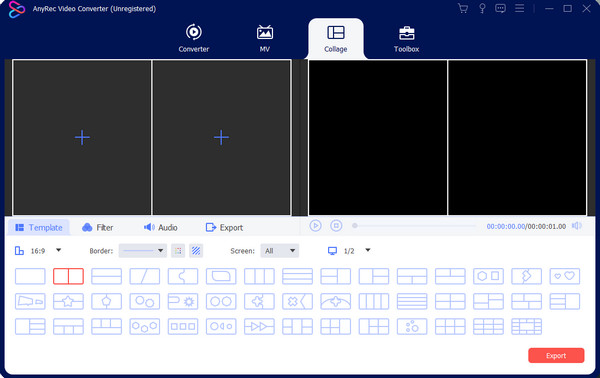
Step 2.Hover your mouse over a video clip to reveal the widget menu. Click the "Edit" button with the star wand icon to rotate, crop, and create a watermark. Applying a filter or changing the audio is also available in this section, but you can also see these functions in the main menu. Click the "OK" button to apply all the changes.
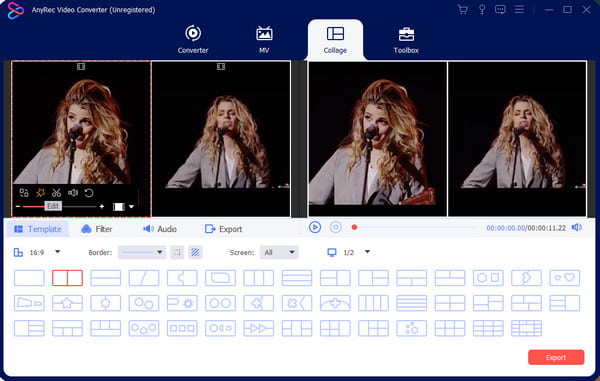
Step 3.Preview the output from the right part of the interface, then head to the "Export" menu to select the output format, frame rate, resolution, and quality. Click the box on the "Save To" button to browse for the designated folder of the output. Once done, click the "Start Export" button to save.
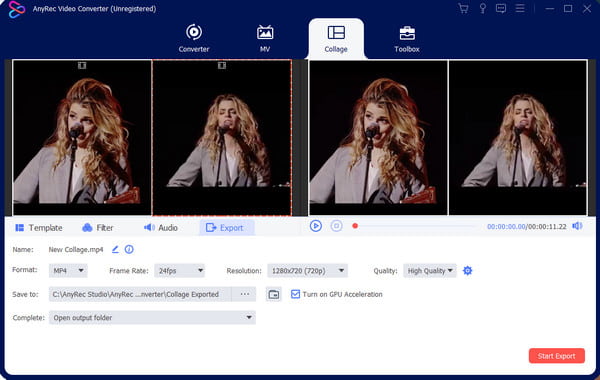
2. Merge Two Videos in iMovie on Mac
A good thing for Mac users is the present iMovie for video editing. The desktop tool is developed by Apple and includes features to edit videos to the user’s preference. Let’s see how to put two videos side-by-side with iMovie’s split-screen feature.
Step 1.Launch iMovie on your computer and click the "Create New" button. Import the video from the gallery, then drag the clips to the timeline below the interface. Click the "Overlay Settings" button from the top part of the Viewer section.
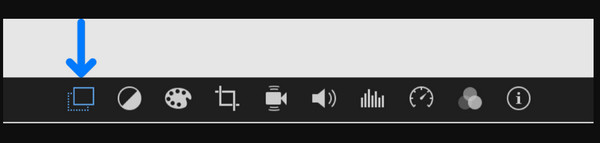
Step 2.Click the "Split Screen" button from the drop-down list. The uploaded clips will appear cropped in the "Viewer" section. Adjust the clips from the timeline by dragging them to a different position. Drag the ends to the desired length to shorten the clips. Save the output in a folder.
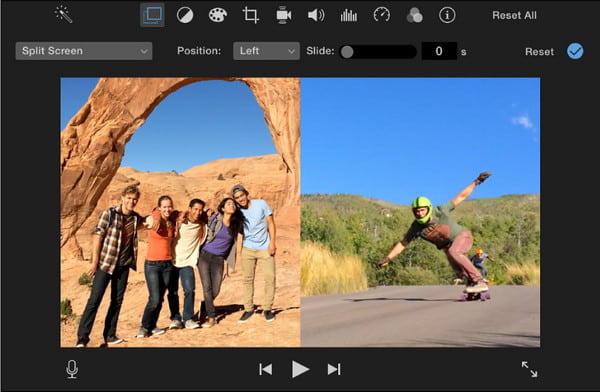
3 Ways to Combine Two Videos Side by Side on Android and iPhone
Your mobile device is another way to tell you how to put two videos side by side; luckily, there are various editing options for free. So, this part is all about the best apps you can use for split screens.
1. Conflate Videos into One with TikTok
TikTok is one of the best apps for creating side-by-side videos and directly sharing them with everyone. Many creators find TikTok’s editing features convenient; to prove it enough, navigation is also easy! Unfortunately, there is no option to upload two videos from your gallery, and only an excellent function to duet someone’s video in the app.
Step 1.Launch the TikTok app on your phone and browse for the TikTok video you want to duet. Then tap the "Share" button with the arrow icon pointing right. Click the "Duet" button from the list. The "Camera" function will appear.
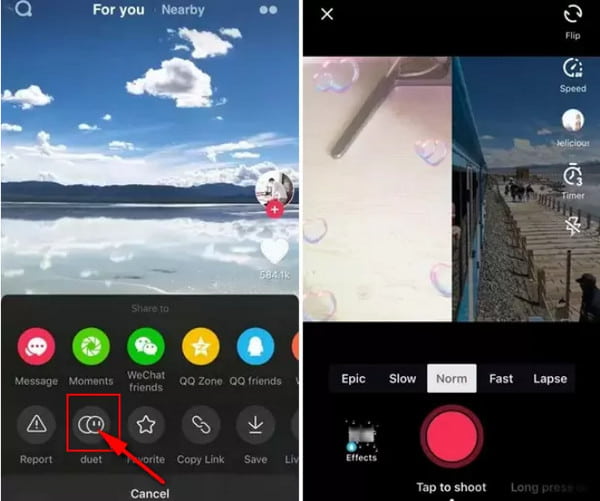
Step 2.Apply a filter or effect as needed. After that, tap the "Record" button to start recording. Remember that duet is not always open for TikTok videos; it depends on the creator’s choice if they want to enable the "Duet" option.
2. Directly Combine Videos in iMovie on iPhone
iMovie is available for video editing on iPhone, and you can easily get familiar with how to put two videos side-by-side with it. Although the app differs from the desktop version, it is effective and easy enough for basic editing. You can also use the iMovie app for a split-screen video!
Step 1.Open the iMovie app on your phone and tap the "Create Project" button. Upload the videos you want to include on the split screen. Tap the "Ellipsis" button or the "More" button to open the menu.
Step 2.Tap the "Split Screen" button and enable the side-by-side video. Adjust the videos accordingly, save the output or share it with friends.
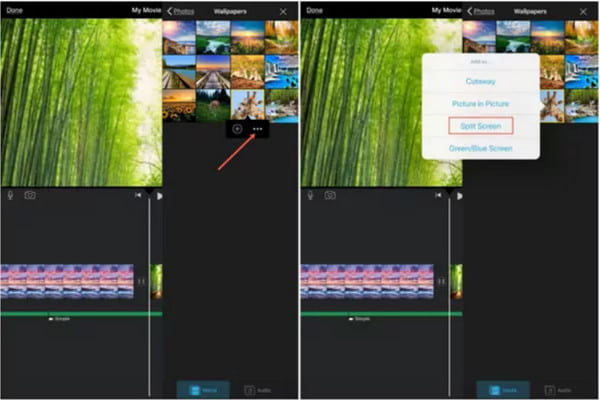
3. Create a Multi-screen Video on Android
Mix and merge all your favorite videos using Video Collage Maker. This Android app allows you to make split-screen videos in the easiest ways. It also provides you stylish frame where you can import more than two videos in one clip. Video Collage Maker is a free tool you can download from Google Play Store.
Step 1.Go to Google Play Store and search for the Video Collage Maker app. Once you have downloaded it, run the app on your device to create a side-by-side video. Tap the "Video" button from the main interface, then tap the "Create New" button.
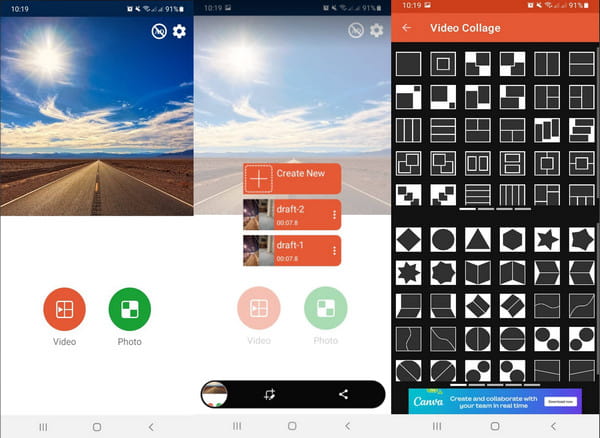
Step 2.Choose the desired side-by-side video style from various options. Tap the first empty slot to import a video file. You can edit its audio volume, rotate, and trim. Likewise the second slot, then you can tap the "Swap" button to swap the videos in their places.
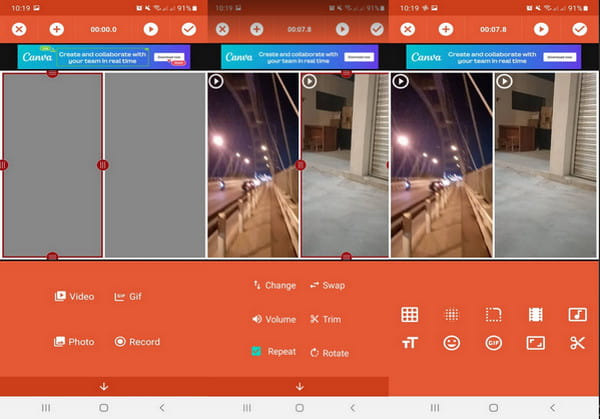
Step 3.You can do more video editing, such as applying blur, color, gradient, and graph effects. Add other elements, including text, GIFs, and emoji. Review all the changes, then tap the "Checkmark" button to save the side-by-side video.
FAQs about Creating a Split-screen Video
-
1. How to put two videos side by side online?
Kapwing offers free video editing to make side-by-side videos. Visit Kapwing’s official website and click the Make a Collage button. Drop the video clip on the interface and choose an aspect ratio. Resize the clips to make a side-side video or use elements to enhance the output. Click the Export Video button to download.
-
2. Does a side-by-side video affect the viewers?
Yes. When you enable a split-screen video, the audience can view two objects with the same purpose. You may catch your viewers' attention with a good edit to match the timing of two videos.
-
3. Can I enhance the two videos with the same quality?
Yes. If you have a low-quality clip you want to include in a side-by-side video, AnyRec Video Converter has various tools to enhance the quality. It provides modifying resolution, removes video noise and shaking, and optimizes brightness.
Conclusion
Whatever reason you have, making side-by-side videos allows you to be more creative. And you must know how to put two videos side-by-side after reading this post. Use the recommended video collage apps for easier editing, or download AnyRec Video Converter to quickly make professional media content!
Secure Download
Secure Download
