How Change Default Media Player on Mac [from QuickTime to …]
Although QuickTime works nicely on Mac as your default media player, it may look outdated for others and doesn't have much slayed since it lacks advanced features. Also, you want to change the default QuickTime Player on Mac because it doesn't support multiple formats. It’s, therefore, crucial to learn how to switch from different video players. Today, this post will show you ways to change the default media player on Mac with some alternatives. Dive through below.
Guide List
Change the Default Video Player on Mac for All Videos Change the Default Video Player on Mac for a Specific File Top 3 Mac Media Players Alternative to QuickTime FAQsChange the Default Video Player on Mac for All Videos
Fortunately, concerning the ‘change default media player Mac’ case, you can do it using two methods. The first includes switching your default player for all video files, while the latter will be discussed in the following section. In this part, you’ll discover a step-by-step guide on how to change default video player Mac.
Step 1.Head to "Finder" and choose a video file you like to open on another player. Then, right-click on it and select "Get Info" from the drop-down list.
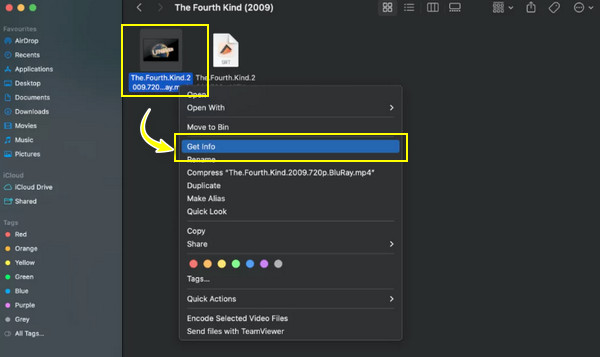
Step 2.Inside the "Get Info", find the "Open With" tab and determine your desired player from the blue drop-down button; for instance, use the "Elmedia Player" to replace the default player on Mac.
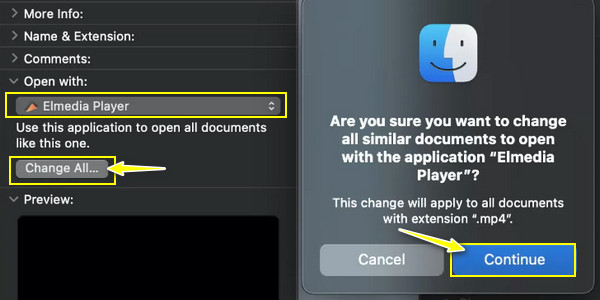
If your preferred media player is not on the list, click "Other" and see other video players you may need.
Step 3.Later, click the "Change All" button and "Continue" when the Finder pop-up appears. Next, click the "Lock" button to finalize your choice.
Change the Default Video Player on Mac for a Specific File
On the other hand, the second method to change the default Mac video player includes transforming the default video player for a particular file only. In this case, that chosen file will always play on the decided new video player instead of QuickTime. Let’s see how to change the default media player on Mac from QuickTime to any program for one specific file:
Step 1.Upon locating your video file to be played, right-click on it and select "Open With" from the drop-down list. Hover your cursor, then to its side menu and click "Other".
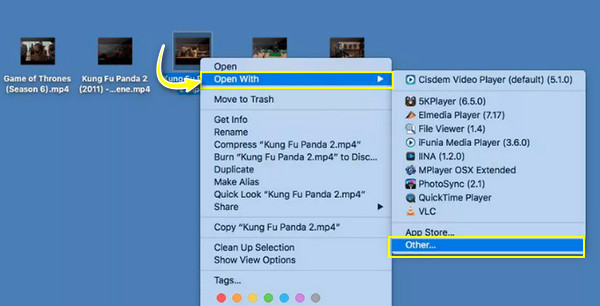
Step 2.Afterward, from the new window opened, choose your media player. Don’t forget to click the "Always Open With" box below.
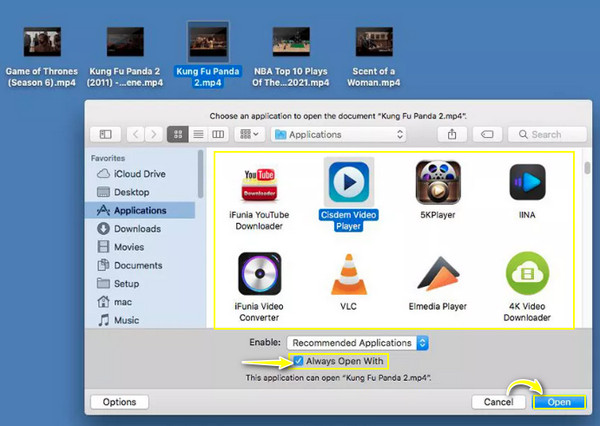
Step 3.Once you click the "Open" button, your Mac will always play the video file with your set media player.
Top 3 Mac Media Players Alternative to QuickTime
For sure, if you consider changing your default QuickTime Player on Mac to another player, you are not satisfied with what the QuickTime Player gives. Thus, after presenting you ways on how to change default media player on Mac, it’s time to get to know some of the best QuickTime player alternatives that will simply help you out in playing video files.
1. AnyRec Blu-ray Player
First on the list, you have here a feature-rich QuickTime Player alternative for Mac: the AnyRec Blu-ray Player. This Mac player covers an organized and easy-to-operate user interface that provides lossless audio and visual effects. It also covers many video formats, such as MP4, TS, MPG, M4V, WMV, AVI, and so forth. Thanks to the advanced audio decoding technologies, you can experience immersive listening as it presents high-quality sound. What’s more to expect? Free Download it today and change the default video player from QuickTime to AnyRec Blu-ray Player.

Work with 600+ formats, including MP4, MKV, FLV, AVI, etc., unlike QuickTime.
Utilizes advanced Dolby, TrueHD, DTS, and other decoding technologies.
Get a smooth video playback with various screen sizes, deinterlace, etc.
Adjust many audio-visual effects during video playback with many parameters.
Secure Download
Secure Download
2. VLC Media Player
Having existed for almost two decades, VLC Media Player can play lots of media files, in contrast to QuickTime Player. It is also capable of converting and recording screens, making it a great choice to change the default video player from QuickTime Player to VLC. Also, it can assist you in doing basic editing, such as trimming, cropping, and applying effects, and more to your video files. Although you may find the interface quite outdated, VLC is still on top of its game for playing almost all mainstream media formats on your computer and mobile phones. So, make VLC default on Mac when tired of the default QuickTime Player.
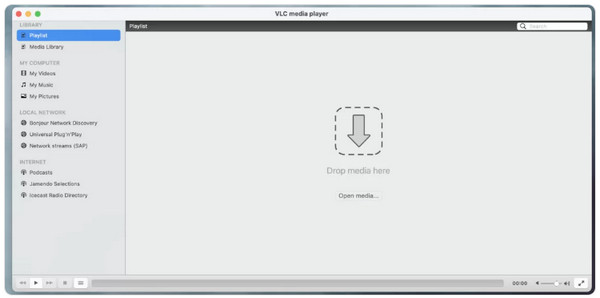
Key Features
◆ Contrasting QuickTime Player, it plays all formats, from videos, audio to discs.
◆ It is incredibly fast because of its hardware decoding technology.
◆ Has a complete feature set for subtitles sync, video, audio, etc.
◆ It can add and edit subtitles and offers lots of subtitle file improvements.
3. 5KPlayer
When it comes to playing various video and audio formats, 5KPlayer won’t disappoint. Not only that, among the reasons for the necessity to change the default video player from QuickTime Player to 5KPlayer is that it supports a built-in video downloader, allowing you to download videos from Vimeo, Dailymotion, YouTube, and other video platforms. Furthermore, this alternative covers AirPlay mirroring without problem, meaning the content can be watched smoothly on Apple devices.
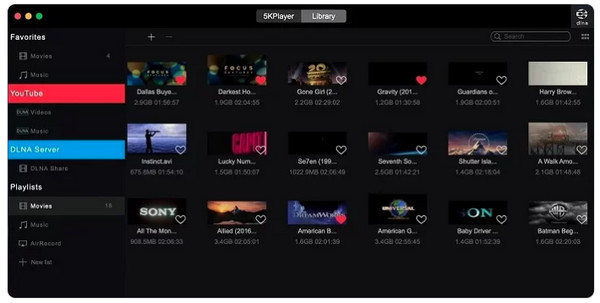
Key Features
◆ Let you download content from video platforms with its built-in downloader.
◆ Offer sets of famous radio channels, in case you want to listen to the radio.
◆ Play high-resolution videos smoothly with its hardware accelerator.
◆ A free region DVD player that plays disc content without downloading codecs.
FAQs
-
Is Elmedia Player good as an alternative to QuickTime Player?
Yes. Elmedia Player provides extensive file format support so you won't have any compatibility issues. It also includes subtitle search and audio track adjustments and is fast and convenient, making it the best alternative to QuickTime Player.
-
How to make QuickTime Player default on Mac?
The Mac’s default video player is QuickTime Player, but if you want to know how to make it your default, change it by selecting a video file and then choosing Get Info. Select the player you want in the Open With section, then click the Change All button.
-
Is the VLC Media Player the ideal alternative to QuickTime Player?
It might not be the best, but VLC works well for Mac users and offers much more functionalities than QuickTime. It may be old-fashioned, but it provides a good viewing experience.
-
Can I remove other default apps from my Mac?
Yes. To do so, open Launchpad in the Dock or through the Applications folder. Press and keep hold of the Option key and wait until the apps jiggle.
-
Are VLC and 5KPlayer completely free if I change default media player on Mac to them?
It’s good to know that both are free video players for Windows and Mac that can play DVDs, almost all video files, audio, and others with no hassle, so you can change your default QuickTime Player to one of them if you like.
Conclusion
That’s all for the ‘change default media player on Mac’ topic! If you wish to use another video player other than QuickTime Player, Mac offers many players, including VLC and the 5KPlayer. However, you shouldn’t forget about AnyRec Blu-ray Player, the best QuickTime Player alternative, which plays many video file formats with high-quality audio-visual content. This player can also take screenshots, apply effects to your video, and do more than expected. Get started with its free version now!
Secure Download
Secure Download
