How to Transfer Files from Android to PC with/without USB
Smartphones are advancing, but they are still fragile when storing data. Therefore, you may want to transfer files from Android to PC to save storage space. It’s also a good way to back up data and prevent the loss of your essential files. If you are thinking of using a USB to transfer data, it may take too much time! Thus, this post will show you 7 quick ways with detailed steps to accomplish transferring files from Android to a Windows PC.
Guide List
The Quickest Way to Transfer Batch of Android Files to PC Use a USB to Transfer Android Files to PC Directly Best 4 Wireless Ways to Sync Android Files to PC More Possible Tips to Transfer Android Files to PC FAQsThe Quickest Way to Transfer Batch of Android Files to PC
To transfer a batch of files from Android to PC quickly, use AnyRec PhoneMover now. Use it to back up all essential files from Android 16/15/14 and iOS 18 to your computer. Its intuitive interface shows you the categorized list of media files organized as photos, music, videos, contacts, etc. Moreover, it provides other features, including a HEIC converter and ringtone maker, which can help you manage Android data easily.

Transfer files from Android to PC without losing the quality or data during the process.
Enable quickly finding and deleting duplicate files to free up more storage space.
Connect devices to transfer data via USB and customized QR codes.
Able to classify the file and transfer all videos or photos as you like.
Secure Download
Step 1. Launch the AnyRec PhoneMover and open your Android phone. Use a USB cable or QR code to connect the devices. Ensure that both devices are connected to the same Wi-Fi.
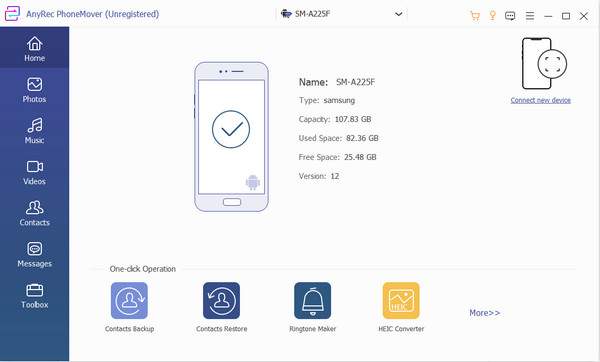
Step 2. Once connected successfully, you will see your phone’s information on PhoneMover. Click the desired file type from the left pane and tick the checkbox to transfer Android files to your Windows PC quickly in batch.
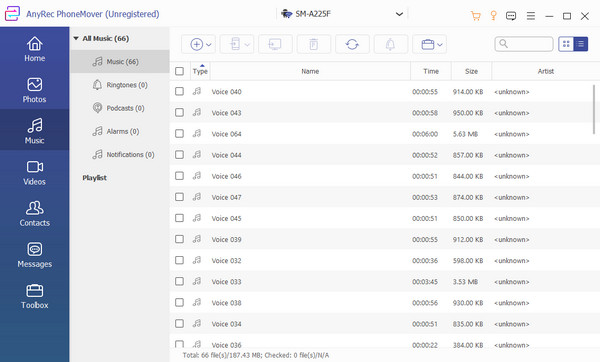
Step 3. After selection, click the "Export to PC" button. Afterward, all selected files are stored in the default folder path. You can also change the designated path by going to the "Preferences" menu.
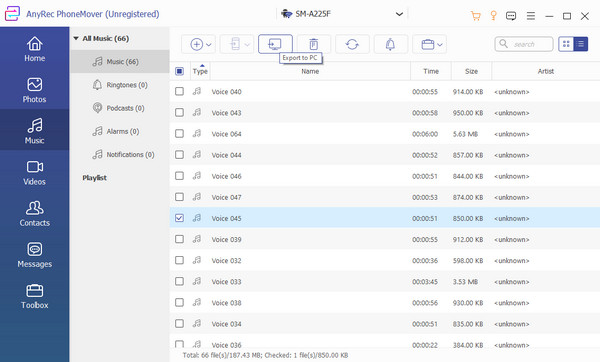
Use a USB to Transfer Android Files to PC Directly
With the USB cable from your mobile device, you can effortlessly transfer files from Android to PC. However, the cable you use will determine the transfer speed, so make sure you use a compatible host for both devices.
Step 1. Insert the USB cable from your phone into the PC port. When a notification pops up from your phone, tap the "Radio" button beside the "File Transfer/ Android Auto" option.
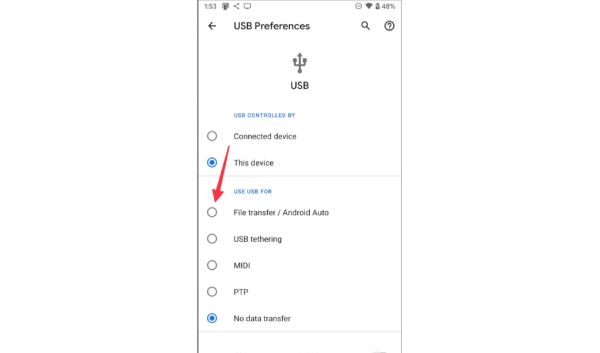
Step 2. Once a new window appears on your monitor, go to "File Explorer" and navigate to the "This PC" folder. Find the folder with your phone’s name. And you can copy and paste all the desired files from Android to your PC.
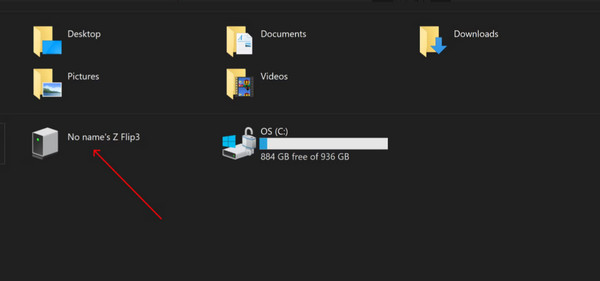
Best 4 Wireless Ways to Sync Android Files to PC
You can also transfer Android files to a PC wirelessly using Google Drive or OneDrive. Other than transferring files, you can sync them on an account to open them when you sign into a different device. Unfortunately, you need to download them again to save the files on your computer, which takes a lot of time and data traffic.
1. Use Google Drive to Sync Files
Google Drive comes with 15GB of storage space by default. You can access your account on various devices, including a PC or Mac. Of course, it also helps you transfer files from Android to PC simultaneously. And you can automatically store your photos and videos in Google. Here are the steps on how to do it:
Step 1. Launch Google Drive on your phone and tap the Plus button from the lower part of your screen. Tap the "Upload" button to proceed.
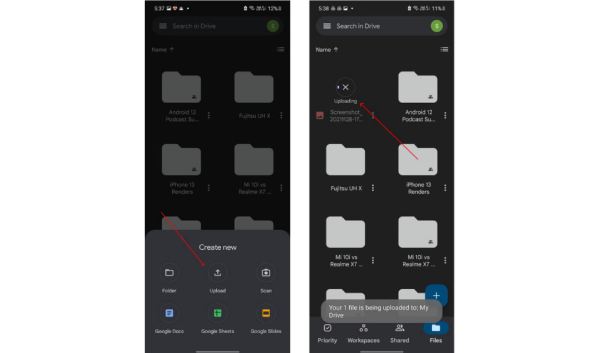
Step 2. Select all the files you want to import. Go to the Google Drive website on your computer and log in to the same account. Click the "Download" button to save the files.
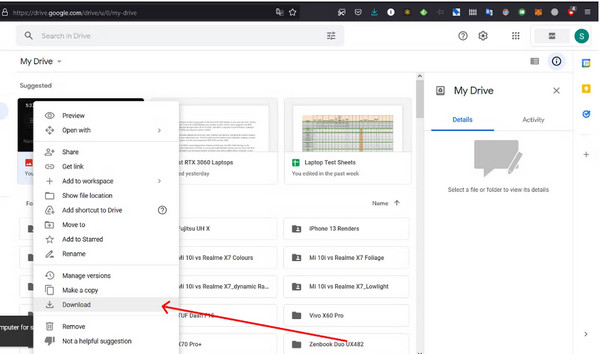
2. Transfer Android Files to PC through Phone Link
Phone Link is an app developed by Microsoft that connects your phone to your computer via Bluetooth or Wi-Fi. Users can access their phone's photo gallery to copy or drag and drop photos to their PC quickly. The minimum requirement for computers is Windows 10, while Android devices must have a system higher than Android 9.0.
Step 1. On your Android device, select the files you want to share and tap the “Share” button. Then tap “Link to Windows—Send to PC.”
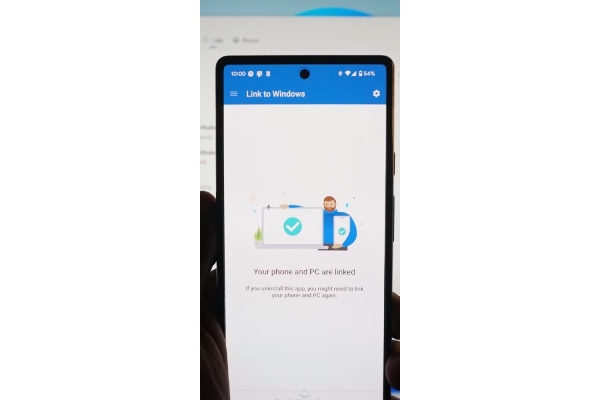
Step 2. On the device list page, click on the connected PC to start sharing. Once sharing is successful, a Phone Link notification will appear on the PC.
Step 3. Click on the notification to open the file or its storage folder. All received files are saved in the default Phone Link folder.
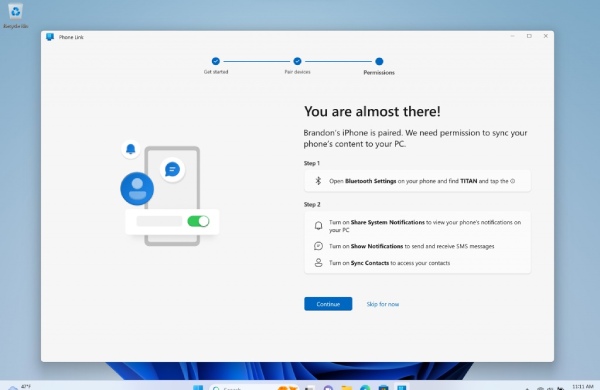
3. Create OneDrive to Download Files
The best part for OneDrive users is 1TB of storage for files, and since it is a default program for Windows 11/10, it is much easier to transfer files from Android to a PC. Just ensure that you are a Microsoft 365 subscriber to get the storage space. And if you have a large video to store, you can shrink videos that are too big and then upload them. Follow the instructions below on how to transfer Android files:
Step 1. Install the OneDrive app on your phone. Sign in with your Microsoft credentials.
Step 2. Tap the "Add" button and select the Upload option. Then, open "File Explorer" and select the OneDrive folder. You can also press "Windows" and "E keys" on your keyboard to open the program.
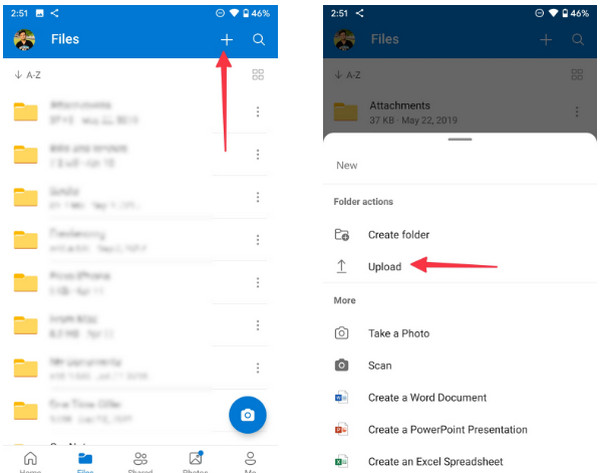
Step 3. You will see the transferred Android files in the folder, ready to use on the desktop.
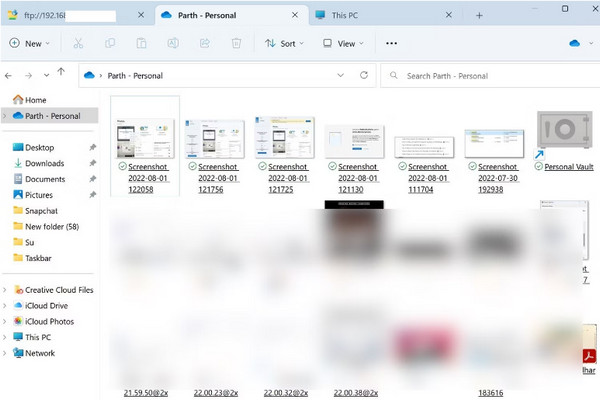
4. Open Bluetooth to Send Android Data to PC
Another solution to transfer files from Android 16/15/14 to PC is Bluetooth if you don’t have a compatible USB cable. However, keep in mind that the transfer speed is slower than the first method and is only an exceptional alternative for small file sizes.
Step 1. Turn on the Bluetooth feature on your PC and phone. You can find the feature from the notification panel on your mobile device and the status bar on your computer.
Step 2. Bluetooth will look for the device to pair. It will ask you to check the pin that matches both devices.
Step 3. Locate the file you want to transfer from your phone, tap the "Share" button, and select the "Bluetooth" option. Wait for the transfer process to finish.
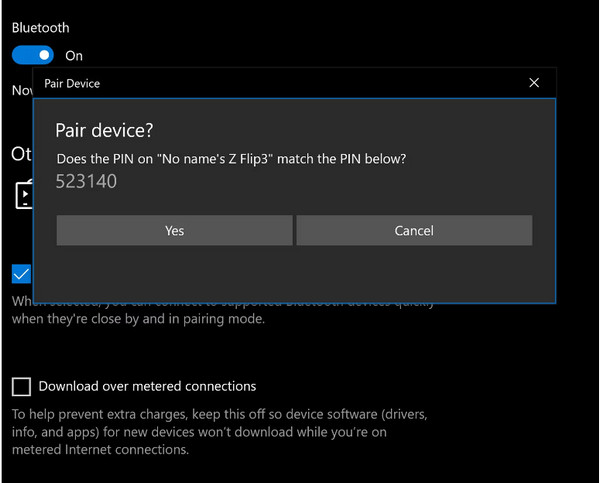
More Possible Tips to Transfer Android Files to PC
1. Transfer Android Data through Email
Using Email to transfer files from Android to PC is also a quick way! You can send the desired files directly to your Android 16/15/14/13 and download them later. However, most email services have size limitations, like 25MB for Gmail, Outlook, and 20MB for Foxmail. If you only have some small photos or documents to transfer, give it a try.
2. Use an SD Card to Transfer Files from Android to PC
If you don't want to wait for a long time when transferring a batch of data, you can simply remove the SD card from your Android and use it to transfer without occupying your phone. What you need is an SD card adapter to connect with your computer. Then, like the methods above, you can read all the data from the SD card on a Windows PC.
FAQs
-
Why I can’t transfer files from Android to PC?
There are many reasons for failed file transfer. One, the USB cable you used is probably incompatible with your computer. The ports on a laptop differentiate on OS and versions. Second, it could be a slow internet connection, which makes the transfer impossible to execute. Lastly, transferring large files may proceed in error.
-
Is it possible to transfer files from Android 16/15/14 to MacBook?
Yes. the easiest way to transfer files from Android to Macckbook is through a USB cable. Alternatively, you can use Bluetooth for file transferring.
-
What is the easiest way to transfer files from Android to Android?
The most common way you can use to transfer files is to use Bluetooth. But if you want to do it quickly, use a third-party app such as ShareIt and ShareMe, which are the best solutions in the market.
Conclusion
With all the solutions prepared in this post, you can transfer files from Android to PC without trouble. But if you don’t like the slow process or getting an error for incompatible USB cables, AnyRec PhoneMover is the solution you are looking for. Download it today and transfer files for unlimited!
Secure Download



