Your Complete Tutorial to Empty Trash on Android (All Phone Brands)
One of the most common ways to clean phone space is to empty trash on Android. But there are also many different types of junk in your phone. And additional trash files have other ways to clean them from your phone. So, this post will give you the three best solutions to empty trash on Android. You can choose which type of trash files you want to delete and adopt the corresponding method.
Guide List
Part 1: Use AnyRec to Delete Trash with High Efficiency Part 2: Clear Cache and Data Manually on Android Part 3: Clean Your Android with Files by Google Part 4: FAQs about Emptying Trash on AndroidPart 1: Use AnyRec to Delete Trash with High Efficiency
If you want to find the most efficient way to empty trash on Android, you can use AnyRec PhoneMover on your computer. This software could help you scan and delete duplicate files to save storage space on your phone. Moreover, you can merge duplicated contacts here. You can transfer, edit, add, delete, change, duplicate, play, and explore more phone management tools within AnyRec PhoneMover.
Unlike other software to scan your app data, this phone manager will display all Android files. So, you can choose to delete those photo trash, music trash, video trash, etc., which will not cause any system problems or app crashes after you delete them. This is a safer way to empty trash on Android with high efficiency. Moreover, you can organize and delete duplicated files on Android quickly.

Delete photos, music, playlists, videos, contacts, and contact groups.
Find duplicates and automatically delete them or merge duplicated contacts.
Back up files in case you accidentally delete them when emptying trash.
Organize files by many operations to find out trash files easily.
Support Android 14 of Samsung, LG, One Plus, HTC, etc.
Secure Download
Step 1.When you launch AnyRec PhoneMover, two ways are supported to let you connect your Android to your computer. You can use a USB to connect Android to your computer directly or download "MobieSync" on Android and then scan the QR code. Make sure your Android phone and computer are under the same Wi-Fi.
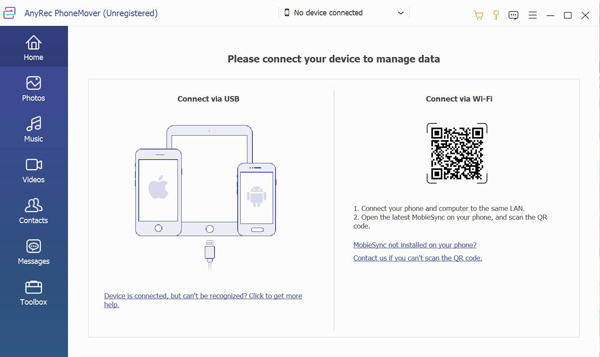
Step 2.After you connect your Android to the computer, the left bar has "Contacts, Messages, Photos, Music", and "Videos". You can click them to see which trash you want to delete.
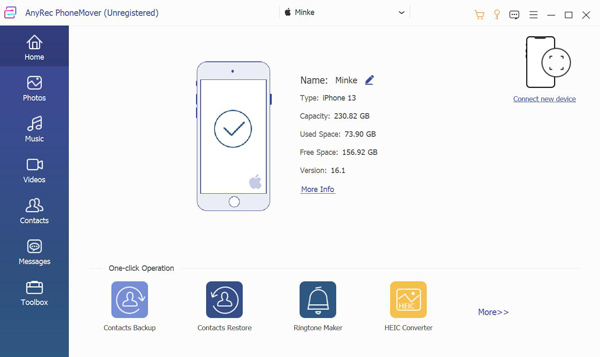
Step 3.Every file will be displayed for you. You can check which one you want to delete. There are even some music or photos you cannot check on your gallery, also called trash files. Then you can choose them and click the "Delete" button with a trash bin icon at the top of the screen.
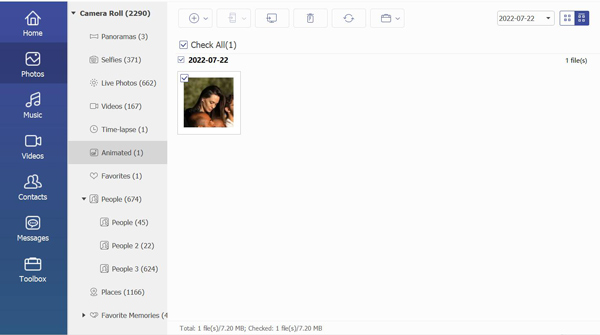
Part 2: Clear Cache and Data Manually on Android
Clearing out an app’s cache or data is another way to empty trash on Android. Many third-party software could delete them with the wrong or could not delete cache and data thoroughly. So, you can manually delete them on Android.
Step 1.You should launch the Settings app on your Android first. And then go to check your apps menu on your phone. For example, you may need to tap "Storage" and then "Other Apps" or just tap "Apps".
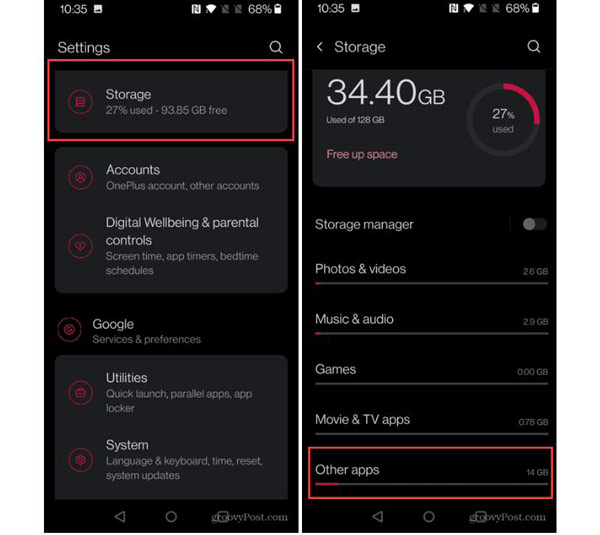
Step 2.Choose and tap the app you want to clear its cache and data—tap "Clear cache" to clear the cache files on Android. Clearing cached will have no effect on databases, logins, or saved games. And if you want to clear everything,, tap "Clear storage" or "Clear data".
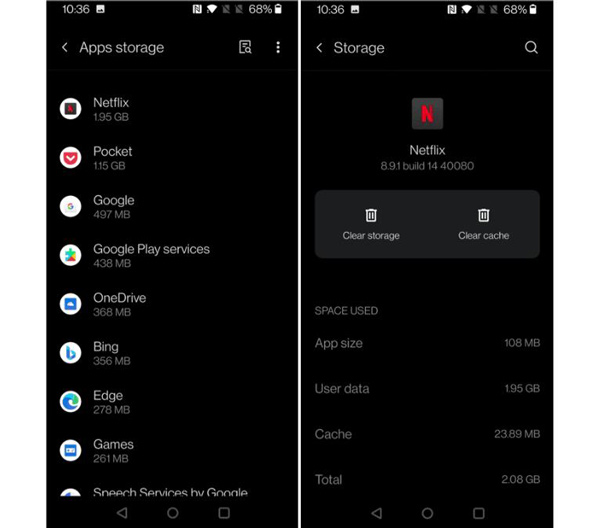
Part 3: Clean Your Android with Files by Google
The Files by Google is also an alternative file-managing app for your app. This app could empty trash on your Android with a few taps. Here are the steps to Android empty Trash with Files with Google.
Step 1.Download and install Files by Google on your Android device. And then, launch the app and tap "Clean". The app will scan your phone and present you with a comprehensive list of Cleaning suggestions. The list will contain an option to delete large files, recorded media, downloaded files, and more.
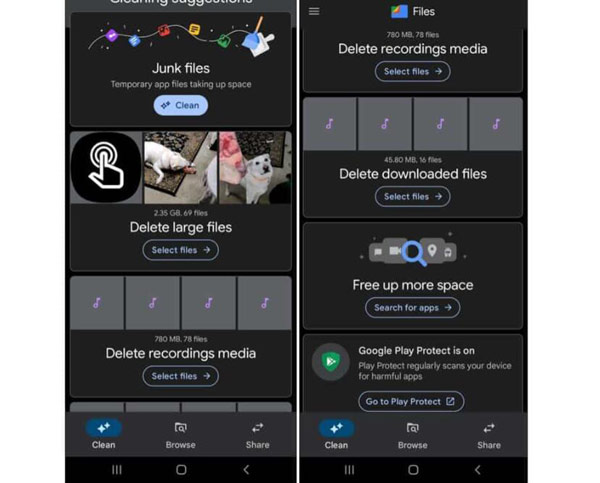
Step 2.For the Junk files section, tap "Clean" and permit to clear it. It doesn’t automatically remove other files on the list, however. Instead, the app will point out large files on your phone. Work your way through the list, eliminate the items you don’t need, or compress the large video.
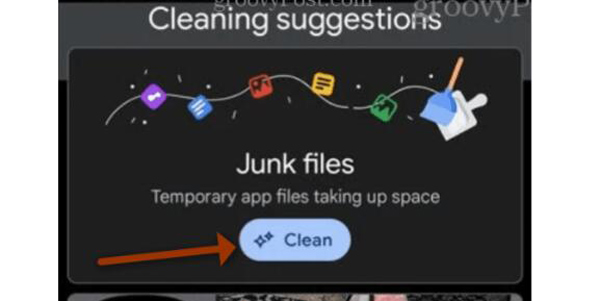
Further Reading
Part 4: FAQs about Emptying Trash on Android
-
Why should I empty trash on android?
If your phone is infected, lags out, or apps crash now and then. Cleaning up your files is an excellent way to solve the problem. Moreover, emptying the trash is naturally the correct method if your device's storage is full.
-
Do Androids have a trash bin feature to save deleted files temporarily?
No. There is no trash bin feature on Android. It only has an album that stores the recently deleted photos and videos in the recently deleted folder for 30 days.
-
Can you get media files back after deleting them on Android?
No, only the images and videos can. So, when deleting recorded audio, music, or other media files cannot be restored, you can use AnyRec PhoneMove.
Conclusion
When you finish reading the post, the three methods have their features to empty trash on Android. If you want to clean the cache and data, delete them manually on Settings. As for third-party apps on Android, you can use them to clean your phone. And if you want to delete photo trash or music trash, AnyRec PhoneMover could detect more deeply and delete them more thoroughly.
Secure Download
 Step-by-Step Guide to Record Phone Screens on Samsung
Step-by-Step Guide to Record Phone Screens on Samsung 