Use Green Screen on CapCut in 2 Ways- Make Your Video More Exciting
How do I use a green screen on CapCut? A question from Quora. Since people began to share videos on major media platforms, CapCut has been adding more and more functions to applications so that your videos can achieve amazing effects and attract more attention. One of its many useful functions is the background removal tool, which you can use on the green screen on CapCut. This article provides you with a detailed tutorial on 2 methods. Read on to learn more information about it! Note that after reading this article carefully, you will get a bonus!
Guide List
Part 1: How to Use Green Screen on CapCut with Chroma Key Part 2: How to Use Green Screen on CapCut via Background Remover Part 3: Extra Trick: Best CapCut Alternative for Windows/Mac Part 4: FAQs about Using Green Screen on CapCutPart 1: How to Use Green Screen on CapCut with Chroma Key
CapCut is a TikTok-compatible video production and editing application for iOS, Android, and PC. If you want to use the green screen on CapCut, the first method is to use the chroma key function. But before that, you must ensure that you have downloaded the green screen video on your device in advance. The following is how to use the green screen on CapCut with the chroma key.
Step 1.Launch CapCut on your phone and tap the "New Project" button with a plus icon to upload your video. Note that you can import multiple videos at a time.
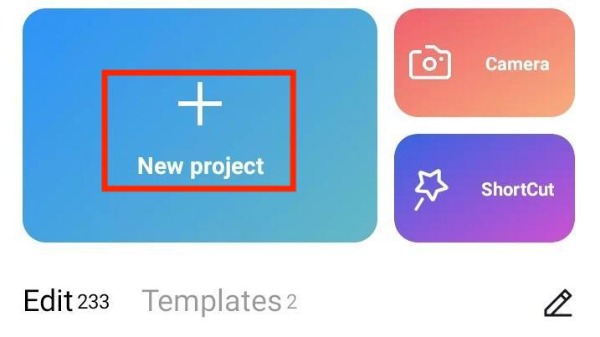
Step 2.After uploading, you can preview the video. Tap the "Overlay" button below. Then you should upload the green screen overlay from your phone by tapping the Add overlay button at the bottom.
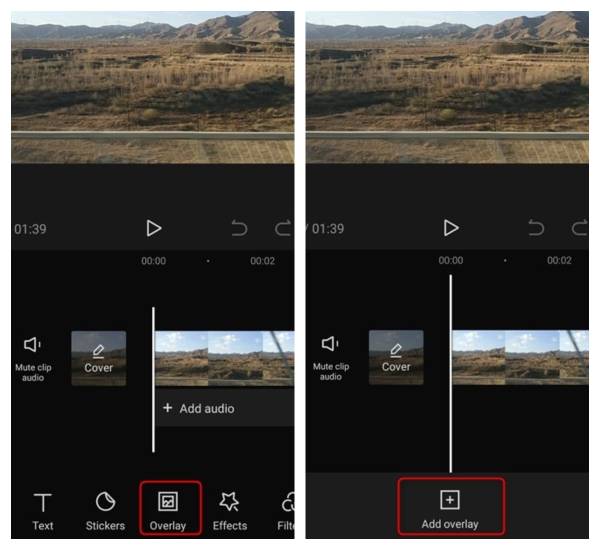
Step 3.Choose the green screen overlay layer on the timeline, then slide the tool at the bottom and tap the "Chroma Key" button. A circle will appear. You need to move the circle to select the green color or other colors of objects you want to remove. Then tap the "Color Picker" and the "Save" buttons with a tick icon. Finally, tap the "Intensity" button and pull the slider below to adjust the intensity until the green screen disappears.
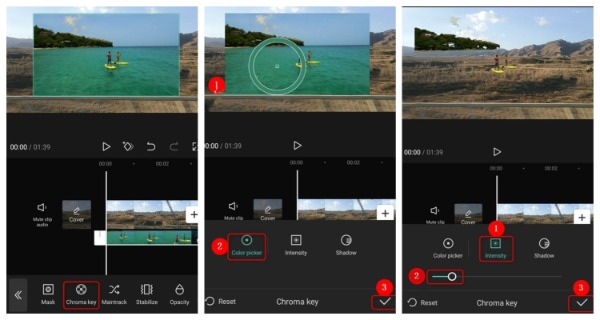
Part 2: How to Use Green Screen on CapCut via Background Remover
In addition to the chroma key mentioned above, you can use the background remover to delete the background of any desired video. The steps are also very simple. Next, in detailed steps, you can learn how to do green screen on CapCut by background remover.
Step 1.The first step is the same as above. Open CapCut on your device and tap the "New Project" button to upload the video. You need to tap the "Add" button after selecting the video.
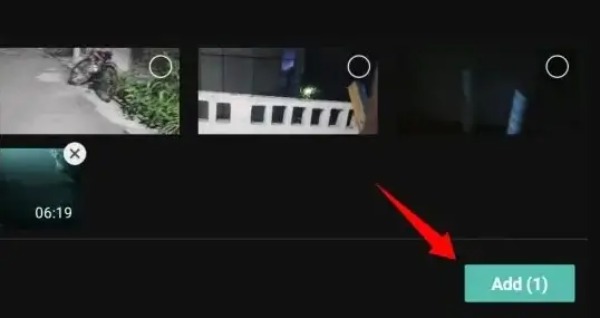
Step 2.After that, you should tap the "Overlay" button. And Add the green screen video from albums by tapping the "Add overlay" button with a plus icon.
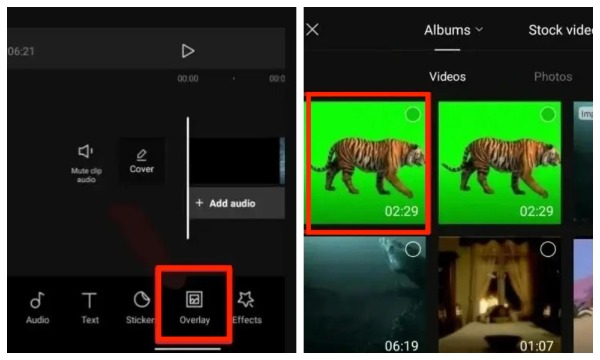
Step 3.Finally, select the green video on the timeline and tap the "Remove Background" button at the bottom.
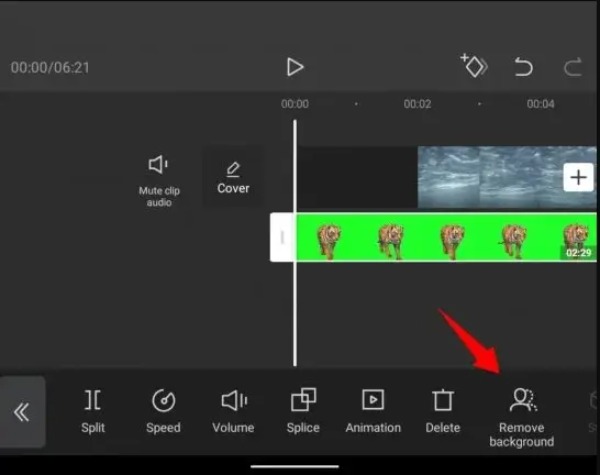
Step 4.You have successfully used the green screen on CapCut with background remover. Then click the icon of the up arrow in the upper right corner. You can adjust the resolution and frame rate. Finally, tap the "Export" button to save your video.
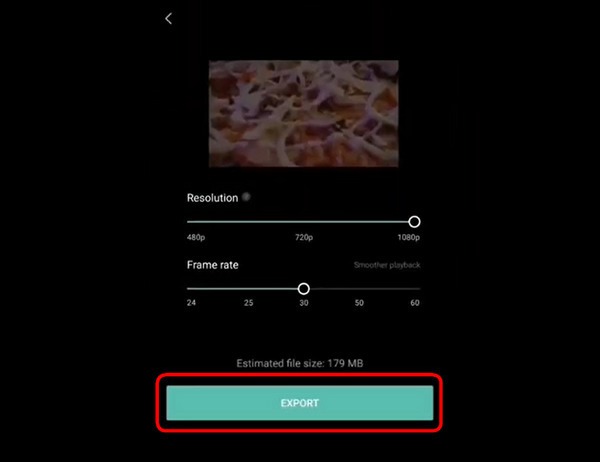
Part 3: Extra Trick: Best CapCut Alternative for Windows/Mac
When you want to edit video further on Mac or Windows to make it more attractive, AnyRec Video Converter is the best alternative to CapCut. Although this excellent tool is called a video converter, it can also meet all your editing needs, such as rotating, cropping, effects, filtering, and adding watermarks/subtitles. If you want to compress videos, make 3D videos or MV, AnyRec Video Converter can also meet you. Having it is equivalent to having a treasure chest!

Powerful editing features to adjust the video, like effects and watermarks.
Support batch editing of video and one-click output.
Provide more than 1000 formats to convert video to other formats.
High-quality conversion by customizing the resolution, bitrate, and frame rate.
Secure Download
Secure Download
Part 4: FAQs about Using Green Screen on CapCut
-
How to add images on the top of the green screen on CapCut?
Select the eye symbol adjacent to the layer or the layer containing the green screen. Then find the picture you want to use as the background and drag it to Capcut. You can add pictures to the top of the green screen by rearranging the layers.
-
Can I delete the background without a green screen on CapCut?
No, you can't. If there is no green screen, you cannot remove the picture Beijing in CapCut. You need overlay or chroma keys, both of which are CapCut functions, to eliminate the movie's background.
-
Where can I find the green screen video?
Many online websites can download green screen videos for free, such as Pixabay, Pexels, or Mixkit. Then you can use use the green screen on CapCut.
Conclusion
This tutorial tells you how to use the green screen on CapCut in two ways, including the chroma key and background remover. You can choose the most suitable one according to your needs and preferences. If you want to edit and beautify your video or convert the video format on Windows or Mac, don't forget to try AnyRec Video Converter for free!
Secure Download
Secure Download
