How to Transfer From Dropbox to Google Drive for More Space
Dropbox and Google Drive are effective storage services that have grown popular over the past years. These two provide an easy way to store and transfer files to other platforms. However, you gradually need more and more storage space to store the data! In this case, you can transfer from Dropbox to Google Drive — one of their ideal choice since it offers 15GB. To learn more, let’s look throughout this page to understand why move files from Dropbox to Google Drive and other details. Enjoy reading!
Guide List
Why Should You Transfer Data from Dropbox to Google Drive Directly Transfer from Dropbox to Google Drive with Drag & Drop Transfer from Dropbox to Google Drive by Downloading and Uploading FAQs about How to Transfer from Dropbox to Google DriveWhy Should You Transfer Data from Dropbox to Google Drive
As mentioned, many individuals use the two storage services, Dropbox and Google Drive. It works to assist you in organizing your data and transferring files from Android to PC or many devices. So, if these two are effective in storing data, why do you have to move files from Dropbox to Google Drive?
Dropbox features applications, instant file-sharing support, and Dropbox Paper, a tool that lets you add images and other media files when creating documents. On top of that, it supports syncing with mobile devices and computers as well. Meanwhile, Google Drive comes with all of these and offers more. From storing files to transferring, it allows users to create different kinds of documents, making the work much more manageable.
Do you have specific documents in Dropbox and want to work on them? Sadly, you cannot. In cases like this, it is advisable to transfer data from Dropbox to Google Drive. Once you open the document, you can work on it and share it back with your client. There are more differences you can expect as you transition from Dropbox to Google Drive.
| Comparison | Dropbox | Google Drive |
| Free Storage Space | 2GB | 15GB |
| Speed | Faster | Fast |
| File Size Limit | Unlimited for desktop and maximum of 50GB on the web. | 100MB for files and 15TB for others, like videos and photos, on the desktop. For the web, 50 MB to 100MB is supported. |
| Integrated Platforms | Microsoft Office | Google Slides, Google Docs, Google Sheets, and more. |
| Additional Functions | Dropbox Paper and a Spell Checker | Google Docs as your Word Processor, Spell Checker, Collaboration Tool, Content Library |
Directly Transfer from Dropbox to Google Drive with Drag & Drop
Following the part of knowing more about Dropbox and Google is the easiest method to migrate from Dropbox to Google Drive. You will have to get their desktop application versions for both. If ready, follow the straightforward guide below.
Step 1.Install "Dropbox" and "Google Drive" desktop app versions. Open the "Windows File Explorer" and find your way to both cloud service folders in the "Quick Access" menu. Open them in different windows.
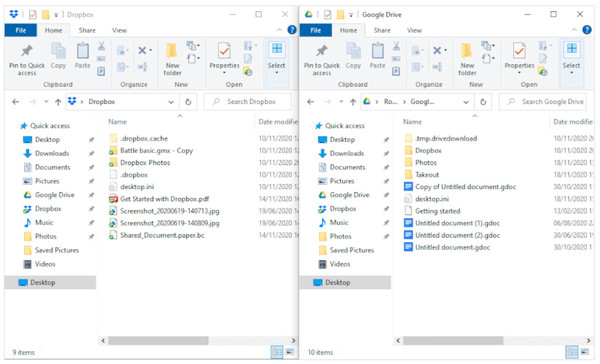
Step 2.Afterward, select all the files in Dropbox you wish to transfer to Google Drive. Hold them and then drag and drop them into Google Drive’s folder.
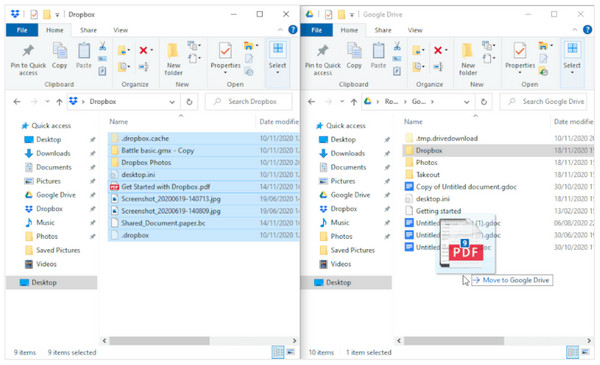
Transfer from Dropbox to Google Drive by Downloading and Uploading.
The second method is here! After the straightforward guide using the drag and drop function, learn how to transfer from Dropbox to Google Drive by downloading and then uploading it. So, if you wish for another effective method, this is worth trying.
Step 1.Gain access to your Dropbox account, then click "All Files" from the side menu. From there, click the checkbox of your selected files to download. Click "Download" at the top to save them on your PC.
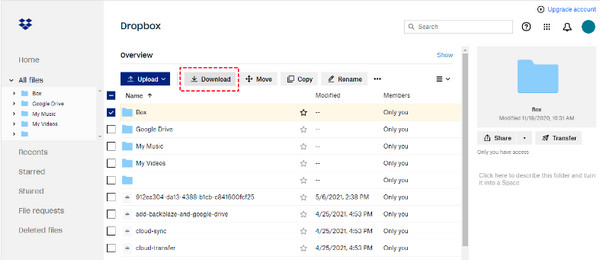
Step 2.After that, open your Google Drive account, then navigate to "My Drive" at the top, where you will access options, such as" Upload Files," and click on it. Select then your downloaded Dropbox files.
Please wait for a moment since it may take a lot of time, especially if you have large files to transfer from Dropbox to Google Drive and have an unstable Internet connection.
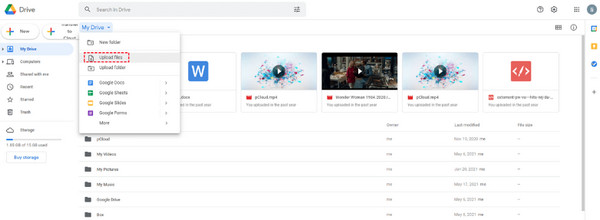
Bonus Tips: The Best Alternative to Transfer and Sync Data between All Devices
Before you reach the end part of this post, get to know the best alternative you can use if you somehow don’t prefer the two methods discussed to transfer Dropbox to Google Drive. Here’s the AnyRec PhoneMover for you! It is your one-click phone data transfer software, greatly assisting you in transferring and backing up essential files between iOS and Android devices, such as photos, contacts, messages, and other files. Furthermore, whether it is an old picture stored in your phone, you can transfer photos from iPhone to iPhone, Android, and computers! Aside from that, deleting duplicated photos and organizing all albums is always so effortless with this tool.

Once-click transfer of files between iOS and Android devices and computers.
In-depth scans all stored files by categories, such as music, photos, videos, etc.
Lets you organize your files, such as delete, edit, change, and more.
Export all messages as TXT, HTML, and CSV to the computer to back up or print.
Secure Download
FAQs about How to Transfer from Dropbox to Google Drive.
-
Can I move photos from Dropbox to Google Drive?
Yes. There are many ways to accomplish it. One can use the cloud-to-cloud service or transfer photos through syncing. You can also download the photos and then upload them to the other, like you have seen above, to move files from Dropbox to Google Drive.
-
Can I move a shared folder from Dropbox to Google Drive?
Yes. Transferring a shared folder from Dropbox can be done using the cloud service or manually. However, doing this requires resetting the sharing permissions, as transferring folders may break the files inside.
-
Is it possible to move files from Dropbox to Google Drive at once?
Yes. Once you log into your account in Dropbox. Select your files, then click on Download. Right-click, then choose Download as Zip. After that, click Save Target As to choose a location where the zip file will be saved. Afterward, you can do the download and upload method.
-
Is transferring from Dropbox to Google Drive fast?
Compared to Dropbox, Google Drive is slow when it comes to the transferring process since Dropbox doesn't sync files the same way as Google. However, the process also depends on your files, if you have a smaller or larger. Also, having an unstable connection affects the loading process.
-
How much are the upgrades for Dropbox and Google Drive?
For Dropbox pricing, it costs $9.99 monthly, where you can get 2TB of storage space. For Google Drive, since it has a free storage space of 15GB, the plans start at $1.99 monthly for an additional 100GB.
Conclusion
The tools discussed above are incredibly beneficial to those who have decided to transfer from Dropbox to Google Drive. Whether you use the drag and drop or the download then upload function, you can easily transfer all your files to Google Drive. But, if you want much easier than that, download AnyRec PhoneMover now! The tool serves as your one-click transferring software, and supports iOS, Android, and computers. Feel free to explore all its data-transferring features!
Secure Download
