How to Screen Record Snapchat without Notifying the Other Party
Snapchat is one of the leading social platforms worldwide. Its special dynamic system makes many people want to screen-record Snapchat. Because the only downside of this social app is how it deletes pictures in certain conditions. Most users find this disappointing, especially when they like stories from their friends. So, is it possible to screen-record Snapchat? Yes! And you can try the three best solutions recommended in this post.
Guide List
Part 1: How to Capture Snapchat without Them Knowing on PC/Mac Part 2: How to Capture Snapchat Screen on iPhone and Android Part 3: Tips and Tricks to Protect Your Snapchat Privacy to Avoid Secretly Recording Part 4: FAQs about Screen Record SnapchatHow to Capture Snapchat without Them Knowing on PC/Mac
The built-in screen recorder of Snapchat is not what you want to get the stories on the app. So, you need to be stealthy not to notify the person who created the Snapchat story. AnyRec Screen Recorder is the solution to scree-record Snapchat without them knowing, producing high-quality output. Whether you want to screen record a photo or video, you can easily set up the tool! Moreover, you can also use its other features, including snapshot, audio, and webcam recorders - download AnyRec Screen Recorder on Windows or Mac.

Enable to screen record Snapchat stories without limited time recording.
Output formats include MOV, MP4, AVI, WebM, and more.
Advanced settings to configure video format, codec, quality, etc.
Intuitive UI for beginners, novices, and professionals.
Secure Download
Secure Download
Step 1.Download and install the software on your computer. Launch it and click the "Video Recorder" from the main menu. Proceed to set up the interface to your preferences.
Secure Download
Secure Download

Step 2.Choose the part of the screen to record. Alternatively, you can set it to Fullscreen. Toggle on the "System Sound" option to capture the audio on your device. Once done, click the REC button to begin recording.

Step 3.The widget menu will provide the tools you need while recording. You can find the controls, Snapshot, and a recording schedule option. Click the "Stop" button to stop the recording.

Step 4.From the opened window, trim the clip on the beginning and ending parts. Click the "Next" button and select the designated folder path. Finalize the procedure by clicking the "Save" button.

Secure Download
Secure Download
How to Capture Snapchat Screen on iPhone and Android
Whether you are using an Android or iOS, you can still screen record Snapchat with your phone’s built-in recorder. iOS smartphones have the default recorder you can always use, while Android recorders depend on the brand and version. This part will show you how to screen record Snapchat on Android and iOS mobile devices.
Record Snapchat on iOS:
Step 1.Open Settings on your iPhone. Go to the Control Center menu. Locate the Screen Recording and toggle it to activate. Then, access the Control Center panel and tap the Screen Record button. Turn on the Airplane mode to capture Snapchat.
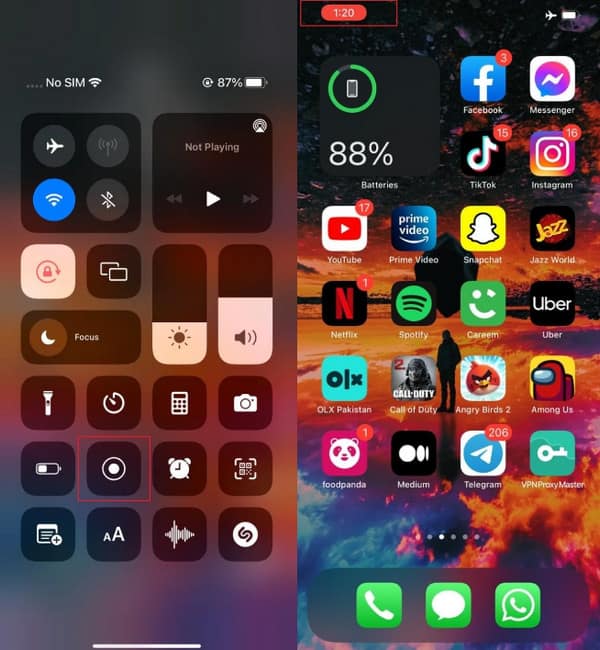
Step 2.You will see the time recording on the top left part of your screen. Tap on it to stop the recording. The recorded video can be accessed on your default gallery.
Screen Record Snapchat on Android:
Step 1.Power on your phone. Pull down the "Notification" panel. Tap the "Screen Recording" button to activate the recorder on Android. Ensure that the "Airplane mode" is also activated.
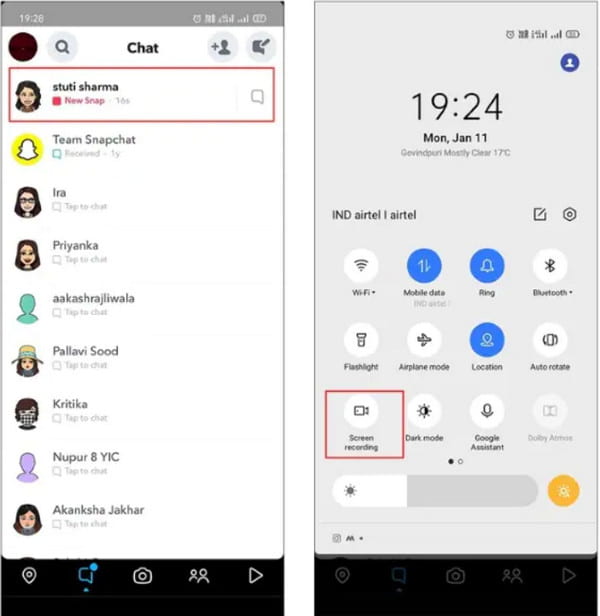
Step 2.Once the video recording initiates, open the Snapchat app. Select the chat you want to capture. After that, tap "Stop" and save the clip on your phone.
Tips and Tricks to Protect Your Snapchat Privacy to Avoid Secretly Recording
It is evident that you want to keep privacy on your Snapchat account and only friends can see the pictures or videos you share. Although the shared content will be deleted automatically after 24 hours, you still need to protect your content. Thankfully, Snapchat offers an option to protect your account from other people, and you only need a few steps to set up Snapchat and protect your privacy.
How to protect Snapchat privacy:
◆ Go to the Account Privacy menu and select the Friends Only option. It will prevent other people outside your friend list from seeing your posts.
◆ Turn off the Quick Add feature on the app’s settings so people will not add you. You can see the option under See Me in the Quick Add menu.
◆ Do not publish your Snapcode or username; If someone you don’t know sends a friend request, decline it by tapping the Dismiss button.
◆ Move the saved snaps to the My Eyes Only window to secure your privacy from other users.
FAQs about Screen Record Snapchat
-
1. Does Snapchat notify the person when I screen-record their snaps?
Yes, the app is designed to detect the screen recorder used to capture a user's content. And its algorithm will place a notification icon to alert the other member.
-
2. Is it illegal to screen record Snapchat?
No, it isn’t. It is not illegal to capture someone’s posts on Snapchat, but it is considered rude when the other party does not give consent to share their content.
-
3. Does Snapchat notify others when I take a screenshot?
Yes, the app will still notify the sender or creator when you take a screenshot of their post. You can avoid notifying others using other solutions like AnyRec Screen Recorder to capture snaps.
Conclusion
Snapchat is a fantastic platform to interact with people all over the world. But somehow, when an exciting picture catches your eye, you must keep it by screen recording Snapchat. Or, you want to record the voicemail in your chat. And since the app notifies the creator, you need to use another solution for recording. So, AnyRec Screen Recorder is the best alternative to capture Snapchat without people knowing. Click the Download button to try the free trial today.
Secure Download
Secure Download
