Easy Steps to Record Voicemail Messages and Greetings with High Quality
Compared with text messages, voicemails can express more feelings. More and more people prefer sending voicemails to pure text messages and phone calls. Meanwhile, the demand for voicemail recording increases rapidly. To be more specific, it can be divided into two types of questions, which are "How do I record a voicemail sent to me" and "How to record a voicemail greeting". Luckily, you can get solutions to those two questions here. Just read and follow.
Guide List
Save/Record a Voicemail Message on PC/Mac Record a Voicemail Greeting on iPhone/Android Tips to Record a Clear Voicemail FAQsHow to Record a Voicemail Message on Windows and Mac (for Saving)
Voicemail messages won't stay in your mailbox forever. The new voicemail will erase the older one by default. And there is no such option for exporting voicemails. Well, it is never too late to back up of important voicemail messages. Just use AnyRec Screen Recorder. You can record voicemail messages and other types of video/audio calls successfully.

Record voicemails in MP3, M4A, AAC, and WMA formats.
Capture online audio from all sources with original quality.
Record microphone voice without background noise.
Trim, merge, convert, save, and share your audio recordings.
Secure Download
Secure Download
Step 1.Download AnyRec Screen Recorder and install it on your computer. Once done, run the application and click the "Audio Recorder" button from the main menu.

Step 2.Turn on "System Sound" button to record internal audio. If you want to record a voicemail greeting, you can turn on the "Microphone" button instead. By the way, you can tick the option before "Microphone noise cancellation" option in the Sound Preferences. By doing so, you can record voicemail without background noise.

Step 3.Click the "REC" button to start recording. While recording, you can use the widget menu on your monitor to adjust the sound volume or set an automatic stop for the recording. Click the Stop button when done.

Step 4.Click the Advanced Trimmer button to trim a long audio if necessary. At last, click the "Export" button, and the file will be saved in the default folder of your computer. You can also find the recent recordings on the software, where you can rename and edit them.

Secure Download
Secure Download
How to Record a Voicemail Greeting on iPhone and Android
Before smartphones came around, only telephones had the voicemail feature. But now technology is advancing, and you can set up a voicemail effortlessly and discard it anytime. Whether you have an Android or iPhone, this part shows how to record a voicemail on your smartphone.
How to Record a Voicemail Greeting on Android (Samsung and More)
Android has the Google Voice App to record a voicemail. You can customize the recording or use the default greeting from the app. It also allows you to record up to ten voicemails and choose the best one. It can be your alternative to the phone’s built-in call features since Google Voice has comprehensive algorithms to save old phone numbers and host conference calls. Unfortunately, the app is only US-based, and you might need to find another third-party app to record voicemail greetings if you are in another country.
Step 1.Install Google Voice on your device and run it. From the top left of the app’s interface, tap the Menu button and go to "Settings".
Step 2.Locate the Voicemail section and tap the Voicemail Greeting button to record a new voicemail. Tap the "Record" button and proceed to capture your voice. Once done, tap the "Stop" button.
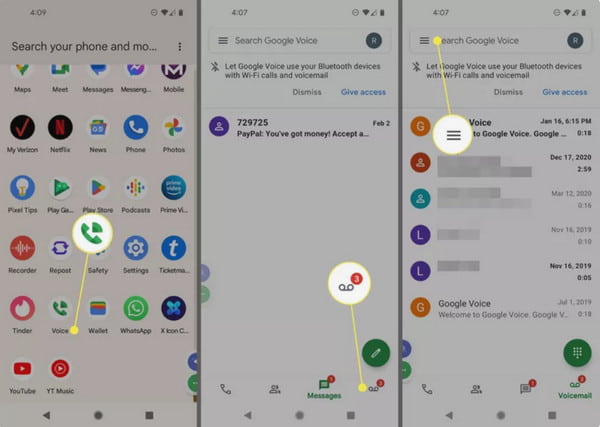
Step 3.You can listen to your recorded voice by tapping the "Play" button. If you don’t like the recording, tap the "Redo" button. If you are satisfied with the voice recording, rename it and tap the "Save" button. To change the voicemail greeting, go to the "Voicemail" section and tap the "Voicemail Greeting" option. Find the "More" menu and select the "Set As Active".
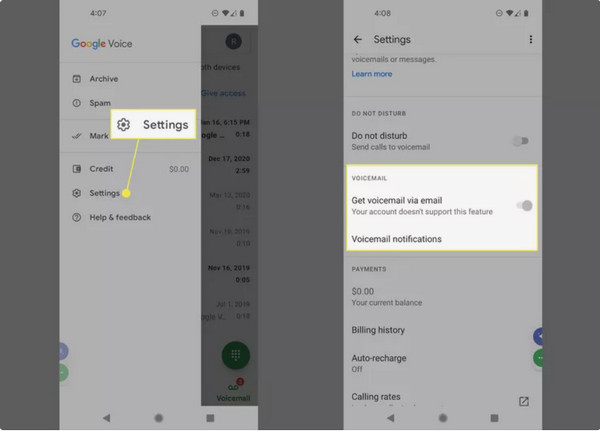
How to Record a Voicemail Greeting on iPhone
iOS are more powerful when recording and setting up a voicemail greeting. It has a built-in recorder and setting it up is also easy. Moreover, it allows you to adjust the notifications and change the password whenever you like. The only downside of the default app for iPhone is you only get one minute long for a voicemail greeting which is only problematic if you plan to record longer than one minute.
Step 1.Launch the "Phone" app on your device and tap the Voicemail button from the bottom menu. Tap the "Set Up Now" button to create a new voicemail password. You can choose the Custom option to capture your voice and set it as a voicemail greeting.
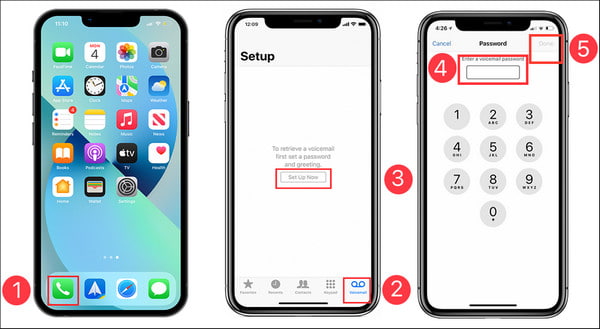
Step 2.To listen to the voicemail messages, you can find them on the "Voicemail" tab. Tap the "Play" button to listen to the message. You can also tap the "Share" button and on "iPhone Share Sheet" options.
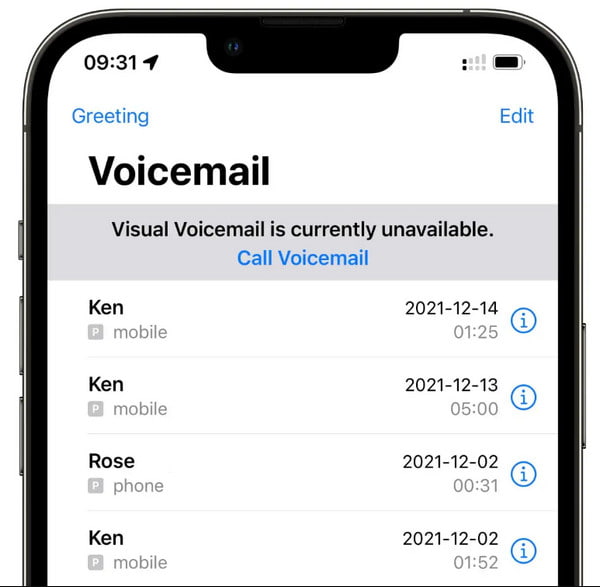
Useful Tips to Record a Clear Voicemail
- Make your voicemail greeting short (less than 30 seconds) and clean. It is not suggested that you add too many personal details.
- Use a positive tone. You can smile while speaking and recording a greeting for voicemail.
- No distractions from pets, kids, or friends in your voicemail greeting.
- State your name and number. And mention the best time to reach you.
- Practice a few times instead of recording a greeting on your iPhone directly. So there will be no rambling messages.
- Update your voicemail greeting regularly, including seasonal and holiday greetings.
- If you want to record a voicemail greeting for business purposes, make sure your message is polite and informative.
FAQs about Voicemail Recording
-
1. How many minutes can I record a voicemail greeting?
The longest time you can save a voicemail is up to three minutes to record Google Voice. Other apps or default voicemail recorders have a maximum of one minute per voicemail.
-
2. How many voicemail messages can I receive?
Depending on your service provider, you can receive up to 40 voicemail messages. According to a 2022 survey, 8x8 Inc can receive 40 voicemail messages before the inbox is full, while Community Phone is second, which can hold up to 30 messages.
-
3. What are the best tips for recording a voicemail?
Ensure that you are not mumbling your words, so the receiver understands you clearly. Tell the relevant details of the reason for the voicemail, and don’t forget to give your name and number, so the caller will not assume that you are not the person they are talking to.
Conclusion
That's how to save a voicemail message and create a voice greeting. No matter which purpose you have, AnyRec Screen Recorder can be your smart choice. Free download the software to record all audio on your computer and phone here.
Secure Download
Secure Download
