8 Best GIF Trimmers to Trim/Cut GIFs on All Platforms [2023 New]
Unlike PNG, JPG, WebP, and other common image formats, it is not easy to cut or trim an animated GIF directly. If you want to shorten a GIF, or you want to cut out unwanted first or last frames, you need to use a GIF trimmer. From this article, you can get 8 excellent GIF trimmers and cutters. Moreover, you can also get 8 easy ways to cut a GIF on your computer or mobile phone with the detailed steps. Just read and check.
Guide List
Part 1: Top 2 GIF Trimmer Software to Keep High Quality Part 2: Top 3 Online GIF Cutters to Cut GIFs for Free Part 3: Top 3 GIF Trimmer Apps on iPhone and Android Part 4: FAQs about GIF TrimmingPart 1: Top 2 GIF Trimmer Software to Keep High Quality
GIFs are famous worldwide. It is used for funny or iconic moments you can use as a response. To create your animated image, use a GIF trimmer to cut out the unwanted parts, and two effective tools can help you edit your favorite GIFs on your computer.
1. AnyRec Video Converter
Although this software mainly converts videos and audio, it also offers a special GIF trimmer for your pictures. You can create from scratch by uploading videos or photos and then change the duration to adjust the length. The best part of AnyRec Video Converter is that it provides advanced settings for the output to change the resolution, frame rate, and loop animation. Try the best GIF trimmer on Windows or Mac by clicking the "Download" button.

Powerful GIF trimmer where the user can upload unlimited photos to create and edit GIFs.
Change the duration of the animation and add the frame rate up to 24FPS for smoother movement.
Change the image’s position with controls like Ahead, Behind, Forward, and Backward.
Offer more tools for various editing, including video converter, compressor, watermark, and more.
Secure Download
Secure Download
Step 1.Install AnyRec Video Converter on your computer by clicking the "Download" button. Once you follow the prompts for the installation, AnyRec Video Converter will open automatically. Then you can click the "Add" button on the main screen or the "Add File" button on the top to upload your GIF.
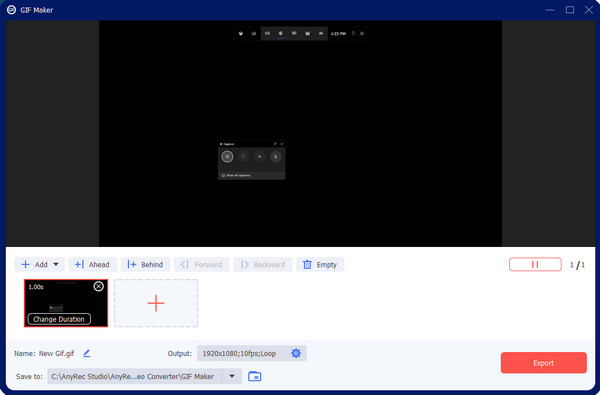
Step 2.Then, you can click the "Cut" button with a scissor icon to cut the duration and frame of your GIF. You can trim the GIF by dragging the slider. Or you can just set begin time and end time to change the GIF duration. And you can cut your GIF into multiple ones by splitting them.
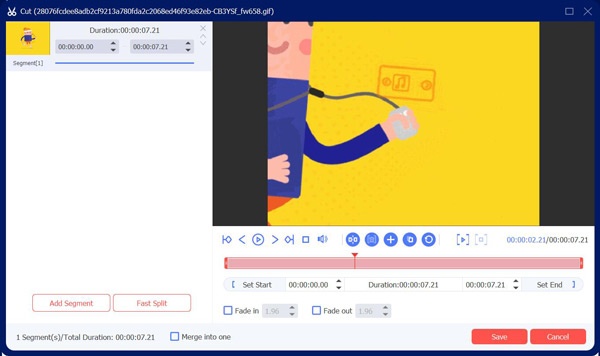
Step 3.You can go to the "Output" menu on the right of the screen. Click the drop-down list for the format, resolution, frame rate, zoom mode, and others. Save the changes to your GIF by clicking the "OK" button. And then click the "Export" button to get your GIF.
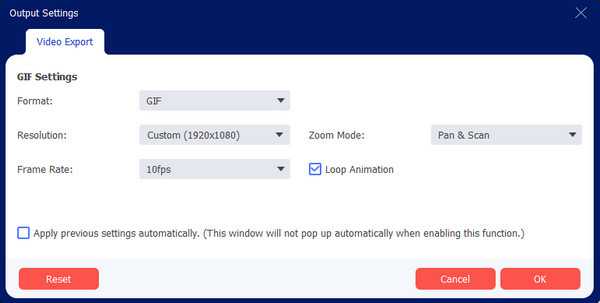
2. Photoshop
It is a professional desktop top well-known for its effective editing features. Besides adjusting the color curve, applying a green screen, or removing blemishes on your pictures, Photoshop also allows you to trim a GIF. Features include converting videos to GIFs, creating from scratch, and more. It also could be a professional GIF trimmer and cutter. The only problem with this solution is that it cannot read GIFs into frames, making it harder to edit the animation.
Step 1.Open Photoshop on your computer and head to the "File" menu. Select the "Open" option to upload the GIF file from your folder. Once the frames are in the "Timeline" section, select the frame you want to delete and click the "Trash" button to do the action.
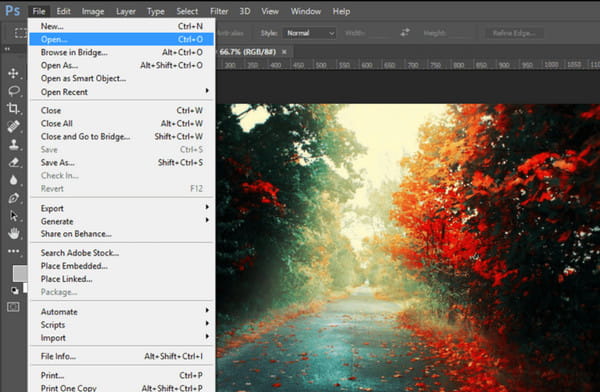
Step 2.You can remove multiple frames at once by pressing the "Ctrl" key and choosing frames. To save the output, go to the "File" menu and select the "Save for Web" option. Repeat the steps if you wish to edit more GIF files.
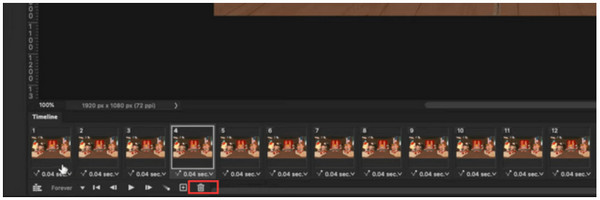
Part 2: Top 3 Online GIF Cutters to Cut GIFs for Free
Is it possible to cut GIFs using an online tool? Definitely, yes! Web-based image editors are often free and do not require a launcher to start editing. Moreover, an online tool is convenient if you wish to avoid installing a third-party GIF trimmer.
1. Ezgif
Ezgif is an online tool with multiple video, audio, and image editing solutions. This tool is special for GIF, so it also can be a GIF trimmer. It allows you to remove frames from an animated image by extracting frames or cutting the duration. Ezgif also provides the best functions for creating GIFs from other media files, such as video clips and images with other formats. You can access this online tool on any modern web browser.
Step 1.Type Ezgif on your browser’s search bar and click the top result. Click the "GIF Maker" button at the top left corner of the main site. The menu will reveal other options; click the "Cut" button. Click the "Choose File" button or paste the image URL to upload the GIF file. Confirm the selection by clicking the "Upload" button.
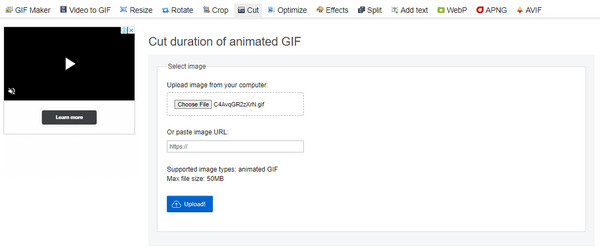
Step 2.Click the "Cut" button beside Overlay. You can choose to cut the GIF by frame number or time/seconds. Specify the number from the cutting options. Finalize the edit by clicking the "Cut Duration" button, then save the output to your computer.
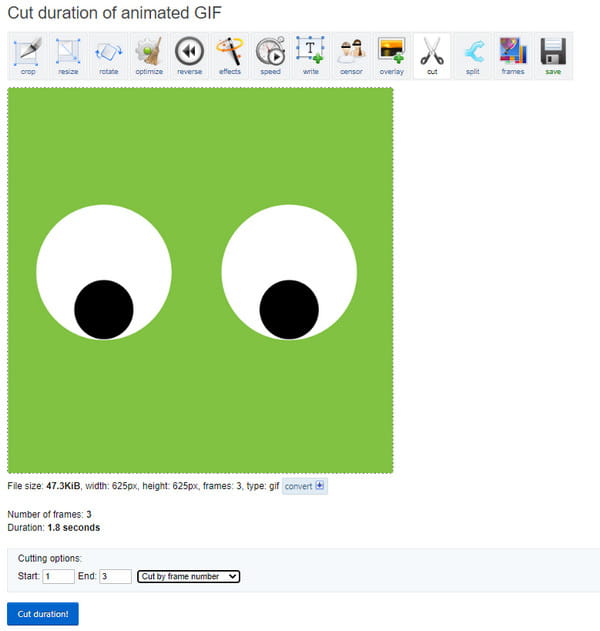
2. GIF Maker and GIF Editor
Another free GIF trimmer with a straightforward interface. The best thing about this online tool is that you can make an animated GIF with video from your phone (Android/iOS). Other functions also help you extract and share frames with your friends. Explore other related tools of GIF Maker for other media edits.
Step 1.Visit the official website of GIF Maker. Drag and drop the file from your folder and wait for the process to finish. Click the "Start" button to proceed.
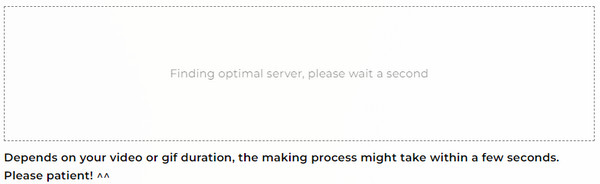
Step 2.Select the duration you want to remove or edit the GIF’s height and width. After editing, save the output by clicking the "Download" button.
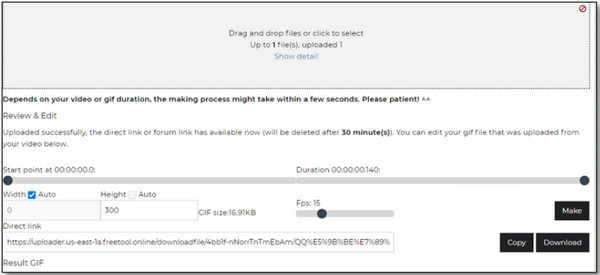
3. Lunapic
Known for its multifunctional online GIF trimmer, Lunapic is a recommended tool for GIF editing; you can cut, trim, and crop GIFs online with it. It has more advanced settings such as file description, optimization, and more. Lunapic is reliable for editing, drawing, blending, color changing, and adding text. Use this online tool without paying or signing up.
Step 1.Visit Lunapic’s website and upload GIF to its interface. Select the "Animation" menu and choose the "Edit GIF Animation" option.
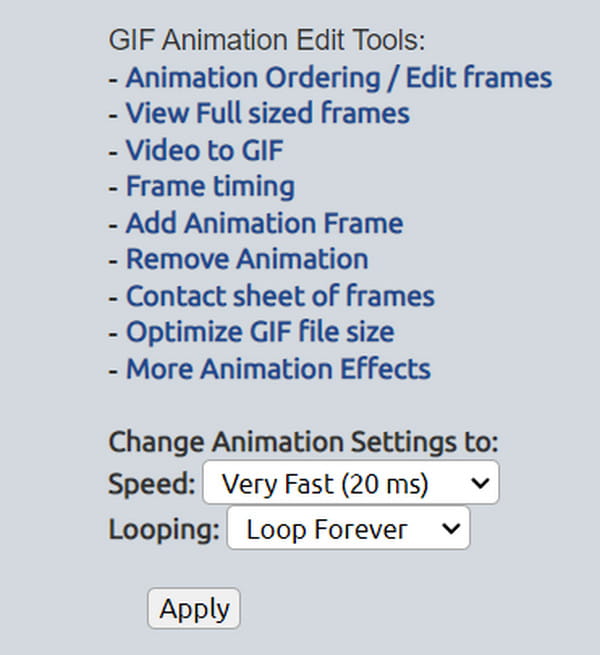
Step 2.If you wish to view all the GIF frames, select the "Animation Ordering" option. Remove all the unwanted frames by clicking the "X" button. After that, select the "Save Changes" button to save the edited GIF.
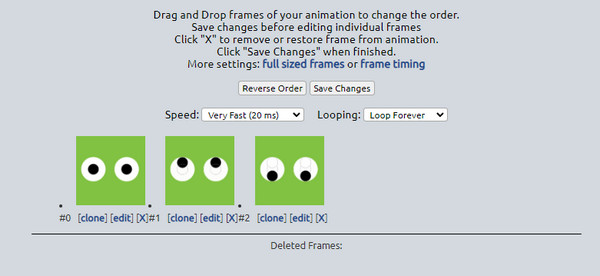
Part 3: Top 3 GIF Trimmer Apps on iPhone and Android
GIF trimmers are also available for smartphones. The only thing you need to mind is if downloading an app is effective for cutting your GIFs and easy to use. To give you an idea, here are the recommended apps to get on Android and iOS.
1. GIF Maker & Editor by Momento
This app has various solutions for image editing on your iPhone. It supports various image types, including live photos and GIFs. You can easily convert your live photos to GIFs with the help of this app. It provides a library of stickers, text, filters, and frames to beautify your pictures. Moreover, you can directly share the output on your social networks like TikTok, WhatsApp, LINE, and more.
Step 1.Open the App Store and download the app. Afterward, launch GIF Maker and import the photo you want to edit. Navigate and tap the "Trim" button to trim or cut the GIF.
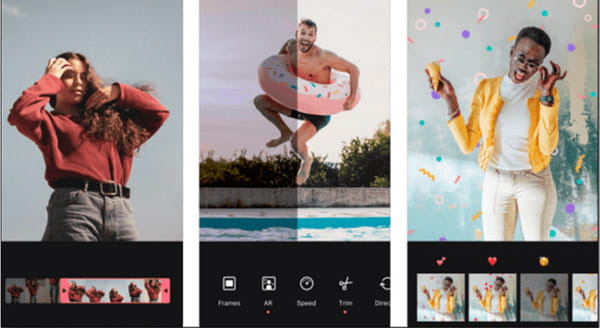
Step 2.As options are available in this part, you can apply filters, adjust speed, and do more edits. When you are through, tap the "Save" button or share your GIF to social media.
2. PicsArt GIF & Sticker Maker
Another iPhone GIF trimmer you can use is PicsArt GIF. It has an impressive and comprehensive GIF generator that enhances pictures. It makes editing more accessible with the in-app camera, animated masks, and other essential elements to add. Capture multiple images on burst mode and create a fresh and funny GIF!
Step 1.Download and install the app from the App Store. Launch it, head to the "Edit" menu, and upload the desired GIF from the gallery.
Step 2.From the toolbar at the top of your screen, tap the "Crop" button and adjust the frame cropper to the desired duration. Save the edited GIF by tapping the "Save" button.
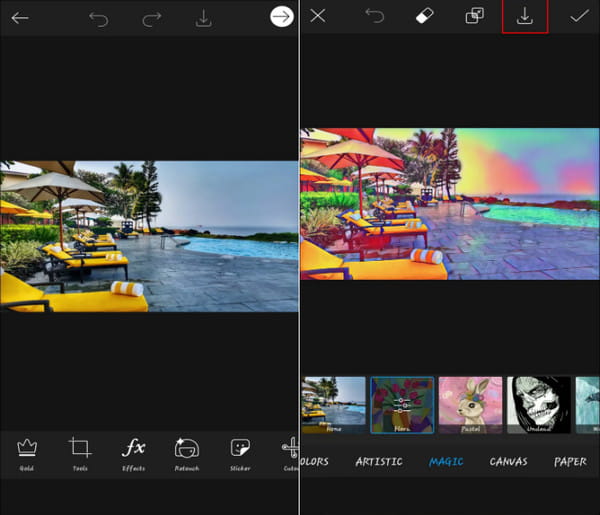
3. GIF Maker - GIF Editor
If you are an Android user, this GIF trimmer is a good choice. It provides all the options you need to edit pictures and over a hundred stickers to make an appealing GIF. You can also use this tool to make discord GIFs. Download GIF Maker - GIF Editor for free on Play Store.
Step 1.Install the app from the Play Store and launch it. Browse for the photo you want to edit from your phone’s gallery. Tap the "Edit" button and move the cutter to trim the GIF.
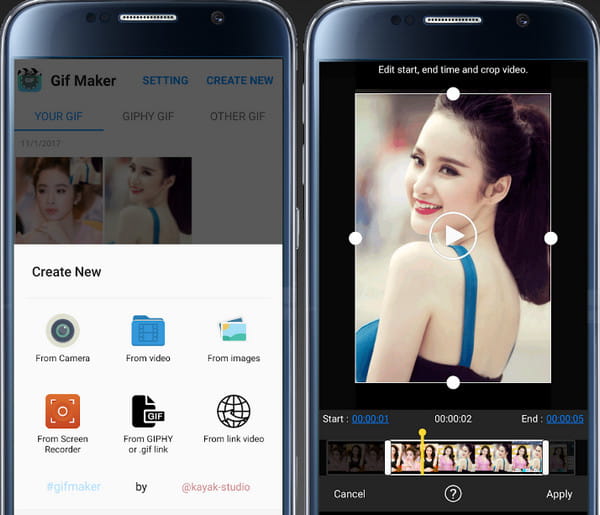
Step 2.Tap the "Apply" button to cut the parts. You can save or share the output with your friends via social networks.
Part 4: FAQs about GIF Trimming
-
How to extract frames from my GIF file?
Open a browser and search for Picasion. Click the "Split a GIF" button next to the WebCam to GIF option at the lower right part of the window. Import the GIF and then preview all the frames. Once you have selected the desired frames, click the "Save all Frames" button to save them as photos.
-
Is it possible to turn multiple pictures into a GIF?
Yes. MiniTool MovieMaker has the right features to turn photos into GIFs. First, open the software and click the "Full-Feature Mode" to enter the interface. Upload all the pictures you want to convert, then rearrange them accordingly. From the "Export" window, click the "Export" button and change the output format to GIF.
-
Can I add music to my trimmed GIFs?
No. Although GIFs look like video clips because of a movement sequence, it is an image format. So, it is impossible to put an audio track on a GIF. However, you can compile images with a video maker.
Conclusion
Finally, you can remove the unnecessary parts of the GIF and share it with your friends to make them laugh. You can create and edit pictures on your phone and computer with the recommended GIF trimmers. For professional and effective image editing, download AnyRec Video Converter on Windows and Mac.
Secure Download
Secure Download
