Record WhatsApp Calls on iPhone 16 with No Limitations
No matter you want to capture WhatsApp video or audio calls, free download AnyRec Screen Recorder and start your trial. You can mirror and then record all iPhone and Android activities on Windows/Mac seamlessly.
Secure Download
Secure Download
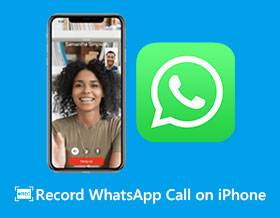
Can you record WhatsApp calls on iPhone with the built-in recorder? Unfortunately, No. WhatsApp has gained the trust of billions of users worldwide with its safety-guaranteed environment. Thus, the built-in iPhone recorder cannot record WhatsApp audio since the platform cares about its users' privacy. When you have an impending call meeting that needs you to record and save it on your iPhone for reference, just look here to learn about the workarounds on how to record WhatsApp calls on iPhone easily; catch them now in the following!
Guide List
The Ultimate Way to Record WhatsApp Calls on iPhone [No Limit] Use QuickTime to Record iPhone WhatsApp Calls on Mac FAQs about How to Record WhatsApp Calls on iPhone 16The Ultimate Way to Record WhatsApp Calls on iPhone [No Limit]
Giving you high-quality recordings, AnyRec Screen Recorder is the best recording program to record WhatsApp calls on iPhone. It mirrors your phone screen to your computer screen through the Phone Mirror feature of the tool. With it, you can record whatever activities are happening on your phone using the recorder in 8K! Recording phone calls on iPhone can be done here. What's more, you can specify the codec, quality, bitrate, and more other audio settings. You can also choose a format for exporting your WhatsApp call recordings, such as MP3.

Mirror the WhatsApp calls from your iPhone screen to the computer.
Enhance the audio quality by removing WhatsApp background noises.
Able to tweak the audio recording, adjust the volume, and others.
Editing tool to trim unnecessary parts of the WhatsApp calls before saving.
Secure Download
Secure Download
Step 1.Upon installing AnyRec Screen Recorder, establish the same Wi-Fi connection between your iPhone and your computer. Launch the program and click the "Phone" button.

Step 2.Choose "iOS Mirror", and select the type of mirroring method you want; suppose you click "Wireless Mirror". On your iPhone, open the "Control Center" and select "Screen Mirroring". Tap the AnyRec Phone Mirror to start.
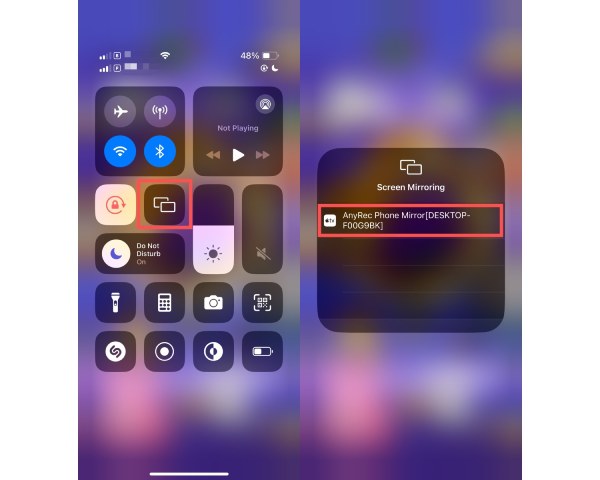
Step 3.Afterward, you can specify your desired quality, resolution, as well as the recording length. When all is done, click the "REC" button below to record WhatsApp calls on iPhone.
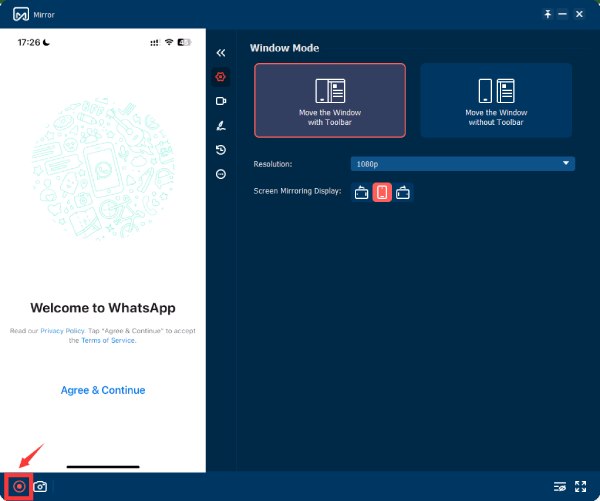
Step 4.After recording the desired phone conversation, click "Stop" to save the recording. See them in the recording history to make some trimmings. You can then set the name and path before clicking the "Import" button.
Secure Download
Secure Download
Use QuickTime to Record iPhone WhatsApp Calls on Mac
After completing the wireless process to record WhatsApp calls on iPhone, aren’t you wondering how to do it with USB cables? With the QuickTime Player, you can edit movies and record your Mac screen! You can capture and save what is happening on your device on your Mac. See here how to connect your iPhone to your Mac using a workable USB cable and record WhatsApp calls with the QuickTime Player.
Step 1.After getting your iPhone and Mac connected with a USB cable, tap on the "Trust" option on your iPhone to allow your Mac access to your device. Then, you will start seeing your iPhone screen on your Mac.
Step 2.Run the "QuickTime Player" and select "New Audio Recording". Click the "Record" button and select your iPhone. After that, click the "Record" button and initiate the WhatsApp call.
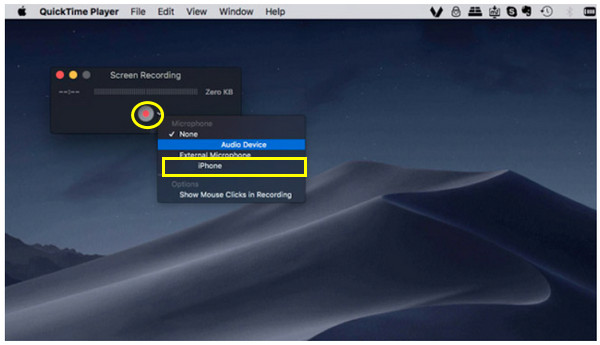
Step 3.The recording of your WhatsApp call should now be started. Click the "Stop" button once you’re finished, and the file is saved on Mac.
Bonus Tips on How to Record WhatsApp Calls on Android Phones
Before going into the final part of this post regarding how to record WhatsApp calls on iPhone, here’s a bonus tip for you. Although some Android phones have a recording tool, most don't, so an Android recording application, like XRecorder, is essential. This screen recording tool can be downloaded from the Google Play Store for free but is open to purchase if you desire extra features.
Learn how to record WhatsApp calls on Android with this WhatsApp calls recorder app:
Step 1.Run the app on your Android device after installing it. Ensure you allow the application access to your Android device for video recording and others.
Step 2.Open the app's "Settings" and scroll to find the "Record audio" option; please enable it. Go down to see the "Audio source", where you must select "MIC". Also, don’t forget to turn on the "Speaker" mode to record WhatsApp calls.
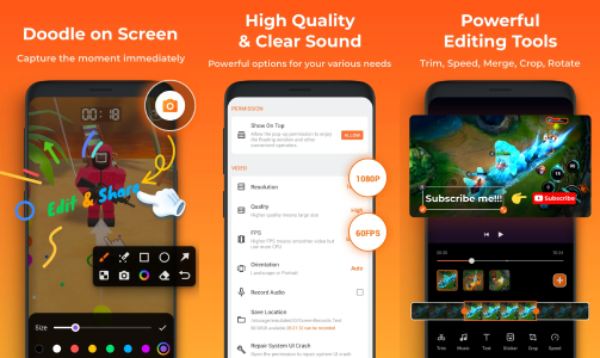
Step 3.After settling all things, start recording. The recorder will be able to capture both conversations on the WhatsApp call. Lastly, stop the recording to save it.
FAQs about How to Record WhatsApp Calls on iPhone 16
-
Can you record WhatsApp video calls on iPhone directly?
No. Although you can record video calls, sadly, you cannot record WhatsApp audio using the built-in recorder on your iPhone. The platform has strict security restrictions, so the built-in feature cannot record WhatsApp video calls with audio.
-
Is recording WhatsApp calls legal?
Yes. In most countries, recording a WhatsApp call is fine as long as the other party has been informed about the recording. The phone call should not be shared unless you get the consent of the person you are having a conversation with.
-
Does Android have a built-in screen recorder?
Yes. Android devices running version 11 and later already have the built-in screen recording feature. However, for those earlier versions, screen recording apps can help record WhatsApp calls without installing other apps.
-
Does WhatsApp have recording options for recording calls automatically?
No. WhatsApp lacks the built-in recording feature as it primarily focuses on its users' privacy and security. Therefore, to record WhatsApp calls, you must use third-party apps; return to the top page for more details.
-
Can you record WhatsApp calls on your iPhone?
While there’s no easy way to record directly on an iPhone due to privacy measures of the messaging platform, you can try downloading a recorder on your Windows or Mac computers.
Conclusion
So, that ends this post regarding how to record WhatsApp calls on an iPhone! Since you cannot record WhatsApp calls with audio, you need great assistance! You see here the ways to record WhatsApp calls by mirroring your phone screen to a computer screen and recording it from there. Among the cited ways, there’s no doubt that AnyRec Screen Recorder offers the best all-in-one solution to record WhatsApp calls on iPhone with high-quality audio. Furthermore, it has so many exceptional features that haven't been said in this post, so you may want to try it out to explore more of the program.
Secure Download
Secure Download
