Record Drawing Video on Screen on Computer/Phone [No Tripod]
For teachers, online meetings, and digital painters, having an effective program for recording drawing videos is dependable. And they may want to do it to emphasize the lessons or information they share. Today, various tools let you record the complete process of drawing or annotating on your screen. Which is the best, and how to record drawing on the screen? Keep on reading to find out the answer. This post has shared ways to record videos on devices and recommended drawing software.
Guide List
Part 1: Record Digital Drawing Video on Computer and Mobile Screen by AnyRec Part 2: How to Record Drawing Video with Procreate on iPad Part 3: Recommended Software to Draw on Computer and Mobile Devices Part 4: FAQs about Recording Drawing VideoPart 1: Record Digital Drawing Video on Computer and Mobile Screen by AnyRec
Recording the digital drawing is an easy process with powerful and user-friendly screen recording software. Fortunately, there is a program like AnyRec Screen Recorder. It enables you to record the entire screen, an active window, or a customized part of your screen. With the Video Recorder, you can add real-time drawings with arrows, lines, texts, and more annotations. Besides that, the program supports a Phone Recorder, so you can also draw on your mobile screen. You can do much with AnyRec, quickly recording, editing, and sharing all recordings. Below are some of its features and ways to record drawings using it.

It has a real-time drawing feature, allowing you to add annotations while recording,
Equipped with a preview window to check and remove unnecessary parts.
Supports zooming in specific parts of the video with a magnifier while recording.
Offers Video and Phone Recorders for accessible recording computer and mobile.
Secure Download
1. How to Record Drawing on a Computer Screen:
Step 1.Click the "Video Recorder" button on "AnyRec Screen Recorder" main interface. You can then select an area to record, whether "Full screen" or "Custom".
Secure Download
Secure Download

Step 2.When done selecting, click the "REC" button. You can then draw on your screen and take screenshots during the process.

Step 3.Click the "Stop" button, then the preview window will automatically open. Check if there are unwanted parts to be deleted.

2. How to Record Drawing on Mobile Screen:
Step 1.To record iPhone/Andorid screen video, we have here the "Phone Recorder" feature. When done clicking it on the main screen, choose your "device type".

Step 2.Suppose you’re using an iPhone; open the "Control Center" to mirror it. And if you are an Android user, you can directly mirror it after connecting.

Secure Download
Secure Download
Part 2: How to Record Drawing Video with Procreate on iPad
After discussing how to record drawing on computer and mobile screens, let’s discuss iPad screens. Firstly, you can use a program to assist in drawing on an iPad screen, and that’s Procreate. But, the drawback is, when saved, it will consume too much storage space on iPad, in contrast with AnyRec Screen Recorder. You can add text to the Procreate when recording the drawing video. But, overall, you can join forces with these two programs; here’s how:
Step 1.On your iPad, ready the "Procreate" app to draw on your screen. Then, launch "AnyRec Screen Recorder" on your computer.
Secure Download
Secure Download
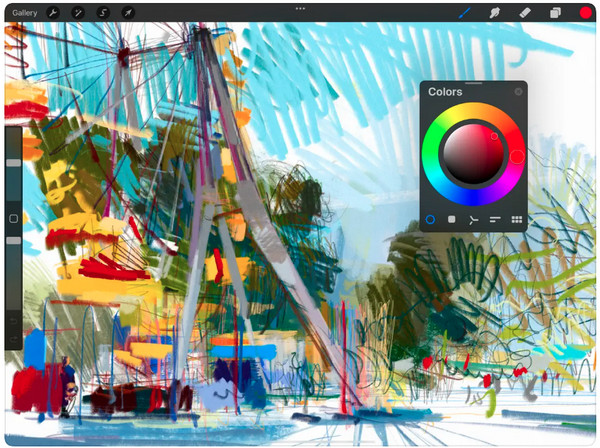
Step 2.You can go to "Phone Recorder" once again to mirror your iPad screen and then record it on your PC.

Step 3.Click the "iOS Recorder" button, then open "Control Center" to ensure your device and PC are connected to the same network. Tap "Screen Mirroring".

Step 4.Find "AnyRec Screen Recorder" in the screen mirroring pop-up. And finally, you can start recording your iPad screen while drawing in "Procreate" with AnyRec.
Secure Download
Secure Download
Part 3: Recommended Software to Draw on Computer and Mobile Devices
Now that you know what recording software you will use to record drawing, let’s have the software to help draw on the screen. For computer screens, you can use the Paint app to draw. The program is a favorite on Windows because of its simple but powerful features that editors love to use. With it, you can edit images quickly and create unique art. And today, it comes with versions like 2D and 3D Paint, and each offers a wide range of art tools you can use to customize your own 2D and 3D objects.
Meanwhile, for mobile devices, you can use a tool like Sketchbook. This application is for everyone in sketching, painting, and drawing. It comes with a collection of highly customizable drawing tools, like a wide range of brush types, rulers, stroke tools, and more. These tools will help you draw many things like cartoon skeletons, characters, and so on. Aside from that, it gives you a beautiful user interface and ensures you will have a great drawing experience. Those two are suggested; if you thought of doing a digital drawing on a computer or mobile device, you could always go right with Paint and Sketchbook.
Part 4: FAQs about Recording Drawing Video
-
Does the mouse cursor show when you record a drawing?
There’s no official answer, but mouse pointers will be shown in the recorder video for most recording software. So, it depends on what screen recording you’re using. For AnyRec Screen Recorder, you can hide the mouse cursor while recording or show the mouse pointer with clicks, as it also supports Mouse Recording.
-
What software can I use on my Mac to record drawings?
There are lots of screen recordings for Mac, like Camtasia. This program is a recorder and editor at the same time. While recording, you can draw on your screen in the Annotations section.
-
How can I ensure the text or details in my drawing video are legible?
To ensure the text or details in your drawing video are legible, it's essential to consider the font size, color contrast, and positioning. Ensure that the color of the text or details stands out against the background or artwork. If necessary, you can add a contrasting background or adjust the opacity of the underlying layers to improve visibility.
-
What drawing tools can I use to record my video on the screen?
You can use graphics tablets to provide a more natural and precise way to draw digitally, offering pressure sensitivity and tilt recognition features. And you can also record your drawing process using a mouse or a trackpad.
Conclusion
Digital drawing is now a highly wanted field and a hobby that most teenagers have. With much artwork software available, you can easily do and record the digital drawing video and share it with others on many platforms. However, some may be complicated, so AnyRec Screen Recorder comes to the rescue. Besides recording drawings, it serves many purposes, like recording any screen activities, doing voice-overs, using a phone recorder, taking screenshots, and more. Enjoy those features with many others by getting AnyRec now!
Secure Download
Secure Download
