Your Easy Way to Add Text in Procreate on iPad Pro/iPad Air
Get easy Procreate tricks to add and use text effects. If you also want to add text to your video, free download AnyRec Video Converter to get it handled. Here you can edit and convert videos on your computer in one stop.
Secure Download
Secure Download
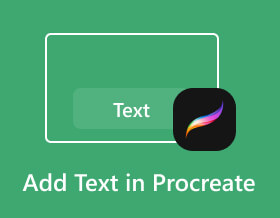
Procreate is a creative application made specifically for iPad. Many professional illustrators and aspiring artists love to add text in Procreate. This app helps them draw with the convenience of being anywhere and anytime. But among hundreds of brushes and other artistic tools it offers, you can also add text in Procreate without a problem after learning this article. Being a beginner means you need an instruction to follow, and this post will help you!
Guide List
How to Add and Edit Text in Procreate Use AnyRec as Procreate Alternative to Adding Text FAQs about Adding Text in ProcreateHow to Add and Edit Text in Procreate
Procreate provides typography with amazing controls to type design, style, and attributes. The text feature is not any other type you can see on other apps. Because of its versatile panel, Procreate enables users to access typography tools in one go. It also allows you to import all your favorite fonts by dragging and dropping them into its interface. With the real-time preview, you can adjust the baseline, kerning, tracking, and other settings to make a complex set of sliders and controls you can use for editing. Learning to add text in Procreate is the basic stage to see more other functions.
Step 1.Open the Procreate app on your iPad and select the Action tool with the wrench icon. Tap "Add Text" with a plus icon option from the dropdown menu. The text box will then appear along with your keyboard.
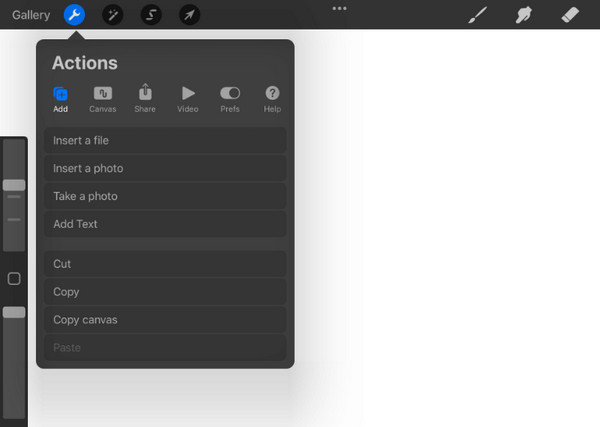
Step 2.Type the word inside the box and place it anywhere on the canvas. Once done, let’s proceed to edit the text with various styles. Double-click the text you wrote to highlight it. A set of tools will appear above the text, which will help edit the text.
Step 3.You may cut, clear, or paste a new word. Align text with the position function or switch the text box horizontally to vertically. Lastly, change the colors of the text. To resize the caption, tap "Text" with the "Aa" icon from the top. Then, change the style, font, design, and other settings.
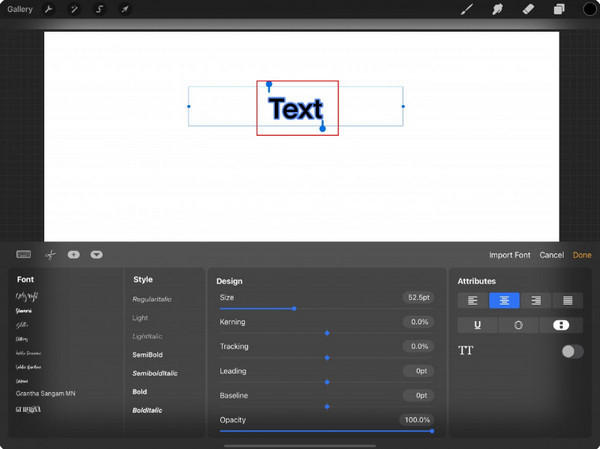
Tips
The instructions above are only the basic steps to add and edit text. Procreate has a list of tutorials on YouTube which help you achieve the maximum features of the typography tools.
Use AnyRec as Procreate Alternative to Adding Text
Adding text in Procreate is a huge help, but it does not come for free. And even with the basic instructions given, it takes time for beginners to use all of the app’s potential. For an alternative solution, AnyRec Video Converter will make adding and editing text worthwhile. It is an all-in-one tool with a professional yet easy-to-use text function that you can apply to videos and images. It provides fonts, colors, and sizes for text, while you can edit its opacity to make it a little blurry. AnyRec Video Converter is a powerful editor for any type of media content.

Create more than text but also subtitles, watermarks, and more.
Create more than text but also subtitles, watermarks, and more.
Advanced color wheel for the text with options like hue and saturation.
Provide the amount of font to use with the text on the video.
Secure Download
Secure Download
Step 1.Download and install AnyRec Video Converter. Head to the "Toolbox" menu from the top and click the "Video Watermark" button. Upload the video by clicking the "Add" button.
Secure Download
Secure Download
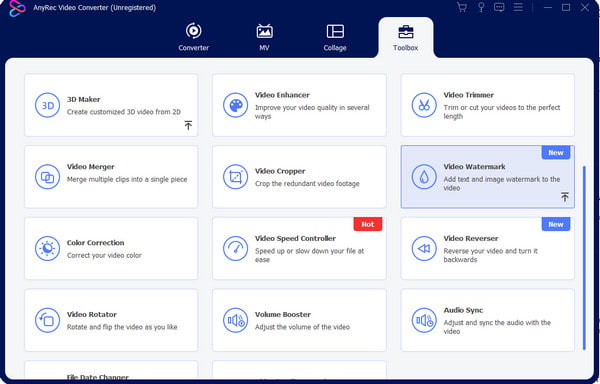
Step 2.Click the "Text Watermark" button to input the caption from the text box and edit the position, style, and font. Open the "Color Wheel" by clicking the three dots icon at the right panel.
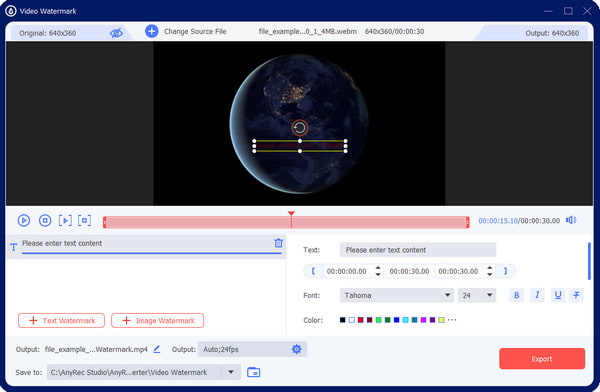
Step 3.For advanced settings, select the dropdown menu of "Output" and choose the desired format, encoder, frame rate, resolution, quality, and audio settings.
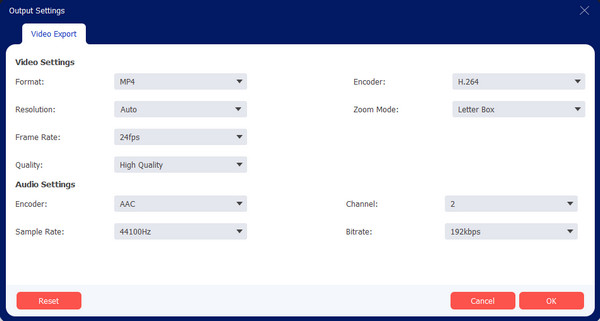
Step 4.Once done editing the output settings, go to the "Save To" option at the bottom. You can select the destination for the edited file. At last, click the "Export" button to finish the task.
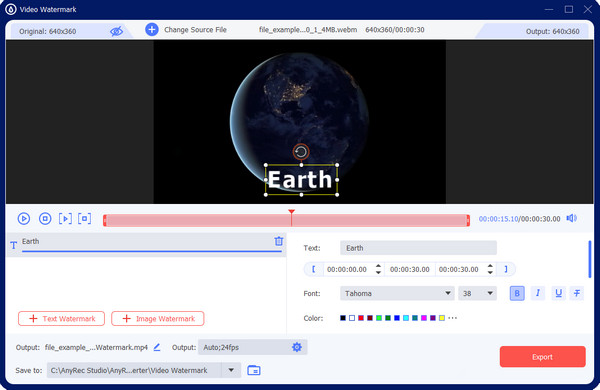
Secure Download
Secure Download
FAQs about Adding Text in Procreate
-
1. Is Procreate a cross-platform app?
No. Procreate is an amazing app for designing and illustrating. But despite its powerful functions, the app is not available for Android, Windows, Mac, and other platforms. However, you can add text in Procreate using an iOS device. Try AnyRec Video Converter on Mac and Windows and CapCut on Mobile.
-
2. What are the disadvantages of using the Procreate app?
Although the creative app is as amazing for drawing with its highly-responsive technology, Procreate has a difficult learning curve for users with minimal digital drawing experience. When it comes to required gadgets, you must need the Apple Pencil and iPad Pro, which can be highly expensive aside from the app’s cost.
-
3. Can I add multiple texts in Procreate?
Yes. There is no limitation in adding text on your canvas using Procreate. All you have to do is set the blank canvas and select the Add Text option from the Action list. Then, another text box will appear on the canvas. Proceed to edit the text to your own preference.
Conclusion
Learning how to add text in Procreate allows you to earn another skill. Since the app is not easy to navigate, this post served as your guide for the basic stage of adding and editing text. If you find yourself needing a way to add text to videos or images, some people may hear about adding text in Final Cut Pro. But the fact is that using AnyRec Video Converter will be the best alternative for Windows and Mac. Just click the Free Download button to experience boundless video editing moments!
Secure Download
Secure Download
