3 Ways to Record Diablo 3 Game and Show Them What’s Possible
Recording Diablo 3 gameplay is a great way to save the journey for players. The hack-slash action game represents the player as Nephalem, the hero according to Diablo III in-game cinematics, which enters the lands east of Westmarch for Adria, the witch. While many things are yet to be unraveled, you can capture the Diablo 3 gameplay with recommended screen recorders on Windows and macOS.
Guide List
Part 1: How to Record Diablo 3 Gameplay on All Devices with AnyRec Part 2: How to Record Diablo 3 on Windows with OBS Studio Part 3: How to Record Diablo 3 Clips with NVIDIA GeForce Experience Part 4: FAQs about Recording Diablo 3Part 1: How to Record Diablo 3 Gameplay on All Devices with AnyRec
If you are looking for a screen recorder that supports Windows, macOS, and PlayStation, AnyRec Screen Recorder is the best. It is a lightweight desktop tool with a simple recording interface, including controls to change the video quality, frame rate, and codec. With Fullscreen and Custom options, the software allows you to capture any region of the screen without affecting the video quality. Download the best screen recorder and capture Diablo 3 in 1080p!

Record gameplay and other desktop activities with no maximum time limit.
Hardware acceleration enables recording in HD without lagging the activity.
Show mouse clicks, customize hotkeys, and take screenshots during recording.
Save recorded videos on export formats like MOV, WMV, MP4, WebM, and TS.
Secure Download
Secure Download
Step 1.Download AnyRec Screen Recorder from the official website and install it on your computer. Run the software and click the "Game Recorder" button from the main interface.
Secure Download
Secure Download
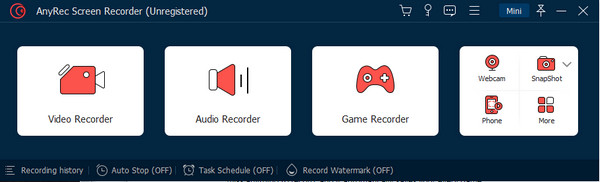
Step 2.Click the down arrow from the Select the Game option, and a menu will appear. Find the game’s window and confirm the selection by clicking the "OK" button.
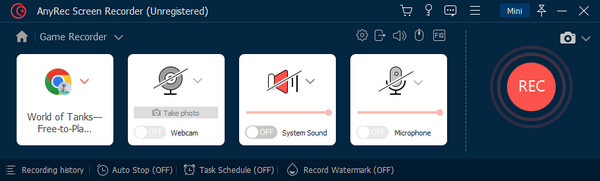
Step 3.Once done setting up, click the "REC" button to start recording. After recording, trim and rename the video, then click the "Complete" button to export it.
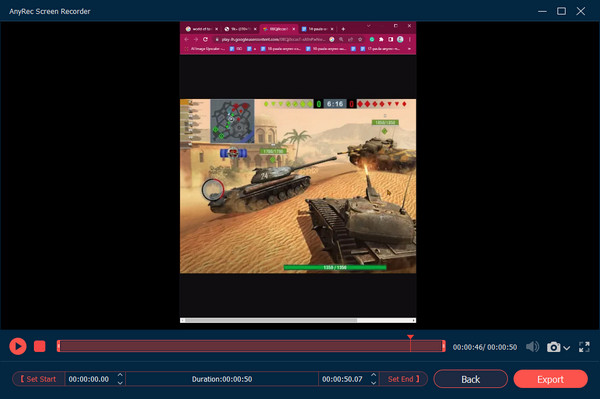
Step 4.For the advanced settings, click the Gear icon to open the Preferences menu. You can also change the location of the output files. Click the "OK" button to apply the changes.
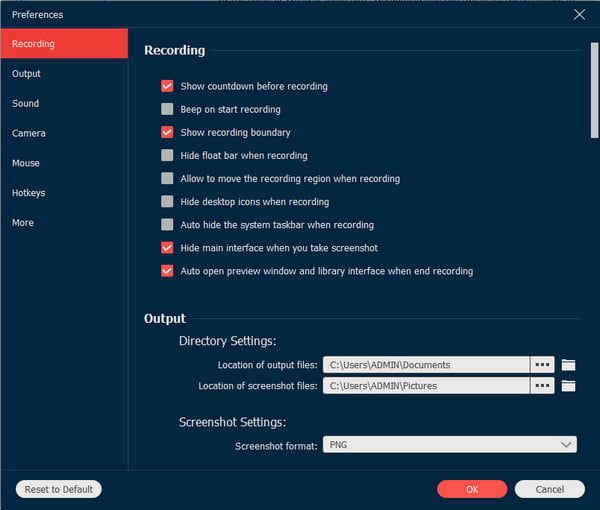
Secure Download
Secure Download
Part 2: How to Record Diablo 3 on Windows with OBS Studio
OBS Studio is a free tool that allows you to record games like Diablo 3 gameplay. The cross-platform software is open source with supported 60FPS to capture high-quality video. The best part of OBS is that it can record directly from your hard drive, allowing you to keep footage even if your device crashes. You can capture the game audio with OBS in high-quality output. Although the software has an intimidating interface, it is still worth considering, especially if you want a free professional recorder.
Step 1.After downloading the software, launch OBS Studio and go to the Setting menu to adjust the output parameters. Go to the Source box from the main interface and click the "Plus" button.
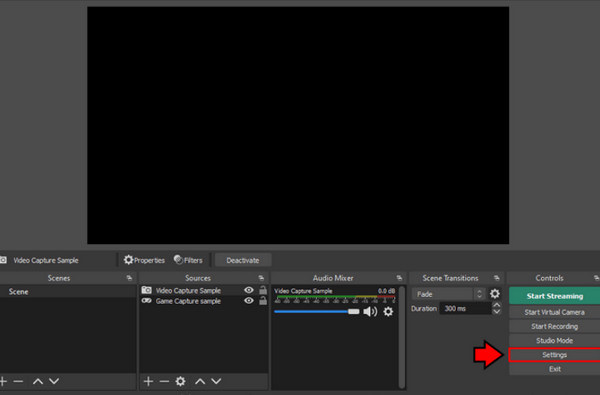
Step 2.Choose the window for Diablo 3 and rename the recording session. Once done setting up, click the Start Recording button and play the game.
Part 3: How to Record Diablo 3 Clips with NVIDIA GeForce Experience
Nvidia GeForce Experience is a companion app that automatically updates your drivers, optimizes game settings, and is the best capture card for streaming. However, the app does not come for free. Free Members enable users to have sessions that last up to one hour. But if you have Nvidia GeForce Experience installed on your device, then here are the steps on how to record Diablo 3 using its built-in recorder:
Step 1.Open the software and click the Settings cog from the upper right corner of the interface. Switch on the In-Game Overlay option to open the user overlay while playing. It will help you manage your recording session while playing.
Step 2.Open Diablo 3 gameplay on your device and press "Alt+Z" simultaneously to open the Shadoplay overlay. Click the Record button to start recording. You can also turn on the Instant Replay option to record all gameplay in the background.
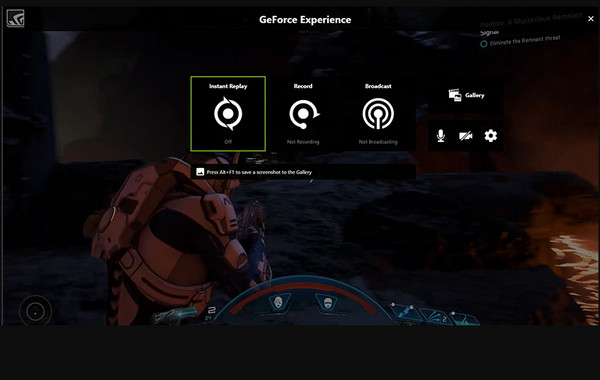
Part 4: FAQs about Recording Diablo 3
-
1. What is the best way to record Diablo 3 gameplay on Windows?
Xbox Game Bar is the easiest way to record your gameplay. All you have to do is to activate Game Bar from the settings. Then, press the Windows key and G on your keyboard to open the app. Click the Capture button from the widget menu, and start recording. You can still capture your gameplay with AnyRec Screen Recorder.
-
2. How long is Diablo 3 to complete?
If you are an avid gamer and want to see all the wonders of the game, then you will spend about 159 hours playing the game. But if focusing on the main objectives, you can finish the game in about 18 hours.
-
3. How to make Diablo3 gameplay run better?
The only way to make your gameplay run better on the device is to meet the system requirements. Also, you must update the drivers and operating systems and resolve compatibility issues. Check the power management settings and see if they are set to High Performance.
Conclusion
Diablo 3 gameplay is a thrilling role-playing game that you would want to play and record. With OBS Studio and Nvidia GeForce Experience, you can record Diablo 3 gameplay professionally, which you can share with other co-players. AnyRec Screen Recorder is the best choice to save time setting up a complex app. Its intuitive interface is easy to use but guarantees to capture activities in high quality. Click the Download button to start recording!
Secure Download
Secure Download
