How to Record Apex Legends Gameplay for Highest Kills
Apex Legends has become the popular alternative to Overwatch and Valorant for a team game nowadays. Many players like to record the Apex Legends gameplay for the battle. The gameplay combines traditional battle with the class-based play of hero-shooters and emphasizes the teamwork of three players. And since epic moments often happen to the game, here’s how to record Apex Legends on PC with the best resolution.
Guide List
Part 1: Use AnyRec to Record Apex Legends with Quality Output Part 2: How to Adjust Game Settings to Record Apex Legends with the Best Part 3: FAQs about Recording Apex LegendsPart 1: Use AnyRec to Record Apex Legends with Quality Output
AnyRec Screen Recorder is a desktop program for Windows and Mac that helps to capture online classes, gameplay, and other onscreen content. Its Game Recorder captures every detail in the game, including footsteps, gun sounds, etc. Graphic details can be customized as the software provide advanced output settings for the video format, quality, and codec. You can also change the frame rate to 60FPS with supported codecs H.264 and H.265. Playing and recording Apex Legends on PC will be easier with AnyRec Screen Recorder.

Record games like Apex Legends, Overwatch, Valorant, and Warframe.
Capture the Apex Legends game without interrupting the gameplay.
Connect a microphone to add commentary while playing games.
Take less CPU usage to avoid lags and frame drops during the game.
Secure Download
Secure Download
Step 1.Install AnyRec Screen Recorder by clicking the "Free Download" button. After then, click the "Game Recorder" button from the main interface. Don’t forget to open Apex Legends.
Secure Download
Secure Download
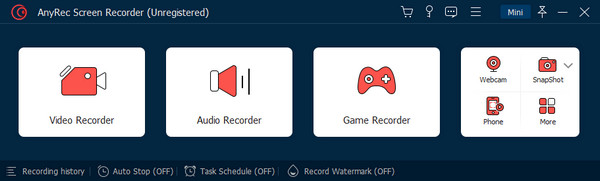
Step 2.From the "Select the Game" section, find the gameplay window. Click the "OK" button to confirm. Then, you will see the game’s name. Click the "REC" button to start recording.
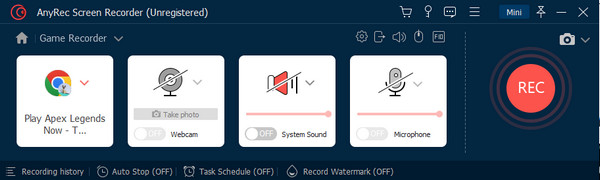
Step 3.A widget menu will appear on your screen to control the recording. You can also click the "SnapShot" button to take a screenshot of the game. Once done, click the "Stop" button.
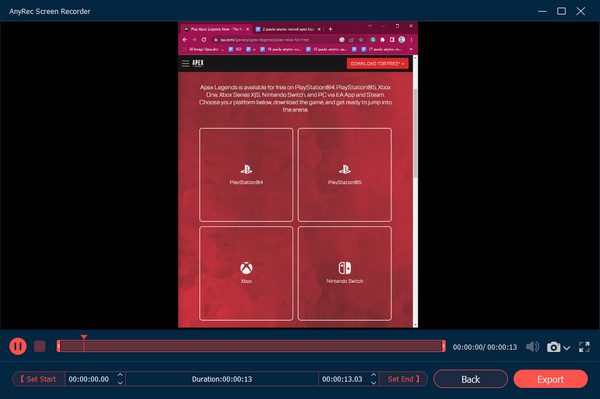
Step 4.Change the settings for the output video, audio, screenshot, and more. Click the OK button to apply the changes. Click the Export button to save the recorded game.
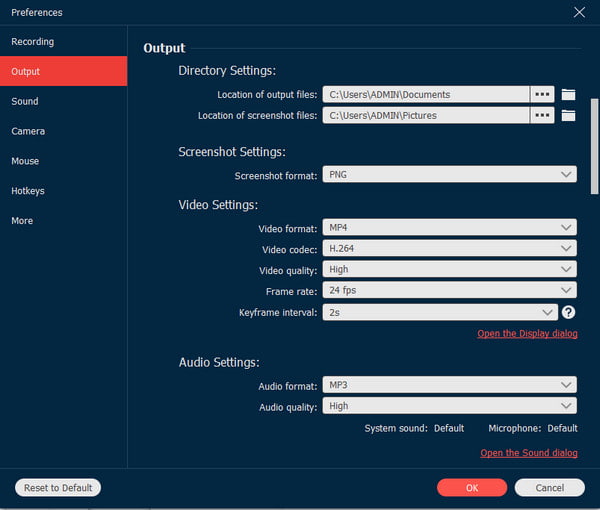
Secure Download
Secure Download
Part 2: How to Adjust Game Settings to Record Apex Legends with the Best
Other than improving the game’s performance, it is better to adjust the game settings to record the best quality. If you are new to playing Apex Legends on PC and its settings, you are in the right place. The game can be increased in frame rate, but you must lower the settings for the majority of the video settings. You might have to try lowering option one at a time to see how it will impact FPS.
To begin, here is the recommended starting point to edit the advanced options on Apex Legends. You can change the game settings and software or game capture card settings to record Apex Legends gameplay with the best effect.
In-Game Settings:
- Set the game resolution to 1920x1080 for better clarity and recording quality. The Display Mode is suggested to be in Full screen.
- Turn off V-Sync to reduce input lag and stuttering in recordings and set the 16:9 Aspect Ratio and Resolution to monitor default.
- Disable any graphics settings that may impact performance, such as motion blur or ambient occlusion.
- Enable the High-Quality Textures option for better visual fidelity.
- Increase the field of view (FOV) to 110 or more to capture more of the gameplay and surroundings.
Recording Software Settings:
- Set the recording resolution to match the game resolution (1920x1080).
- Use the H.264 codec for better compression and file size.
- Set the frame rate to at least 60fps for smooth playback.
- Use a high bit rate (around 30 Mbps) to ensure the best quality.
You can also tweak the advanced settings to enable NVidia GPU and increase Adaptive Resampling and mouse sensitivity for recording Apex Legends. Change the settings according to personal preference or watch streamers online to get ideas for the best setup. Streamers can give tips for the settings and skills to play and even make streaming more enjoyable with funny effects.
Part 3: FAQs about Recording Apex Legends
-
1. How to record Apex Legends on PC using Xbox Game Bar?
Press Windows and G on your keyboard at the same time to open Game Bar. From the Widget menu, choose the Capture option to reveal a dialog box. Click the Record button. Play the game and click the Stop button from the Capture Status bar.
-
2. Can I record Apex Legends gameplay on PC using OBS Studio?
Yes. OBS Studio is a free and open-source tool for Windows, Mac, and Linux. It gives you more control over recording content, which you can use for live streaming. Under the Source menu, click the Plus button. From the menu, select Game Capture and confirm it by clicking the OK button.
-
3. How to use NVidia Shadowplay to capture Apex Legends?
If you have an NVidia graphics card on your PC, you can use the recorder to capture gameplay. Download the GeForce Experience software and access the app. Select the share overlay icon and click Alt and Z on your keyboard. From the next screen, press Alt and F9 to start recording Apex Legends. Press the hotkeys again to stop recording.
Conclusion
Now you can record Apex Legends on your PC with the recommended tools in this post. The game is the same as Overwatch and Valorant, consisting of a lot of movements and actions. You can also tweak the game’s settings for a smooth gameplay experience, which also benefits great quality when recording. To ensure the best quality for recording, AnyRec Screen Recorder offers the Game Recorder for many platforms, like recording Steam games, Epic games, and so on. Download the excellent software on Windows and macOS to experience smooth recording.
Secure Download
Secure Download
