How to Make 16:9 Aspect Ratio: The Current Standard for Videos
As a filmmaker, you need to set how your audience perceives the video's content. Nowadays, modernity is a must in filmmaking as technology has grown in the aspect ratio. The 16:9 aspect ratio is a rectangular widescreen that shows a lot of information on the TV screen. It was set as the current standard aspect ratio after 4:3 aspect ratio. Find out the history of the 16:9 as the current standard for aspect ratio and how it will change the video motivation when you use it in filmmaking.
Guide List
16:9 Aspect Ratio: Definition and Usage Is 16:9 Aspect Ratio the Best Setting for Videos Today How to Change Videos to 16:9 Aspect Ratio on Windows/Mac 3 Ways to Crop Videos to 16:9 Aspect Ratio Online FAQs about 16:9 Aspect Ratio16:9 Aspect Ratio: Definition and Usage
Learning the 16:9 aspect ratio takes back a little bit in the early 2000s. In the history of technology, 4:3 was the first aspect ratio to use on any film type: cinema, TV shows, etc. However, scientists figured out what the future-proofing ratio would look like from mathematical equations and processes. Although it began as a compromise then, the 16:9 aspect ratio would dominate the high-definition landscape alongside HD TVs being popular in the mid-2000s.
If you don't know the 16:9 aspect ratio, you can think of it as the rectangular TV screen you have at home and mostly made for high-definition video. Another example is the cinema that displays higher quality imagery. You can also describe it as an image of 16 units wide by 9 units long. It is also pronounced as 16 by 9, 16 to 9, and known as 1.77:1/ 1.78:1. Within this rectangular ratio, the 16:9 aspect ratio allows another aspect ratio such as the first and old 4:3 or 1.37 and wide 2.39 (known initially as CinemaScope).
Is 16:9 Aspect Ratio the Best Setting for Videos Today
The aspect ratio is not only for filmmaking or watching. Other screen activities can also be set as a 16:9 aspect ratio. For example, gaming is viral today, and it is best to play in ultrawide monitors that offer massive benefits from a broader field of view. And the best aspect ratio you can use most of the time is set to whatever display's native screen resolution, like most common TV resolutions, including 1920 × 1080 and 4K. So the 16:9 aspect ratio is commonly used now.
How to Change Videos to 16:9 Aspect Ratio on Windows/Mac
So how to make a video in 16:9 aspect ratio to have the best viewing experience? With AnyRec Video Converter, you can crop your video file to a 16:9 aspect ratio with simple steps. This tool will safely crop out the black spaces around your video file as it enables you to choose the right size to meet your preferred cut. Moreover, AnyRec Video Converter also allows you to tweak the video codec to edit the resolution, format, bitrate, and more.

Beautifully change the video file to 16:9 aspect ratio with good quality.
Support hundreds of video file formats such as MOV, MP4, WMV, and more.
Offer essential editing tools like trimmer, remover, rotator, enhancer, etc.
50x faster speed saving batch of the video file with 16:9 aspect ratio.
Secure Download
Secure Download
How to change to a 16:9 aspect ratio using AnyRec Video Converter:
Step 1.Download the software on the official website and launch it on your device. Click the "Toolbox" button on the menu at the top part of the pane. Click the "Video Cropper" button to start the aspect ratio changing. Click the "Add" button to select a video file.
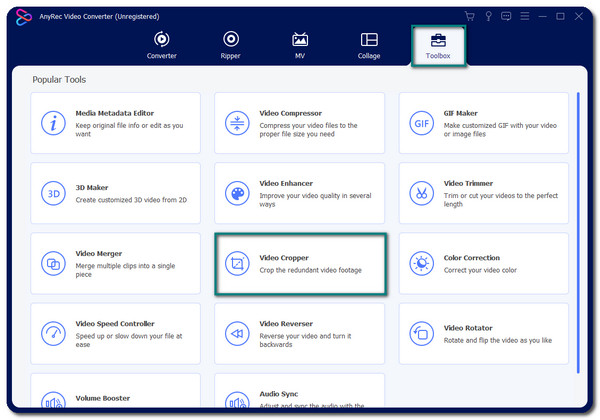
Step 2.Once a new window pop up, click the "drop-down" menu of the "Aspect Ratio" button and select the 16:9 aspect ratio. The size of the cropper will change, and you need to click the Cross button to center it. You can also change the size of the cropper by inputting specific resolution on the "Crop Area" option.
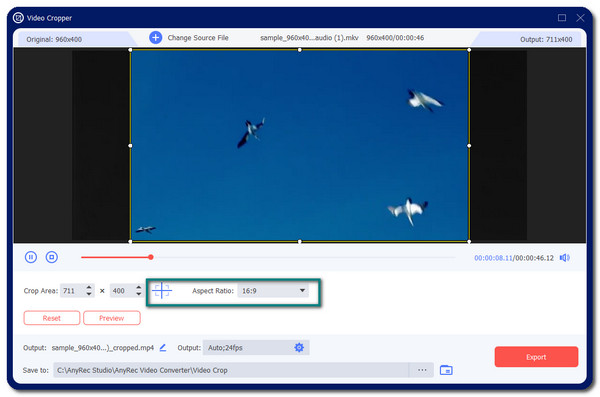
Step 3.Click the "Output" button on the bottom part of the pane to change the video settings. Here, you have options to change the video encoder, format, resolution, frame rate, and more. Once done, click the "OK" button to save the changes.
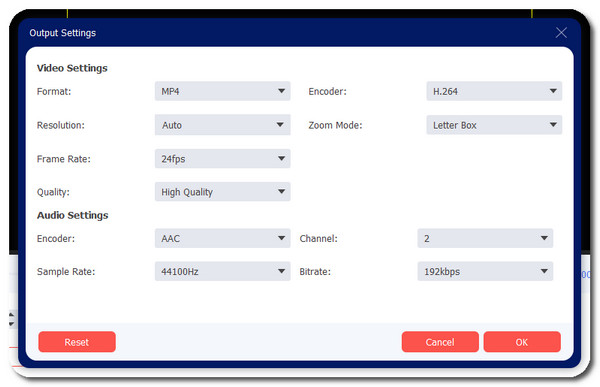
Step 4.Back to the video cropper, browse the "Save To" button to choose the designated folder for your video file. After selecting the desired folder, click the "Export" button to start making video files in 16:9 aspect ratio.
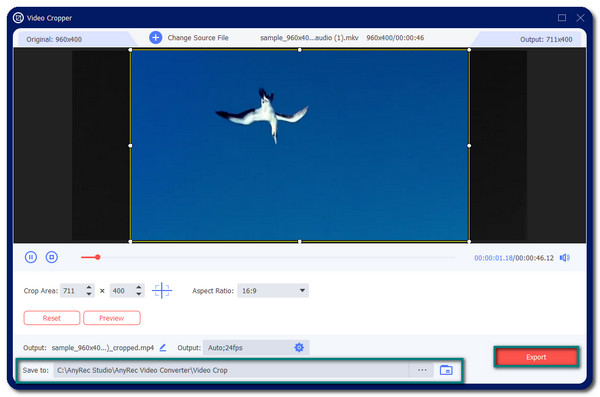

Beautifully change the video file to 16:9 aspect ratio with good quality.
Support hundreds of video file formats such as MOV, MP4, WMV, and more.
Offer essential editing tools like trimmer, remover, rotator, enhancer, etc.
50x faster speed saving batch of the video file with 16:9 aspect ratio.
Secure Download
Secure Download
3 Ways to Crop Videos to 16:9 Aspect Ratio Online
Changing the video aspect ratio can also be done online. You can find free online tools to crop your video file and remove the unwanted black spaces around it and change it to a 16:9 aspect ratio. Please read more to know the three best online video croppers.
1. Kapwing: The Collaborative Online Video Creator
Kapwing is a well-known tool when it comes to video editing. And fortunately, it won't back down in offering a video cropper. You can turn your video in a 16:9 aspect ratio with Kapwing without hassle. However, this online tool might not bear a good quality result because it does not have any options for video quality.
Step 1.Go to your browser and search for Kapwing video cropper. To start, click the "Upload File" button to open your local folder. Choose the desired video file you want to crop. After choosing, you will be directed to another window to select the desired aspect ratio for the video file. Among the options, select the 16:9 aspect ratio. Click the "Done Cropping" button to proceed.
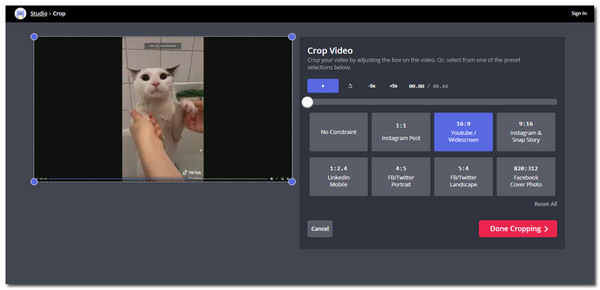
Step 2.You can edit the video file in your preferred way on the next window. If you are satisfied with the changes, click the "Export Video" button on the top part of the window. You can choose to sign up so your video will not get a watermark or click the "Export" button with watermark option. It will then process downloading.
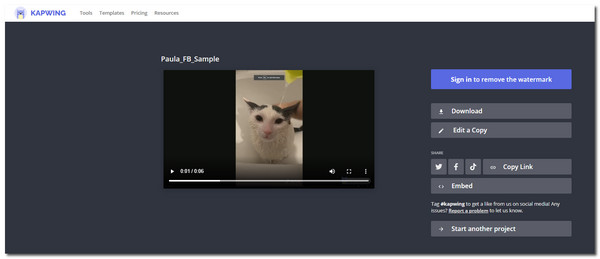
2. FreeConvert – Video Cropper
Another online video cropper for quickly changing your video aspect ratio to 16:9. FreeConvert is a highly functional tool that promises high-quality results. Although it is almost too good to be true, you should know that you can only upload a maximum 1 GB video file according to the limitation.
Step 1.Go to the official website, and click the "Choose Files" button or simply drag and drop the file from your folder. Once you have set the desired video file, you will be directed to the next window.
Step 2.On the "Video Crop Settings", click the "Aspect Ratio" drop-down menu, choose the 16:9 aspect ratio and adjust it to your liking. You can also input the exact sizes under the Weight x Height (px) option.
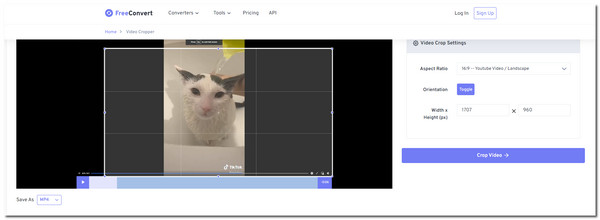
Step 3.Click the drop-down menu of the "Save As" to change the video file format. Once done, proceed by clicking the "Crop Video" button. Click the "Download" button to save the video file to your computer folder.

3. Online Video Cutter
Provided by 123 Apps, this online video cutter is necessary for changing the video aspect ratio to 16:9. It allows you to upload video files in any supported file format, including MP4, M4V, WMV, WebM, etc. This online tool has editing tools to enhance video files such as mirror, trim, stabilize, and more. However, you need to have a stable internet connection, or your progress during processing the changes will not be saved.
Step 1.Go to the browser and search the software. Start by clicking the "Open File" button or click the "Open File" button to select another upload method for a video file. Once you have set the desired file, you will be directed to the editor window.
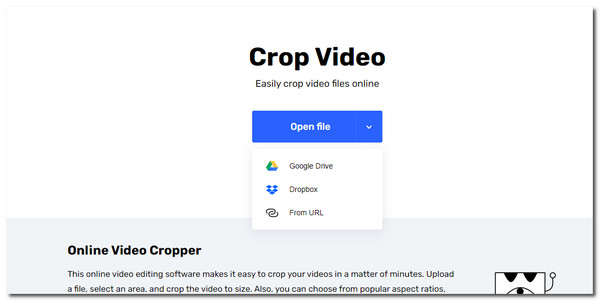
Step 2.To create the best video size, click the 16:9 aspect ratio at the lower part of the window. Input specific size numbers in the boxes, then edit other video settings. You can crop, cut, change speed, or add images to the file.
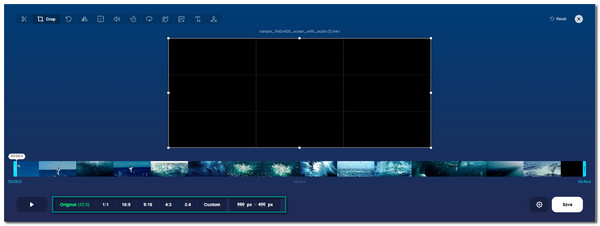
Step 3.Click the "Save" button if you are satisfied with the changes. To download the cropped vidoe file, click another "Save" button. Wait for it to download completely. You can crop another video file by clicking the "Start Over or X" button at the top right part of the window.

Beautifully change the video file to 16:9 aspect ratio with good quality.
Support hundreds of video file formats such as MOV, MP4, WMV, and more.
Offer essential editing tools like trimmer, remover, rotator, enhancer, etc.
50x faster speed saving batch of the video file with 16:9 aspect ratio.
Secure Download
Secure Download
FAQs about 16:9 Aspect Ratio
-
1. What is the best resolution for the 16:9 aspect ratio?
There are a lot of suitable resolutions for the 16:9 aspect ratio since it is the current aspect ratio many filmmakers use for their projects. But with higher technology standards, you can use 4K(3840 pixel by 2160 pixel) for the best resolution.
-
2. Does cropping video file to a 16:9 aspect ratio lower its quality?
Yes. Primarily the video cutter tools lower the quality of your video file. But it is possible not to lose too much video quality with the right software. You can achieve this with AnyRec Video Converter as it offers advanced video settings you can customize.
-
3. Can 4:3 be displayed on 16:9 widescreen?
Yes. Since aspect ratio does not represent actual pixel size in terms of height and width, you can display a video file in 4:3 aspect ratio. However, you need to tweak some video settings to play the content on a good display, or your video file will get distorted.
Conclusion
Aspect ratios are in different sizes, but the 16:9 is the standard for filmmaking. The 16:9 aspect ratio is best for playing on any screen because most monitors are designed in 16:9. Changing aspect ratio is not impossible too with AnyRec Video Converter. You can use it to meet the 16:9 aspect ratio with good quality. Welcome to contact us and give your suggestions.
Secure Download
Secure Download
