Make a Memorial Video: Everything You Need to Know about It
Losing a loved one is devasting experience, but you can do ways to relive their moments and help in the grieving process, such as making a Memorial video. This way, your family and friends will remember those moments with them whenever they want to. It also gives comfort to look back on the memories. Serving as a remembrance, learn how to make a memorial video through this post, as it gives you a guide on creating one alongside tips and what preparation you need to do. Get start now.
Guide List
Part 1. How to Make Memorial Videos: Useful Tips and Preparation Part 2. The Ultimate Tool to Help You Make Memorial Videos Part 3. FAQs about How to Make Wonderful Memorial VideosPart 1. How to Make Memorial Videos: Useful Tips and Preparation
Although creating a memorial video is an emotional process, trying your best and staying grounded is essential. Once done putting all pictures and clips altogether, you can surely help in the healing process of the grieving family. Fortunately, there are tips you can consider using to present a beautiful funeral video, as well as complete preparation before making one. Without further ado, see the below preparations and tips on making a memorial video.
The Preparation of Creating a Memorial Video
1. Gather Content for the Funeral Video
The content doesn't just include pictures of the loved one; it can be videos with their family and friends or even messages of some guests who unfortunately can’t attend. You can include letters of someone special to the deceased and other things that mean something to the person and their family.
2. Organize All to a Folder
To simplify the editing process of the memorial video, merge all images and videos you have gathered in one folder. It’s nice to be organized to avoid a misplacement problem. You can use tools like Google Drive and share the folder with the grieving family and friends.
3. Select Music for Memorial Video
After that, search for appropriate music use in a Memorial event. Or, you can think of one that matches the video. Aside from searching for a peaceful and calm song on the Internet, you can use an audio track that means something to the person who has died or asks for suggestions from family and friends.
4. Join all Clips and Images
Once done with the content and selection of music for the funeral video, use video editing software to join them all together and make additional edits. There are many free editing tools out there you can use, as well as slideshow maker apps you can download on computer and mobile devices. And after it is exported, you can check and watch it first to ensure everything is correct.
5. Ready the Video Before the Funeral
Finally, be sure to prepare the video beforehand. The funeral director or someone might request to have it on a flash drive or send it to them before the Memorial event. And even though you have already sent it to the person in charge of playing the memorial video, make sure to have it backed up in case something happens.
Tips on Making a Memorial Video
1. Focus on the Deceased
Creating a funeral video should focus on the person who passed away. Do not insert pictures where they aren't visible and things that are not even related. Ensure you have a clear idea of what content you’re doing and presenting at the funeral.
2. Select an Appropriate Music
Similar to the first one, this is also self-explanatory. You wouldn't choose loud music for sure at the video funeral. Selecting music for memorial video should be soft and peaceful, where family and friends grieving won’t be distracted while they reflect on their moments with the deceased loved one. You can connect the music selection with the photographs and clips. And some use the most loved music of the person who has died, which is another way to honor them.
3. Select an Appropriate Music
Similar to the first one, this is also self-explanatory. You wouldn't choose loud music for sure at the video funeral. Selecting music for memorial video should be soft and peaceful, where family and friends grieving won’t be distracted while they reflect on their moments with the deceased loved one. You can connect the music selection with the photographs and clips. And some use the most loved music of the person who has died, which is another way to honor them.
4. Include Favorite Photos and Moments
Aside from using the person's favorite music, make sure to include your favorite photos and moments with them to capture the feeling of the family and friends. You can start from their birth pictures to photos having their family, friends, and other beautiful moments in their lives.
5. Honor the Person’s Service
If the deceased person has died working in Air Force, Coast Guard, Army, and so on, it’s nice to add the medals, stars, and other achievements to the memorial video. And at the end of it, you can also pay tribute to other soldiers and give thanks for their service.
6. Use a Proper Editing Software
Of course, after gathering all clips and photos of the loved one, it’s time to edit. You can edit on a PC or mobile phone, and both are great options; you just need to have a video editing software that you can rely on in background music, adding effects, themes, texts, and so forth, and most importantly, a tool that won’t give you trouble in editing.
Part 2. The Ultimate Tool to Help You Make Memorial Videos
As said earlier, many free video editing software today provides excellent assistance in creating a memorial video, including the AnyRec Video Converter. A program that works as a converter and video editor simultaneously. With so many pre-made themes, transitions, effects, and more features, you can create a beautiful tribute for your loved ones. Considering all users that are not techy, the MV Maker tab provides a simplified process to get your memorial video effortlessly.

The built-in MV Maker is an excellent help in making and editing a memorial video.
A bunch of pre-made themes, filters, transitions, and background music can be added.
Customizable output video and audio settings to get the quality you want.
Provide a Collage Maker where you can put two or more video into one frame.
Secure Download
Secure Download
Step 1.Run AnyRec Video Converter after the installation. On the program’s main screen, click the "MV" tab from the above menu to make a slideshow. Add clips and images by clicking "Add".
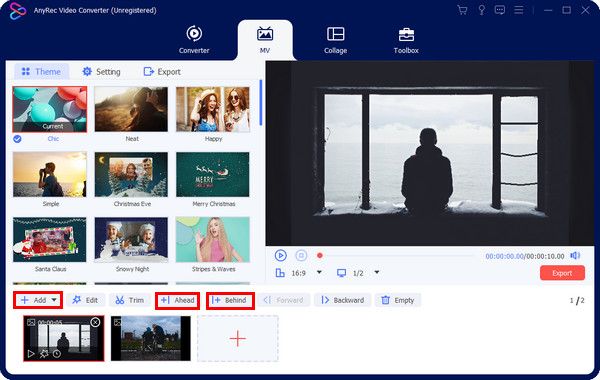
Step 2.Then, you can use the "Ahead" or "Behind" buttons to position the videos manually in the desired order. You can edit one by one by clicking the "Edit Star wand" icon to see the Rotate & Crop, Effect & Filter, Video Watermark Remover, Audio, and Subtitle tabs. Edit the memorial videos according to your need.
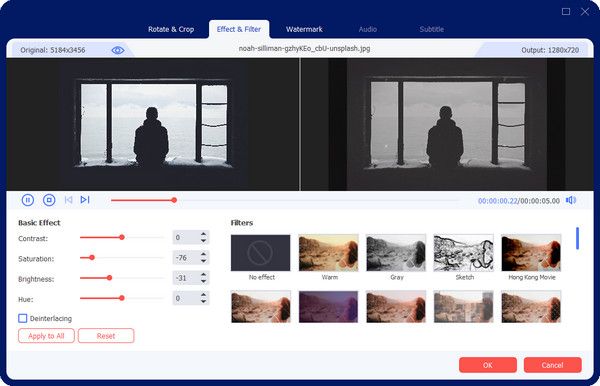
Step 3.After that, select your preferred theme, and check all the changes you applied in the Preview window on the right side. Go to the Settings section, where you can add audio track, start and end titles, and do more.
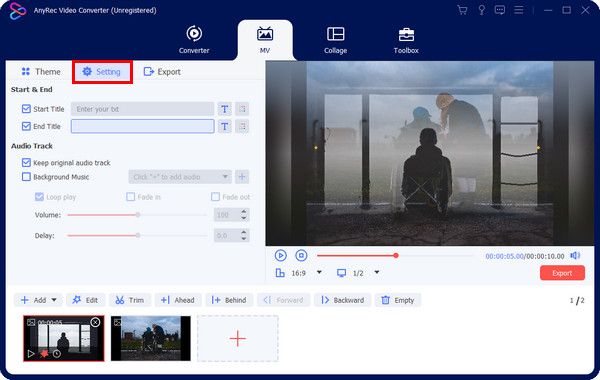
Step 4.If satisfied, hit the "Export" button, then select an output format, and then adjust other video settings; then you can click "Start Export" to get the final result.
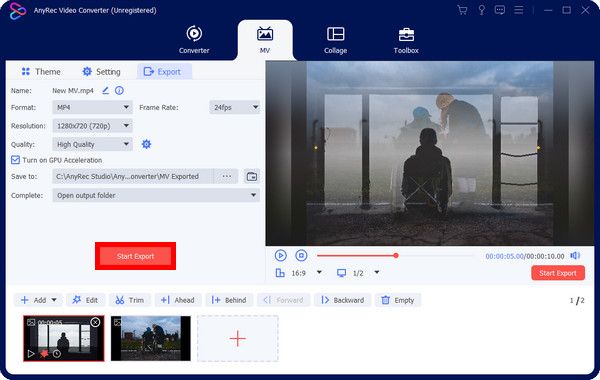
Part 3: FAQs about How to Make Wonderful Memorial Videos
-
How usually long is the memorial video?
The video should be 3-5 minutes longer with 1-2 songs. It is the recommended length for people to enjoy watching the tribute as part of the service. However, some make 10-15 minutes long that are repeatedly playing in the funeral place.
-
What to include in a memorial video?
Share the best moments of the deceased, including their pictures and videos, with family and friends. You can add letters from guests and messages from family who can’t attend. But, most importantly, focus on the person who passed away.
-
Is there an online tool that can help in creating a funeral video?
Yes. Many online tools, including the FlexClip, provide users with an easy way to create memorial videos and other slideshows to honor loved ones.
-
Can I make a memorial slideshow using PowerPoint?
Yes. PowerPoint can be part of creating a memorial video where you present photos of your loved one. You can add many transitions to the slideshow to move from one slide to another and add background music.
-
What is the best type of music to be used in a funeral video?
Some of the best music to add are the ones that are peaceful to hear, spiritual, and calm types of music that set the stage for an emotional service.
Conclusion
Hopefully, you found the guide to making a memorial video easily. With so many pictures and videos of the deceased, it is a great way to honor and remember their moments. And you’re lucky to have the best video editing software to help you make one as a tribute to them. Don’t forget to try the AnyRec Video Converter to edit impressing memorial videos with excellent quality on Windows and Mac operating systems.
Secure Download
Secure Download
