How to Do a 3GP Video Repair & Tips to Prevent Corruption
Find an old 3GP video but can’t play it on any device? You need a 3GP video repair tool! In today’s era of video enthusiasts wanting high-resolution videos, but the 3GP format is in demand because of its efficient compression, easy file transfer, and compatibility with low-end devices. Even so, it’s not safe from getting corrupted or damaged. Luckily, this post will present you to the five ways to achieve the 3GP repair you want, along with other details.
Guide List
More Information about 3GP Video Not Playing 5 Ways to Do 3GP Video Repair and Fix Playing Issue Bonus Tips to Prevent 3GP Videos from Corruption FAQs about Making 3GP Video Repair for Better PlaybackMore Information about 3GP Video Not Playing
Prior to the list of ways to do a 3GP video repair, get to know more about the video file format first. The 3GP format is a video audio format that can store video in H.362 or H.3264 and audio in AMR or AAC. It was made by the 3GPP or the Third Generation Partnership Project and made to be lightweight, making it perfect for low-bandwidth and limited requirements devices.
But regardless of how good the format is, the 3GP format can have difficulties dealing with file corruption that multiple factors activate. Get more details about those factors below.
- File transfer interruption. Disconnections, sudden shutdowns, or incomplete downloads during file transferring can result in corrupted 3GP video files. Also, USB drive issues or other transfer means can cause the problem.
- Software Issues. A problem in your operating system, media player, or other software that handles 3GP files can result in corruption or other playback issues.
- Unauthorized source downloads. Suppose you get the 3GP video file from an unreliable source; there is a higher chance of facing damaged files, so you won’t get to play your video without a 3GP video repair.
- Damage to the storage device. Another thing that can corrupt your 3GP video files is that the storage device where they are placed is damaged, too. When the storage device is damaged, videos inside it won’t work.
- Incorrect file conversion. Converting your 3GP videos to another format can lead to file corruption if it is not done properly.
5 Ways to Do 3GP Video Repair and Fix Playing Issue
Having to get insights about what causes the 3GP file corruption, it’s time to discover the top 5 ways to achieve the 3GP video repair you’ve been waiting for! Read on to follow the step-by-step guide.
Way 1. Quick Way to Repair 3GP in One-click
Say goodbye to your corrupted 3GP files now that you have the assistance of AnyRec Video Repair! It is a powerful repair software with a high success rate that covers fixing corrupted video files in 3GP, AVI, MP4, and other formats of all sizes. You’ll surely enjoy doing a 3GP video repair and fixing all your damaged videos here without getting disappointed because of the quality since it also ensures a high-quality fixed video afterward. In one click, this AI-supported 3GP repairing tool will give you a smooth and playable 3GP video, regardless of how damaged it is to your end.

Able to repair your corrupted 3GP video caused by many reasons.
Give you a preview to see if the video fix suits your viewing demands.
Repair all damaged videos from cameras, drives, and old phones.
All your videos in the program are safe without any data saving.
Secure Download
Secure Download
Step 1.Begin the 3GP video repair by launching AnyRec Video Repair. Then add your damaged 3GP video in the left panel "Add" button, while the sample video is placed on the right side "Add" button.
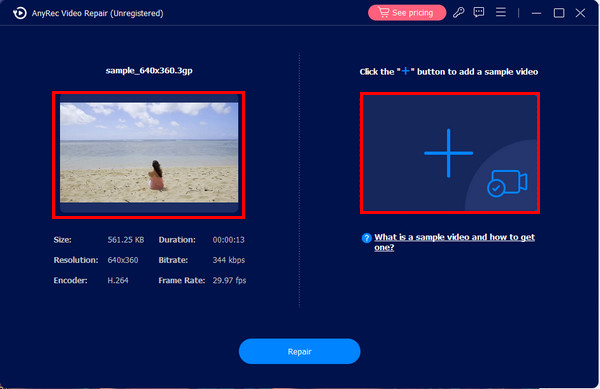
Step 2.Next, start the fixing process by clicking the "Repair" button. In no time, you will get the result, and you can check if it fits your requirements via the "Preview" button.
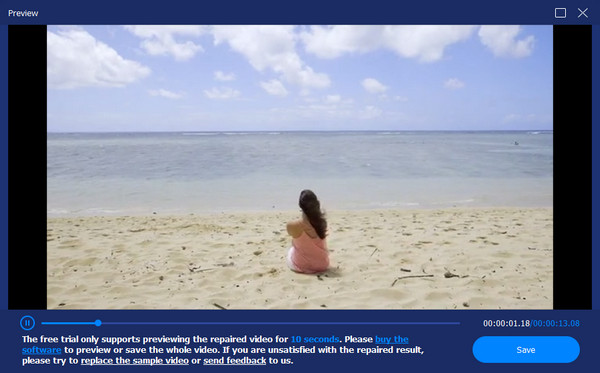
Step 3.Later, see the bitrate, encoder, resolution, and other parameters if they are well set for you. Click the "Save" button to complete the 3GP video repair operation.
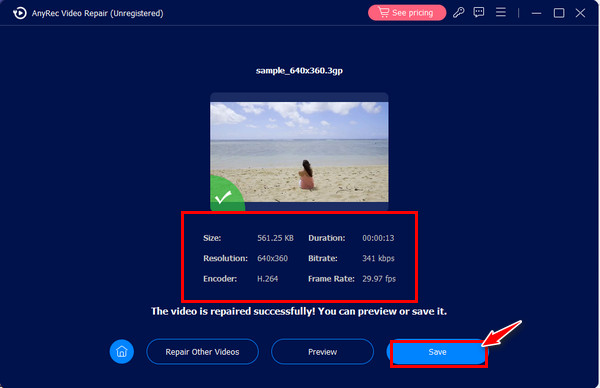
Way 2. Convert 3GP to Other Formats
Aside from repairing the corrupted file, you could convert it to another supported playing format instead. Doing so will require you to use reliable converter software to repair corrupt 3GP files easily, and it is the AnyRec Video Converter. It’s great for converting 3GP to MP4, AVI, MOV, MKV, etc., supported by multiple media player software today, letting you play your 3GP files with no trouble. Aside from that, it allows you to determine the resolution, quality, frame rate, and other parameters yourself. Achieve that smooth 3GP video playback today!
Step 1.Upon running AnyRec Video Converter, import your corrupted 3GP video file by clicking the "Add Files" button.
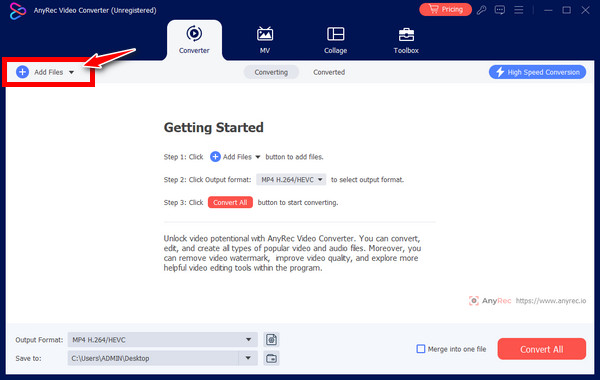
Step 2.Then, head to the "Format" menu button, see all supported formats, click the "Video" section, and pick "MP4" with a customized profile.
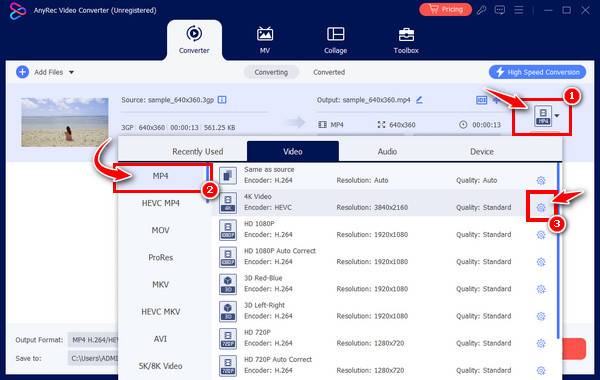
Step 3.After settling everything, choose a filename and location in the main interface, then click the "Convert All" button to convert 3GP to MP4 and fix 3GP video playback issue.

Way 3. Install the K-Lite Codec Pack on Windows
Another way to consider getting 3GP video repair quickly is by installing a codec pack, such as the K-Lite Codec Pack. If having codec-related issues is the suspect to the damaged 3GP file, then installing this collection of video and audio codecs allows you to play various video formats on your system with no trouble.
Here’s how to get the K-Lite Codec Pack installed on your Windows computer:
Step 1.Search the "K-Lite Codec Pack" webpage in your browser on your Windows computer, then download it.
Step 2.After that, double-click on it to launch the installer, then comply with the on-screen commands; all options set by default should stay as they are.
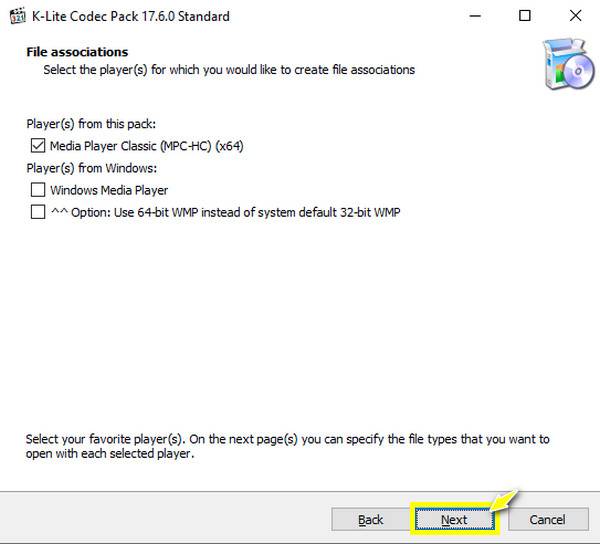
Step 3.In the "File Associations" screen, choose "Media Player Classic" if it is not checked. Later, if you finish it successfully, restart your PC and then play your 3GP video file.
Way 4. Try Another Media Player – VLC
Have you been encountering unplayable 3GP videos on specific media player software? If so, why not use another player to play almost all video formats? Fortunately, a truckload of media players today is fitter to finalize the 3GP video repair quickly without complicated efforts. One is the popular VLC Media Player, which is primarily used to play multimedia file formats, including 3GP, and incorporates basic editing and converting to its features. You can simply open your 3GP video file on it and have a satisfying watching experience.
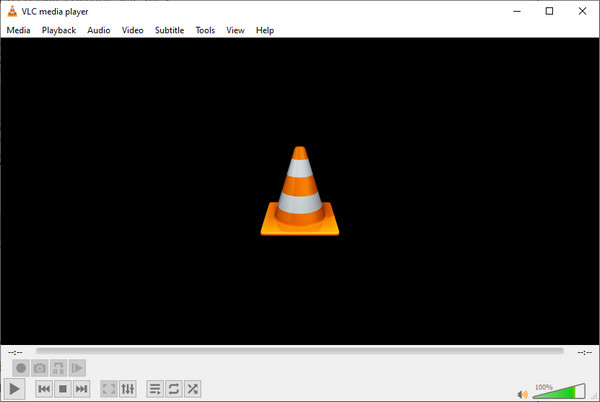
Way 5. Use Hex Editor to Figure Out the Issue
While all the other ways are simply to achieve, that’s not the matter with Hex Editor. However, it’s still a worthwhile way to do a 3GP video repair. It works in a way that you have to compare the damaged 3GP video file’s part with a part that is working fine, then edit the damaged part correspondingly. At that point, you see how it confirms to be difficult.
Thus, it is not recommended for beginners; you should have someone’s assistance who holds technical skills or someone who knows how to make the way in the software. Yet, Hex Editor is as effective as others for 3GP corrupted file repair.
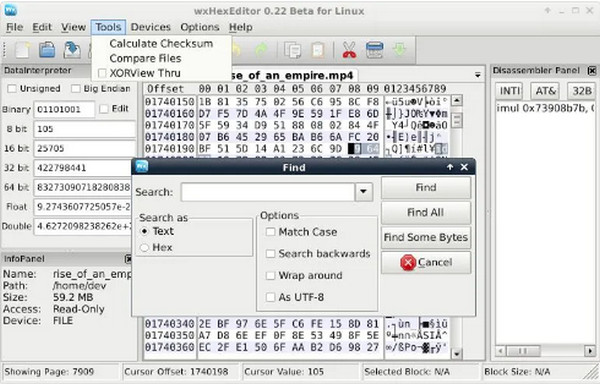
Bonus Tips to Prevent 3GP Videos from Corruption
Though you know how to do a 3GP video repair with the five ways, isn’t it lovely to be extra careful from now on to prevent videos from corruption? Absolutely! You would not want to make an everyday repair for your video files, so consider the subsequent instances that may help your 3GP video to avoid getting corrupted.
1. Make sure to carefully eject the USB drive from your system if the 3GP video file is ever played from an external storage medium.
2. Do not rename the 3GP files after transferring or downloading them if it’s not needed since renaming sometimes corrupts the files.
3. If an application seems suspicious, keep it out of your computer system, as this kind of file can affect other existing files inside, too.
4. Keep away from downloading videos from unreliable sources/websites, and avoid sharing those videos.
5. Update your Windows system regularly, and get the verified application from a trustworthy source.
FAQs about Making 3GP Video Repair for Better Playback
-
How to do 3GP video repair through converting with VLC?
On the VLC main screen, head to the "Media" tab and choose "Convert/Save" in the dropdown list. Click the Add button to open your corrupted 3GP file, and click the Convert/Save button. Afterward, select MP4 in the Profile menu field, then the Start button to save.
-
Besides VLC, what other media player can I use to end the 3GP video repair?
Some VLC alternatives that can play 3GP video files are XPlayer, GOM Media Player, MPlayer, PlayerXtreme, and more.
-
Can VLC do 3GP repair directly?
Yes. VLC can repair minor issues in video files, but ensure it is in the .avi extension, so before you consider repairing your 3GP videos in it, rename it as .avi. After that, you can go to the Tools tab in VLC and access Preferences; from there, you can fix the damaged video file.
-
Can I repair the 3GP file online?
Fortunately, yes. Aside from having repair software, there are dozens of online video repair tools, like the 4DDiG, OnlineConverter, repairvideofile, and more. However, some don't support 3GP files, so it’s suggested to use repair software instead.
-
What should I do if 3GP is unplayable on my Mac?
If you use the default QuickTime Player on Mac to play 3GP files and are not operating properly, consider using another media player, like VLC, 5KPlayer, MPlayer, etc. These players are handling 3GP file format well so you can do 3GP repair instantly.
Conclusion
Many people may think doing 3GP video repair and other file format repairing operations is challenging. But thanks to this post, you see the reasons that can trigger the 3GP files to be corrupted, and determining which affects yours will make the solving process effortless. But, once you’re into a file-damaged situation again, trust AnyRec Video Repair. The tools can repair unplayable, corrupt, no-sound, and damaged videos in one click! Download it today and get the better video playback you desire.
Secure Download
Secure Download
