How to Solve Error Code 232404 with Stuck on Video Playing
When you’re all set to watch your favorite movie or video, with good food and company, but only meet the message, "This video file cannot be played, error code: 232404" on your screen. It’s a major frustration. But don’t fret; whether this error appears on your browser, not once but twice, solutions are at hand. This complete guide to Error Code 232404 discusses the seven effortless fixes to remove this from your screen. Without any delay, get into it now!
Guide List
What is Error Code 232404? Why Do You Face This Error? 7 Workable Ways to Fix Error Code 232404 of Unplayable Videos Best Way to Fix Damaged Videos with Error Code 232404 FAQs about Video Error Code 232404What is Error Code 232404? Why Do You Face This Error?
As the error "This video file cannot be played, error code: 232404" says, the browser can be Chrome, Safari, or Firefox, refusing to play the video content. It might not correctly access or decode it, preventing it from playing.
Why did Error Code 232404 happen, though? Possible causes are included in the list:
- With a weak or damaged Internet connection, you most likely encounter an error message.
- The streaming service doesn’t cover your location, which is restricted in your area.
- There might be browser issues like a cache inside it or some faulty extensions.
- The streaming platform you’re using is having some server issues as well.
- A corrupt or damaged video file will result in the error 232404.
- An ad-blocker extension is installed on your web browser.
7 Workable Ways to Fix Error Code 232404 of Unplayable Videos
Moving forward, now you can explore 7 efficient solutions to fix Error Code 232404. Each solution targets the specific cause of the said video playback issue. See what fix works for you.
Fix 1. Check Internet Connection
The first solution is to check the stability of your network. Before doing anything else, remember that a weak Internet connection can lead to error 232404, so ensure a solid wireless network.
Step 1.Head to the "Start" menu. Type "cmd" in the search box. Next, right-click on "Command Prompt" and then choose "Run as Administrator".
Step 2.In the prompt window, enter "tracert" followed by the streaming service’s URL. It will look like this: tracert facebook.com. This command will tell you the response times of a website, identifying whether the connection is running slow and fixing the error code 232404.
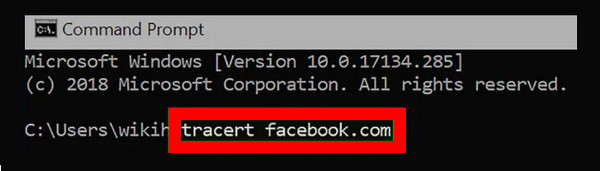
Fix 2. Remove All Browser’s Cache and Cookies
Browsers store data like the cache in the folders, preventing it from performing well. So, the extensive data can trigger the error 232404. For a smoother experience, clearing your browser’s cache and history will help.
Step 1.On your Chrome browser, navigate to the "More" button at the top, which will open more options, and select "More Tools" from there. Click the "Clear Browsing data" in the side menu.
Step 2.In the newly opened window, click the appropriate checkbox to be removed, such as "Browsing history", "Cookies and other site data", and "Cached images and files".
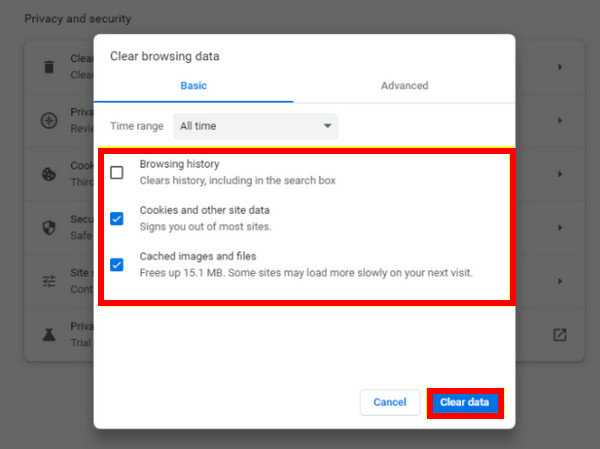
Step 3.Once done, click the "Clear Data" option and restart your browser to check if you can watch the video peacefully without the error code 232404.
Fix 3. Look Into the Streaming Service’s Server
It’s nice to verify the server status to check if the error 232404 is not caused by the streaming platform you’re using. For example, if you used Netflix and found out its server is temporarily down, consider using another service. Here’s how:
Step 1.Go to the "Down Detector" official website or other server checker. Enter the streaming service name, like Netflix, YouTube, Viu, and more.
Step 2.The result will then display the server’s status; check if any issues like error code 232404 or outages are happening.
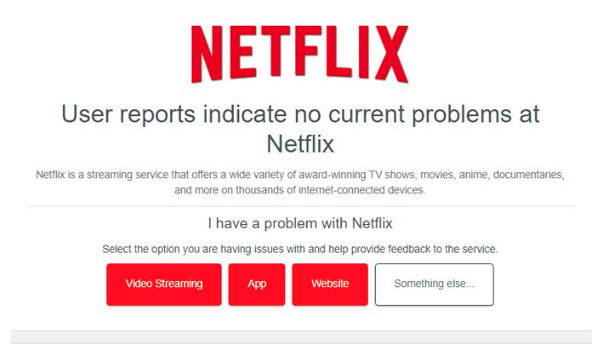
Fix 4. Disable All Extensions
The error code 232404 may be caused by browser extensions, mainly those for online security. If several extensions exist on your browser, you can temporarily disable them individually to find the specific extension causing the error.
Step 1.Go to the "More" button on the Chrome main screen and select "More Tools". From the side menu, click "Extensions".
Step 2.Pick one extension you think is causing the problem; turn it off by clicking the toggle button. Or click the "Remove" option for each extension. Then, you can check if there is still error code 232404.
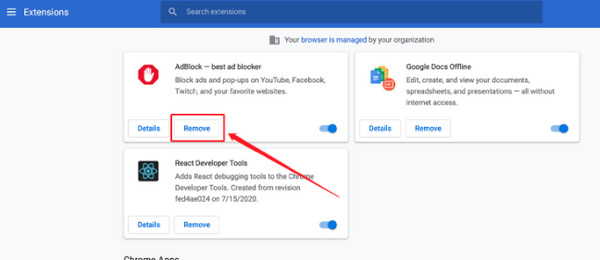
Fix 5. Update Your Video Driver
An outdated driver also contributes to the video playback error code 232404 since it affects your system. So, improve the performance of your computer and possibly solve the issues by updating the driver.
Step 1.
Step 2.
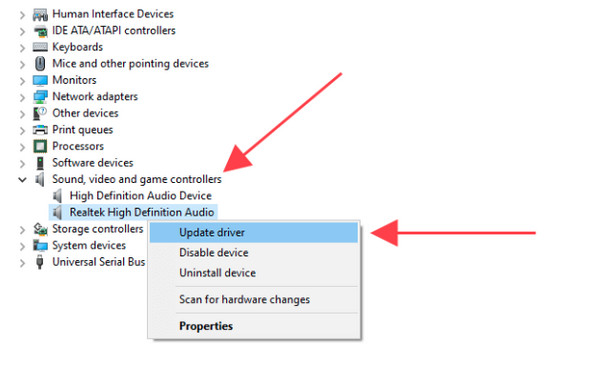
Step 3.Complete the update process by following the on-screen instructions. Finally, restart your computer and see if the video is playable without the error code 232404.
Fix 6. Update Your Web Browser
Similar to having an outdated driver, using an outdated browser can result in compatibility issues, such as error code 232404. So, keeping your browser up to date is vital! See below how to update your Chrome browser.
Step 1.Enter your Chrome browser; click the "More" button above to access options. Select "Help" and click "About Google Chrome".
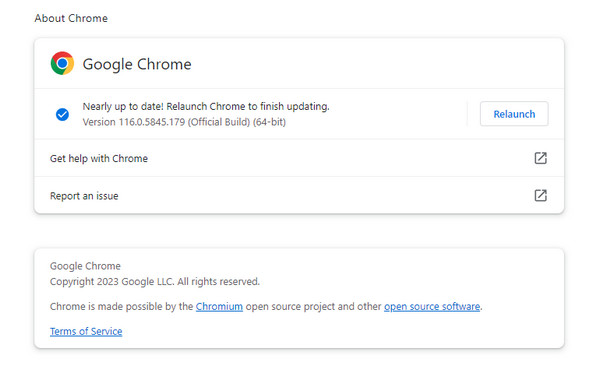
Step 2.If an update is available, Chrome will automatically start updating, then click "Relaunch." Afterward, revisit the website to check if the error 232404 is solved.
Fix 7. Use a Different Browser or Player
If none of those appear to solve the error code 232404, consider another streaming platform or a player for smooth playback. To address it effectively, ensure a compatible player with seamless playback for all formats and codecs, like H.264. Furthermore, use Microsoft Edge or others that handle the video playback well for online videos.
Best Way to Fix Damaged Videos with Error Code 232404
Has the error code 232404 not been solved yet? If not, go for this ultimate solution that effectively fixes damaged videos without sacrificing quality. Deal it with the AnyRec Video Repair. This program can help assist you in restoring videos that are affected by the error code 232404 in a quick and easy way. What’s more, this tool can recover high-definition videos that are shot from phones, computers, cameras, and more others. By simply uploading the broken video file and quality sample video, the program will start doing its magical fixing process.

Solve error code 232404 and fix damaged videos for smooth playback.
Guarantee strong security for all the fixing of corrupted video procedures.
Preserve the video's frame rate, resolution, and bitrate with error code 232404.
Make use of the most advanced technology applied to the repaired videos.
Secure Download
Secure Download
Step 1.Coming after launching the AnyRec Video Repair, add your unplayable video and a sample video file by clicking the "Add" buttons.
Step 2.To start the fix process, click "Repair" in the middle, then wait for the fix to finish. When it is done, click "Preview" to have a look if the repaired video satisfies your requirements.
Step 3.If it turns out how you would like it to, still check the parameters like resolution, frame rate, etc. At last, click "Save" to get your repaired video immediately.
Further Reading
FAQs about Video Error Code 232404
-
Why does the video say it cannot be played?
You’re facing the error 232404 on videos you are trying to watch. It might be because the video is corrupted or the browser is not working correctly because of some issues. Another huge cause is network issues, ad blockers, outdated drivers, etc.
-
Does the same error happen on Mac?
No. On Mac, if Safari has eaten a lot of data, it will result in the error code 224003. You can solve it by pressing the Command + Shift + Delete keys. Or, go to Preferences, select Privacy, and choose to delete any data from the website.
-
What media players are available to address the issue?
Several players are out there, such as the VLC Media Player, known for its compatibility with most video and audio formats, such as MP4, MOV, WMV, and more.
-
Does the error code 232404 can happen on mobile devices?
No. The same situation, which is that the video file cannot be played, happens on Android and iPhone but has the error code 224002.
-
What is the easiest fix to the error code 232404?
Make sure you have a strong Internet connection, then update your Chrome browser or whatever browser you use to play the videos. If there’s still an error, consider using a different player or streaming service.
Conclusion
The appearance of the error is annoying during your comfortable watching experience. But, what do you think of all the solutions discussed to solve Error Code: 232404? Hopefully, you find one of them helpful. But of course, it’s excellent to determine first what causes the issue before doing any complex repairs. You don’t have to worry since it is a common issue for anyone. Enjoy watching now!
Secure Download
Secure Download
 How to Fix Missing Codec 0xc00d5212 Error While Playing Videos
How to Fix Missing Codec 0xc00d5212 Error While Playing Videos