[Solved] Video File Cannot Be Played with Error Code 232011
Did you ever get a movie-watching night spoiled due to the message "Video file cannot be played Error Code: 232011"? Imagine how frustrating it would be if it pops up in the middle of your presentation. Don’t fret because there are ways to get out of this. The occurrence of Error Code 232011 prevents you from watching any video from web browsers, and several scenarios cause it. Learn more about it in detail in the following sections, focusing on 7 fixes to solve the issue.
Guide List
Know More About This Video Cannot be Played Error Code 232011 How to Fix Error Code 232011 [100% Workable] FAQs about How to Fix Error Code 232011 on JW PlayerKnow More About This Video Cannot be Played Error Code 232011
Of course, no one wants to be left behind when you’re in the middle of the finale of your favorite series because of the problem brought up by Error Code 232011. What triggers it from popping up, though? It will be shown to you in this part, but prior to that, it is essential to understand first what it is.
Error Code 232011 is an ordinary issue users experience when playing video files on web browsers or streaming platforms from a placed JW Player. Often, it appears as a black screen instead of the content. This JW Player is being used to websites to publish news, ads, and web videos that can be viewed on computers, TVs, and mobile devices. No doubt, having Error 232011 pop up on your screen can be highly frustrating, as it interrupts your watching experience and blocks you from opening the content you wish for.
Now, as raised, several scenarios caused the Error Code 232011 issue. It’s time to dive into the reasons behind the error; see the list below.
- The browser is full of cache and cookies; once its storage becomes too much, it leads to Error Code: 232011.
- Specific browser add-ons, faulty extensions, and incompatible ones affect the video player’s performance.
- An outdated browser brings bugs and slow functionality that triggers the error message.
- Poor internet connectivity slows down the loading speed of the videos, so it shows the Error Code: 232011 in time.
How to Fix Error Code 232011 [100% Workable]
The good thing is that major causes come with great solutions. Those have said that the possible suspect behind Error Code 232011 will be resolved! Don’t wait any longer; let’s get started.
Fix 1. Empty Browser’s Cache and Cookies
Clearing out your storage means removing all cache and cookies from your web browser that may be corrupted, causing Error 232011. When your browsing history is cleared, the browser gets a refreshing start and lowers the possibility of showing error codes input in the video.
1. From your browser, go to the "More" button at the upper-right corner of the page to select "More Tools".
2. After that, choose "Clear browsing data" from the left side menu.
3. In the new window, set the "Time Range" as "All Time".
4. Next, don’t forget to check the "Cookies and other site data" and the "Cached images and files" boxes before you click on the "Clear" data button.
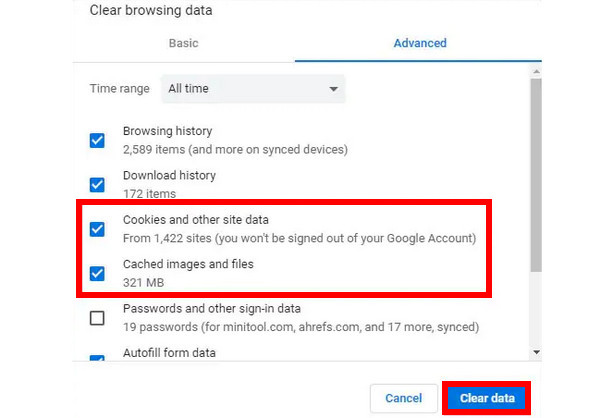
Fix 2. Switch to Incognito Mode to Play Video
Playing web videos in Incognito mode turns off the extensions and stops the browser from using data since all actions you perform won’t be recorded. In this case, it helps resolve Error Code 232011 if the problem is caused by corrupted plugins or stored data.
To switch to Incognito Mode, go to the "More" or "line" buttons at the top, and from the list of options, select "New Incognito Window".
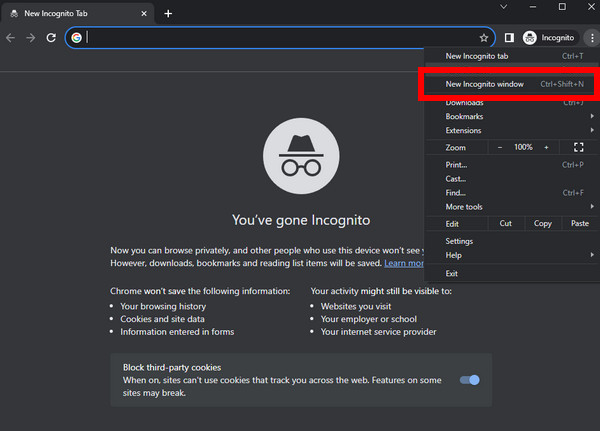
Fix 3. Deactivate Browser Extensions
Turning off browser extensions directly will help you eliminate this Error Code 232011 issue right away since extensions or some add-ons you have on your browser can prevent the player from functioning. As you don’t know which extensions are at fault, consider disabling them all. Here’s how:
Go to your browser, enter the "More" button, and direct into the "More Tools" option. After that, select "Extensions", where you will be taken to a new window and see all the installed extensions there. Click on each switch button to toggle them off and check if there is still error code 232011.
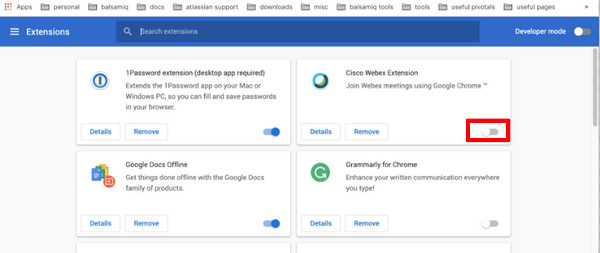
Fix 4. Reset the Browser Settings
Similar to resetting your mobile settings when encountering a problem, resetting action to the web browser’s settings works in most cases. Doing this will refresh and clean the browser, making it perform like a new one, which brings you the possibility of resolving the Error Code 232011 issue. So, why not try this simple method?
In the "More" button on your browser’s upper part screen, select "Settings" from the menu list. Locate the "Advanced" tab and then click "Restore Settings to the default" under the "Reset and Clean" tab.
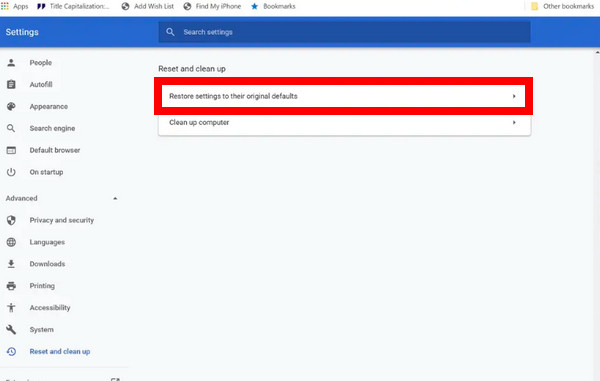
Fix 5. Use the Latest Browser Update
Another solution to fight the Error Code 232011 issues is updating your browser. Using the outdated one is open to problems like video playback, slow loading speed, and more. So, if the video you’re watching on the web suddenly stops, don’t panic. See immediately if the problem will be solved by getting rid of the old update.
Click the "More" button and choose the "Help" option. Head to "About Google Chrome", and from there, you will see if there’s an available update. If yes, it will update automatically to the newest version.
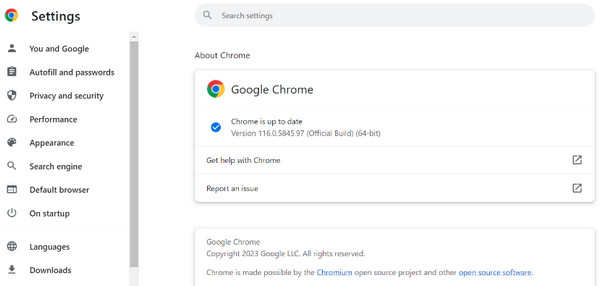
Fix 6. Use Different Web Browser
Now, if none of those have worked to solve Error Code 232011, maybe the problem is the browser itself. It may not be compatible with playing that particular web video. In this case, switching to different browsers is suggested. You can go and move on to the browser you’re using right now and replace it with a much better browser where you can have an enjoyable viewing experience.
Fix 7. Repair the Corrupted Videos.
For the final method, suppose the worst scenario is that you have Error Code 232011 because the video file is corrupted. In this case, let the method help you deal with it using the AnyRec Video Repair. This powerful program can help you restore video-corrupted data. All you have to do is import the corrupted video file to the program with the desired sample video, and the most intelligent technology utilized by the software will do the magic. It also covers many formats, including MOV, 3GP, and MP4, without compromising the quality.

Maintain the high resolution, frame rate, and bitrate of the corrupted video.
Equipped with the advanced technology to quickly fix broken video files.
Guarantee high security of all repairing of corrupted video processes.
Provide a preview of the video to check if you are satisfied with the fix.
Secure Download
Secure Download
Further Reading
FAQs about How to Fix Error Code 232011 on JW Player
-
How to free cache and cookies on Microsoft Edge?
Go to the Tools menu or the "More" button, and then navigate to Settings. Enter the Privacy, search, and services section. Click on Choose what to clear under the Clear browsing data part. Check the box of the history and cached images options. Finally, click Clear Now.
-
Does resetting browser settings won’t delete any data?
Yes. Although resetting the browser settings may help you fix Error 232011, you should remember that all the saved passwords and other information will be deleted after this action.
-
Can I encounter the Error Code 232011 on my mobile device?
Yes. When you watch online videos on browsers on a mobile device, such as Google Chrome or Safari, this error may pop up as well.
-
How do you turn off extensions on Microsoft Edge?
Head to the "More" button, go to "Extensions", then view the list of add-ons you have installed. Select which one will be turned off by clicking the switch button. Or, you can click the "Remove" option under it.
-
What other browsers are available to get out of Error Code 232011?
Primarily, Google Chrome is their go-to web browser, but it is not exempted from issues like video playback problems. If the problem is within the browser, Microsoft Edge and Mozilla Firefox are worth considering.
Conclusion
That’s how to fix the Error Code 232011! As this post gave you the possible fixes with solutions, all you need to do now is to follow them carefully and check if one fixes the error. But, if you’re encountering a video error due to being corrupted, the recommended tool is AnyRec Video Repair. It will assist you in quickly fixing the damaged video file in just a few minutes. Explore more now and enjoy online viewing!
Secure Download
Secure Download
 VLC Frame-by-Frame Tutorial: 2 Ways to View and Move a Video
VLC Frame-by-Frame Tutorial: 2 Ways to View and Move a Video