The Ultimate Guide to Convert 3GP to MP3 - Enjoy Wonderful Music
3GP is a multimedia file that stores audio and video container formats. Sometimes when you want to get the background music of a 3GP video as a ringing tone or play it alone when watching it, the 3GP to MP3 converter is the only tool to solve the problem. Fortunately, this article will provide you with five tools, including desktop and online. Moreover, detailed usage of each tool is provided to teach you how to convert 3GP to MP3.
Guide List
Part 1: 2 Best Methods to Convert 3GP to MP3 on Windows/Mac Part 2: 3 More Ways to Convert 3GP to MP3 Online Part 3: FAQs about 3GP to MP3Part 1: 2 Best Methods to Convert 3GP to MP3 on Windows/Mac
Method 1: AnyRec Video Converter
If you want to get a 3GP to MP3 converter with high-quality audio, AnyRec Video Converter must be the best choice you deserve it. This preeminent video converter allows you to convert 3GP to 320 Kbps MP3 by customizing the settings. You can also convert multiple 3GP files simultaneously to save time. Moreover, it provides essential audio editing tools, like volume booster and audio sync. Free download it to experience the fast conversion from 3GP to MP3 and get the highest quality audio!

Convert 3GP to MP3 with 320 Kbps of audio faster.
Support batch conversion to convert multiple 3GP files simultaneously.
Provide more than 1000 formats to convert any video to MP3.
Essential audio editor to adjust your audio file at will.
Secure Download
Secure Download
Step 1.Once downloaded from the official website, open AnyRec Video Converter immediately. Upload your 3GP files by clicking the "Add Files" button in the upper left corner without file size limitations.
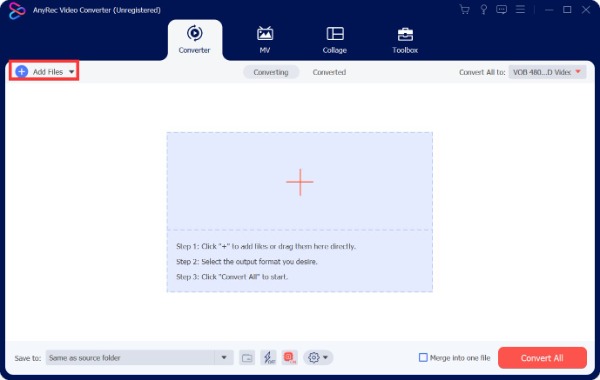
Step 2.Open the Format menu and click the "Audio" button at the top. Then you can choose "MP3" as the output format from the list.
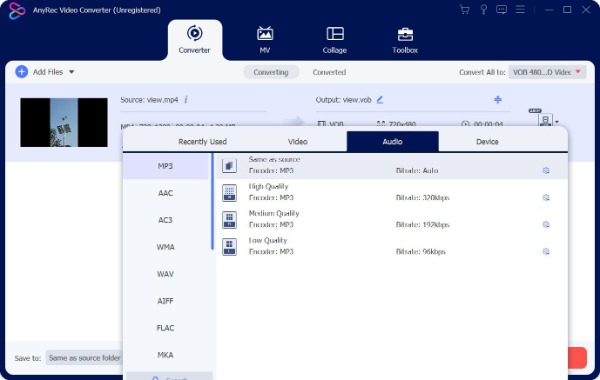
Step 3.For high-quality audio, click the "Custom Profile" button with a gear icon. Then, you can set the Sample Rate, Channel, and Bitrate. Click the "Create New" button at the bottom after settings.
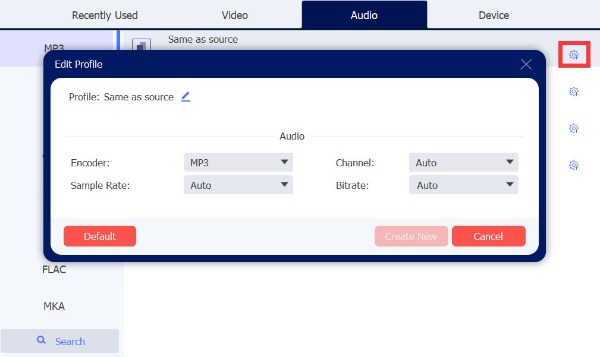
Step 4.The last step is to convert 3GP to MP3 by clicking the "Convert All" button in the lower right corner. You can also merge various files by selecting the "Merge into one file" option.
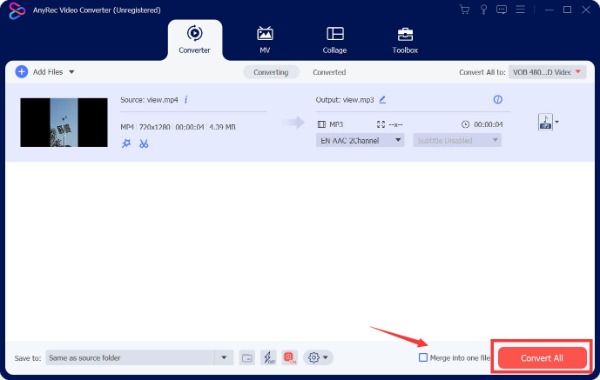
Method 2: VLC Media Player
VLC Media Player is a famous multimedia player, but you can also convert 3GP to MP3 with it. This free video converter allows you to preview before conversion. You can use it on almost any platform, like Windows, Mac, and Linux. Moreover, it provides many popular codecs to convert video to MP3. But there is not enough editing function.
Step 1.Download VLC Media Player on your device from the official website and launch it directly. Then click the "Media" button to choose the "Convert/Save" option from the list.
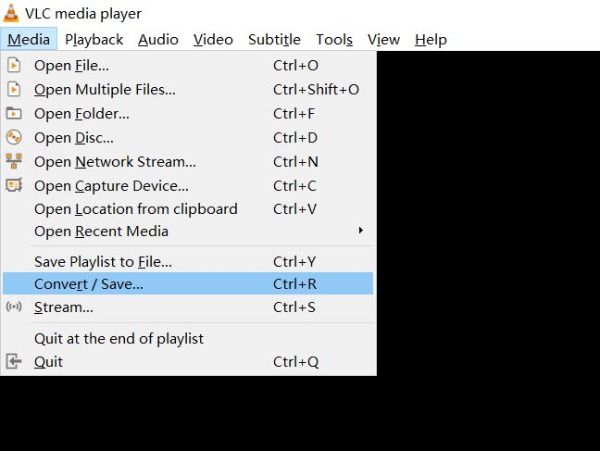
Step 2.You must upload a 3GP file by clicking the "Add" button with a plus icon from the "Open Media" window. Then click the "Convert/Save" button at the bottom.
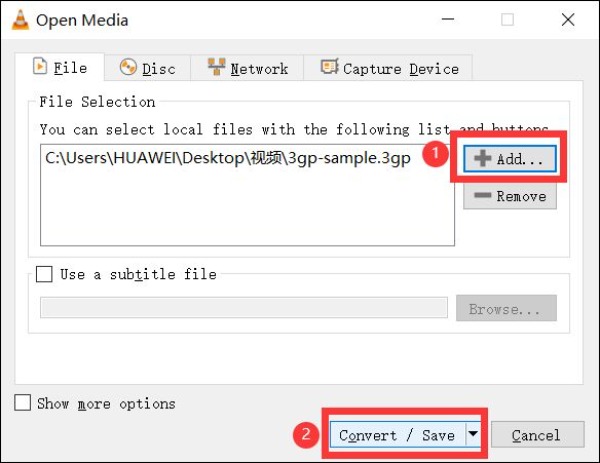
Step 3.Select MP3 by clicking the drop-down button next to "Profile".
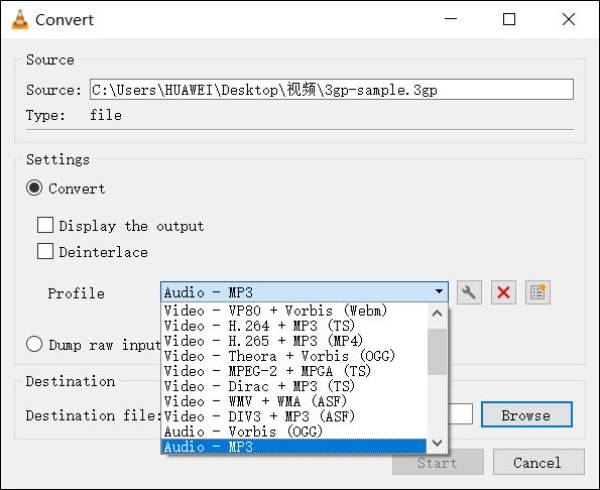
Step 4.Click the "Browse" button to choose the output folder. Then convert 3GP to MP3 by clicking the "Start" button.
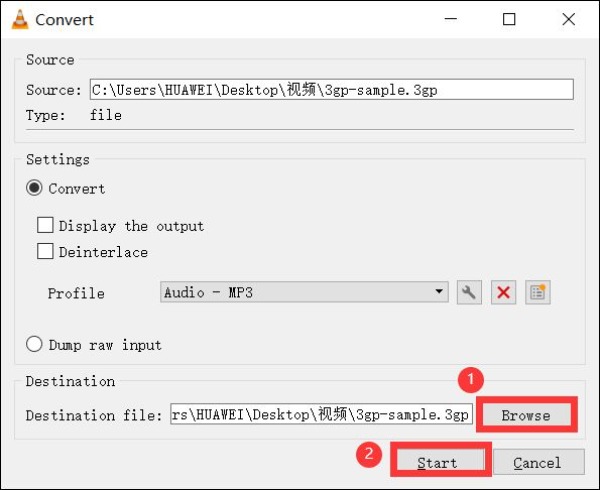
Part 2: 3 More Ways to Convert 3GP to MP3 Online
If you want a web-based 3GP to MP3 converter without downloading, here are three different online tools. You can choose one to use according to your preferences and needs. However, please note that online tool has certain limitations. If it doesn't affect you, it's the best.
Zamzar
Zamzar is a popular online file converter that supports converting video, audio, image, document, and other files. With it, you can convert 3GP to MP3 without downloading any software. However, the disadvantage is that it only supports uploading files up to 50 MB and has no editing features.
Step 1.Open Zamzar on any browser and click the "Choose Files" button to import your 3GP file.
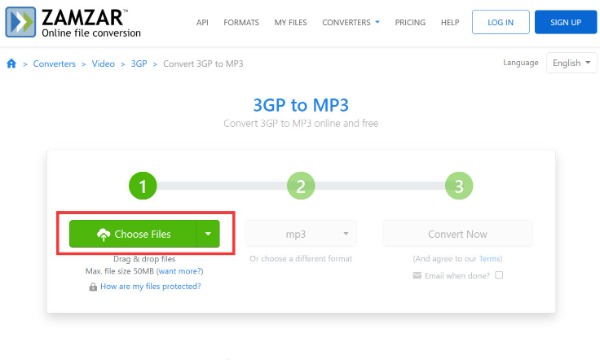
Step 2.Click the "Format" button in the middle to select the MP3 format.
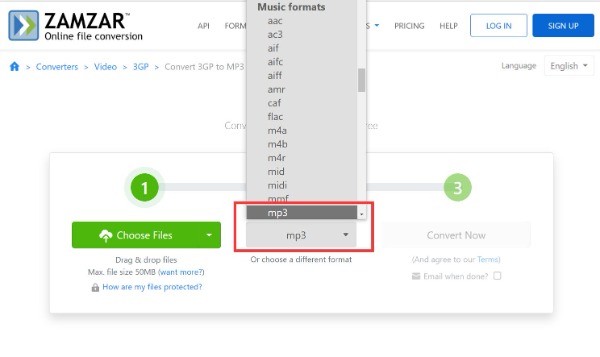
Step 3.Finally, convert 3GP to MP3 by clicking the Convert Now button.
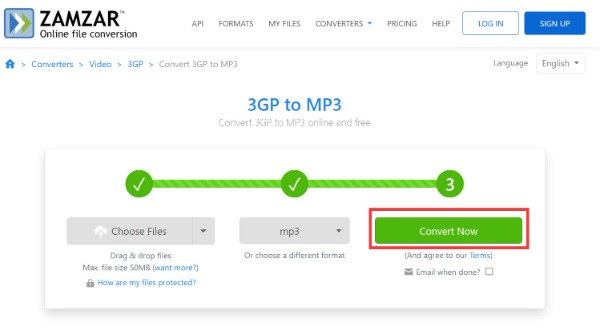
Convertio
Is there an online 3GP to MP3 converter that supports batch conversion? Yes! Convertio is a nice choice you can consider. This excellent tool allows you to convert multiple 3GP files at the same time. Moreover, it also provides settings to adjust your files, like bitrate, channel, and volume. Unfortunately, the free version will limit the number of batch conversions and file size.
Step 1.Click the "Choose Files" button to upload the 3GP files.
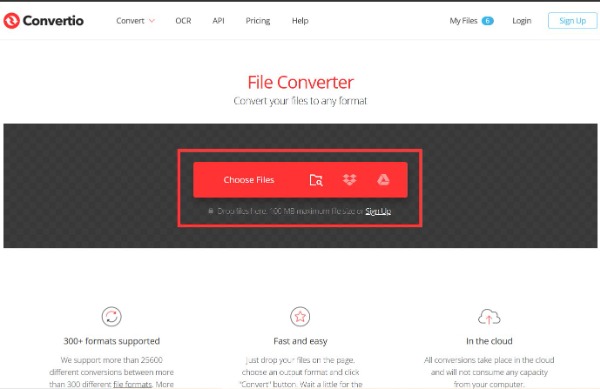
Step 2.Choose the MP3 as the output format by clicking the drop-down button.
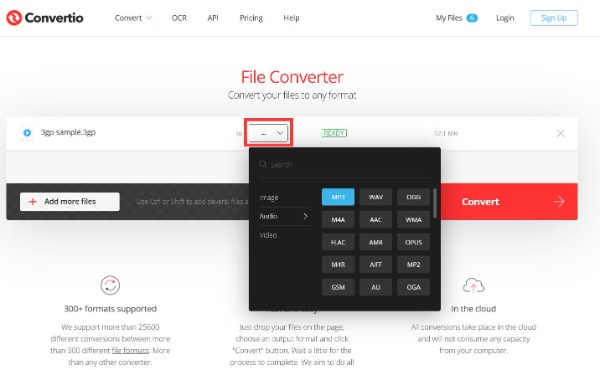
Step 3.You can click the "Settings" button with a gear icon if you want to cut the file or adjust the volume.
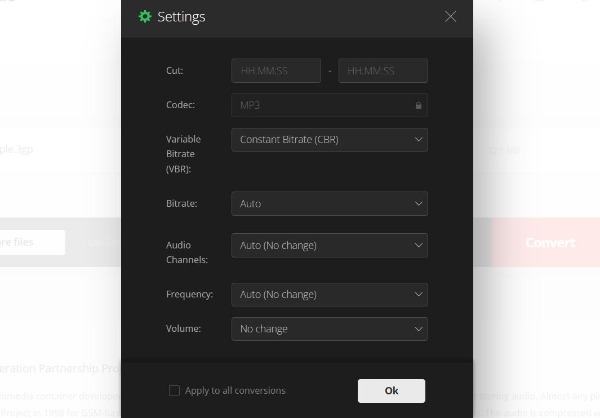
Step 4.After that, you should click the "Convert" button to convert 3GP to MP3.
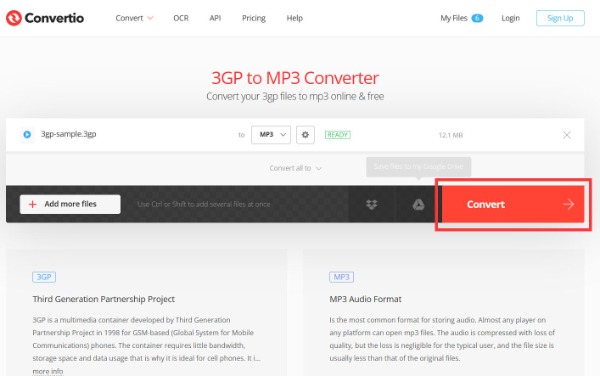
FreeConvert
When you want to get an online 3GP to MP3 converter with advanced options, FreeConvert is an excellent tool you can try. This online tool allows you to trim audio according to your needs and preferences. Moreover, it allows you to adjust the volume and add effects, like fading in/out and reserving audio.
Step 1.Upload the 3GP file by clicking the "Choose Files" button.
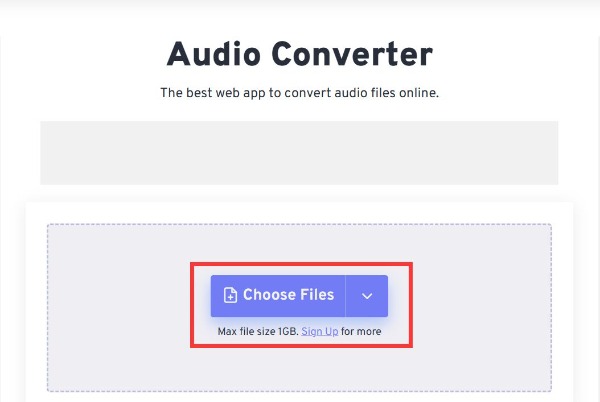
Step 2.You should click the "Select Conversion Output" button to choose MP3.
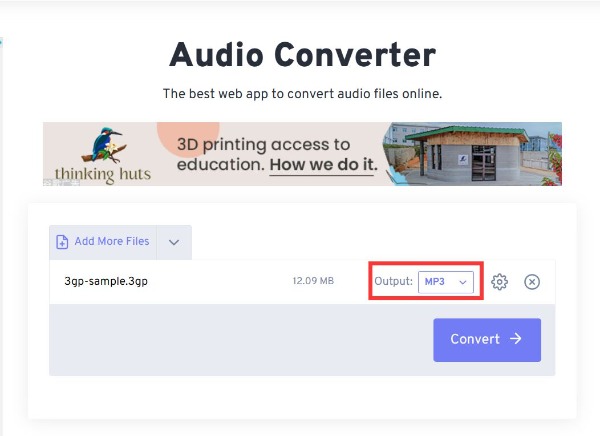
Step 3.Lastly, click the Convert button to convert 3GP to MP3.
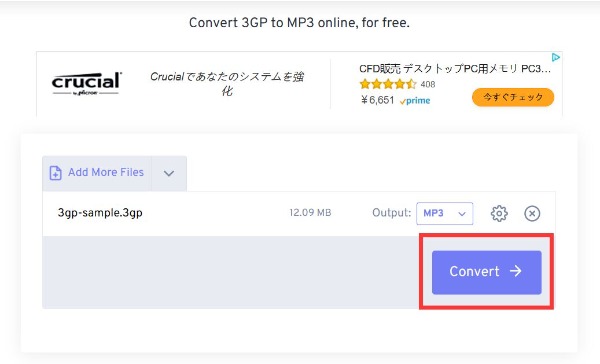
Part 3: FAQs about 3GP to MP3
-
How to convert 3GP to MP3 with FFmpeg?
You need to use the command line to convert 3GP to MP3 audio files with FFmpeg, ffmpeg -i original_video.3GP -ab 56 -ar 3300 -b 100 -r 14 -s 320 × 240 -f mp3 final_audio.mp3.
-
What is a 3GP file?
3GP is a multimedia file invented by the third-generation partner program to save audio and video container format. It is like a simplified version of MPEG4, which can reduce the file size in the device.
-
How to Convert 3GP to MP3 by using Handbrake?
Click the "Open Source" button to upload your 3GP file, and choose the output path by clicking the "Browse" button. Then choose the MP3 from the "Format" section and click the "Start" button to convert 3GP to MP3.
Conclusion
This tutorial shares five ways to convert 3GP to MP3 files for listening to music. First, desktop software like AnyRec Video Converter is the best choice for extracting MP3 from 3GP files. It is not only very stable but also can produce high-quality results. Moreover, this post also provides three online 3GP to MP3 converters to help you quickly process files without downloading.
Secure Download
Secure Download
