8 Ways to Reduce JPG/JPEG Size on Windows/Mac/Android/iOS
JPEG is the standard image type for digital photos. JPEG contains much information, especially high-quality images. Some people want to reduce JPG size to avoid issues like email errors. If you share a high-quality image on social media, the app may lower its quality. This post gives the best ways to reduce JPG size with multiple solutions to avoid these problems.
Guide List
Part 1: 3 Ways to Shrink JPG Size Online for Free Part 2: 3 Tools to Reduce JPG File Size [Windows/Mac] Part 3: 2 Ways to Compress JPG Images [iPhone/Android] Part 4: FAQs about Reducing JPG SizePart 1: 3 Ways to Shrink JPG Size Online for Free
If you are looking for the easiest way to reduce the file size of JPG, then the solutions are on the internet. Many online tools are accessible to multiple browsers and provide their services for free. Here are the three best picks for online tools.
1. AnyRec Free Image Compressor Online
A free online tool such as this brings convenience for huge file sizes. AnyRec Free Image Compressor Online is an AI-based program that consists of simple navigation for an easy process. It supports popular image file formats, including rare ones like SVG, GIF, etc. Because of its easy compression steps, many users find it useful for batch compression to reduce JPGs size, making transferring smoother for emails, social apps, and storage.
Features:
- Robust online compressor to shrink size with minimum loss.
- Give 40 free uploads with a maximum file size of 55MB each.
- Reduce picture file size to 80% without a watermark applied.
- 100% free with no registration or creating an account required.
Step 1.From the main menu of AnyRec Free Image Compressor Online, click the "Add Images" button and browse for the JPEG file from your computer folder.
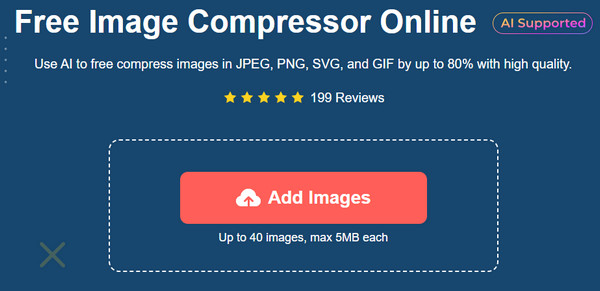
Step 2.When the picture is uploaded, the online tool will automatically start processing it. Click the "Add Images" button again to import more photos. See the parameter of each picture.
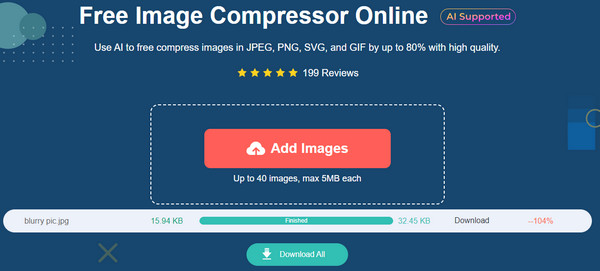
Step 3.After you upload all the necessary files to compress and see the word "Finished" for each compressed photo, click the "Download All" button to save the final output.
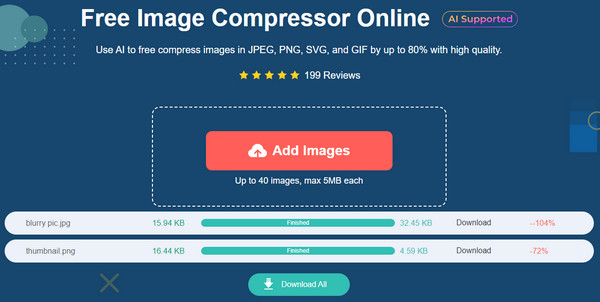
2. iLoveIMG
iLoveIMG offers various image editing tools. The online photo editor has a simple interface, allowing you to find the necessary function without ad interruption easily. It supports popular image types, such as WEBP, RAW, HEIC, JPG, and PNG, which you can upload in one go for batch compression. iLoveIMG is a helpful website worldwide, providing a simple solution to reduce JPG size for free.
Step 1.Visit the official website of iLoveIMG and select the "Compress Image" option from its list. Then, click the "Select Images" button to upload the large image size. You can also choose other sources like Dropbox and Google Drive to get the photos.
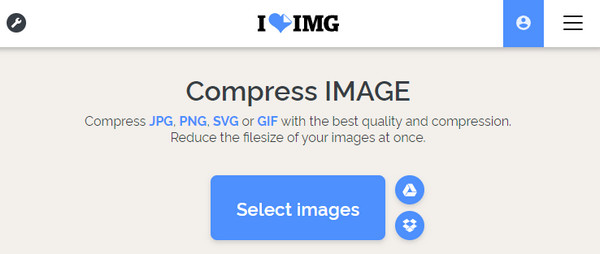
Step 2.When the picture is uploaded to the website, add more images by clicking the Plus button. After that, click the "Compress Images" button from the bottom part of the interface to start the process. Download the results and share them on social media.
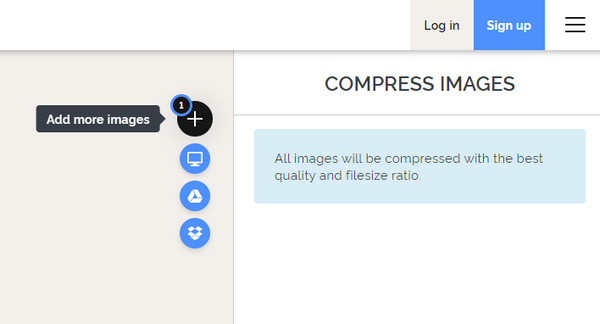
3. TinyWow
TinyWow is a fantastic online tool with extensive functions for videos, photos, PDFs, and other media types. With over 70 types of image tools, reducing JPG size is smoother, with a quality level to control and max lossless. The best part about this compressor is that it allows you to change the output format to WEBP, Wp2, AVIF, PNG, etc. TinyWow is accessible to Chrome, Safari, Firefox, and Opera browsers.
Step 1.From the main menu, go to "Image Tools" and choose the "Compress Image Size" option. Click the "Upload from PC or Mobile" button to open your computer’s local folder. You can also easily drag and drop the picture to upload on the online tool.
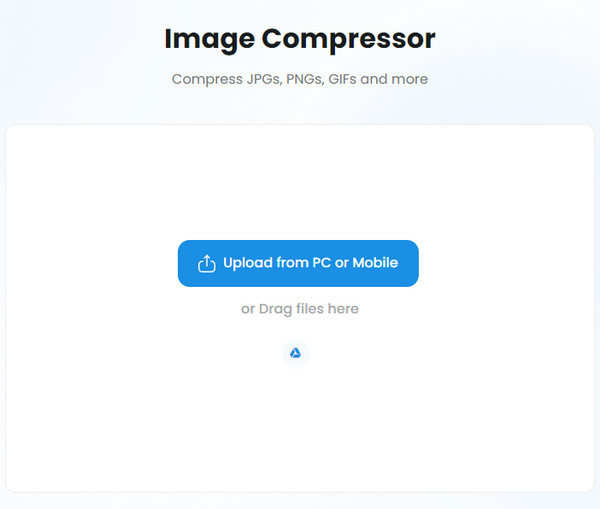
Step 2.Move the "Quality Slider" to the preferred image quality. From the output menu, select the output format you want to save the photo. Click the "Compress" button to resize the JPG size. Then, download it to save the photo to your device.
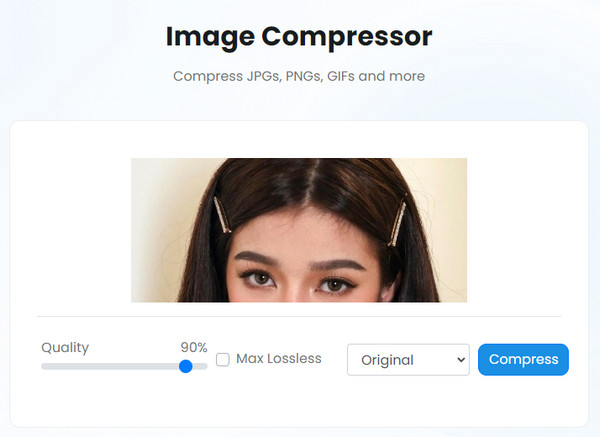
Part 2: 3 Tools to Reduce JPG File Size [Windows/Mac]
You can download a desktop tool for a professional way of compressing pictures. But if you have one of these featured tools, compressing JPG size will not be an issue. Here are the best solutions for Windows and Mac.
1. Photoshop
Adobe Photoshop is a magnificent tool for Windows, Mac, and Linus. Besides its powerful photo editing features, the software can reduce JPG size. Compressing pictures with Photoshop enables you to share them anywhere with the best quality. But unlike other tools, Adobe is not easy to use and only provides one export format: GIF. Still, if you have the app on your computer, follow the steps below:
Step 1.Launch Adobe Photoshop on your device. Import the JPEG by heading to the "File" menu and pressing the Open option. Alternatively, you can drag and drop the file from the folder. Once uploaded, go to the File menu again and click the "Export As" button.
Step 2.Choose JPEG as the output file type, and move the "Quality" slider to the preferred percentage. Preview the file size from the left-hand part of the interface. Click the "Export Photo" button to save the compressed file.
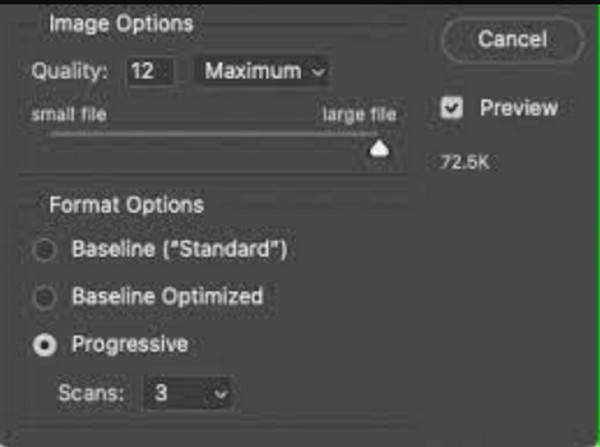
2. Photos App on Windows
The Photos app on Windows allows you to view pictures with various screen options. But there are other things it can do. With its recent update, the Photos app has additional features for video and pictures on Windows 10 and 11. Aside from the simple video editor, you can also resize photos in any file format. It also lets you save the image to output formats like PNG, GIF, JPE, JXR, BMP, and TIFF. Furthermore, there is a custom option to input your desired width and height. Without installing an add-on, the Photos app is a great alternative to reduce JPG size on Windows.
Step 1.Open File Explorer and browse for the JPEG file you want to compress. Right-click on it to reveal the drop-down list. From the "Open With" submenu, select the Photos app. Once the app opens the picture, click the "See More" button from the top menu and select "Resize Image".
Step 2.From the dialog window, you can choose one of the options given. But you can also customize the dimensions by heading to "Define Custom Dimensions". After that, rename the file and save it to your folder.
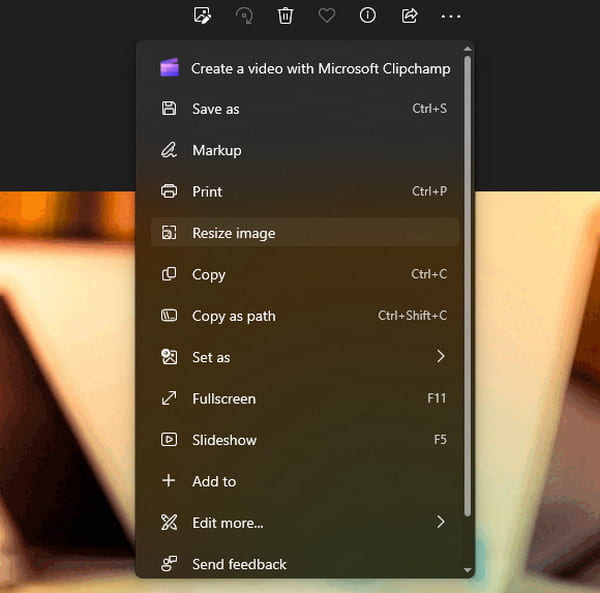
3. Preview on Mac
If you own a Mac, you also have a default way to reduce JPG file size. Preview is the built-in function of Apple devices, which means you don’t need to install it from the App Store. Its system includes other options, including drawing tools, straightforward typography, and a JPG, PNG, and even SVG compressor. It is also a PDF viewer for documents with thumbnails ready for multiple pages. Of course, it is not limited to having the essential tools to trim, crop, rotate, and resize images.
Step 1.Go to the Applications folder and open the Preview app. Import the image you want to resize. On the other hand, go to the picture and hold the "Ctrl" key.
Step 2.After uploading the picture, open the Tools menu from the upper toolbar and click the "Adjust Size" button. From the Image Dimension window, adjust the width and height.
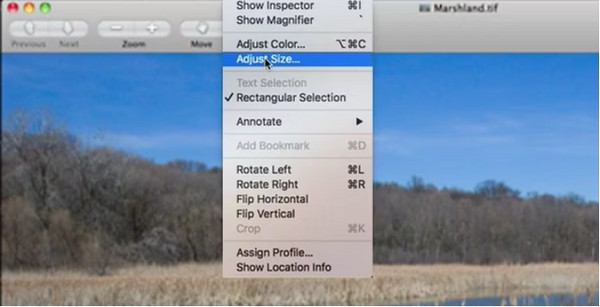
Step 3.After editing the image dimension, click the "OK" button. Proceed to the File menu and click the "Save As" button. Confirm the process by clicking the "Save" button.

Part 3: 2 Ways to Compress JPG Images [iPhone/Android]
Most of us use smartphones to capture photos. Since pictures are mostly kept on smaller devices, you must have a JPG file size reducer to compress files easily. See the following recommended apps to download on iOS and Android.
1. Photo app on iPhone
The Photos app is a built-in image viewer for iOS. It has an intuitive interface in which you can view pictures by category, slide show, or in a saved folder. It also has a photo editor with essentials like a trimmer, cropper, and filters or effects. However, there is no direct way to reduce JPG file size, but it is still workable by following the steps below:
Step 1.Go to Photos and open the picture you want to compress. Tap "Share" and choose the Mail option from the list. Enter your email address.
Step 2.Tap "Send", and a popup window will appear if the image file size is too large. Choose Small, Medium, or Large, or keep the original size.
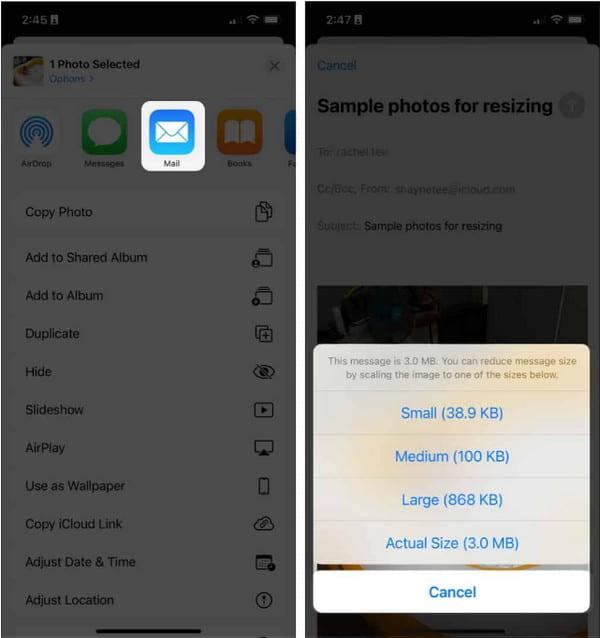
2. Snapseed on iPhone and Android
This app is an all-in-one program that provides filters, healing, curves, and HDR Scape. Created by Google, Snapseed is seen as one of the best photo editors for Android and iPhone. It is free to download, but it has some limitations. For example, it can only open JPG and RAW files, and there is no resize option when cropping a picture. And you can convert RAW to JPG if other apps cannot open RAW. Let's proceed to the steps if you are okay with these restrictions and only want to reduce the JPG file size.
Step 1.Download and install Snapseed from Google Play or App Store. Open the app on your phone and find the settings from the "See More" menu.
Step 2.Tap "Image Sizing" and adjust the photo to the preferred size. Do the same to the "Format" and "Quality" options. Save the output once you are done editing.
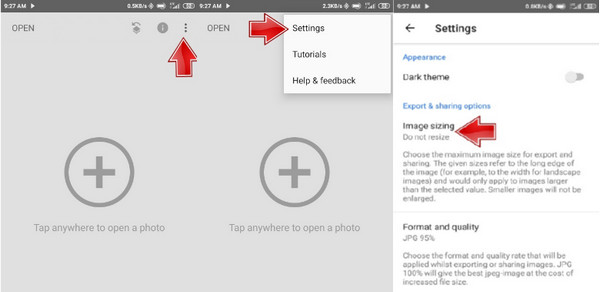
Part 4: FAQs about Reducing JPG Size
-
1. What is the other way to reduce JPG file size?
If you prefer to avoid compressing and losing some image quality, then the second option is to crop some parts of the picture. This could be done from your default phone gallery or photo editor on a computer.
-
2. Does file size affect image quality?
Yes. But technically, it depends on the image data format. But the extra file size could be more helpful when displaying images. It slows down the loading or exporting process. Resolution is also a factor for large file sizes, so watch for the higher resolution.
-
3. How to make smaller file sizes when capturing photos on iPhone?
The easiest way to store pictures in smaller file sizes is to change the format settings of the camera app. To do this, go to Settings and navigate to Camera. From the Formats menu, choose HEIC or HEVC format. The future images will be saved HEIC.
Conclusion
You can find default apps that can help you reduce JPG file size. You can use these tools to compress images to 50/100/200KB as you want. But if these programs need to be improved, use third-party apps or tools like AnyRec Free Image Compressor Online. Visit the website to experience a no-ad compressing process.
