How to Record Signal Video Calls on Windows/Android/Mac/iOS
The Signal app offers a safe place to send messages or video calls to other people. And many people want to record the Signal video call to save those memorable moments. While there is no built-in recorder to help you capture the video call, the app focuses on privacy. Signal protocol even provides encrypted messages and video calls that no one can see or read. Before recording, you might ask if it is possible to record Signal video calls. If you want to record the video call, try the recommended apps on this post to capture memorable messages and calls from your friends or family.
Guide List
Part 1: Use AnyRec to Record Signal Video Calls on All Devices Part 2: Use A Phone Recorder to Save Signal Video Calls Part 3: Legal and Ethical Considerations When Recording Signal Video Calls Part 4: FAQs about Recording Signal Video CallsPart 1: Use AnyRec to Record Signal Video Calls on All Devices
The Signal app can be installed on various devices, including Android, Windows, macOS, Linux, and iOS. This means you must find a solution to capture Signal video calls anywhere. Fortunately, AnyRec Screen Recorder was designed for this purpose, and it does not only capture onscreen calls, but it can record them however you want. You can set it up for a full-screen recording, but it also has a customizable option to capture the desired area. On the other hand, the recorder has advanced output settings to edit the video format, quality, and frame rate to save the video with the best quality.

A lightweight tool to record activities like Signal video calls, webinars, etc.
Enable to capture videos in 4K resolution with 60FPS and no lag.
Built-in screenshot function that can be used during a recording session.
Edit recorded video calls, like compressing, trimming, converting, etc.
Secure Download
Secure Download
Step 1.Download AnyRec Screen Recorder and run the application to click the "Video Recorder" button. You can also click the "Webcam Recorder" button to capture a face.
Secure Download
Secure Download
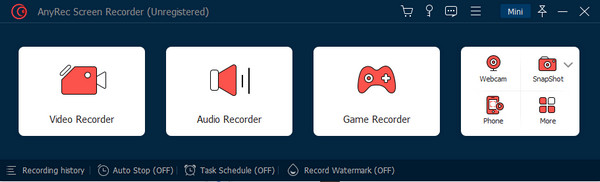
Step 2.Customize the settings, such as the screen region you want to capture, system audio, and microphone to record the voices. Click the "OK" button to save all the changes.
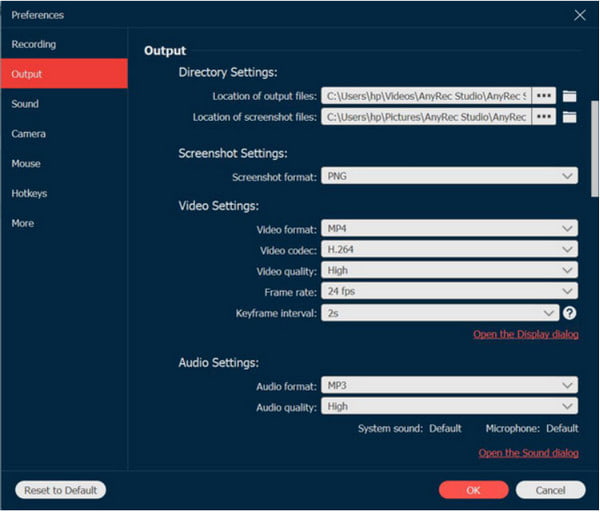
Step 3.Start recording by clicking the "REC" button. The widget menu provides all the controls for the video call recording. Click the "Stop" button to stop the recording.
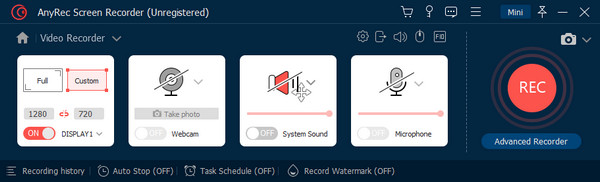
Step 4.A window will show the preview of the recorded video. Use the built-in "Video Trimmer" to remove the unwanted parts of the clip. Then, click the "Export" button to save the video.
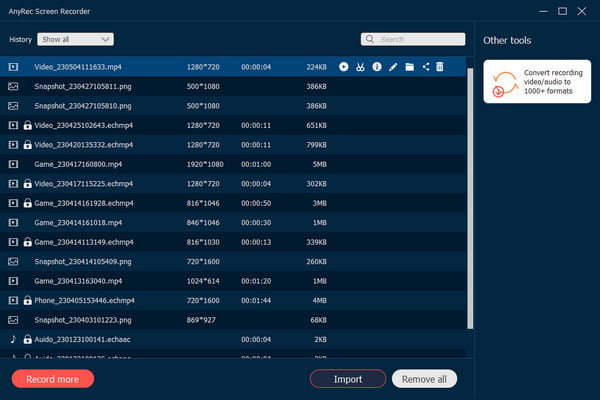
Secure Download
Secure Download
Part 2: Use A Phone Recorder to Save Signal Video Calls
To record Signal video calling on your phone, you can use the built-in screen recorder on Android and iPhone. Android devices are more diverse than iOS, and the screen recording on Motorola, Huawei, or other Android phones is not distributed for every version. But you can also learn how to screen record them in this part. While iOS has the function on older and later versions, providing convenience to the users. Still, you can learn from this part the best way to capture Signal calls by default and alternative solutions.
Record a Signal Video Call on Android:
Step 1.Use the built-in phone screen recorder if you have Android 11 or up. Swipe down from the top corner of your screen to open the notification panel. Swipe left to reveal another section of functions.
Step 2.If you can’t find the recorder, tap the "Edit" button and select it from the list. After adding it to the main panel, open the Signal app and start the call. Tap "Start" for the phone screen recorder to capture the video chat. Swipe down and tap the notification to stop the recording.
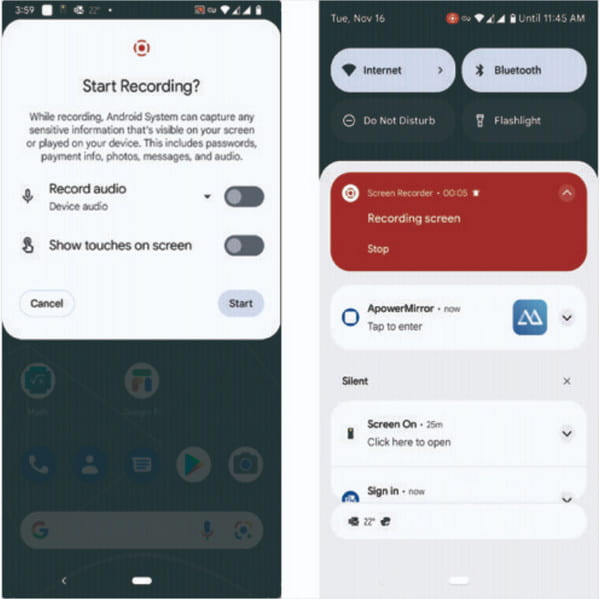
Capture a Signal Video Call on iOS Devices:
Step 1.Open settings and find the "Control Center" menu. Tap the "Add" button for the "Screen Recording" option. Then, open the phone's Control Center and tap the "Record" button to begin recording.
Step 2.After the three-second countdown, continue the activity on the Signal app. You can stop the recording by tapping the "Control Center" and the "Red" button. The recorded clip will be in the "Photos" app.
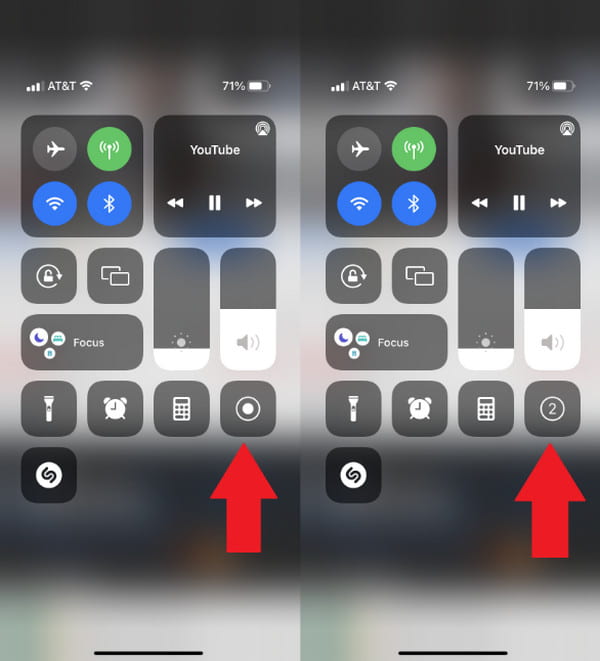
Part 3: Legal and Ethical Considerations When Recording Signal Video Calls
Since Signal is designed to keep you secure, recording a video call or message is not within its scope of protection. So, it is up to you how you want to establish the security of incoming and outgoing calls within the call recording app. Furthermore, when recording a Signal video call, you must consider some things to protect your and the receiver’s privacy.
1. Ask for the receiver’s consent before recording the video call. Since both of you are in a secured app, it is only ethical to ask them for permission to capture the conversation. You might as well inform them of the purpose of recording, to establish a comfortable atmosphere.
2. Securing a private call means you don’t want anyone to hear your conversation. So, it is only suitable not to share the recorded video call with others, especially on social media. Moreover, please do not cross the line or break the receiver's trust by sharing the conversation with other people without their permission.
3. Keep information private if the video call is being recorded. Ensure you will not include details such as your address, card credentials, and other essential matters. This information can be sent necessarily through encrypted messages.
Part 4: FAQs about Recording Signal Video Calls
-
How to make a video call on the Signal app?
Open the app and choose the person you want to call. You can add a new contact by pressing the Pen icon from the upper right corner. Then, tap Camera from the upper right. Once the receiver accepts the call, you can switch between the front and back cameras by tapping the double-arrow icon.
-
Is there a time limit for Signal video calls?
No. Signal video calling is set to unlimited. So, if you want to stay in touch with your partner 24/7, the app will allow it. However, you might need to mind your mobile carrier’s data limit or internet service provider.
-
What is the main advantage of using Signal for video calls and messages?
The app has end-to-end encryption to secure all content sent and received. This means that if someone wants to track your internet use, they cannot access details within the app. If there is a disadvantage of Signal, it will be the short usage or not widely known.
Conclusion
Signal video calls and messages are encrypted, protecting them from being hacked. While it focuses on security, you can still record video calls if the receiver permits. After learning to record Signal video calls on iPhone and Android with built-in recorders, AnyRec Screen Recorder is also an excellent alternative for high-quality videos. Download the software from the official website to see other offers.
Secure Download
Secure Download
