How to Record on Join.me Meetings on PC/Mac with Free/Paid Accounts
Join.me doesn't provide free screen recording service. You need to upgrade to Join.me Pro or Business accounts to record meetings within the platform. Similar to other meeting platforms, the meeting host, presenter and participants with the granted permission can record Join.me meetings. If you want to bypass those restrictions, AnyRec Screen Recorder can help you do better job. Whatever, you can record your Join.me meeting on Windows and Mac without limits here.
Guide List
If You Are a Host with Join.me Paid Account, Use Built-in Recorder If You Are a Participant or Host with Free Account, Choose AnyRec Screen Recorder Troubleshoot Recording Issues on Join.me Tips for Recording Join.me Meetings FAQs about Recording Join.me MeetingHow to Record Join.me Meeting as a Host with Paid Account
The video conference program offers a stress-free solution to make an online meeting. It generates a conference URL, which you can send to people you want to join the meeting. Join.me has enabled users to share the screen, annotate, and record the discussion. However, there are some limitations that you need to know about this meeting creator. First, the recording feature is only guaranteed to the host. This means if you are a participant, you don’t have the control to capture the conference at will.
Step 1.Go to the Join.me website and sign up with a new account or log in if you have an existing one. Create a new meeting or join one with the provided URL from the host.
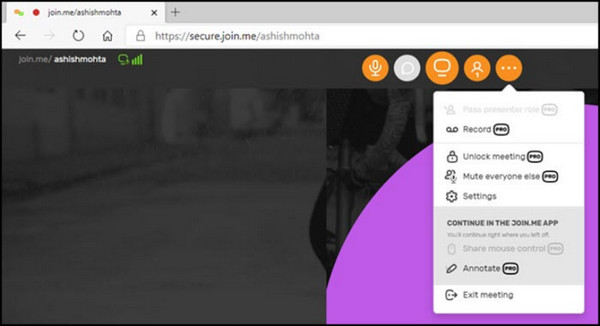
Step 2.When the meeting starts, go to the More menu and select the Record option. The recording will start immediately, which also includes the screen and audio.
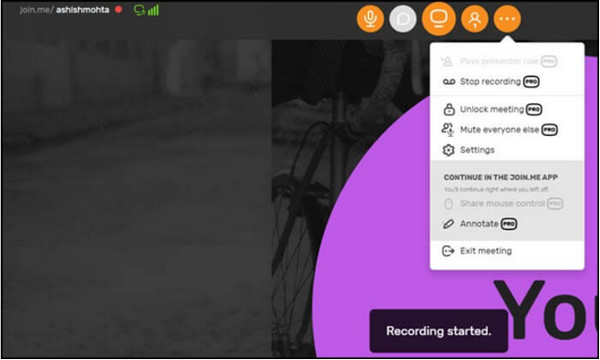
Step 3.After the meeting, click the Stop Recording button from the dropdown menu. Watch the video or directly share it with other users from the My Meetings menu.
How to Find, Play, and Download Join.me Recording
All your join.me recording files are in its storage space by default. You can view them through your account directly. If you want to make a digital copy for offline playback or sharing, you can download recordings manually.
1. In your Join.me account, go to the "Recordings" section.
- 2. You can see a list of recorded video files in MP4 format. (Legacy recording files are in WebM format.)
- 3. Double-click on the recording video you want to play. (To play Legacy recording files, you need a WebM player, or you can convert WebM to MP4 and other compatible formats.)
- 4. Hover over a recording file. Click the "Download" button with an arrow pointing down. That's how you download recording from Join.me storage.
How to Record Join.me Meeting as a Participant with Free Account
Even with the built-in recording feature of Join.me, participants wish to record the online meeting without trouble. The best software to recommend for Windows and Mac is AnyRec Screen Recorder, with its intuitive interface and easy-to-use features. Unlike other recorders, AnyRec provides a Webcam recorder to capture both screen and yourself with a clean quality. It also has an advanced setting to edit the output format, designated folder, and audio settings. Key features also include:

Capture online meetings while supporting video resolution and quality at 1080p.
Customizable video settings, including crucial interval, frame rate, format, and codec.
Provide built-in annotating features to apply real-time drawing effects during recording.
Output the recording meetings in different formats for you to share with others easily.
Secure Download
Secure Download
Step 1.Download AnyRec Screen Recorder on your computer. Prepare the meeting you want to capture, then click the "Video Recorder" button and process to set up the recorder.
Secure Download
Secure Download
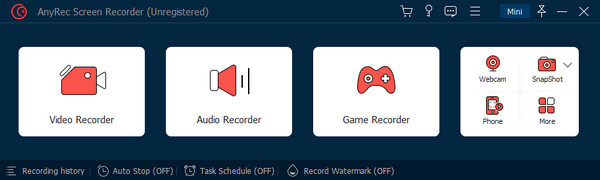
Step 2.For further recording setup, click the Setting button to open the Preferences menu. You can also change the audio settings here. Click the "OK" button to apply the changes.
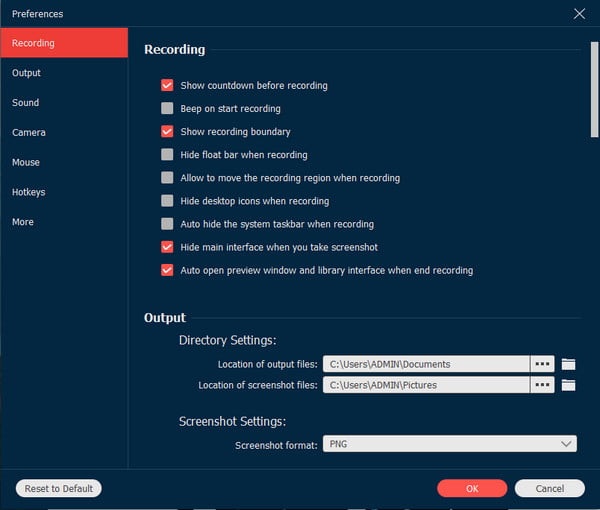
Step 3.Click the "REC" button to start recording. Use the widget menu to annotate and pause the recording. When done, click the "Export" button to save the recorded video.
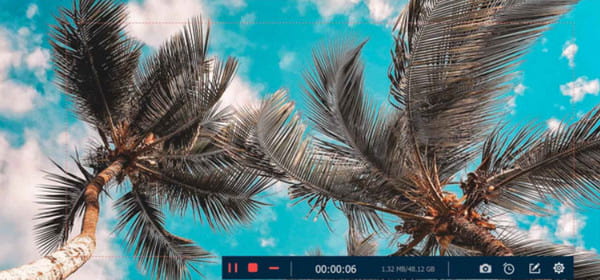
Secure Download
Secure Download
Troubleshoot Recording Issues on Join.me
1. Record button not visible
Make sure you have the Join.me Pro or Business account. Moreover, you need to get the recording permission from the meeting host. If you still fail, use a third-party meeting recorder software instead.
2. Recording won't start
Check the recording permission and internet connection on your side. You can also check the account settings to see if the recording function is enabled. Try to start recording on a different device/platform.
3. No audio in recording
You need to check the microphone selection and recording permission on Join.me. The "Record Audio" option should be selected in the settings. What's more, check if you have muted or volumed down your microphone.
Tips for Recording Join.me Meetings
Recording Join.me meetings can be high quality with the correct settings. See a few tips below for capturing your online discussion on Join.me.
- Use the Pro or Business version of Join.me to save the recording on the cloud. In this situation, you can save device storage space.
- Connect to a stable internet connection to avoid delays in processing the recordings. Also, ensure the audio participants hang up properly, as the recording process may take up to 24 delays.
- Recordings are saved in MP4. This is the default format, but you can also use a video converter to change the file extension.
- If you forget to inform the participants that you will record the meeting, Join.me will notify them by default. This is also applicable to latecomers.
FAQs about Recording Join.me Meeting
-
1. How to share the Join.me the screen on iOS 12?
If you create an online meeting using iPad or iOS, you can share the screen with others in simple steps. First, open the Join.me app and start the meeting. Select the Tap Here to Share Your Screen Now. A Screen Recording notification will display. Tap Start Broadcast to share and start the meeting.
-
2. What can I record and not from Join.me?
Although the app has recording tools for meetings, some things are not included when recording. Recording a meeting includes audio, video, and all the shared content. The sound from your device, participant bubbles, and other recorded video on Join.me are omitted.
-
3. Which apps and platforms can I share on Join.me?
Join.me has supported plugins to include popular platforms while you have a meeting. However, you can only share the platform on the app if you have the Pro or Business versions. Still, you can create a scheduled meeting with Outlook, Office 365, Chrome, iOS, and Android.
Conclusion
Join.me creates a simple way to connect people through an online meeting suitable for teachers, students, employees, and business entrepreneurs. It provides features to make the platform more user-friendly, including the built-in recorder to record the Join.me meetings. This helpful function makes the process easier. For example, teachers do not need lecture recorders any more. But the recorder is only provided for the host, so participants must have AnyRec Screen Recorder. Try the free trial version and experience the best recording platform on Windows and Mac.
Secure Download
Secure Download
