How to Play Blu-ray Discs and Movies on Windows 11/10/8/7
Blu-rays are capable of storing premium movies with high resolution for up to 4K. But these days, it so complicated to play Blu-ray on PC, seeing that vast media players are not able to play those videos. Another thing is the Blu-ray drive. Can you play Blu-ray movies without it, though? If you want to watch high-quality Blu-ray discs but don’t know how to do, keep scrolling to see what you need to play Blu-ray on PC and the best Blu-ray player you can get for Windows PC.
Guide List
What You Need to Play Blu-ray on Windows PC The Best Way to Play Blu-ray on Windows PC with High Quality How to Play Blu-ray on PC with VLC Media Player [Windows 11/10/8] FAQs about How to Play Blu-ray Disc on PCWhat You Need to Play Blu-ray on Windows PC
As Blu-ray movies give everyone a high definition of movies on TV, you will undoubtedly have a fantastic watching experience with family and friends. But, before that, here are the things you should take note of to play Blu-ray on PC effectively.
Blu-ray Driver
Now, to answer the question in the beginning, there’s no way you can play Blu-ray discs without having a Blu-ray drive on your PC. So, this thing serves a vital role in playing Blu-ray movies on PC since you cannot replace it with a DVD drive. The DVD drive utilizes a red laser to read the disc, while Blu-rays require a blue one.
Blu-ray Player Software
Following the Blu-ray drive, you need a media player as well. As raised above, most players are having trouble reading the Blu-ray disc and aren't capable of playing them. The software should have the codes needed for playing Blu-rays. However, this thing cannot play Blu-ray on PC alone; it must have the driver's assistance.
Blu-ray drive and software should stick together to play Blu-ray on PC with no effort. Concerning the Blu-ray player software, ensure to pick the right one as several notable players are in the market; which one is best? Proceed in the following part,
The Best Way to Play Blu-ray on Windows PC with High Quality
Regarding the best way to play Blu-ray on PC, AnyRec Blu-ray Player shouldn’t be missed. It is an intelligent player that supports Blu-ray discs, folders, as well as DVDs, and ISO files. With it, you can expect an all-in-one collusion for home watching theater-like experience.
Furthermore, the program is designed to play commercial and homemade discs in any region. You will also guarantee a smooth playback mode of your Blu-ray movies on PC and high-quality audiovisual effects, as you can adjust them using multiple parameters.

Plays Blu-ray discs, DVDs, and ISO files with no problem in high quality.
Supports 4K UHD/1080 P videos with lossless audio and visual effects.
Fast forward, adjust the volume and more when playing Blu-ray on PC.
Let you capture a specific scene on your Blu-ray movie in one click.
Secure Download
Secure Download
Step 1.Free download AnyRec Blu-ray Player. After that, insert your Blu-ray disc into the internal or external Blu-ray drive. Please wait until it reads the disc.
Step 2.On your computer screen, click the "Open Disc" button, select the Blu-ray disc’s name you just inserted, and click the "OK" button to confirm the selection and play Blu-ray on your PC.
Step 3.Then, you can choose your desired audio track and subtitle you want from the "Menu". At last, click the "Play" button to start watching your Blu-ray movie on Windows 11/10/8/7.

Tips
While watching, you can also adjust the audio volume, take a screenshot, or access the menu in the control panel below. And that’s how easy it is to play Blu-ray on PC with high quality! You can also use it to play VOB files on Windows/Mac.
How to Play Blu-ray on PC with VLC Media Player [Windows 11/10/8]
Moreover, the VLC Media Player also provides excellent assistance as free Blu-ray Player software. The program made it easy and possible to play Blu-ray on Windows 11/10/8. It’s not only a powerful CD, DVD, and Blu-ray player, but also can rip DVD disc easily. However, when playing Blu-ray movies, you have to install third-party components. If ready, here’s how to use VLC Media Player to play Blu-ray on Windows 10.
Step 1.Open VLC player on your PC and go to "File Explorer," then "C:ProgramData". Later, replace the "C:" with the drive you have Windows installed. Create a new folder from there and name it "aacs." d
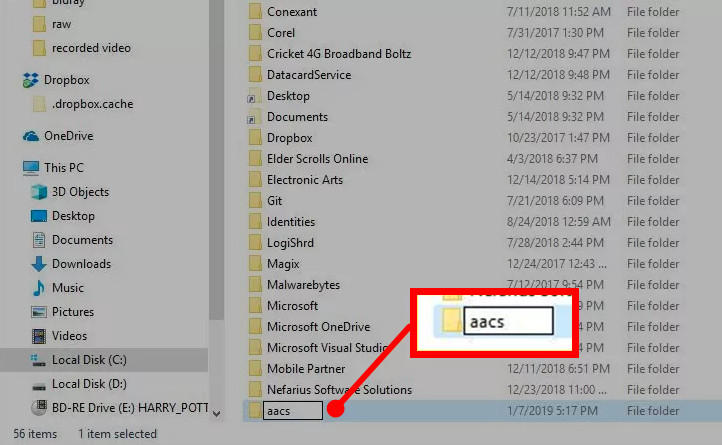
Step 2.After that, download the "KEYDB.cfg" here. Click "vlc-bluray.whoknowsmy.name" to the aacs folder. And it will be followed by "libaacs.dll" from the same site to the aacs folder.
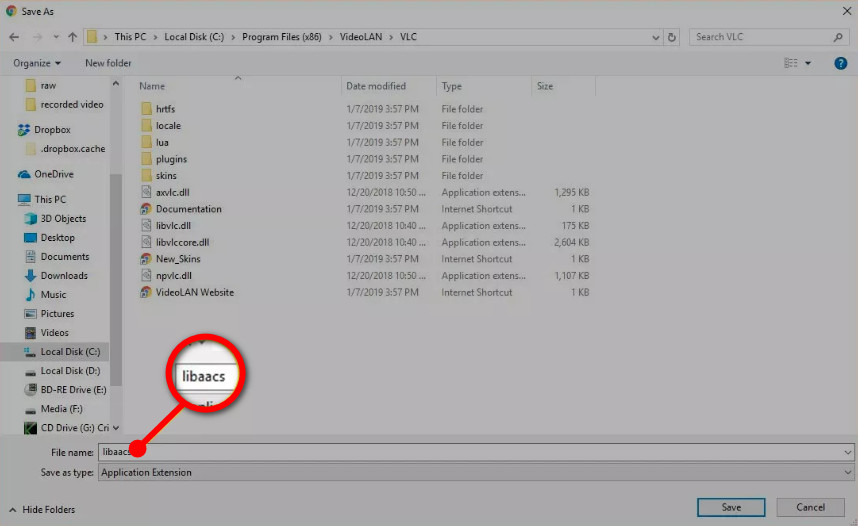
Step 3.It’s time to insert your Blu-ray disc into the computer drive and play Blu-ray movies on PC. On VLC, navigate to "Media," then click the "Open Disc" button. Choose Blu-ray radial, then tick the checkbox of "No disc menus". Finally, confirm that the "Disc device" menu is your Blu-ray movie, and click the "Play" button to start watching.
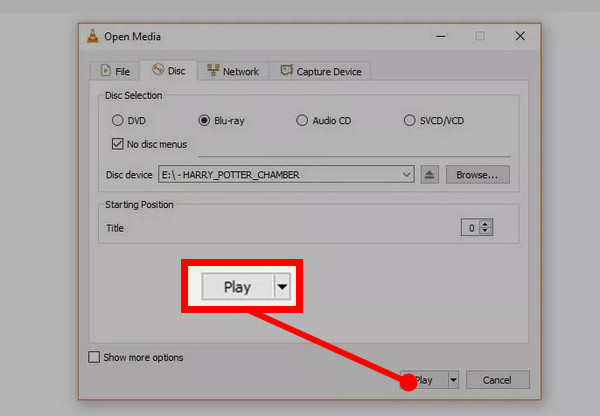
FAQs about How to Play Blu-ray Disc on PC
-
Is VLC an ideal choice to play Blu-ray on Windows 10?
No. Playing Blu-ray on VLC requires you to install two additional folders. Moreover, it just plays the unprotected ones, and the only encryption the program supports is AACS. So, since most Blu-rays are copy-protected, VLC is not your ideal choice.
-
Does Windows Media Player support playing Blu-ray on PC?
No. Windows Media Player cannot play Blu-ray movies since the program does not support its format. Ensure to have downloaded a Blu-ray player for that.
-
Why can’t I play Blu-ray on Windows 10?
If your PC is using Windows 10, you will find that you cannot play Blu-ray disc on it since Windows only have the built-in Windows DVD Player. Your PC must install a player that supports playing Blu-ray movies.
-
What requirements does Blu-ray need?
To play Blu-ray on PC effectively, you need specific drives and players that support it, such as a Blu-ray drive and player software, since you cannot insert a Blu-ray disc into a DVD or CD player. You can go back and see the first part for more information.
-
Does playing Blu-ray on PC needs an Internet connection?
No. Once you have a Blu-ray player and drive, you can watch your Blu-ray movie freely. It doesn't have to be connected to the Internet to function.
Conclusion
In the entire post, you learned much about playing Blu-ray movies, including its requirements and how to play Blu-ray on PC. Indeed, watching Blu-ray offers you a film-like experience, but in order to achieve this, you will need to consider only a few things, like a specific drive and player. If you find VLC Media Player complicated, don’t hesitate to download AnyRec Blu-ray Player, an all-in-one solution to play Blu-rays, DVDs, CDs, and ISO files. Enjoy watching!
Secure Download
Secure Download
