Move to iOS Taking Forever or a Long Time: Here’s What to Do
You may wonder how long move to iOS takes when you want to transfer data from Android to your iPhone. Usually, it takes 10-30 minutes, depending on how much data your phone stores. This process is tedious but important, for you need to make sure all your files and private information are completely transferred. However, if Move to iOS takes so long, you need to change your method to solve this problem.
Guide List
Why Is Move to iOS Taking So Long? How to Solve Move to iOS Taking a Long Time? Fastest Way to Fix Move to iOS Taking a Long Time FAQs about How Long Does Move to iOS Take?Why Is Move to iOS Taking So Long?
Move to iOS may take a longer time than you expected. If you are lucky enough, it will be just a matter of too much data being transferred. A worse situation is that your devices are too old to work as fast as they did, which makes you feel that Move to iOS takes forever. In this case, what you can do is only wait.
The quality of the network connection also matters. When your WLAN is connected by many devices, the speed of Move to iOS may decrease. Also, some programs you have ever installed on your devices may use a network connection or take up too much memory, which causes your device to process slowly.
How to Solve Move to iOS Taking a Long Time?
Move to iOS taking so long is awful and annoying, but it does not mean that we can do nothing. Here is a remedy that can ease the acute situation. Please check it and follow the steps.
1. Restart Your Devices
When you wonder how long Move to iOS takes, your devices may be stuck at the processing stage. Therefore, what you need to do is only to restart your devices. But you should pay attention that you should wait for a while to turn on your devices after you shut down them. This is because your devices need some time to let heat out, so it will take a short time to process Move to iOS.
Restarting Android:
1. Press the "Power" button and hold it.
3. You can wait a while to cool your devices down and restart them.
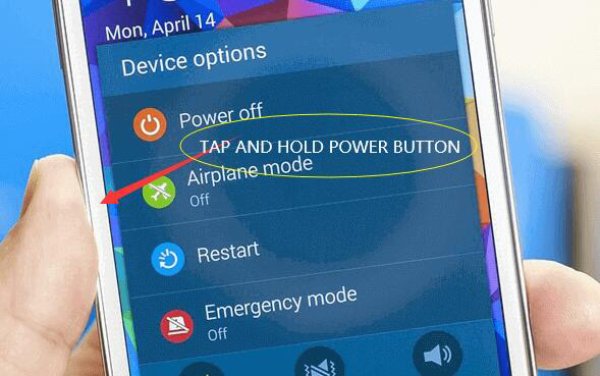
Restarting iOS:
1. Press the "Power" button and the "Volume Down" button.
2. Tap and slide right to shut down your iPhone.
3. You can also wait for a while before restarting.
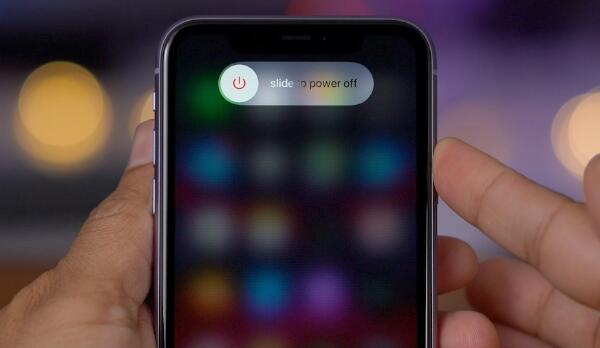
2. Check the Internet Connection
You should make sure that the two devices are connecting to the same Wi-Fi, and the speed of the Internet connection and the Wi-Fi connection should be stable and fast.
You can go to your router's management screen to see if anyone else has connected to your Wi-Fi, causing a burden to your Internet connection, and then you can forbid them. On the other hand, you can find another time to do the Move to iOS process, like at night.
3. Delete Unnecessary Data
Move to iOS will take a long time or forever when you store too much data in your device, and it will be worse if your device is old. The speed will slow down. You are transferring data from Android to iOS, so you need to empty trash on your Android to reduce the burden on your phone.
Also, programs usually take up too much space in your device. Therefore, deleting the unnecessary ones can reduce the chance of Move to iOS taking a long time or forever.
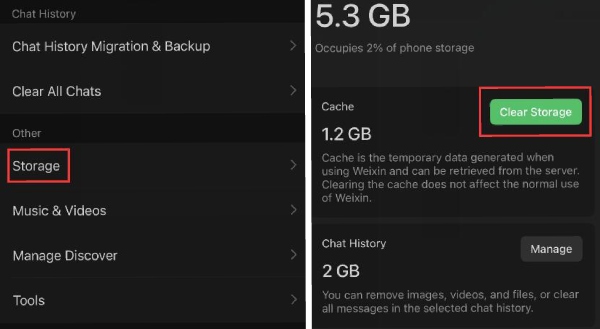
4. Try Move to iOS Again
Now, you can try Move to iOS again to see if the process runs normally. What if Move to iOS still takes so long? You can try its alternative.
Fastest Way to Fix Move to iOS Taking a Long Time
The tips above can only play a supporting role, but how long Move to iOS takes still depends on your devices and the default procedure. So, if the tips above cannot help you, you can use AnyRec PhoneMover. This program can quickly transfer data from your Android to your iPhone with straightforward interfaces. You can also select files you need to transfer to save a lot of time. It also has incredible functions like contact restore and ringtone maker for your iPhone 15/14/13.

Transfer contacts, SMS, photos, videos, and more from Android to iPhone.
Preview, edit, and organize which files to transfer to iPhone freely.
No Wi-Fi connection or speed required.
Support the latest iPhone 15/14/13 and Android 13.
100% Secure
Step 1.Free download AnyRec PhoneMover and launch it. Then, you can see the prompt that you need to connect your iPhone 15/14/13 to the computer via USB. Remember to enter the password on your iPhone to trust this computer.
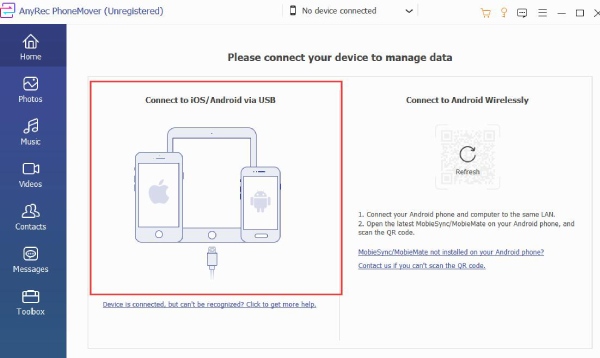
Step 2.You still need to connect your Android device, so you should click the "Connect new device" button.
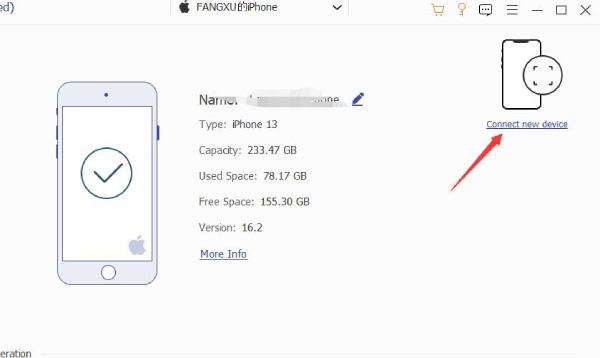
Step 3.AnyRec PhoneMover needs to back up to recognize all your data, so you just need to wait a while.
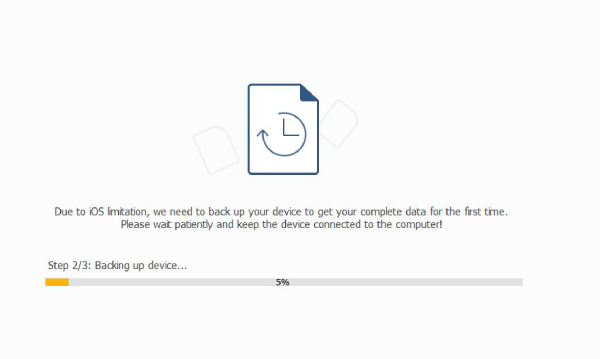
Step 4.Now, you can choose those kinds of data and select what you need. Then, you can click the "Export to Device" button to successfully move data from Android to iOS 17.
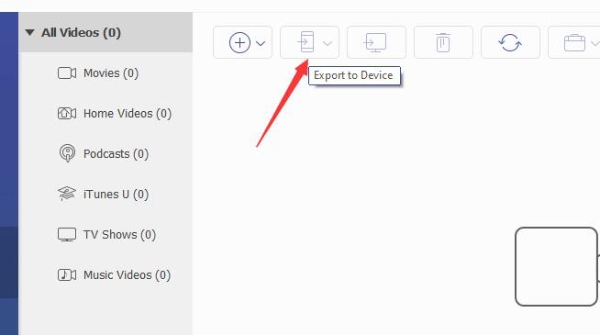
FAQs about How Long Does Move to iOS Take?
-
1. Can I use my phone when Move to iOS is running?
No. Switching from Android to iPhone won't run in the background. You should leave your two devices alone until Move to iOS is finished. Move to iOS may take 10-30 minutes. You should not do anything to your devices to ensure the procedure is safe and sound.
-
2. Why does Move to iOS get interrupted?
This situation is complicated. Maybe your Internet connection is unstable, so you'd better check your Internet quality. If your iPhone's system is outdated, it may also cause the procedure of Move to iOS to be unstable. You could upgrade the system. Also, you can check if your devices are overloaded, and then you can leave them alone for a rest to let them recover to the best conditions.
-
3. Can I use Move to iOS after iPhone setup?
Yes. But it requires more operations. If you want to use Move to iOS, your iPhone should be in the setup process. Therefore, you need to factory reset your iPhone. Then, you can restart your iPhone to run Move to iOS process.
-
4. Why can't I download Move to iOS on my iPhone?
Move to iOS is a built-in service in iPhone, so you do not need to download it. It requires the system of your iPhone to be iOS 9.0 or higher and your Android 4.0 or higher. Also, Move to iOS can only be used when your iPhone is in a fresh state. So, you need to factory reset your iPhone.
-
5. Can I use Move to iOS without Wi-Fi?
No. Move to iOS requires your devices to connect to the same Wi-Fi, so mobile data cannot help. However, you can use AnyRec PhoneMover, a Move to iOS alternative that won't take long to transfer data from your Android to your iPhone.
Conclusion
You have learned how long Move to iOS takes and how to fix the problem that Move to iOS takes a long time or forever. You must leave your devices alone to wait for a while quietly, and it will soon finish the tedious process. You can also use AnyRec PhoneMover, the best Move to iOS alternative that takes little time to transfer data from your Android to your iPhone 15/14/13. Now, you can transfer your data without worry and then use your new iPhone.
100% Secure
