Which One Is Your Best Timelapse Screen Recorders? Here Are 11 Recommendations
How do I record a time-lapse of my screen while working on PhotoShop? Is there a free software/app that wouldn't lag or crash my work while it's recording?
- From Reddit ForumThe time-lapse function has been applied to all phones and cameras to take videos of the sunrise, sunset, and any change of scenery. But what about capturing time-lapse recordings of your screen? When you want to record a long-time process of your work, you should rely on time-lapse screen recorders to capture all details in a short video. Since there are not too many screen recorders that support time-lapse function, this article will provide the top 11 time-lapse screen recorders with their features. Keep reading and find the best one for you.
Guide List
The Ultimate Timelapse Screen Recorder with High Quality Top 10 Best Time-lapse Screen Recorders for Windows/Mac FAQs of Time-lapse Screen Recorders for Windows/MacThe Ultimate Time-lapse Screen Recorder with High Quality
As one of the best time-lapse screen recorders for Windows/Mac, AnyRec Screen Recorder enables you to record your screen in different modes with multiple additional functions. You can set a task schedule to capture time-lapse recordings in a certain duration. By adjusting the frame rate freely, you can set the speed rate of recording time-lapse screen freely.

Record any screen on your computer with time-lapse function.
Task schedule to set the duration time to finish the recordings automatically.
Able to adjust the video parameters, including frame rate, resolution, etc.
Preview and clip the extra part of time-lapse recordings freely.
Secure Download
Secure Download
Step 1.Free download AnyRec Screen Recorder on your Windows/Mac and launch it. Click the Video Recorder button on the main interface to start this time-lapse screen recorder.

Step 2.In the next window, you can adjust the recording settings. Click the "Full" button or the "Custom" button to select the region of screen capturing. Then turn on the "Microphone" and "System Sound" buttons according to your need. If you want to record yourself and your screen at the same time, you can turn on "Webcam" too.

Step 3.Click the "Settings" button and go to the "Output" pane. Then you need to change the "Frame Rate" setting to record time-lapse videos of your screen. The shorter the recording time you want to get, the smaller the frame rate you should choose.

Step 4.Then go back to the main interface. Before starting to record your screen through this time-lapse screen recorder, you need to click the "Task Schedule" button and set the record length to finish the recording automatically. After that, click the "REC" button to start recording.

Step 5.When a toolbox pops up, you can click the "Stop" button to finish the time-lapse recording at any time. At last, clip the recordings and click the "Save" button to export the time-lapse recordings.

Secure Download
Secure Download
After you record your screen through time-lapse recorders, you also need to speed up the recordings to create time-lapse videos through video editors. In this way, you can get time-lapse videos without lags and quality loss.
Top 10 Best Time-lapse Screen Recorders for Windows/Mac
1. Cafe Recorder (Windows)
It's a very simple time-lapse screen recorder for Windows. Unlike other screen recorders, it supports adjusting the speed rate when recording your screen. In this way, you don't need to speed up the videos later, but it will cause frame drops and lags.
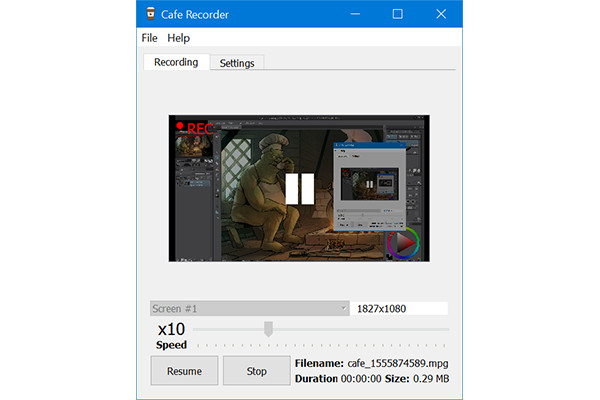
- Pros
- Provide a built-in speed-up recording function.
- A very simple and intuitive interface.
- Cons
- Not too many additional editing and adjusting features.
2. Hustl (Mac)
Like the Cafe Recorder mentioned before, Hustl is also an easy-to-use time-lapse screen recorder with a built-in speed controller. You can set the speed rate before recording time-lapse videos freely. Although it provides a 4K resolution, it will also cause frame drops.
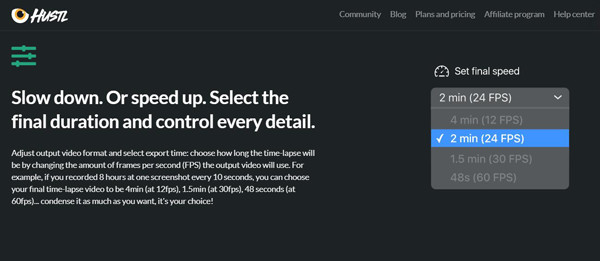
- Pros
- 4K and 8K resolution to keep high quality.
- Not only speed up but also slow down the recording.
- Cons
- Not provide the free trial or free version.
- Unable to adjust the frame rate to any value.
3. Debut Video Capture Software (Windows)
Debut Video Capture Software is a powerful time-lapse screen recorder that supports adjusting the frame rate and duration time. You can use this time-lapse screen recorder to record video and audio from your screen, webcam, and even VHS tapes.
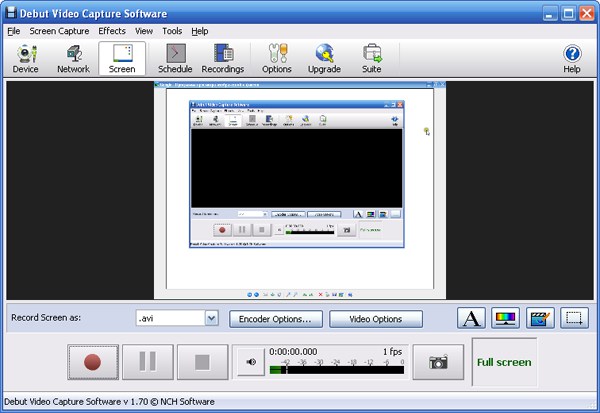
- Pros
- Outdated but easy-to-use UI for beginners.
- Additional recording settings and editing features.
- Cons
- Only support exporting time-lapse recordings to MP4, MOV, and AVI.
4. Chronolapse (Windows)
It's actually an open-source screenshot capture. Although this time-lapse screen recorder only supports capturing the screenshots from the screen and webcam, it also enables you to combine still images into videos.
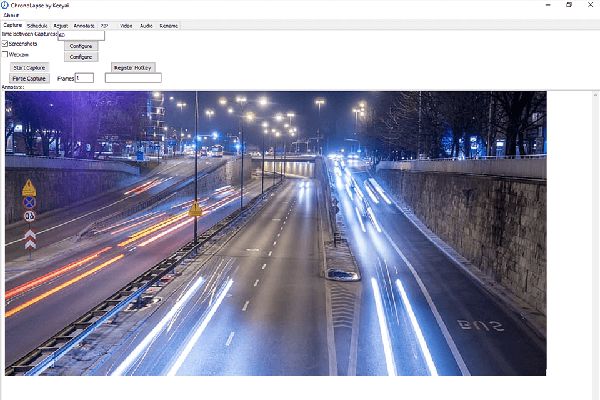
- Pros
- Able to edit the screenshots before combining.
- It's supported on two monitors.
- Cons
- Relatively low quality of the time-lapse recordings.
5. Autodesk Screencast (Windows/Mac)
Autodesk Screencast is a useful time-lapse screen recorder that supports recording video with no lag and adjusting the frame rate. And it also provides many additional suites, including AutoCAD, Inventor, Fusion 360, and Autodesk Revit to edit your recordings directly.
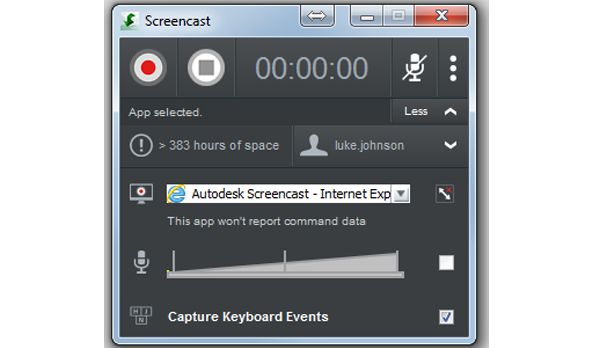
- Pros
- Able to share the time-lapse recordings with others directly.
- Cons
- Occupy a large storage space.
6. Wondershare DemoCreator (Windows and Mac)
Wondershare DemoCreator is a famous video editor with the time-lapse screen recording feature. You can easily adjust the recording settings, including the time, resolution, format, frame rate, etc. Moreover, its powerful editing tools enable you to trim, crop, and even add effects to your time-lapse videos.
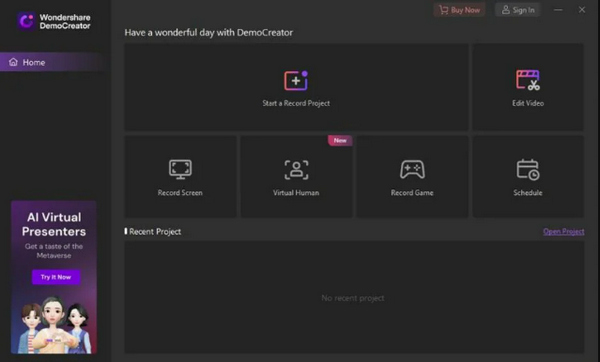
- Pros
- Offer many editing features to make high-quality time-lapse videos.
- Able to zoom and adjust the recording area freely.
- Cons
- The microphone may stay working after recording.
- The price of the pro version is high, which costs $52/year.
7. EaseUS RecExperts (Windows)
EaseUS RecExperts is also a powerful time-lapse screen recorder. You can customize the recording area or directly record the full screen before setting the schedule of recording. In this way, you can record many clips at the desired time. Then, you can also trim and merge them to make a time-lapse video.
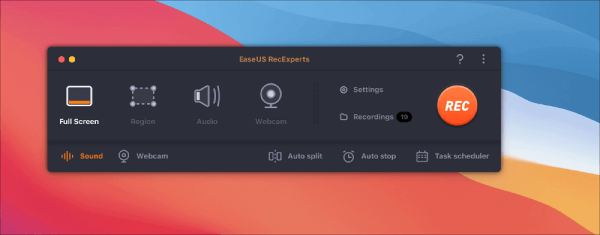
- Pros
- Able to trim and merge recording clips.
- Support green screen to record your webcam.
- Provide 1080p and 4K high-quality recording.
- Cons
- The pro version is expensive.
- The editing features are limited without adds-on.
8. Wonderfox (Windows)
Wonderfox is a versatile time-lapse screen recorder to set the duration, format, frame rate and more settings before the schedule recording. It also provides a sound enhancer to capture high-quality audio without noise. After recording, you can do more editing, like clipping, splitting, and more.
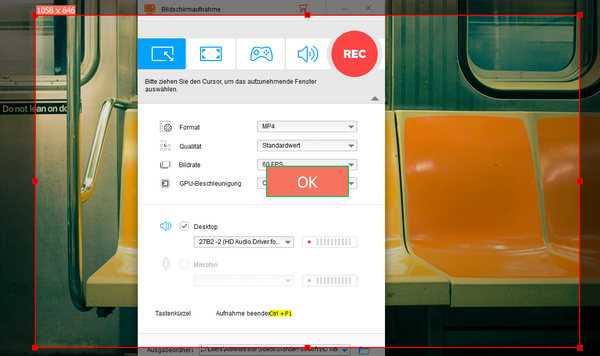
- Pros
- Offer the noise reduction and sound booster features.
- Allow you to capture multiple areas simultaneously.
- Able to split the audio while recording.
- Cons
- It's kind of difficult to figure out the features on the interface.
- Sometimes, it has low stability when you use it.
- Provide no preview function to check the effects.
9. Bandicam (Windows/Mac)
Bandicam is a famous time-lapse screen recorder with its customizable scheduled recording features. Set the audio volume, duration time, video resolution, and output format as you like. It supports the maximum of 120 fps frame rate, which makes the time-lapse videos smooth and high-quality. You can also record a video following the movement of your mouse cursor on the screen.

- Pros
- Modify many video settings, such as format, quality, etc.
- Record microphone, webcam, system sound together.
- Support 120 fps high frame rate to make smooth time-lapse videos.
- Cons
- The interface with many features is difficult to use.
- You need to pay to reduce the watermark.
9. Bandicam (Windows/Mac)
Bandicam is a famous time-lapse screen recorder with its customizable scheduled recording features. Set the audio volume, duration time, video resolution, and output format as you like. It supports the maximum of 120 fps frame rate, which makes the time-lapse videos smooth and high-quality. You can also record a video following the movement of your mouse cursor on the screen.

- Pros
- Modify many video settings, such as format, quality, etc.
- Record microphone, webcam, system sound together.
- Support 120 fps high frame rate to make smooth time-lapse videos.
- Cons
- The interface with many features is difficult to use.
- You need to pay to reduce the watermark.
10. OBS (Windows/Mac)
The popular open-source recorder - OBS Studio can also help you record time-lapse videos. The interface may be difficult to understand for beginner users, but the powerful and versatile features will offer you great assistance in streaming, capturing, encoding, compositing, and more.
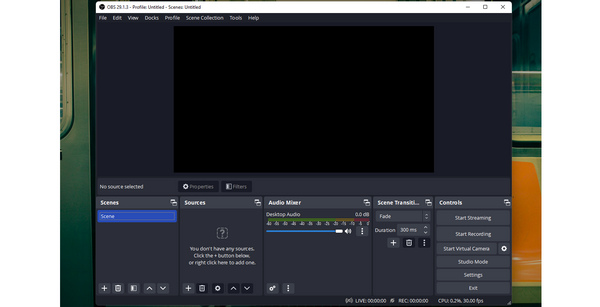
- Pros
- Support real-time screen capture and content streaming.
- Record webcam, screen and overlay them.
- Able to add transitions between the recording clips.
- Cons
- Not too many editing functions to decorate time-lapse videos.
- The program may freeze up when you add new layers.
FAQs of Time-lapse Screen Recorders for Windows/Mac
-
1. Why do recordings from time-lapse screen recorders lag a lot?
Those screen recorders with a default time-lapse function will speed up the recordings directly. If you set a high frame rate, then the time-lapse recordings will lose many details and data.
-
2. Is there a free time-lapse screen recorder for Windows/Mac?
No. But most time-lapse screen recorders provide free trials for users, including AnyRec Screen Recorder, Debut Video Capture Software, etc.
-
3. How to take time-lapse videos on my phone?
For most mobiles, you can set the time-lapse function on the camera. Then you can fix your mobile and record time-lapse videos.
Conclusion
This post has introduced the best 11 time-lapse screen recorders for Windows/Mac. You can choose the desired and most suitable one to capture time-lapse recordings without lags and frame drops. Welcome to ask your questions and give your feedback.
Secure Download
Secure Download
