How to Record Geometry Dash on PC without Lagging [2 Ways]
Geometry Dash is a racing game that combines racing and skills into one and includes many soundtracks by various music artists. Thus, many of you want your racing game experience to be shared, which leads you to record Geometry Dash on PC. Who wouldn’t want to watch on a bigger screen, right? If you’re having trouble, this post is here to show you two detailed tutorials for recording Geometry Dash on computer; without saying anything, read on!
Guide List
Best Way to Record Geometry Dash on PC [High Quality] How to Use OBS to Record Geometry Dash on Windows PC Useful Tips to Record High-quality Geometry Dash on PC FAQs about Geometry Dash Gameplay RecordingBest Way to Record Geometry Dash on PC [High Quality]
Concerning the soundtracks provided by Geometry Dash PC, together with their smooth graphics, you’re searching for a recording tool capable of meeting these demands. Thankfully, there’s AnyRec Screen Recorder that offers complete freedom to record your games without quality loss and no lag at all. This lightweight free software comes with a specialized Game Recorder that can record your webcam and microphone audio at the same time as the Geometry Dash’s sounds, music, and dialogue. What’s more, with this program, you can edit your recorded video within this Geometry Dash recorder.

Record Geometry Dash game with your microphone and webcam at once.
Make use of hardware acceleration to keep high-quality and no lag recording.
Start/stop recording and take screenshots during games with hotkeys.
Work fast on both high-end and low-end PC.
Secure Download
Secure Download
Step 1.Following the launching of AnyRec Screen Recorder, click the "Game Recorder" button. Please verify that the Geometry Dash game window is opened to record.

Step 2.Proceed by clicking the "Select the game" button and select the Geometry Dash. Preferably, click the "Settings" button to modify video and audio settings. Click the "OK" button after that.
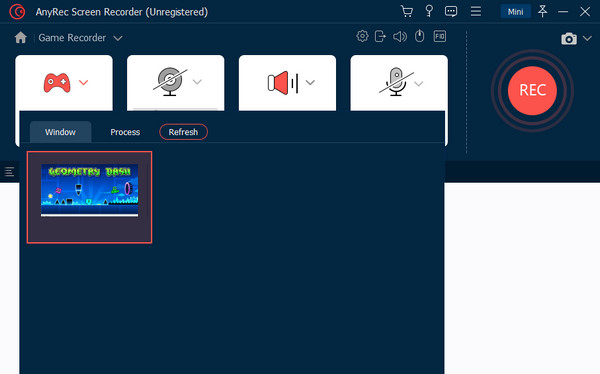
Step 3.If you plan to record yourself, enable the "Webcam" and "Microphone" toggle switch. Meanwhile, you must enable the "System Sound" to record the Geometry Dash’s music and sounds.
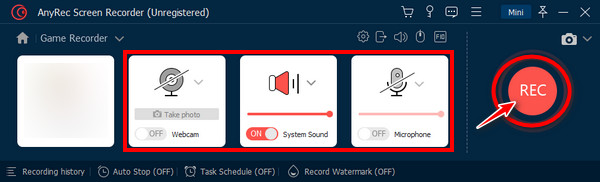
Step 4.Click the "REC" button once everything is applied. After recording Geometry Dash on computer, click the "Stop" button to be redirected to the Preview window; from there, watch and edit your recording prior to clicking the "Done" button.

How to Use OBS to Record Geometry Dash on Windows PC
Besides that, there’s OBS Studio, which is probably among the most well-known recording software today. Whether you want to capture a movie, video, or game, you can achieve it easily with OBS. If you’re tired of getting a lagged and low-quality recorded video, OBS is another worth-trying option to record Geometry Dash on PC.
Step 1.Upon launching OBS Studio, click the "Add" button in the "Source" area at the lower left of your screen. Next, name the recording window, then click the "Add" button again to include a "Record Geometry Dash" screen.
Step 2.Later, click the "Setting" button, select "Default", and click the "Capture third-party overlays (such as Steam)" option. Click the "OK" button to save changes.
Step 3.Proceed by setting up the system audio and using OBS to capture game audio, either with or without a microphone, as you want, and click the "Start Recording" button to start capturing the Geometry Dash on computer.
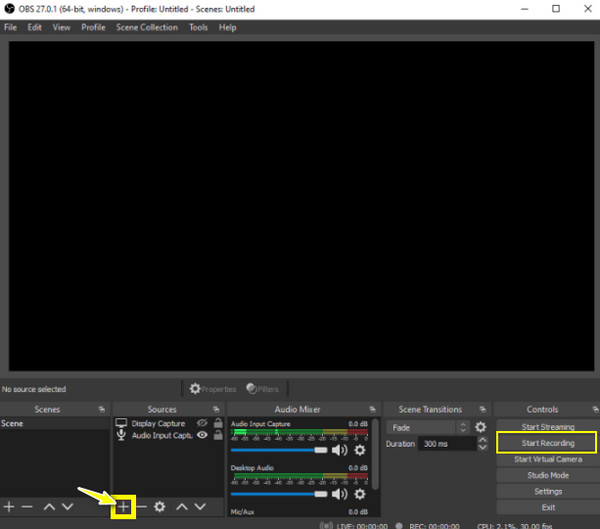
Useful Tips to Record High-quality Geometry Dash on PC
Aside from the need to know how to record Geometry Dash on PC, you shouldn’t use a tool that has a loss of quality once exported just for you to record the gameplay. When you do so, you may realize the laggy and blurry issue as you watch it with your friends. Therefore, consider going around with these four tips below.
- Get the fitting recording software. Thankfully, there are many recorders out there that can be your ideal tool to record Geometry Dash on PC. However, the problem is when your system doesn't meet its requirements. So, while searching for a tool, you must keep in mind your RAM space and CPU processes, so make sure to use a lightweight screen recorder.
- Be sure you have the proper resources. The suggested resources for you to get that superb Geometry Dash recording is that you hold 4 GB or more RAM and two or more CPU cores. By this, you can start the racing game at the same time as recording it without issue.
- Select the appropriate options. Another thing to consider is the recording options you set. Since not all have the same features, verify that the settings you’ve set match your PC requirements, specifically the size.
- Decrease the game’s screen resolution. Reducing your computer game screen will help as well to have a quality and no lag Geometry Dash recording. Usually, gamers are carried out to minimize the resources they use on their computer.
FAQs about How to Capture Geometry Dash Gameplay
-
How can I get Geometry Dash for PC?
To get it on Windows, get the BlueStacks on your PC first. Then, locate the Geometry Dash by searching it in the search bar; once you have found it, click on it to install. Later, complete the Google Sign-in to install the game successfully.
-
Can I record Geometry Dash on mobile?
Yes. Aside from having Geometry Dash for PC version, the game is available on Mac computers, iPhone, and Android devices. Simply use your built-in recorder on your mobile device, if you have one, to record Geometry Dash.
-
How do you guarantee a no-lag Geometry Dash for PC recording in OBS?
Inside the OBS main screen, go to Output, click Recording, and modify the Record Format to FLV. Then, click the OK button to apply transformations on settings. This action ensures that lag issues will be reduced and give you a smooth recording.
-
Where does OBS store the recorded Geometry Dash on computer?
The default destination of all records in OBS is in the Video folder under the main documents. You can access it by clicking File > Show Recordings.
-
Why does OBS Studio not record my Geometry Dash game?
One common reason why OBS is not recording your game is that it doesn't have enough permission to capture your computer screen. Otherwise, the OBS version installed is outdated, or it could be because of an active app interfering with the software’s ability to record.
Conclusion
As you can see from the written content, recording Geometry Dash with high quality isn’t as challenging as you think. With the right software and some useful tips to look up, you can effortlessly get that superb recorded Geometry Dash video on a computer. You can use OBS to record, but some aren’t satisfied with its quality; hence, here’s AnyRec Screen Recorder to download on your computer to record everything on screen without quality loss, lag, and watermark. Record Geometry Dash game on PC with this program today!
Secure Download
Secure Download
