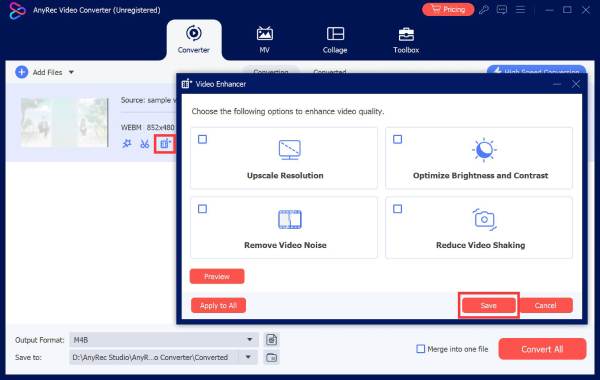Content
How to Edit Videos with AnyRec Video Converter
Explore all useful video editing tools within AnyRec Video Converter. You can access the video editor, video cutter, and video enhancer directly under the video.

Rotate & Crop Video
In the Rotate & Crop section, you can set custom video cropping area by zoom mode, aspect ratio, and crop area. Furthermore, you can rotate a video in different directions.

Add Effect & Filter
Go to Effect & Filter to adjust basic effects. Here you can adjust contrast, saturation, brightness, and hue freely. Also, you can choose any filter in the Filters section, such as ice blue, net, colorful, etc.

Add Watermark
Want to In the Watermark section, you can add text or image watermark to your video. Just enable the option before Text or Image. Later, add your text or image watermark and make changes.

Adjust Audio
If there is no audio track in this video, or you want to disable/add audio tracks, you can head to the Audio section. Here you can adjust audio volume and enable audio delay effect.

Adjust Subtitle
Go to the Subtitle section and click the Add Subtitle(s) button to upload your subtitle file from local folder. You can also find online subtitles with the Search Online tool. Then, you can adjust the position, font, opacity, color, outline, and delay effect here.

Cut Video
You can delete unwanted clips with the video trimmer in bulk or individually. It is supported to set the start and stop time manually. Or you can drag with the slider instead. The Preview window can show all details.

Enhance Video Quality
After clicking the Enhance Video button, you can choose to upscale the resolution, optimize the brightness and contrast, remove video noise, and reduce video shaking. Just tick the checkbox and click the Save button to finish the process in one click.