Hot
AnyRec Video Converter
Combine videos anywhere – PC & Mac
Secure Download
Detailed Steps to Combine Videos into One on Android 12/13
If you plan to become a Vlogger to share videos on the social platform, editing videos will become more frequent, especially merging videos on your Android. But how do you choose a good tool and merge videos for the first time? Don't worry! This article has selected three free and easy-to-use apps. You can choose the best one according to your preferences. Let’s learn more about how to combine videos on Android 12/13.
Guide List
Part 1: Best Tool to Combine Videos for Android Part 2: 3 Apps to Merge Multiple Videos on Android Part 3: FAQs about Combining Videos on AndroidPart 1: Best Tool to Combine Videos for Android
If you want to find a tool that can combine videos for Android easily and enjoy more editing functions, AnyRec Video Converter must be the initial choice. You can use it to merge numerous videos without any limitations. This all-in-one tool also provides customized settings to adjust your videos, like resolution, format, frame rate, and zoom mode. Moreover, you can edit each video freely, including watermarks, subtitles, filters, crops, and trim.

Merge videos for Android easily and without any limitations.
Provide fantastic editing features to adjust your videos freely.
Export high-quality video by customizing the settings, like resolution, frame rate, and quality.
Add background music to your video instead of the original audio.
Secure Download
Secure Download
Step 1.Download the AnyRec Video Converter on your device and launch it directly. Click the "Toolbox" button at the top. Then choose the "Video Merger" option to open a new window.
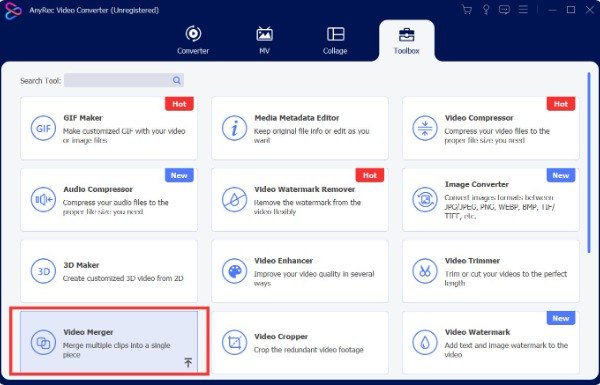
Step 2.You should click the "Add" button with the plus icon to import your videos. This tool allows you to preview your video in real-time. If you want to add more videos, you can click the "Add" button. You can choose a video and click the "Edit" button to add subtitles to your video.
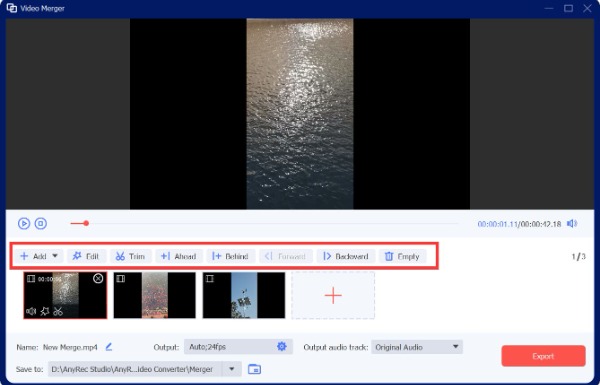
Step 3.To add background music, you should click the "Output audio track" button to check the "Background music" option to add music. Note that you must ensure to turn off the original audio. Moreover, you can click the "Settings" button to customize the settings, like format, resolution, and frame rate.
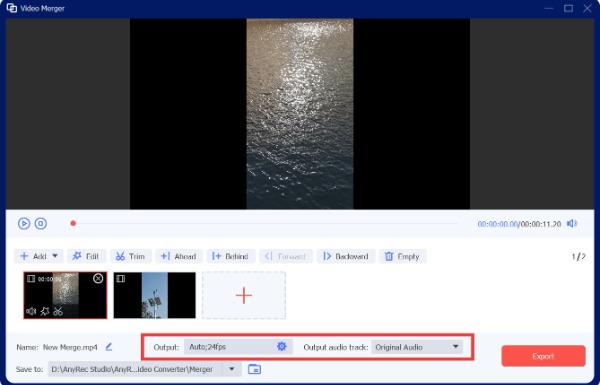
Step 4.Choose the output folder by clicking the "dropdown" icon. Then click the "Export" button to download the videos. If you want to rename your file, you can click the "Rename" button to modify it directly before exporting.
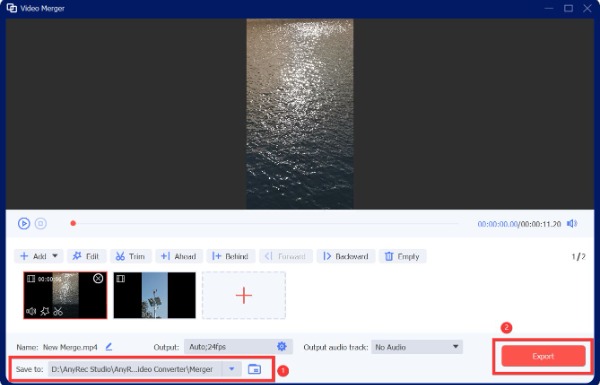
Part 2: 3 Apps to Merge Multiple Videos on Android
1. Gallery App
If you are using Samsung Galaxy S10, you can use the built-in Gallery app to combine videos on your Android directly without using other apps. But not all Android devices support video merging. You can check it on your Android first.
Step 1.Firstly, you should go to the Gallery app on your Android. Then choose a video you want to combine and tap on it.
Step 2.Tap the "Edit" button with the pencil icon at the bottom. You can preview the video before editing. You should tap the "Add" button at the top to add two or more videos to combine. Then you can choose the videos from your gallery.
Step 3.After adding more videos, you can tap the icon between the two videos to choose the transition mode, like "Dissolve, Slide," or "Fade". Then tap the "Save" button to combine videos on Android.
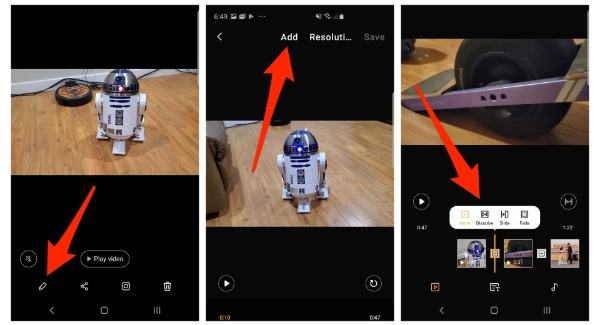
2. Video Merge
If your Gallery app has no video merging, you can download the Video Merge app on your Android 12/13. This is a free app to combine videos on an Android that many users prefer to use it. Moreover, it provides a straightforward interface to combine videos on your Android without any hassle. The drawback is this app contains advertisements and no editing features.
Step 1.Download the Video Merger app from the Google Play Store on your Android 12/13, and then open it immediately. You should tap the "Merge Video" button from the app's main interface.
Step 2.After that, you can choose two videos from your album. Then it will give you three modes to combine videos on your Android: "Side by Side, Sequence," and "Up and Down". You can select one freely according to your preferences.
Step 3.Then, you can adjust the position of the two videos. You can also change the mode of combination among the three options. You can tap the "Add New Audio" button to add music to your videos. Last, download the video by tapping the "Save" button.
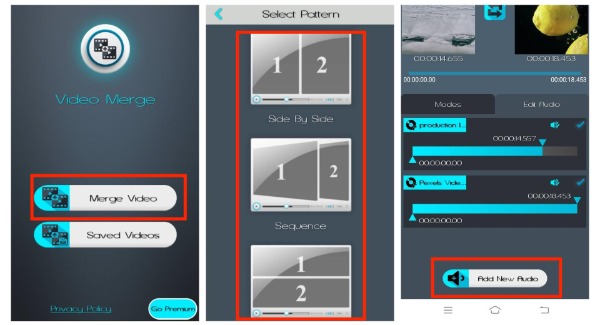
3. VidTrim
If you only want to combine videos on your Android without other ideas, VidTrim is a good app you can try. You can merge videos on Android with some straightforward steps. But you can’t preview the videos.
Step 1.Launch it after downloading the VidTrim app from the Google Play Store. Select a video you want to merge from your album first and upload it to the app. Then you should tap the "Merge" button.
Step 2.After that, you can tap the "Add" button to upload more videos. Then click the Save button at the top to combine videos on your Android.
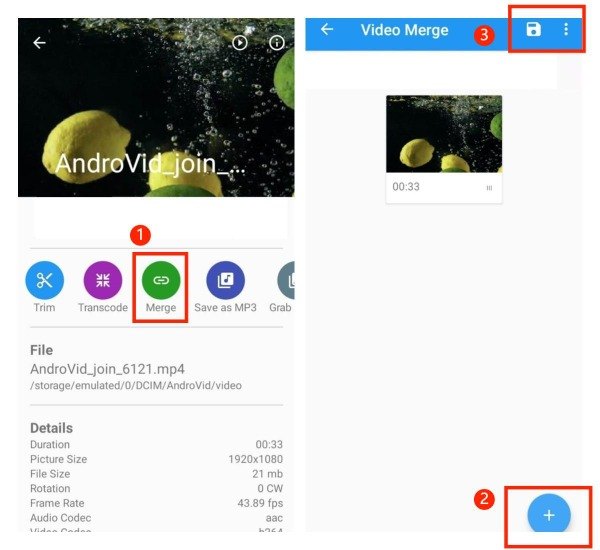
Part 3: FAQs about Combining Videos on Android
-
Will combining videos affect the quality of the video?
No, it won’t. If you simply combine videos on Android without compressing and adjusting, you won't lose quality.
-
How to combine videos with other background music?
Yes. You can try the AnyRec Video Converter to add background music you like. Moreover, it allows you to edit each video freely.
-
How long it takes when you combine several videos on Android?
It mainly depends on the length and size of your video. If your videos are large, combining videos on your Android will take more time.
Conclusion
Now, you can combine videos on your Android easily. If the built-in gallery app has a video merging feature, you can merge videos directly without other software. If not, you can also combine the videos on your Android through the two free applications recommended above. Of course, the best software is AnyRec Video Converter. You can use this all-in-one tool to edit your videos freely without any limitations.
Secure Download
Secure Download
