5 Ways to Combine Multiple MP3 Files and Make Mixed Music
Are you looking to create your custom mixtape or combine several MP3 files into a single track? Whether you're on a Windows PC or a Mac, this guide has you covered. In this comprehensive guide, you can explore 5 different methods to suit your need for merging MP3 files with high quality, including a professional tool, Windows Media Player, iMovie, and online tools. Now, dive into the world of MP3 merging and enjoy uninterrupted audio playback!
Guide List
Use AnyRec Video Converter [Windows & Mac] Use Windows Media Player [Windows] Try iMovie [Mac] Try 2 Free Online Tools FAQsBest Tool to Combine MP3 Files with High Quality for Windows & Mac
Are you eager to create seamless mixes or join multiple MP3 files into one? Look no further; the quickest and most high-quality solution lies in AnyRec Video Converter, a versatile tool designed for Windows and Mac. Besides combining audio files, it also supports clipping MP3, boosting volume, and more functions to enhance the MP3 audio:

Ensure your merged MP3 files maintain exceptional audio quality.
Switch the order of MP3 files to organize your combined mixtape.
Edit single files individually to better combine different MP3 files.
Boost the volume, remove the noise, add fade in and out effect, etc.
Secure Download
Secure Download
Step 1.Launch AnyRec Video Converter. Click the "Add Files" button to import the MP3 files you wish to combine. Or you can simply drag them into the designed box. Click the "Move" button or drag the file to arrange the imported MP3 files in the order you desire.
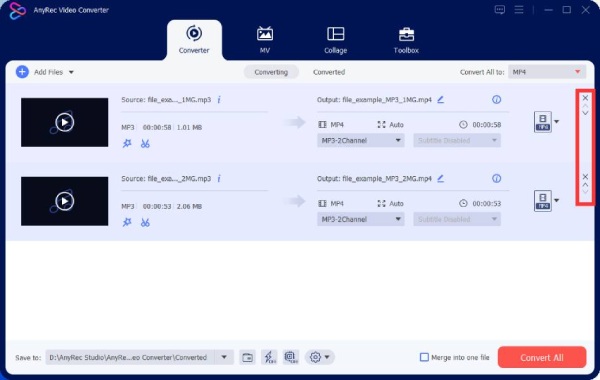
Step 2.Click the "Edit" button to adjust parameters like volume and delay by dragging the slider following the "Volume" button to make your MP3 files louder.
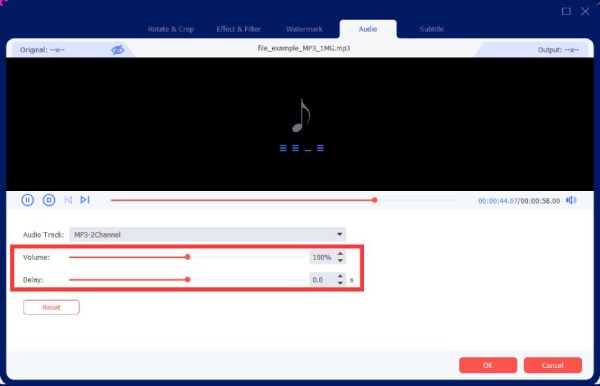
Step 3.Now, click the "Merge into one file" button and click the "Convert All" button to initiate the merging process. AnyRec Video Converter will swiftly combine your MP3 files into one track.
Secure Download
Secure Download
How to Combine MP3 Files on Windows with Windows Media Player
Windows Media Player, a built-in application on Windows PCs, not only plays media but also serves as an efficient tool for merging MP3 files into a single track. However, this method can only directly synthesize several files and cannot do such operations as arrangement and editing. Follow the step-by-step guide below:
Step 1.Launch Windows Media Player on your Windows 11/10 and click the "Library" button, typically located on the left side of the application. Then, click the "Create playlist" button.
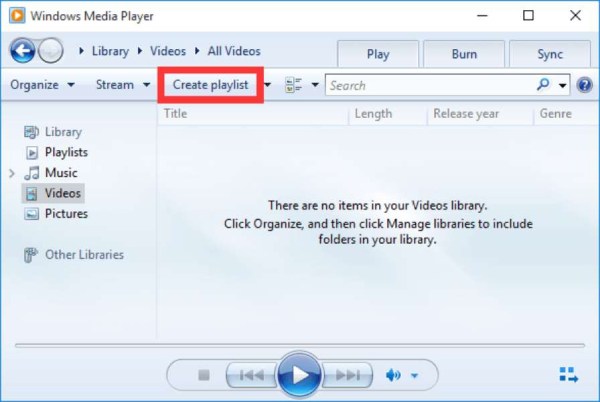
Step 2.Drag the MP3 files you wish to combine to the new window on the right. Then, click the "Save list" button to save your changes. Now that your MP3 files are combined into the playlist, you can right-click the file and click the "Open file location" button to find your merged MP3 file.
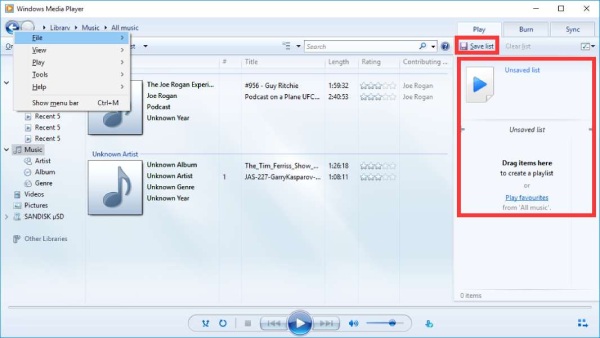
Detailed Steps to Combine MP3 Files on Mac with iMovie
iMovie, an application designed by Apple primarily for video editing or music video making, also enables you to merge MP3 files effortlessly. This method is particularly convenient for Apple device users, as it offers direct integration with iTunes. Follow the steps below to combine your MP3 files with iMovie on your Mac:
Step 1.Click the "Create New" button and click the "Movie" button to initiate a new project. Click the "File" button and then click the "Import Media..." button to import your MP3 files into the application. Then, drag those audio tracks to the timeline and start combining.
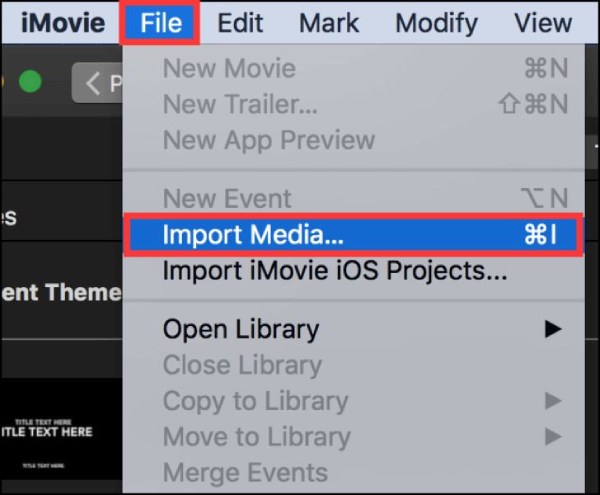
Step 2.If you wish to change the order of your MP3 files, simply drag and place them in your preferred sequence. Again, click the "File" button. Then, click the "Share" button and then click the "File..." button to export your combined MP3 file.
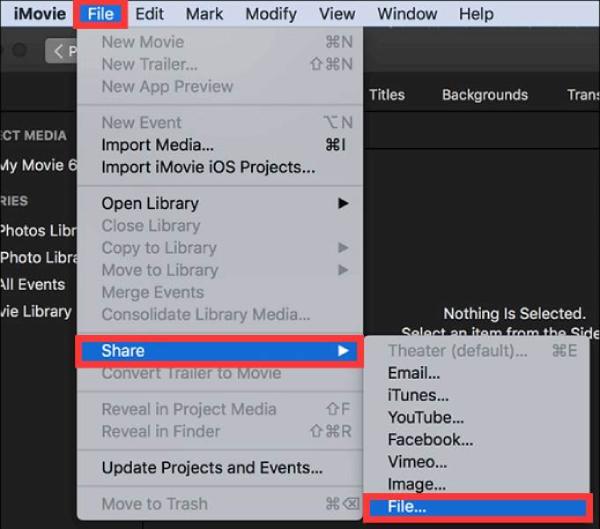
Step 3.From the "Format" dropdown menu, click the "Audio Only" button and click the "MP3" button. Then, click the "Next" button to proceed with the export. Finally, decide where you would like to save your merged MP3 file and click the "Save" button to complete the export process.
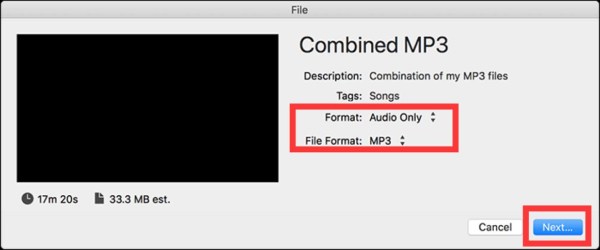
2 Free Online Tools to Quickly Merge MP3 Files on Your Browser
In addition to desktop applications, there are convenient online tools available for combining MP3 files without the need for downloads or installations. Media.io Audio Joiner and Clideo are two such tools that provide easy-to-use solutions. However, as online tools, their functionality is limited to merging MP3 files and usually only supports very small MP3 files. You might need to compress your MP3 files first.
1. Media.io Audio Joiner
Media.io is an online free tool to combine MP3 audio files with preset effects in a few clicks. The tool has some simple editing functions, such as reordering and fade effects. However, it has a maximum size limitation of 100 MB for each file.
Step 1.Open your web browser and navigate to the Media.io Audio Joiner website. Upload the audio files you want by clicking the "Choose Files button" or drag and drop them directly.
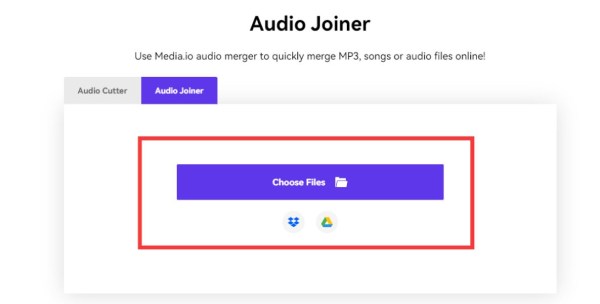
Step 2.Change the order of the MP3 files you wish to combine as you desire. You can also add fade effects by clicking the "Fade in/out" button. Once the process is done, you can preview your merged MP3 file and save it by clicking the "Export" and "Download" button.
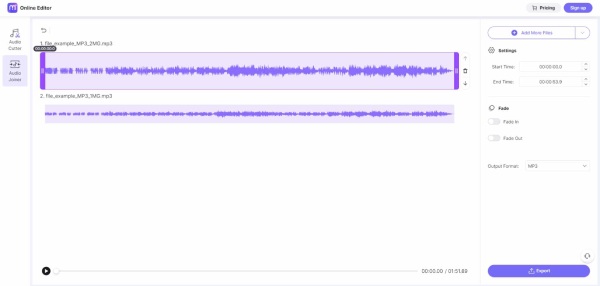
2. Clideo
Clideo is a platform that makes it super easy to edit all your audio files. And it’s a totally free tool. But as an online tool, the maximum file uploading size is 500MB.
Step 1.Open your web browser and go to the Clideo website. Click the "Choose files" button to select and upload the MP3 files you want to merge.
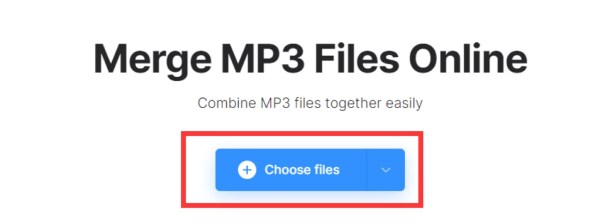
Step 2.Once your files are uploaded, use the drag-and-drop interface to arrange them in the desired sequence. When your files are in the correct order, click the "Export" button to initiate the merging process. Once the process is done, click the "Download" button to download the combined MP3 file.
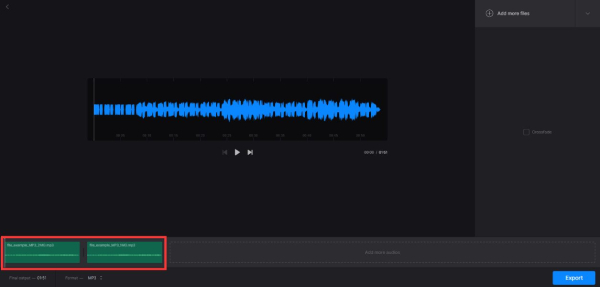
FAQs About Combining MP3 Files
-
Can I combine MP3 files in QuickTime?
No, you can’t combine MP3 files in QuickTime as it only supports adding music to video when it comes to the audio files process.
-
Can I change the file format of MP3 simply by changing the suffix?
No, changing the file suffix of MP3 simply changes the type it is displayed. The encoding inside the file does not change.
-
Is there any file quality loss when using MP3 merging tools?
No. When you combine MP3 files, you usually just join several files together without changing their quality.
-
Can I combine different audio formats like ACC, WAV, and others?
Yes. All formats of audio files could be combined just like how you combine MP3 files. Finally, you need to set a desired audio format to export.
-
Can I merge MP3 files on my mobile phone?
Yes, there are many apps designed for you to merge MP3 files on mobile phones. For example, you can use apps like MP3 Cutter, Multitrack Editor, and so on.
Conclusion
Now you’ve learned 5 diverse methods for combining MP3 files on both Windows & Mac systems and online browsers. You can be limited by the operating system when using Windows Media Player or iMovie, while online tools usually have a file size limit. So, if you want to merge your MP3 files without operating system or file size restrictions, try AnyRec Video Converter with high-quality and powerful editing tools for any system now!
Secure Download
Secure Download
