2 Ways to Convert BK2 Files to MP4 for Saving Your Gameplay
"I am looking for help turning the Main Menu background video from Fallout 76 into an mp4 file. I have the .bk2 files, but I could find none about turning them into mp4." --from Reddit
Are you a gaming enthusiast who wants to relive those thrilling gameplay moments captured in BK2 files? Unfortunately, encountering playback issues? Fear not! This post is your guide to converting BK2 files to MP4, ensuring easy and enjoyable viewing. Whether you're a seasoned gamer or just starting, these efficient methods will help you seamlessly transform your BK2 videos into the widely compatible MP4 format. Now, dive into the world of gameplay and discover how to make your gameplay moments accessible and shareable with just a few simple steps.
Guide List
What Is a BK2 File? How to Convert BK2 Videos with The RAD Video Tools The Most Convenient Tool to Convert BK2 files to MP4 Bonus: How to Record the Gameplay with High Quality Directly FAQsWhat Is a BK2 File?
BK2 files, short for Bink Video 2, represent a proprietary video format crafted by RAD Game Tools, succeeding BIK and Smacker SMK files. Frequently found in sub-directories of top-tier video games, BK2 offers enhanced performance and sustained high video quality. For example, when you record APEX Legends gameplay using the built-in tool, it can be saved as a BK2 file.
However, BK2 files present a challenge as their proprietary video and audio codecs render them unrecognizable to common media players, video editors, and portable devices. This limitation prompts the need for conversion. An essential consideration is the potential security concern with RAD Video Tools, flagged as a virus or a Trojan horse by various anti-virus programs. To address this issue, you might need safe and efficient methods to convert BK2 to MP4, ensuring seamless playback without compromising system security.
How to Convert BK2 Videos with The RAD Video Tools
To harness the capabilities of The RAD Video Tools for playing and converting BK2 files, follow the steps below. Although it’s a built-in solution within the software, this method can only convert BK2 files to AVI files and doesn’t support converting BK2 files to MP4 directly. AVI files cannot be played by all players; you might need to convert AVI to MOV or MP4 for wider playing. If you need MP4 files that can adapt to more playback conditions, you need to convert AVI files obtained from BK2 files to MP4 or choose another way provided in the next section.
Step 1.Launch The RAD Video Tools and navigate to the directory storing BK2 files. Then, select a .bk2 file and click the "Convert a file" at the bottom.
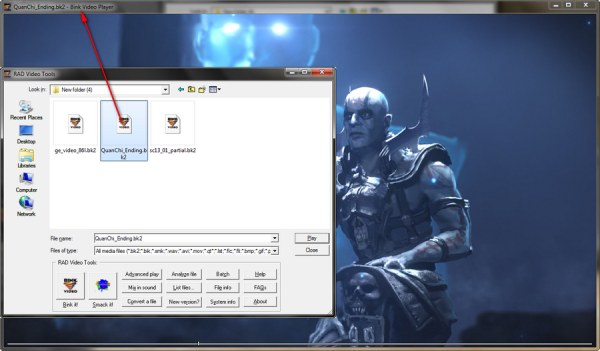
Step 2.In the "Output file info" section, choose an output folder, and in the "Output type" tab, click the "AVI file" button to choose the format, as the current converter exclusively supports AVI.
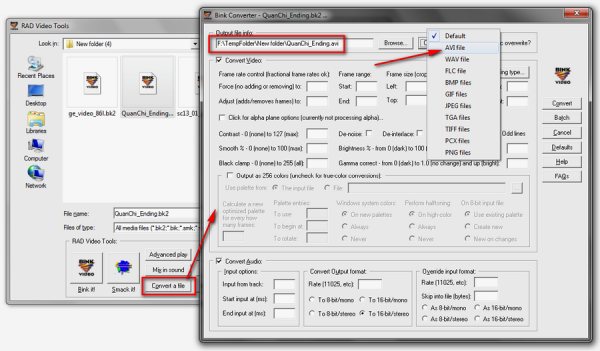
Step 3.Maintain default settings for simplicity or adjust parameters if needed. Click the "Convert" button and click the "Full Frames (Uncompressed)" button to begin converting BK2 files to AVI.
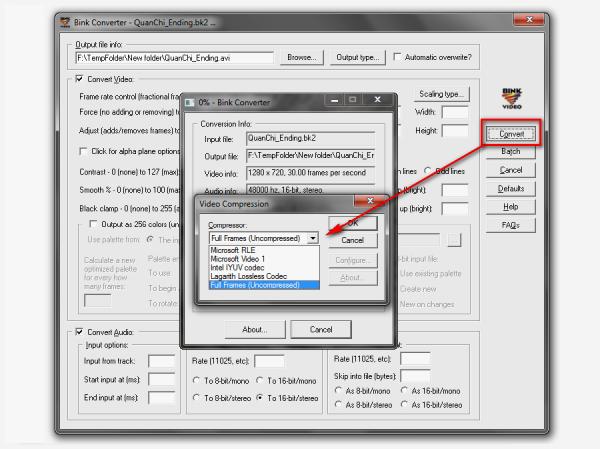
Upon completion, you'll obtain a large RAW AVI file without quality loss. If AVI doesn't meet your preferences or the file size is impractical, read on for alternative solutions to convert the saved AVI files to MP4 or simply convert BK2 files to MP4 directly.
The Most Convenient Tool to Convert BK2 files to MP4
If you feel that the conversion format of RAD Video Tools does not meet your needs and you want to convert your BK2 files to MP4 directly, then you can try using a powerful tool: AnyRec Video Converter. This tool not only helps you maintain the original high quality of BK2 files during the conversion process but also supports you in performing a series of editing functions to improve your video effect during the conversion process. If you want to convert the AVI files you just get from RAD Video Tools, it can also help you. To unleash the simplicity and efficiency of AnyRec Video Converter to effortlessly convert BK2 files to MP4, follow the steps below:

Unlike RAD Video Tool, it can convert BK2 directly to MP4 and 600+ formats.
Support batch converting BK2 files with 50x faster speed and high quality.
Able to merge BK2 videos into one and make cohesive gameplay recording.
Provide additional editing tools to trim, crop, compress, add effects, etc.
Secure Download
Secure Download
Step 1.Launch the AnyRec Video Convert. Click the "Add Files" button to import your BK2 files into the converter.
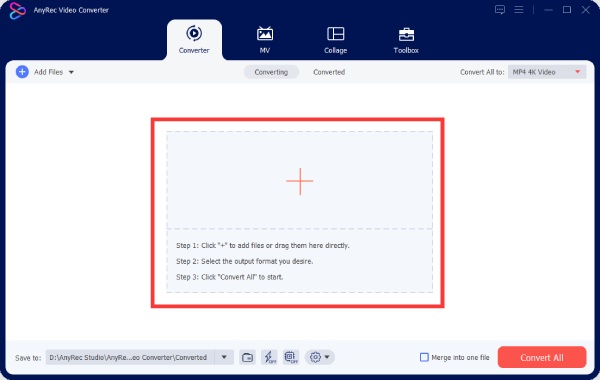
Step 2.Click the "Convert All to" button to choose the "MP4" as the output format by clicking the "MP4" button. You can choose different qualities by clicking them.
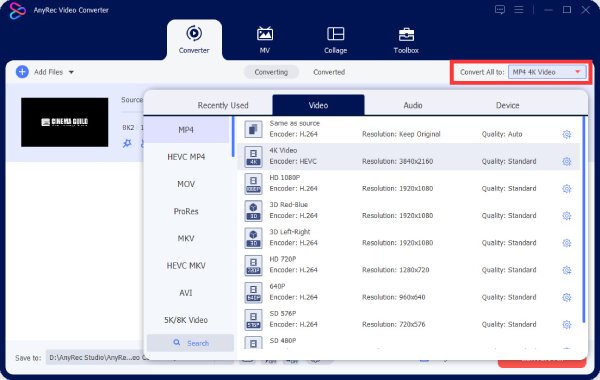
Step 3.Initiate the conversion process by clicking the "Convert All" button to convert the BK2 file to MP4. Once the conversion is complete, access your MP4 files in the designated output folder.
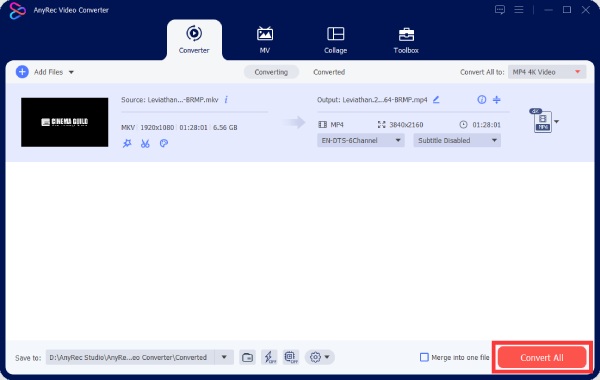
Secure Download
Secure Download
Bonus: How to Record the Gameplay with High Quality Directly
In addition to converting BK2 files to MP4, you can also record every moment with a game screen recorder while playing the game and then choose your favorite scenes from it. Capture your gameplay seamlessly with AnyRec Screen Recorder:

Provide game recording mode to capture all PC games smoothly.
Record video with follow the mouse or around mouse effect.
Annotate while recording with different shapes, lines, etc.
Get advanced video editor to optimize your recording video.
Secure Download
Secure Download
Step 1.Launch the AnyRec Screen Recorder and click the "Game Recorder" button. Select the game to focus on specific gameplay.
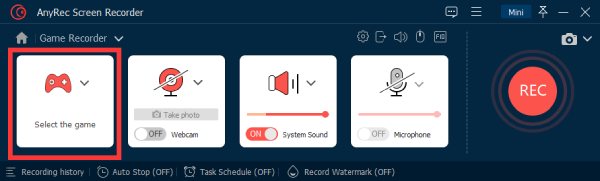
Step 2.Enable or disable audio recording based on your preference. Once you’re done, click the "Rec" button to start recording your gameplay.

Step 3.Once your gameplay is complete, click the "Stop" button to end the recording and save it as an MP4 file. Access your recorded gameplay in the designated output folder.
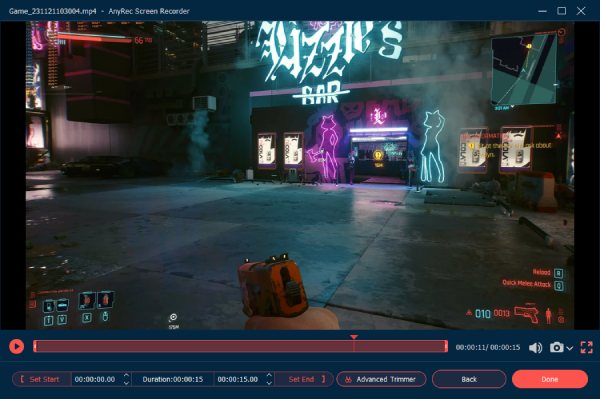
By using AnyRec Screen Recorder, you can record your gameplay and save it as an MP4 file rather than save the BK2 files and convert them to MP4.
FAQs About How to Convert BK2 Files to MP4
-
What is a BK2 file?
A BK2 file is a video format that refers to a proprietary video format (Bink Video 2) used in video games for animations.
-
How to play BK2 files without converting them to MP4?
You can use The RAD Video Tools. It is the official tool for playing and converting BK2 videos to watch your gameplay.
-
Will converting BK2 files to MP4 files degrade the quality?
Yes. BK2 files have higher quality, while MP4 files are for better compression, saving, and transfer of video. However, you can also use professional tools such as AnyRec Video Converter to improve the quality of the files while converting BK2 files to MP4.
Conclusion
In conclusion, converting BK2 files to MP4 is essential for broader compatibility and improved accessibility. While The RAD Video Tools provide a solution, its limitations, including supporting only AVI conversion, are notable. The introduction of AnyRec Video Converter offers a more convenient and versatile alternative, allowing users to convert BK2 files to MP4 effortlessly. Additionally, for those seeking direct gameplay recording with high quality, AnyRec Screen Recorder emerges as a valuable tool. With these solutions, you can enhance your multimedia experience and seamlessly enjoy or share your gaming content.
