Hot
AnyRec Video Converter
Fast convert TS to MP4 in seconds.
Secure Download
Check These 3 Fast Ways to Convert TS to MP4 [Desktop & Online]
TS (Transport Stream) is a format for transmitting and saving audio, video, and data on DVDs. When you want to watch the TS videos on your mobile phone anytime, you will find your phone does not support playing it. Converting TS to MP4 is the easiest way to play your TS videos on almost any platform. This post will recommend three free ways to convert TS to MP4 with original quality. Read on to learn more about it!
Guide List
Part 1: Best Method to Convert TS to MP4 [Fast & Safe] Part 2: 2 Online Tools to Convert TS to MP4 for Free Part 3: More Information about TS File Part 4: FAQs about TS to MP4Part 1: Best Method to Convert TS to MP4 [Fast & Safe]
Converting TS to MP4 without any quality loss, AnyRec Video Converter must be the best tool you can’t miss. This excellent tool supports more than 1000 formats that you can convert TS to MP4 easily. AnyRec Video Converter has no file size limit, and you can upload your large TS files without hassle. Moreover, it provides more powerful editing functions to adjust videos, like flipping, adding watermarks, cropping, and adding subtitles.

Convert TS to MP4 with high quality by customizing the resolution, frame rate, and bitrate.
Support batch conversion to convert multiple TS files at the same time.
No file size limitation even upload large-size TS files.
Provide excellent editing features to add subtitles to your TS file.
Secure Download
Secure Download
Step 1.Free download the AnyRec Video Converter from the official website and launch it. Upload your TS file to the software by clicking the "Add Files" button.

Step 2.Choose "MP4" from the menu by clicking the "Format" button. If you want to adjust the parameters of the video, you can click the "Settings" button with the gear icon to open the "Edit Profile" window. After that, you can change the resolution to 1080p. Moreover, adjusting the frame rate and bitrate is also an easy thing.

Step 3. You can add subtitles by clicking the "Edit" button. Then choose the "Subtitle" option from the top. Click the "Add" button with the "Plus" icon to upload your subtitles file. You can also adjust the position, font, opacity, color, outline, and delay effect here.

Step 4. Converting TS to MP4 by clicking the "Convert All" button after selecting the output folder. You can click the "Merge into one file" button if you want to merge several files into one file.

Part 2: 2 Online Tools to Convert TS to MP4 for Free
1. CloudConvert
CloudConvert is an online file converter that supports 200 formats conversion. You can convert TS to MP4 without downloading any software. It also provides batch conversion to convert numerous TS files at once. Moreover, you can customize the parameters of the video freely. But it will limit the number of conversions per day.
Step 1.Go to CloudConvert on your browser. Click the "Select File" button to import your TS file. If you have multiple TS files, you can click the "Add more Files" button.
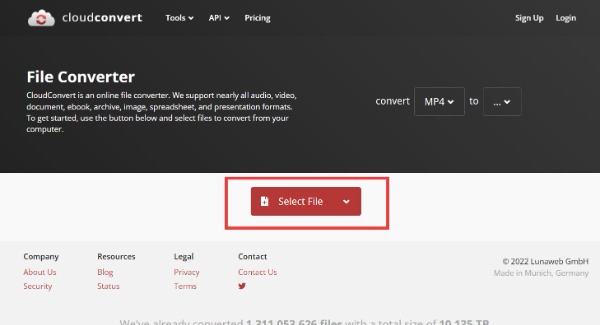
Step 2.Click the "Convert to" button to choose "MP4" from the list. Then you can click the "small wrench" icon to adjust your video, including resolution, aspect ratio, quality, fit, and frame rate. You can scroll down to explore more features, like subtitles and watermarks.

Step 3.Last, click the "Convert" button to convert TS to MP4. Then save the files by clicking the "Download" button after the TS video conversion.

2. Convertio
Convertio is also an easy file converter online. It supports more than 300 formats to convert files, including TS to MP4. You can also customize the settings of your video, like quality, aspect ratio, codec, and other parameters. Unfortunately, it only supports importing files up to 100MB.
Step 1.Open the Convertio on your browser directly. You can upload the TS file from the computer, Dropbox, and Google Drive by clicking the "Choose Files" button.

Step 2.Click the "dropdown" icon to choose "MP4" from the menu. If you want to customize the settings, you can click the "Settings" button with a gear icon. You can adjust the constant quality, codec, and frame rate. Moreover, it also provides some basic editing features, such as resizing, rotating, and flipping.

Step 3.You can start converting TS to MP4 by clicking the "Convert" button. Then click the "Download" button to save your files.
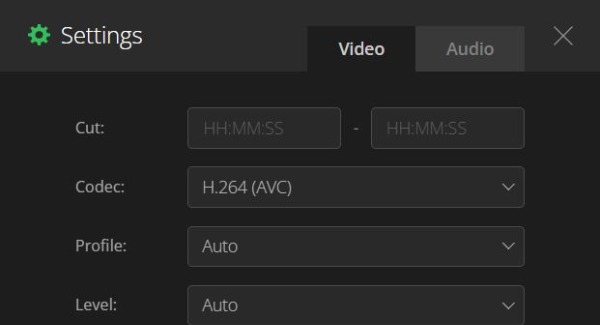
Part 3: More Information about TS File
TS file is a video transport stream file that usually stores video compressed with MPEG-2 on DVDs. It also can store streamed or broadcast videos. TS files were common during the boom of DVD in the 1990s and 2000s. However, with the development of MP4 and other common file formats, TS files are becoming rare.
Part 4: FAQs about TS to MP4
-
1. How to open TS files directly?
There is some software that can play TS files directly, such as VLC Media Player, Corel VideoStudio, and Audials One.
-
2. How to convert TS to MP4 with VLC?
You should launch the VLC and click the Media button to choose Convert/Save option. Then you can import your TS files by clicking the Add button. Select MP4 as the output format by clicking the Profile button. Last is to click the Start button to convert TS to MP4.
-
3. Which is better, MP4 or TS?
TS is mainly used for a live broadcast with high quality, but it can’t be compatible with many platforms. MP4 has a small size and high quality. Most importantly, you can play MP4 on almost any platform. It’s better to convert TS to MP4.
Conclusion
Converting TS to MP4 is not difficult. As long as there is good software, it will become easier. You have mastered three free methods, and you can choose one to use according to your needs and preferences. But if you want to convert TS to MP4 with original quality and enjoy more features, you should free download the AnyRec Video Converter right now!
