How to Repair Unplayable/Corrupted MKV Files on Windows/Mac
It is a total headache when you want to play an MKV video file only to discover that it is corrupted! Regardless of whether it is due to an incomplete download, transfer error, infected by malware, etc., you know how vital it is to repair an MKV file and make it playable again. Therefore, if you’re looking for solutions, everything you need is in this post! The following parts will be discussing 5 incredible ways in detail to fix MKV file. Get things started!
Guide List
What is MKV? Why are Your MKV Files Corrupted? The Ultimate Way to Repair MKV Videos Quickly How to Use VLC to Repair Damaged MKV Files Convert MKV to MP4 to Fix Unplayable Issue Redownload MKV Files to Repair from Reliable Sources Use CHKDSK to Fix Corrupted MKV Videos FAQsWhat is MKV? Why are Your MKV Files Corrupted?
In anticipation of how to repair the MKV video, get to know MKV first and why it gets corrupted. Matroska Video is the word behind MKV, a widely known format for its capability of storing high-quality video audio files alongside chapters, subtitles, metadata, and more, all in one container. This format is primarily used by users who want to compress their high-definition videos without sacrificing the quality.
In contrast with others, MKV is open-source, meaning it’s freely accessible for anyone who wants to use and modify it. However, like any other format, it is not exempted from the risk of file damage or corruption, which is caused by several reasons; the likely ones are:
◆ Your computer is polluted by viruses and malware that cause damage to your video files.
◆ An interruption occurs during file transfer, for instance, disconnections, cable failures, power outages, etc, that results in failures.
◆ You use an unsupported media player that’s not working with playing MKV files.
◆ The MKV video file wasn’t downloaded properly or completely.
◆ If you convert the MKV to another format, it can lead to corruption if it’s not done correctly.
◆ You don’t have the proper codecs installed on your computer system.
The Ultimate Way to Repair MKV Videos Quickly
Moving from a damaged MKV video file to a playable one is achievable with AnyRec Video Repair! It is a handy repair software that can handle corrupted or unplayable videos in MKV, MOV, AVI, 3GP, and other formats from storage devices and popular camera brands. You will enjoy using the program as it is guaranteed to repair MKV videos without compromising quality or other contents. No matter their size or how damaged your MKV videos are, this AI-supported video repair software can repair MKV files before you know it.

Fix your corrupted MKV and other file formats easily with no quality loss.
Repair MKV videos from all resources, like cameras, phones, computers, etc.
Delete the video footage after saving on local file to protect your privacy.
Able to set the exporting format, quality, and more settings as you like.
Secure Download
Secure Download
Step 1.Upon opening the AnyRec Video Repair, click the first "Add" button for uploading your corrupted MKV video, then the other "Add" button for the quality sample video.

Step 2.Click the "Repair" button to begin the fixing process. After it is completed, click the "Preview" button to see if your MKV file is well-fixed.

Step 3.Finally, confirm if the parameters like bitrate, duration, encoder, resolution, etc., are okay for you. If so, click the "Save" button to conclude the repair MKV file process.

Secure Download
Secure Download
How to Use VLC to Repair Damaged MKV Files
Beyond being a great companion for playing various multimedia files, including MKV, the VLC Media Player has many features, such as basic editing, converting, and power to repair files. Therefore, if your video file is unplayable because of being damaged, here’s how to repair MKV file today with VLC!
Step 1.Be sure to rename your video to ".avi", and then run VLC on your desktop. After that, click the "Tools" tab and choose "Preferences" from its drop-down menu.

Step 2.Now, under the "Input/Codec" section, click the "Damaged or incomplete AVI file" drop-down menu, and there, choose "Always Fix".

Step 3.Later, apply the changed setting by clicking the "Save" button. See now if the repair MV file on VLC is successful!
Convert MKV to MP4 to Fix Unplayable Issue
One convenient solution to repair MKV files is by converting them. Although it has been said that converting an MKV file to another format can cause damage if not done properly, you won’t get it wrong if you use a tool like AnyRec Video Converter. Using this converter software, you can alter your MKV to MP4, a widely supported format by many players, helping you play your MKV video with no problem. Besides that, you can set the resolution, quality, frame rate, etc., since it supports customizing profiles yourself. Get your MKV file fixed in three easy steps!
Step 1.When you’ve opened the AnyRec Video Converter, open your damaged MKV file into the program by clicking the "Add Files" button.
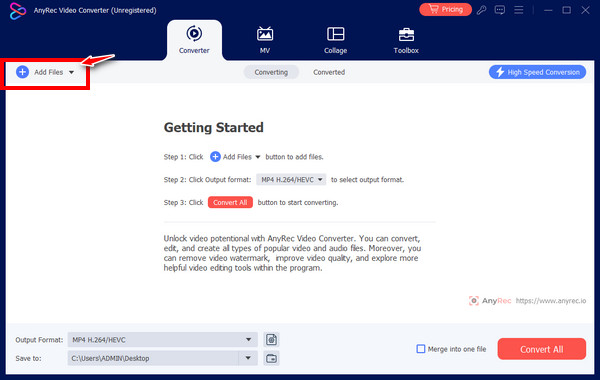
Step 2.Next, move to the "Format" menu button to see all Video formats supported. Make sure to select MP4 as your format with a fixed profile. Otherwise, click the "Custom Profile" button beside the chosen format to change the resolution, quality, and more.
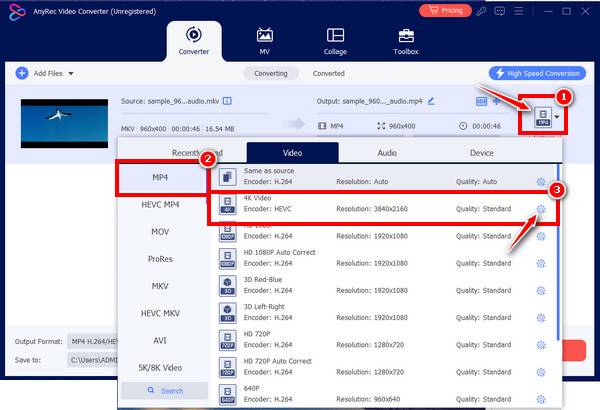
Step 3.Once everything is settled, set a filename and path from the converter’s main screen. Click the "Convert All" button to finish the repair MKV file operation.

Redownload MKV Files to Repair from Reliable Sources
As mentioned, if MKV files aren’t downloaded correctly, they can open onto a damaged video file, which you’re facing right now, so you hunt for solutions to repair MKV files.
Hence, if you notice a damaged MKV video, redownloading it from its reliable source page is worth considering since it may have experienced an unintentional interruption before it gets completed, resulting in it being corrupted.
Aside from redownloading the MKV video, you can install MKV code for WMP, like K-Lite Codec Pack, in your chosen media player software to support playing MKV files.
Use CHKDSK to Fix Corrupted MKV Videos
Another excellent alternative to repair MKV files is through CHKDSK. It is a tool on Windows systems that can detect your hard drive for file errors. Running it in the command prompt can assist you in repairing errors and keeping your data organized. So, to fix MKV file, use the written-down steps:
Step 1.To start, access "Command Prompt" by typing cmd in the "Windows search" bar. Right-click on it and select "Run as Administrator".
Step 2.Once there, type chkdsk/f (drive letter): and press the "Enter" key. Then, replace the "(drive letter)" with the drive letter where the damaged MKV video is placed; if the file is located on "C drive", type chkdsk/f C:.
Step 3.You must wait a while for the scanning drive process to repair issues successfully. Later, play your repaired MKV video to check if the damage has been resolved.
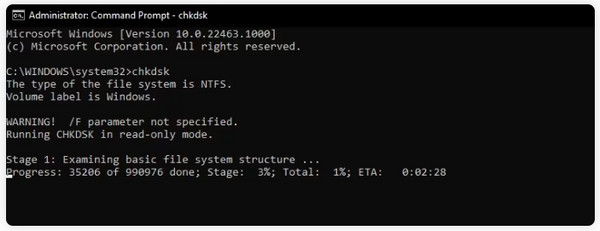
FAQs
-
What tips should I apply to avoid having a corrupted MKV video file?
Use trustworthy antivirus software that prevents viruses or malware from entering your computer files. You could also use a reliable backup with sufficient power when downloading, transferring, or converting files. Also, having a stable connection is a must to avoid interruptions during download.
-
Can I achieve the repair MKV file online?
Yes. Online tools offer ways to repair video online, including Repairvideofile.com, 4DDiG, Fix.Video, FileConvertio, and more. However, when repairing online, ensure it supports the file format you want to fix.
-
How do I repair the MKV file on VLC through converting?
After opening VLC, click the Media tab and select Convert/Save from its drop-down list. Add your damaged file by clicking the Add button, then inside the Convert window, click the Profile menu list to select a codec. Lastly, click the Start button to finish converting.
-
Can I open MKV files on Mac without any hassle?
Yes. Like Windows, the Mac system supports playing MKV videos using the following players: VLC Media Player, MplayerX, ElmediaPlayer, 5K Player, and others.
-
What media players on Windows support playing MKV files?
If the MKV file is unsupported by your media player, switching to another one can help fix the MKV file. Consider using the VLC Media Player, KMPlayer, GOM Player, DivX Player, PotPlayer, Kodi, Plex, Plex, and more.
Conclusion
In a nutshell, you see here the five solutions to repair the MKV file. If all goes well with you and the method you used, such as fixing through VLC, CHKDSK, and others, your MKV files will be playable. But, if you wish for a quick and trustworthy solution, go instantly to AnyRec Video Repair. Besides being a powerful repair software that can fix damaged video files of all sizes from devices, you will surely have the high-quality repair video you want. Try it today and give the fix that your video deserves!
Secure Download
Secure Download
