How to Remove SIM Card from Your Android Device Step by Step
When confronted with an Android screen frozen, you can remove the SIM card from your Android to fix this problem. But how to remove this tiny card from your Android? Don't worry! This post will teach you the three best methods to remove the SIM card from your Android with a professional tool. There are two other ways, even if you haven't the professional tool. Read on to learn it!
Guide List
Part 1: Precautions Before Removing SIM Card from Your Android Part 2: 3 Ways to Remove SIM Card from Your Android with/without Tool Part 3: FAQs about Removing A SIM Card from AndroidPart 1: Precautions Before Removing SIM Card from Your Android
1. Back Up Your Data
To prevent data corruption or loss during SIM card removal, backing up your Android is the best way before removing the SIM card from your Android. You can use the AnyRec PhoneMover to transfer all data on your Android to your PC for backup. This all-in-one tool can transfer Photos, Contacts, Music, Videos, and Messages. Moreover, you can use this excellent tool to organize your data wonderfully.

Back up your data to prevent loss with one click before removing the SIM card from your Android.
Powerful Android manager to organize your files, like editing, deleting, and adding.
Support recovering contacts If they are lost during the SIM card removal from your Android.
Create a unique ringtone for your Android with this software.
Secure Download
Step 1.Free download the AnyRec PhoneMover at the official website and launch it. Connect your Android and computer by using a stable USB cable. You can also scan the QR code with the "MobieSync" app to connect your Android and PC.
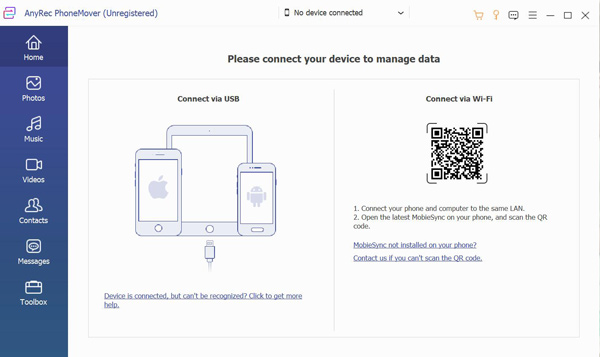
Step 2.You will see all information about your Android, such as Type, Name, and Storage. You can click the "Photos" button at the left if you want to back up photos. Then you can see all images on your Android at the right window.
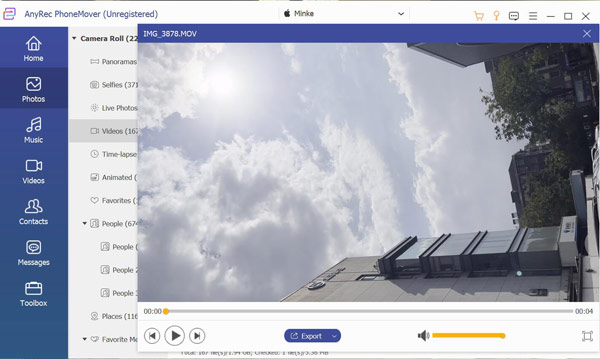
Step 3.Choose photos you want to back up and check the checkbox. You can preview the photos on your computer. Then you can transfer your photo from Android to the computer by clicking the "Backup" button with a computer icon.
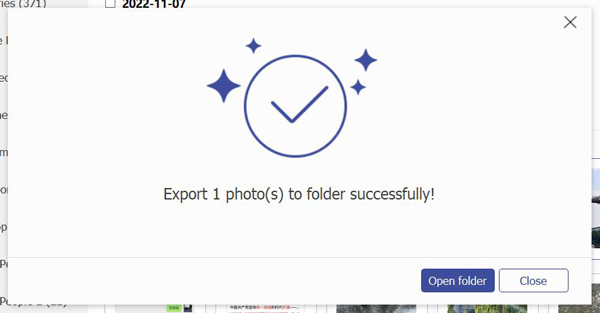
2. Power Off Your Android
Before removing the SIM card from an Android, you must pay attention to some matters. Although current Android allows you to remove the SIM card without powering off the phone, it is best to shut it down to prevent data loss or damage. Press and hold the Power button until the screen displays the Power Off button, and click it.
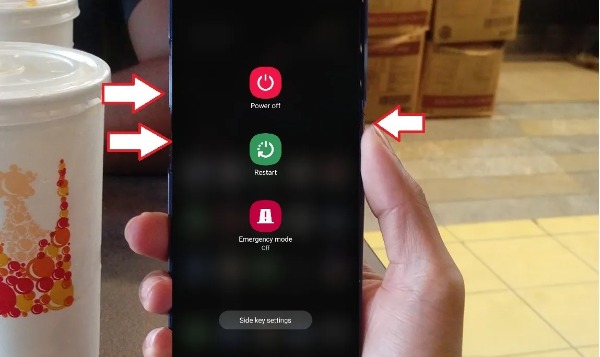
Part 2: 4 Ways to Remove SIM Card from Your Android with/without Tool
1. Remove SIM Card from Android with SIM Removal Tool
Retrieve card pin is a professional tool to remove a SIM card from your Android. Generally, when you buy a new mobile phone, the packaging box will have a retrieve card pin. You can also buy a very cheap one.
Step 1.You should power off your Android device first to ensure safety. If you have a phone case, you need to take it off.

Step 2.Insert the retrieve card pin into the hole of the SIM tray. The SIM card tray is usually located on the upper left side of your Android. After insertion, it will pop up the SIM tray automatically. Be sure not to force it to cause damage.

Step 3.Last, you can get the SIM tray and remove the SIM card from the card slot. Now you have successfully removed the SIM card from your Android.
2. Remove SIM Card from Android without Tool
If you don’t have a professional SIM removal tool, you can also use other replacements to remove the SIM card from your Android. Here are two means you can try according to your needs.
Paper Clip/Needle
The opening on Android for removing the SIM card tray is tiny. Therefore, many straight and small objects and tools may work. Paper clips and needles are an excellent option to remove the SIM card from your Android if you don’t have a retrieve card pin. If you use a paper clip, you need to straighten it. And insert the paper clip or needle into the hole of the SIM tray. But when using these sharp objects, be careful not to use too much force.

Toothpick
If you don't have needles or other sharp objects at home, you can try using toothpicks to remove a SIM card from your Android. But most toothpicks are too thick to insert into the holes of SIM. But most toothpicks are too wide to insert holes in the SIM card tray. You need to sharpen with a tool. You need to pay attention to the toothpick being easy to break, so you need to be careful when using it.

Part 3: FAQs about Removing A SIM Card from Android
-
Will my Android phone work without a SIM card?
Yes. Your phone totally works even after removing a SIM card from your Android. But you need to connect your phone to WiFi.
-
Will removing the SIM card delete Android data?
No. Under normal circumstances, removing a SIM card from your Android will not erase your data. But if you accidentally damage your SIM card, you may lose data. You'd better back up your data from Android to computer.
-
What information is stored in the SIM card?
SIM card stores your Contacts, Messages, and some other data. When you remove the SIM card from your Android, you must be careful.
Conclusion
Removing a SIM card from your Android is not difficult for you now. You can use the professional retrieve card pin to take it. Even without a professional tool, you can also use other replacements, like a needle, paper clip, and toothpicks. It is vital to back up the data before removing a SIM card. AnyRec PhoneMover is the all-in-one tool to back up your Android and organize your files.
Secure Download
