How to Remove Scribbles on a Screenshot and Make It Clear
"Does anybody know how to remove scribbles from a screenshot? I just need the tutorial." --Reddit
Do you also receive screenshots with unwanted scribbles and don’t know how to remove these annoying scribbles? Don’t worry; This guide will walk you through effective methods to remove scribbles on a screenshot, ensuring you get a clear and pristine image. Whether you're dealing with digital artwork, important documents, or cherished memories, this post gets you covered. By discovering the best online tools, Adobe Photoshop techniques, and mobile solutions, you’ll be equipped with comprehensive steps to remove scribbles on the screenshots effortlessly.
Guide List
The Best Online Tool to Remove Scribbles on a Screenshot How to Remove Scribbles on a Screenshot with Adobe Photoshop For iPhone: Remove Scribbles on a Screenshot Within Photos For Android: Erase Scribbles on a Screenshot with Snapseed FAQs About Removing Scribbles on a ScreenshotThe Best Online Tool to Remove Scribbles on a Screenshot
If you are looking for a free or even no-download professional tool to help you remove scribbles on the screenshots, then AnyRec Free Watermark Remover Online is the right choice for you. This tool utilizes advanced AI technology to help you remove watermarks and scribbles from your images. At the same time, it can help convert low-resolution images to the high-resolution.
- Uncover scribbles on the screenshots online for free.
- Retain the original image quality after the scribble removal.
- Export your watermark-free image in JPG, PNG, TIFF, and so on.
- Detect and erase unwanted objects from your image with AI technology.
Step 1.Navigate to the official website of AnyRec Free Watermark Remover Online and click the "Upload Images" button to upload your screenshots with scribbles.
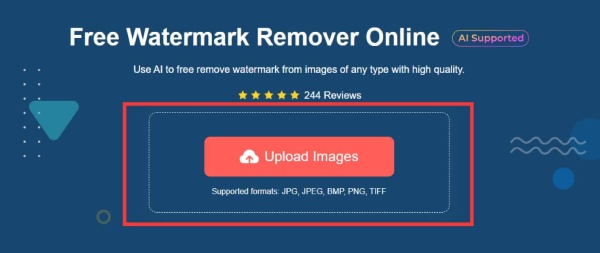
Step 2.In the toolbar, click the "Lasso" button. Use the lasso to outline the area containing scribbles on your screenshots. The scribbles on the screenshots will be removed.
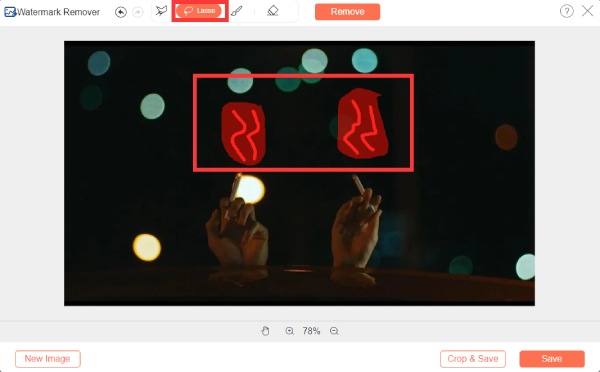
Step 3.
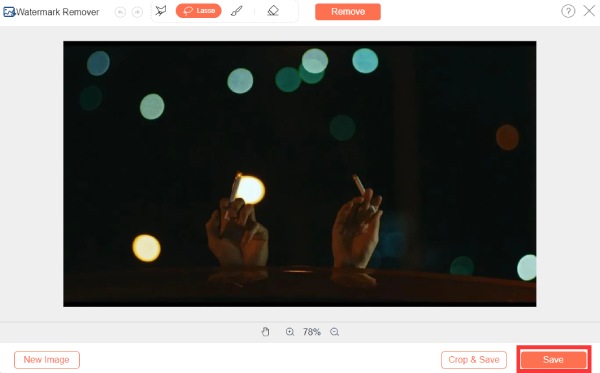
How to Remove Scribbles on a Screenshot with Adobe Photoshop
If you’ve ever bought Adobe Photoshop, it’s also an option to remove scribbles on the screenshots. You can also complete watermark removal with Photoshop. After a few simple steps, your screenshot will look completely new. But if you haven’t purchased one, it may cost slightly more, with a price tag of $27.87 per month.
Step 1.Launch Adobe Photoshop on your computer, click the "File" button and then the "Open" button to open your screenshot with scribbles.
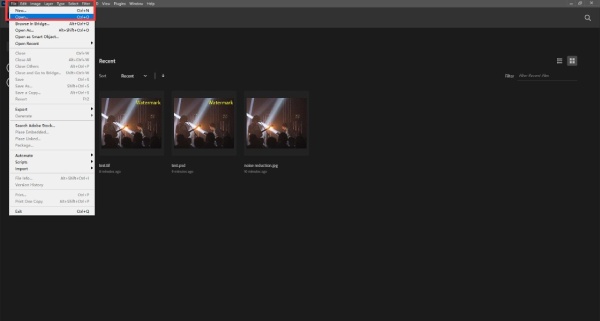
Step 2.In the toolbar located on the left, click the "Lasso Tool" button to encircle the area with the scribbles on your screenshot.
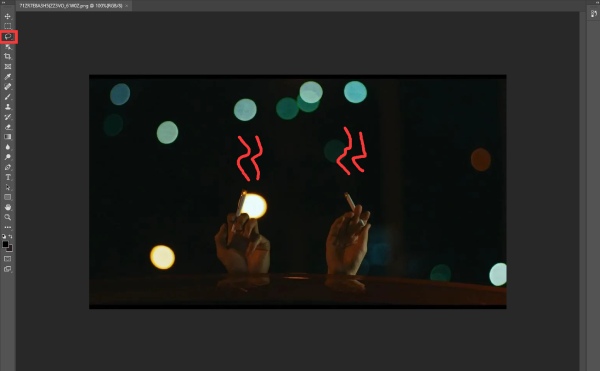
Step 3.Then, press the "Delete" key on your keyboard. In the pop-up window, adjust the "Content" value to "Content-Aware". The Photoshop will remove the scribbles on your screenshot intelligently.
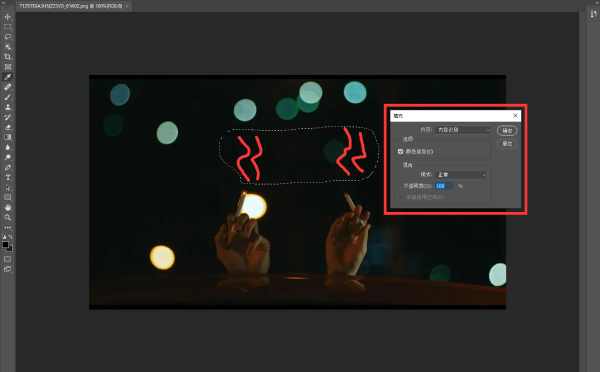
Step 4.Once finished, click the "File" button and then the "Save" button to save the screenshot with scribbles removed.
For iPhone: Remove Scribbles on a Screenshot Within Photos
If the scribbles on your screenshot are added through the "Photos" app on an iPhone. You can use the default function of "Photos" to remove the scribbles on the screenshots. With this feature, you can also remove watermarks from your photos. However, this method only works for those screenshots with scribbles added by the "Photos" app on an iPhone.
Step 1.Launch the Photos app on your iPhone and locate the photo containing the undesirable scribbles. Tap the "Edit" button located in the top-right corner of the screen.
Step 2.Within the editing options, locate and tap the "Markup" button. Among the available markup tools, tap the "Eraser" button.
Step 3.Once the Eraser tool is selected, navigate to the area of the screenshot containing the unwanted scribbles. Use the eraser to see scribbles out your screenshot.
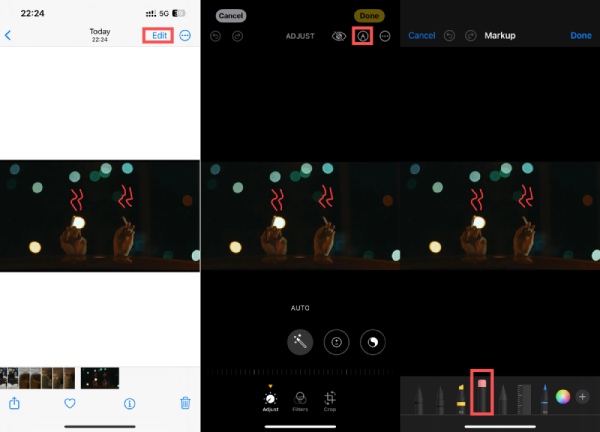
For Android: Erase Scribbles on a Screenshot with Snapseed
If you’re using an Android phone, you can do the same with an app called Snapseed, which removes scribbles on the screenshots. The only problem is that the software's method is based on tweaking image parameters, so it may not work as well as the previous methods.
Step 1.Launch Snapseed and select the screenshots containing scribbles you want to remove. Tap the "TOOLS" button located at the bottom of the screen.
Step 2.Within the TOOLS section, tap the "Tune Image" button to access image adjustment features. Navigate to the bottom and tap the "Adjust" button to get rid of scribbles on your screenshots.
Step 3.Set the following parameters to the specified values: Brightness: +100; Contrast: -10; Ambiance: +100; Highlights: +100; Shadows: +50. Then, tap the "Save" button to finish the task.
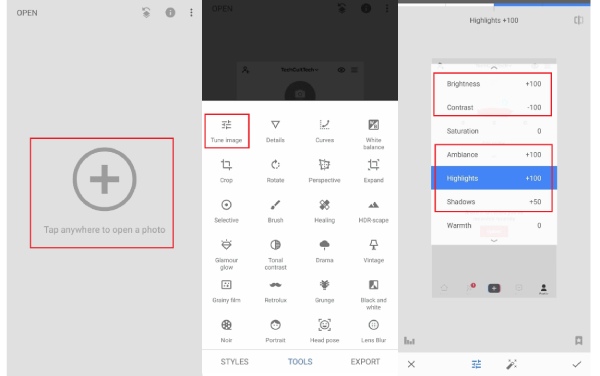
FAQs About Removing Scribbles on a Screenshot
-
Does the removal of scribbles on the screenshots affect the quality of the photos?
Yes. This operation will somewhat affect the quality of the picture. But you can minimize quality loss with professional tools like AnyRec Free Watermark Remover Online or Adobe Photoshop.
-
Can I use Adobe Photoshop to remove scribbles on screenshots from any operating system?
Yes, Adobe Photoshop is available for both Windows and macOS, ensuring broad compatibility.
-
Can the Eraser tool in iPhone Photos remove scribbles on every screenshot?
No. This method only works with scribbles that are added to screenshots using tools within iPhone Photos.
Conclusion
In conclusion, removing scribbles from screenshots is now hassle-free with versatile tools and methods. This post provides you with options for different scenarios. It’s easy to do whether you're using a computer or a phone. Explore these methods based on your device and preferences to effortlessly eliminate unwanted scribbles from your screenshots. Among them, if you need the most efficient and effective way, you can safely choose AnyRec Free Watermark Remover Online, not to mention it is a free software without installation. If you’re in need, try it now!
