What Should You Do When Devices Cannot be Detected after Connection?
When you connect the mobile device to your computer but only find that the program cannot recognize your device, you may try the solutions below according to your device type.
1. Check if iTunes is installed on your computer
Whether you are using a Mac or Windows computer, you need to make sure that the latest iTunes is installed on your computer, otherwise, you are not able to continue. You can download the latest version of iTunes from the official website of Apple.
2. Trust this computer
Whether you are using a Mac or Windows computer, you need to make sure that the latest iTunes is installed on your computer, otherwise, you are not able to continue. You can download the latest version of iTunes from the official website of Apple.
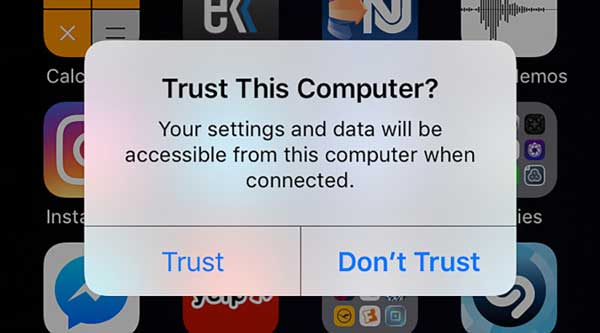
3. Check the USB cable
Make sure your USB cable works and is in a good condition, otherwise, you may need to change to a new USB cable.
1. Change to Transfer files mode
If your phone is in Charge mode after connection, then swipe down from the top of your screen to open the Notice center and tap Settings, and choose Use USB for Transfer files.
2. Allow MTP Connection
If your phone pops up a window asking for permission to establish an MTP connection, then you need to tap the Allow button to go on.
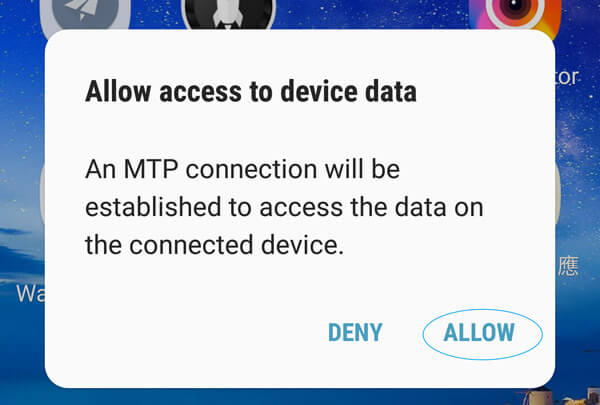
3. Check USB Debug
USB Debug is a functionality that can allow third-party apps to access data management. You can go to the official website of your phone’s product and find the detailed methods.
How to Create and Set a Ringtone for iPhone/Android?
1. Launch the PhoneMover on your computer and go to connect your iPhone or Android to the computer with a USB cable.
2. On the main interface, click Ringtone Maker and you can choose either to add the file from your device or from your computer.
3. After importing, you can adjust the volume and control the audio duration. Then, click Generate to make a ringtone.
After getting a ringtone, you can open the Settings app, and tap Sounds & Haptics. Then, tap Ringtone to select a new ringtone and set the audio you just generated as your ringtone. You can set a ringtone for a specific contact. Just open Contacts, tap the person’s name, and tap More. Next, tap Edit, scroll down to tap Ringtone or Text Tone, and choose a new ringtone.
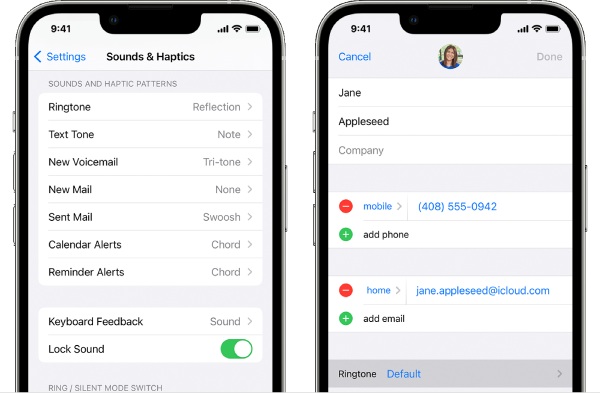
Take Samsung Phone as an example, you need to first open Settings and find Sound and Notification. Then, tap Ringtone, and a list of audio will show up, but you can tap Add to import the ringtone you just generated. Next, tap OK to apply.
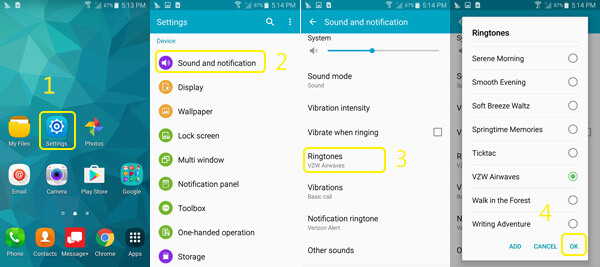
What is iTunes Backup Password?
iTunes password is the key to signing into your iTunes Store, which is also your Apple ID’s password. The iTunes backup password is to protect the iTunes backup files from your iOS devices. When you set this password, your backups will be locked, so next time when you try to access those files, you need to enter the password.
How to Turn on or Turn Off the Download and Keep Originals of Photos?
If you enable the Download and Keep Originals function, then you can download photos from iCloud without quality loss. To enable this, you just need to unlock your iPhone, open the Settings app, tap your iCloud ID, and tap iCloud. Then, find Photos and go in there. Tap iCloud Photos to enable iCloud backup for photos, and you will see two options: Optimize iPhone Storage and Download and Keep Originals. Choose the latter one. Somehow, if you want to turn it off, just repeat the same steps to do so.
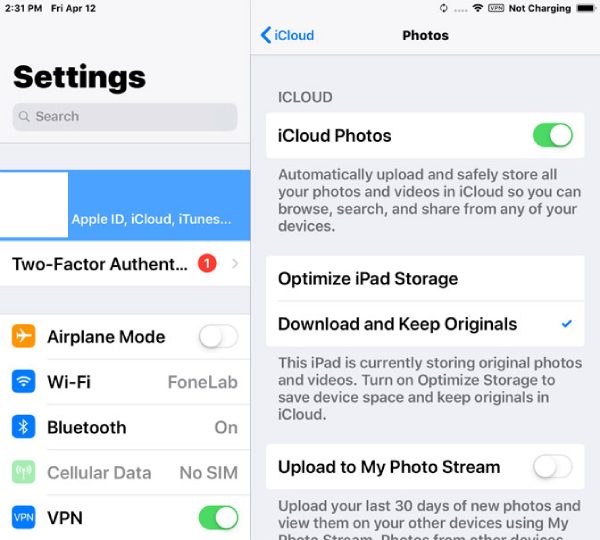
How to Install the USB Drive for Android Device on the Computer?
If the AnyRec product cannot detect your Android device after connection, installing the USB drive of your phone is also a good solution that helps you reconnect to the computer.
1. Go to your phone’s manufacturer’s website and update your Android USB driver.
2. After connecting your phone to the computer via a USB cable, open Device Manager on your computer.
You can see the content below to find corresponding ways to open Device Manager for different Windows versions.
Windows 8.1, 10, and 11: Press the WIN and X keys, and click Device Manager.
Windows 7: Right-click This PC and choose Manage. Click Devices on the left side.
3. Click Portable Devices or Other Devices to see more options. Then, right-click your Android device and choose Update Driver Software.
4. Click Browse my computer for driver software and Next, browser for the USB drive you just downloaded. Then, click Next to install it.
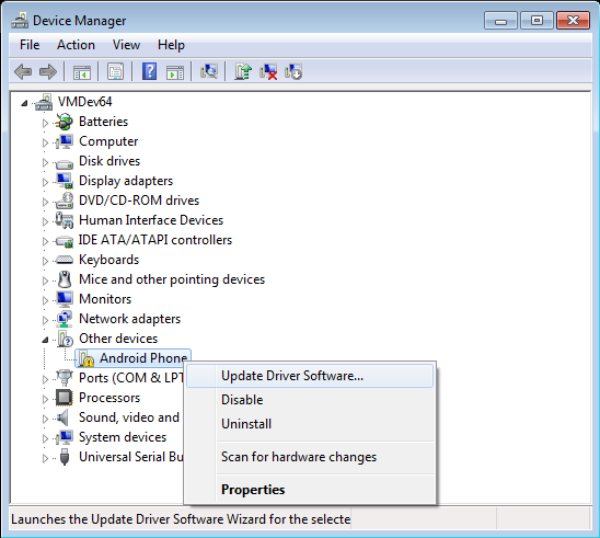
How to Enable USB Debugging on Android Phones?
When transferring your data from Android to the computer, if you keep seeing the reminder popping up telling you to debug the USB cable, here are the solutions to help you enable USB debugging on your Android. Then you can smoothly connect the device to your computer.For Android 4.2 and above
1. Unlock your phone, open the Settings app, and tap About Phone.
2. Find Build Number and tap it for 7 times until you see the reminder: You are now a developer.
3. Go back to the main screen of the Settings app and tap the Developer options. Tap USB debugging afterward.
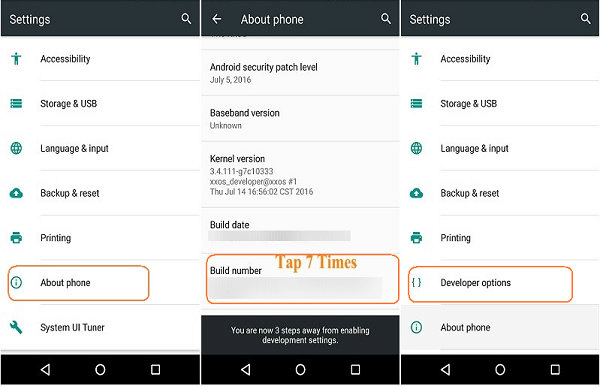
For Android 3.0 – 4.1
1. Go to Settings and tap Developer Options.
2. Check if the USB debugging option is ticked. If it is, then you’ve already enabled it.
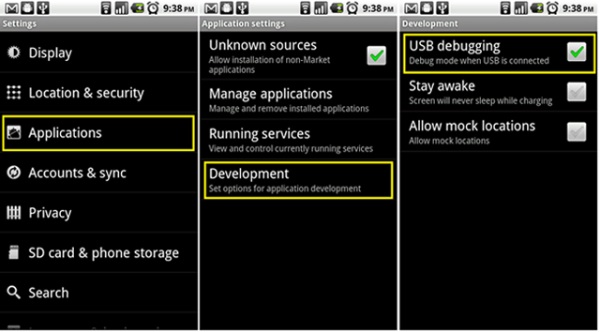
For Android 2.3 and lower
1. Unlock your Android phone and open the Settings app.
2. Tap Applications, then Development. Likewise, check the USB debugging option.
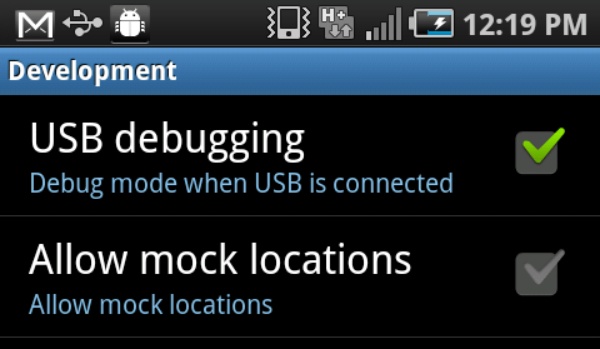
After enabling the USB debugging on your Android phone, the transfer between your Android phone and the computer will become smoother and you will not see the pop-up reminder anymore.
How to fix Bluetooth connection failure problems?
1. Check the Bluetooth range first.
Make sure your devices are in the same room or within 10 meters (33 feet). If possible, put two devices side by side.
2. Reset Bluetooth settings.
Go to the Settings app. Tap “Bluetooth”. Your computer’s name should be under “My Devices”. If it shows “Not Connected”, tap it and turn it on. Or you can tap it under “Other Devices” followed by “MY Devices” to add your computer’s name to the list.
3. Update to the latest iOS version.
Open the Settings app. Tap “General” followed by “Software Update”. There will be an indicator with a red icon if an update is available. Tap “Install Now” to update Bluetooth and others on your iPhone.
4. Avoid Bluetooth interference.
Bluetooth interference can cause stuttering and not pairing issues. So, keep your phone and computer away from Wi-Fi routers, microwave ovens, and other unrelated Bluetooth devices.
5. Check Bluetooth capability.
Determine if your computer and phone have Bluetooth capability. Some older models may not have Bluetooth functionality. For example, you can open the Control Panel on PC. Click “Hardware and Sound” and “Device Manager”. Then, scroll down to find if Bluetooth appears. If Yes, your computer has the Bluetooth hardware installed. You can re-connect to a Bluetooth device and have a try.
If you cannot find your questions in the above FAQs, you can also get more help from those sections too.

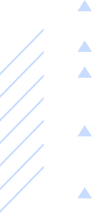
Get instant help from AnyRec Support Team. You can receive answers and solutions to all your inquiries here.
Get technical support about products and services
Get help with all questions during and after purchasing