How to Play Online WebM Videos on iPhone [4 Ways to Follow]
Although Mac Safari supports WebM playback, you can’t play WebM videos on iPhone or iPad devices. the iPhone won’t let you enjoy watching WebM videos. As you know, WebM is a video file format for web browsers, so how to enjoy watching WebM videos on iPhone after downloading them? To avoid hassle, you can convert WebM to an iPhone-compatible format, such as MOV or MP4. Moreover, you can download third-party players to play WebM on your iPhone 16. Read more to learn the detailed steps.
Guide List
Easiest Way to Play WebM on iPhone – Convert to MOV 3 Free WebM Players for Watching WebM Videos on iPhone How to Play WebM on iPhone in Any Browser FAQs about WebM PlaybackEasiest Way to Play WebM on iPhone – Convert to MOV
A super-fast and trustworthy converter is what you need to play WebM on iPhone conveniently. Don’t go further in this case, as AnyRec Video Converter is already here to provide everything you need, offline or online. You can convert a batch of WebM videos at 50x faster speed, regardless of how many they are. Besides MOV, has it been shared that it supports over 1000 formats with customized profiles, including MP4, AVI, MKV, etc.? What’s more, you can set the video settings how you like them, including resolution, quality, frame rate, etc.

Covert WebM to MOV and other iPhone-compaitble formats directly.
CPU and GPU acceleration to do batch conversion quickly.
Export WebM videos in 1080p, 4K, and even 8K high quality.
Support the latest iPhone 16 and iOS 18.
Secure Download
Secure Download
Step 1.Upon entering AnyRec Video Converter’s main screen, click "Converter" from the above tab. Import the WebM file by clicking the "Add Files" button.
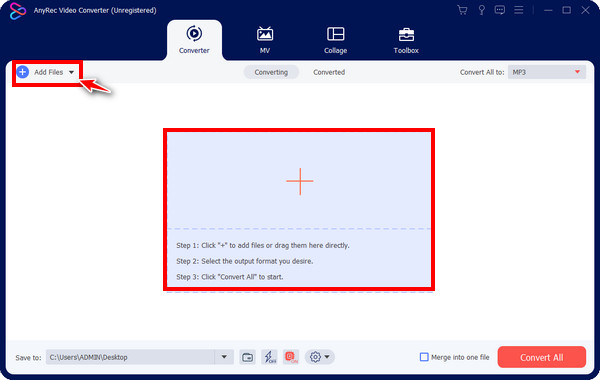
Step 2.After that, click "Convert All to" to see all formats available, select "Video", and pick out "MOV" as your format for playing WebM on iPhone.
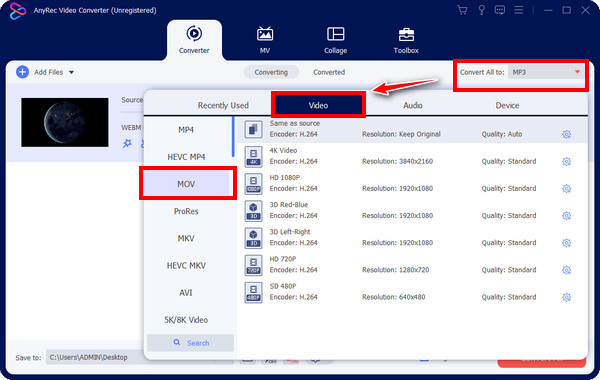
Select the desired settings by clicking the "Custom Profile" button. Deal with the resolution, quality, encoder, and others. Click "Create New" to apply the edits made.
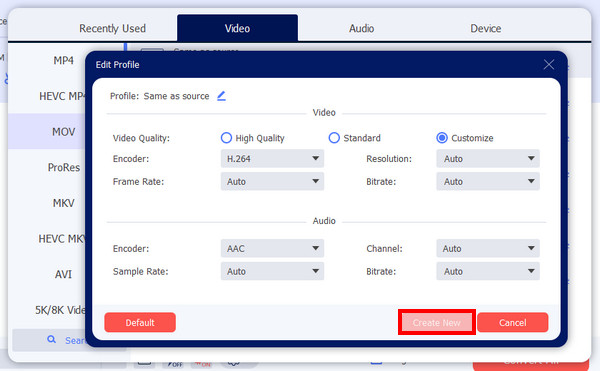
3 Free WebM Players for Watching WebM Videos on iPhone
Suppose you want other answers besides converting to MOV to play WebM on iPhone freely, then using a WebM player is among the suitable solutions. Check out below the free WebM video players to answer questions on how to watch WebM on an iPhone.
1. PlayerXtreme
An application workable for Android and iOS, PlayerXtreme has a vast collection of features for managing video and audio content. The app lets you play WebM on iPhone as well as stream from other sources, like FTP servers, SMB, DLNA devices, and more. What’s good about this player is that it presents organization and management features to help you manage and edit your WebM videos effectively.
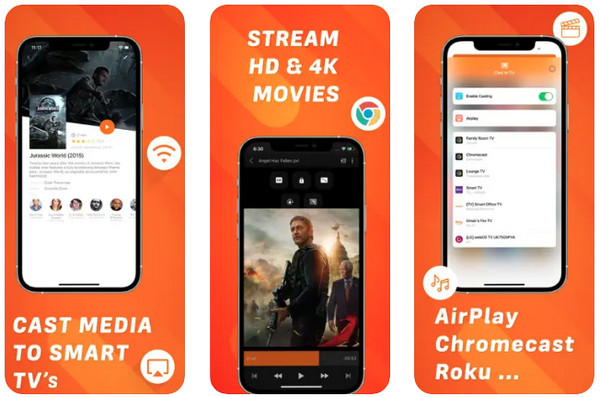
Features:
- Provide passcode and Touch or Face ID authentication to secure media contents.
- Support adding playlists, transferring files, renaming, and removing files directly.
- Direct streaming from cloud storage services, like Dropbox and Google Drive.
2. Infuse Player
Watch any video content with Infuse! It is a media player for iPhone, Mac, iPad, and Apple TV. With it, you don’t have to convert to MOV just to play WebM on iPhone. It is more than its gorgeous interface for its support for many video and audio formats and adding subtitles. You can also open videos stored on your hard drive and other services, like Google Drive, One Drive, Dropbox, etc, which the earlier player also supports.
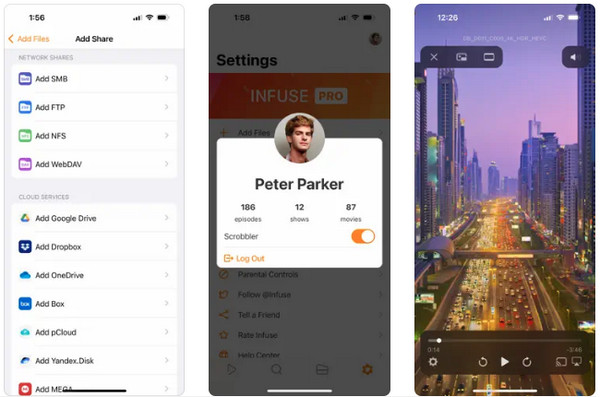
Features:
- Support the organization of your library and other folders.
- Allow you to do a one-click subtitle download from OpenSubtitles.
- Provide eight zooming-in options for videos, which not all have.
3. KMPlayer
KMPlayer plays all high-resolution videos with subtitle files in contrast to the two players. Besides the smooth playback of your WebM on iOS, you can enjoy rich features, such as subtitle settings, play speed, bookmark, and others. Furthermore, it now has support for file sharing through Wi-Fi, which lets you wirelessly transfer your preferred files quickly with simple clicks.
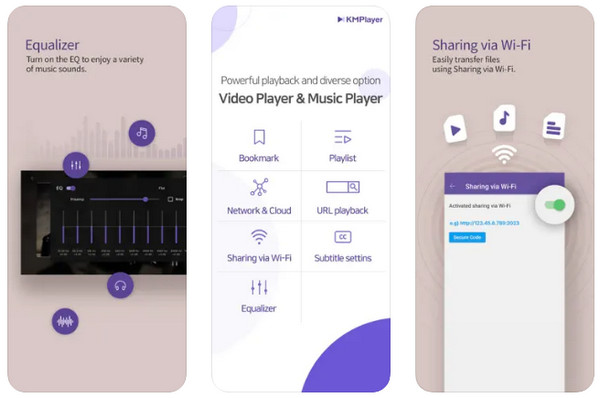
Features:
- Add bookmarks to the time points to playback your desired specific scene.
- Allow you to expand the video screen quickly to watch in full screen.
- Chang brightness, saturation, intensity, and other settings.
How to Play WebM on iPhone in Any Browser
Among the given WebM players, one permits you to play on any browser on an iPhone, such as Safari, Google Chrome, Firefox, and others. Use PlayerXtreme to play videos online without conversion and any trouble. How to play WebM on iPhone using PlayerXtreme? Dive in below to find out!
Step 1.Head to "Safari" and open the WebM video on iPhone Safari you wish to play. A pop-up window will ask you to download the video; you must ignore it; instead, copy the "URL" above.
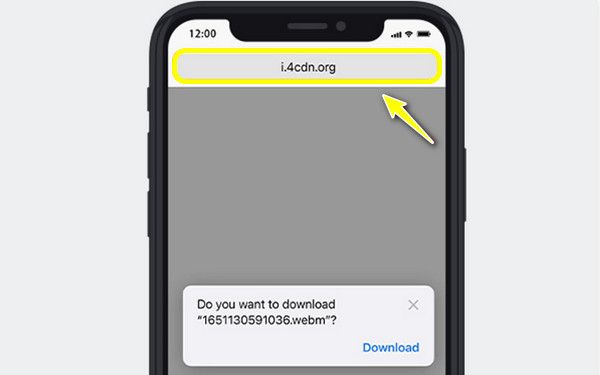
Step 2.Run the "PlayerXtreme" app and tap "Network". Select the "From URL" option. Paste the copied WebM URL in the bar and tap "Play" to watch WebM on iOS smoothly.
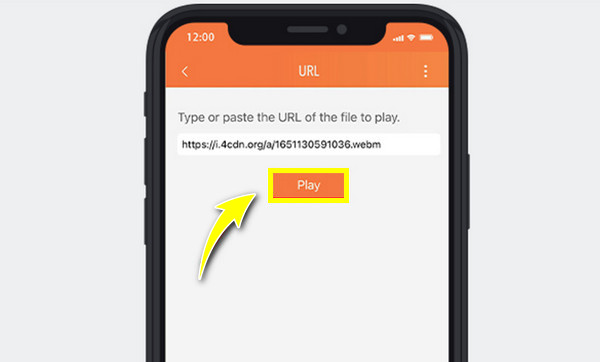
FAQs about WebM Playback
-
Can I play WebM on iPhone using VLC for iOS?
Yes. VLC gives you a solution to open WebM files for free on iOS. Just simply download the VLC application on the App Store and add the WebM video you want to watch.
-
How to play WebM on iPhone with Chrome?
Unfortunately, you cannot play WebM on Chrome on your iPhone. Other browsers on iPhone still don't have the power to stream WebM videos.
-
Can WebM files be played in iMovie on iPhone?
No, iMovie cannot play or edit WebM videos, as it doesn't support it. If you wish to use iMovie to edit, you should convert your WebM files to MOV.
-
Are WebM files impossible to work out on iPhone?
No. As you can see, there are ways to play WebM on an iPhone. You decide whether to use a converter or an installed WebM player on your iPhone.
-
How to open WebM files on any device?
The best way to play WebM on all devices without trouble is to convert them to a compatible format, such as MP4, MOV, and others. You just need to get a reliable converter to complete the task efficiently.
Conclusion
In a word, this post has shared four excellent ways to know how to play WebM on an iPhone. If you’re willing to install an app, you can get PlayerXtreme and others to watch WebM on any web browser without trouble. On second thought, use AnyRec Video Converter to convert WebM to an iPhone-compatible format, MOV. It is a straightforward way to play WebM videos on iPhone through all players. Download it today!
Secure Download
Secure Download
