Omegle Error Connecting to Server? Fix It with 8 Solutions
Everyone hates to see the Omegle "Error connecting to server. Please try again" notification while using the web-based online chat. You may have encountered this error message before if you’ve been an Omegle user for a long time. What did you do to fix it, though? Did you just wait until the server works again? As it interrupts you from talking with new people, this post gave you the solutions you need to solve the Omegle Error Connecting to Server problem to continue chatting immediately. So, let’s get into it!
Guide List
Why "Error Connecting to Server. Please Try Again" Appear on Omegle 8 Efficient Methods to Fix Omegle Error Connecting to Server FAQs about How to Fix Omegle Error Connecting to ServerWhy "Error Connecting to Server. Please Try Again" Appear on Omegle
According to some complaints online, several reasons could be responsible for the Omegle Error Connecting to Server. This part has listed down the reasons that have higher chances of triggering the problem; take a look at them:
- The IP address no longer supports using the Omegle; it might be suspended or banned, soyou have the ‘error connecting to server Omegle’ problem.
- The Omegle server is encountering problems for which you have no control.
- Your PC or Internet service provider is blocking the Omegle from connecting.
- Outdated settings of web browsers that include cookies, cache, and more.
- Piled up browsing data that are created by flash websites or plugins.
Although these are just some explanations for why you have the Omegle Error Connecting to Server issue, solutions are available to eliminate these causes. To save time, proceed in the following part to get the 8 effective solutions.
8 Efficient Methods to Fix Omegle Error Connecting to Server
Here are the 8 best solutions to get you out of receiving the "Error connecting to server. Please try again," Omegle message. See which one helps according to the problems you met.
Method 1. Check if the Omegle is Down
If you can’t access the website, the first thing you should do is to check if the page is facing a server issue. If that’s the case, you will have to wait until the server gets back to its regular work. To do so, look for the "DownDetector" website to check if the Omegle’s service works correctly. If you see the notice "User reports indicate no current problem at Omegle", try the following solution.
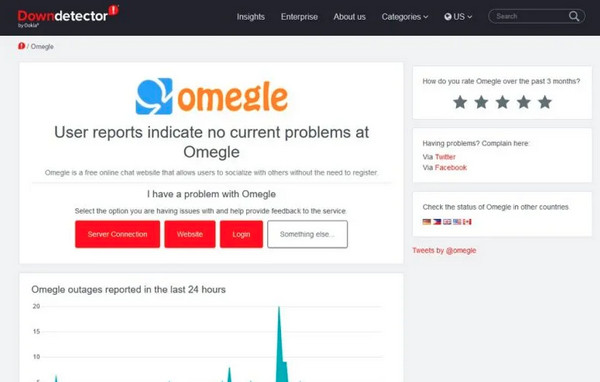
Method 2. Clear Your Web Browser’s Cache
For a long time, the cache in your browser can be corrupted or outdated, preventing you from loading the Omegle page. Clearing them will help resolve your Omegle Error Connecting to Server problem and other performance issues in your browser.
For Chrome:
Click the "More" options. Select "More tools", then "Clear browsing data" from the menu list. After that, choose "All Time" as the "Time Range" to remove all. Then, mark the checkboxes of "Cookies and other site data" and "Cached images and files". Click the "Clear Data" button.
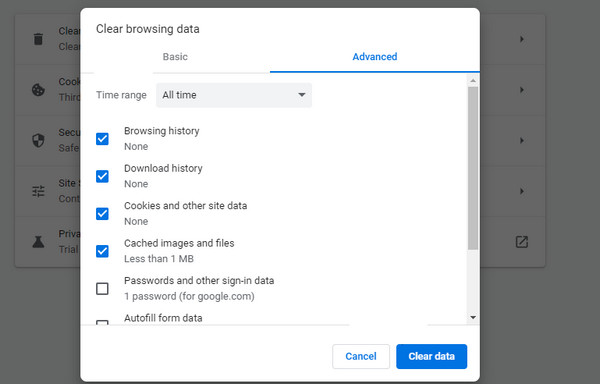
For Firefox:
Go for the "Menu" button and choose "Options". Next, click "Privacy & Security" from the left side. Under "Cookies and Site Data", click "Clear Data", then choose the "Cached Web Content" checkbox before clicking the "Clear" button.
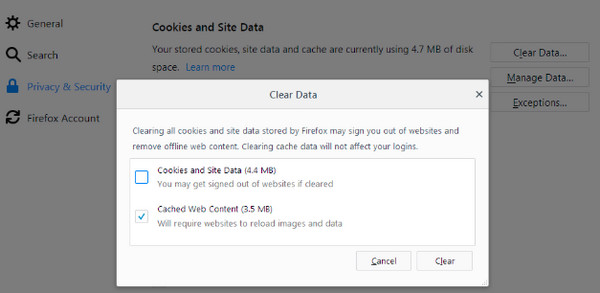
For Safari:
In the "Safari" tab, select "Preferences" from the menu list. Go to the "Advanced" tab, then mark the "Show Develop menu in menu" bar and close the window afterward. After that, go to the "Develop" tab and navigate down to click the "Empty Caches".
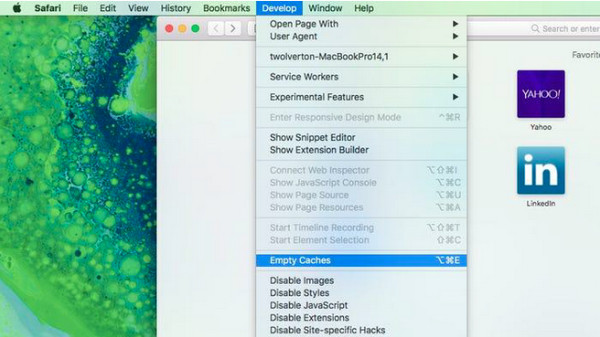
Method 3. Check Internet Connectivity
Connection issues are among the potential causes of the Omegle Error Connecting to Server problem. To check it, you can open another website and see if it is loading correctly. If not, please disconnect from the current network and switch to another. Afterward, check if it lets you access the Omegle page without problem.
Method 4. Restart the Router
If you have tried checking the connection, you can restart your router to resolve all Internet issues leading to the Omegle error connecting to server. Give it a try by locating the Power button; it is usually at the back of the router. Wait for at least 3 minutes to turn it back on.
Method 5. Reset Network Configuration
Another way to fix Omegle error connecting to server problem is resetting the Network Configuration using a Command Prompt. Doing this will refresh your IP address, which is among the best ways to fix some network-related issues.
Step 1.Press the "Windows" and "R" keys simultaneously, then enter "cmd" in the command line. Next, hold down the "Ctrl" and "Shift" keys and press "Enter". Click the "OK" button to proceed.
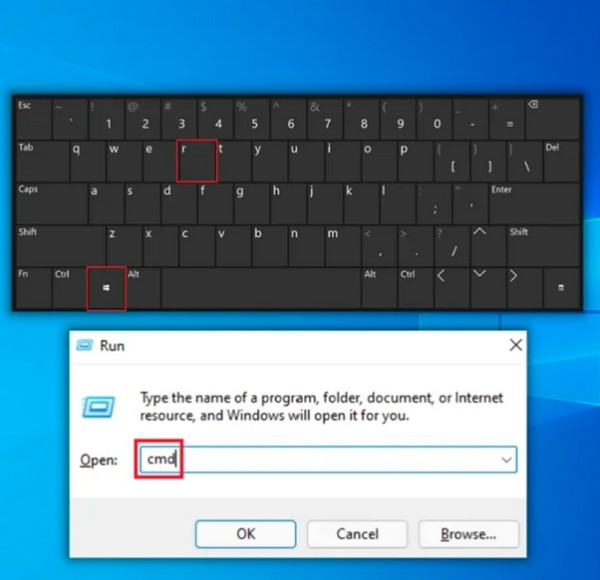
Step 2.Enter the listed commands and press the "Enter" key after each. You can now type "Exit" in the prompt and press "Enter" after entering all those.
- netsh winsock reset
- netsh int ip reset
- ipconfig /release
- ipconfig /renew
- ipconfig /flushdns
Method 6. Use Different Web Browser
The web browser you’re currently using may be at fault for why you have the Omegle Error Connecting to Server issue. If you have been opening the Omegle page in Chrome, you can have Firefox, Internet Explorer, and more as alternatives. Simply switching to another browser may help resolve the issue. Furthermore, ensure it uses a reliable VPN that gives extra protection while surfing, keeping your information and log-in activities safe.
Method 7. Try Another Device
If you are still experiencing the Error connecting to the server problem on Omegle while using your PC or mobile, consider trying another device. It will be a big help to know where the issue starts from and let you know whether the problem began with your Internet or within the server.
Method 8. Make Use of a VPN
It’s possible that Omegle blocked your browser, so you have the Omegle Error Connecting to Server issue. Sometimes, using a VPN will help; however, it may also get banned suddenly by Omegle, so ensure a high-quality VPN that provides additional security and protection to browse the Internet safely. Several services are out there, so pick one that suits your requirements to get unbanned from Omegle.
How to Capture Precious Time After Fixing Omegle Error Connecting to Server
Now that you have succeeded in fixing the Omegle Error Connecting to Server problem, there’s one more thing you should know about. Of course, you wouldn't want to waste those special moments, especially if you are a streamer or content creator. For this reason, recording the Omegle chats is excellent with AnyRec Screen Recorder. The program supports recording all screen activities with system sound, your voice, and your face. Furthermore, you can customize the settings to export high-quality Omegle recordings in MP4, MOV, etc.

A lightweight but powerful recording tool for Omegle and more chat sites.
Custom hotkeys for a quick start, pause, resume, stop, and snapshot.
Record the Omegle chat with your webcam and microphone as well.
Several formats are supported, including MP4, GIF, PNG, MP3, etc.
Secure Download
Secure Download
FAQs about How to Fix Omegle Error Connecting to Server
-
Why does Omegle say Error Connecting to Server?
If you get the error message, some cache might corrupt your browser. Or, you’re having a poor Internet connection, or worse, the Omegle is having a problem within its server, which you can’t do anything about.
-
What does it mean when Omegle Error Connecting to Server happens?
This error message implies that the web browser failed to load the Omegle servers. It can interrupt your experience or even block you from using the website.
-
Will I get banned on Omegle from connecting to the server?
Yes. Omegle bans if you have made violations to its community. So, at this moment, you can do nothing but wait until the ban gets lifted.
-
Why is Omegle not working correctly with VPN?
The common reason is that your IP system gets blocked, so the Omegle not working with your VPN can rise. But if Omegle determines your VPN, it can get blocked, too. In this case, you have to pick the suitable one.
-
Why am I having an Omegle Error Connecting to Service issue on Google Chrome?
Although Google Chrome highly supports Omegle, try clearing the cookies and cache inside if the error specifically happens on it. Or, use a different browser, such as Firefox, Safari for Mac, Internet Explorer, and more.
Secure Download
Secure Download
