Hot
AnyRec Video Converter
Convert and edit videos/audios in 1000+ formats.
Secure Download
How to Rotate a Video: 10 Must-Have Tools to Do It! [2024]
Having a landscape-recorded video on mobile when you initially desired it to be in a portrait is a headache situation. This affects the user’s watching experience no matter how perfectly you shot your video; thus, you’ve been wanting to learn how to rotate a video. To be able to perform the task, finding a reliable tool is an excellent way to start! Hence, this post will take you on a tour of 10 video rotator software on all devices. Scroll down now!
Guide List
Way 1: AnyRec Video Converter – Rotate/Flip Videos Quickly Way 2: VLC Media Player – Play and Rip Multimedia Files Way 3: iMovie – Edit Video on Mac Effortlessly Way 4: Shotcut – Have a Split-Screen Editing Experience Way 5: Photos App – Rotate Videos on Windows Easily Way 6: Adobe Premiere Pro – Get Professional Editing Tools Way 7: VSDC Free Video Editor – Edit 4K, UHD, and 3D Video Footage Way 8: Adobe After Effects – Have Incredible Effects, Graphics, Etc Way 9: Google Photos – Store and Edit Video on All Devices Way 10: Hitfilm Express – Acquire Advanced VFX Tools FAQs| Video Rotator | Platforms | Rotation Degree | Best for | Price |
| AnyRec Video Converter | Windows and Mac | 90, 180, and 270 degrees | Editing and converting videos from various sources quickly with high quality. | Free version Starts at $11.48 |
| VLC Media Player | Windows, Mac, Linux, iOS, and Android | 90, 180, and 270 degrees | Basic editing of videos intended to play in the program. | Free |
| iMovie | Mac and iOS | 90, 180, and 270 degrees | Editing Mac videos without installing anything. | Free |
| Shotcut | Windows, Mac, and Linux | 90, 180, and 270 degrees | Giving a good set of settings to edit a simple video. | Free version Starts at $12.00 |
| Photos App | Windows | 90, 180, and 270 degrees | Previewing images and videos, then doing basic editing if wanted to. | Free |
| Adobe Premiere Pro | Windows and Mac | 90, 180, and 270 degrees | Performing professional-level editing for videos and images. | Free trial Starts at $19.99 |
| VSDC Video Editor | Windows | 90, 180, and 270 degrees | Recording, converting, and editing multimedia files. | Free trial Starts at $19.99 |
| Adobe After Effects | Windows and Mac | 90, 180, and 270 degrees | Giving a collection of visual effects to get that unique video project. | Free trial $20.99 |
| Google Photos | Windows, Mac, iOS, and Android | 90, 180, and 270 degrees | Storing images and videos, editing, and sharing them directly on social media platforms. | Free |
| Hitfilm Express | Windows and Mac | 90, 180, and 270 degrees | Editing videos with visual effects for gaming and films. | Free version Starts at $7.99 |
Way 1: AnyRec Video Converter - Rotate/Flip Videos Quickly
When looking for a video rotator, don’t just consider how popular it is, but also look for factors such as being reliable, offering no quality loss, being safe, beginner-friendly, and more. The good news is that AnyRec Video Converter has all! Not only is it an excellent converter, but it can also rotate multiple videos by 90, 180, or 270 degrees quickly via its built-in video editor or within its toolbox. With this tool, you can rotate videos without worrying about the quality or encountering a complex experience. It can also flip, crop, trim, apply effects and filters, add background music, enhance, and more.

2 rotating options to correct your video orientation by 90, 180, or 270 degrees.
The real-time preview is at the right pane to see how the rotate option is applied.
Provide plenty of export formats to choose from, like MP4, MOV, AVI, WMV, etc.
Alter parameters, such as resolution, quality, frame rate, encoder, and more.
Secure Download
Secure Download
Way 2: VLC Media Player - Play and Rip Multimedia Files
The famous VLC Media Player has probably been placed in almost everyone’s computer system, especially Windows. Aside from playing tons of file formats, like MP4, AVI, WMV, MOV, and so forth, it can be used to rotate, flip, crop, and do more edits easily on your videos. It can be your top choice for a free and open-source tool that comes with an intuitive interface, allowing you to rotate video VLC, edit, and convert videos easily.
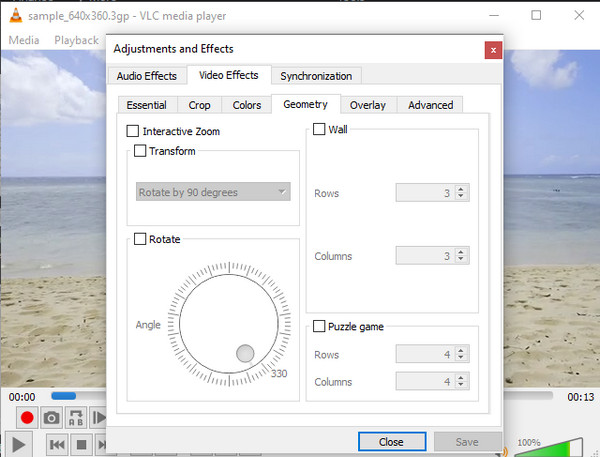
- Pros
- Cross-platform video rotator without watermark.
- Rotate video temporarily or permanently.
- It is a media player and editor at the same time.
- Cons
- Some might see its interface as outdated.
- The rotation may be complex at first.
Way 3: iMovie - Edit Videos on Mac Effortlessly
On the other hand, Mac users have this default editing software named iMovie. It is the best choice for every Mac system to do edits on your video, including rotating, flipping, cropping, applying effects, background music, etc. Even for those who have no experience in editing, executing the iMovie rotate video comes very straightforward with the help of its organized but feature-rich interface.
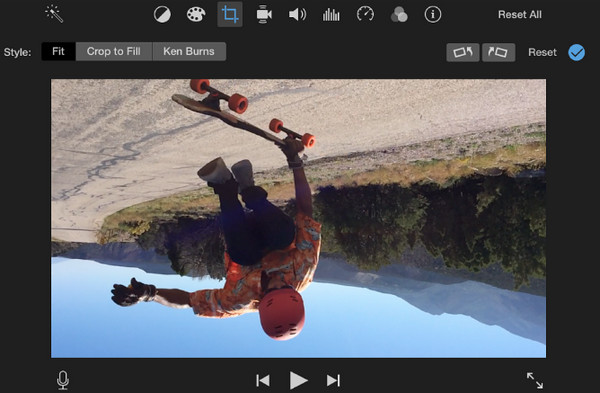
- Pros
- Easy-to-use Mac video editing program.
- Can export videos up to 8K resolution.
- Cons
- Not advisable for professional-level editing.
- Workable only for the Apple ecosystem.
Way 4: Shotcut - Have a Split-Screen Editing Experience
Another open-source software is Shotcut for Windows, Mac, and Linux systems. You can use ShotCut to change video orientation without cropping any angles for better watching experience. Besides that, it is full of built-in features, like audio editing, a collection of transitions and special effects, webcam capture, and more.
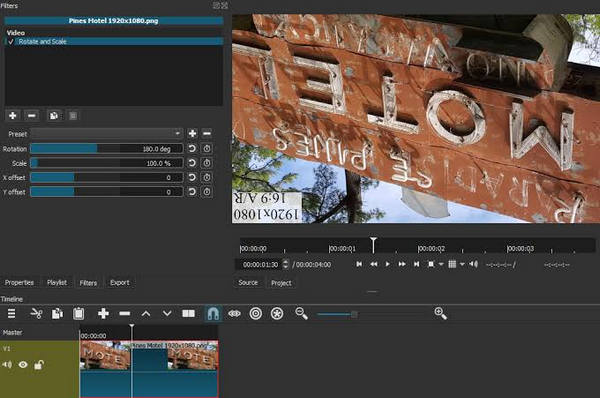
- Pros
- A regularly updated open-source editing software.
- Ideal choice for advanced editors and content creators.
- Support advanced editing functionalities.
- Cons
- A program with a complex user interface.
Way 5: Photos App - Rotate Videos on Windows Easily
If you wish to use a video rotator and save it permanently on your Windows computer, then go for the pre-built Photos app. It is not just an app that views photos and videos, it comes with a video editor where the rotating tool can be found and utilized quickly. However, you cannot relate to it if you’re using an older version than Windows 10, so ensure to have it updated to learn how to rotate a video in Windows.
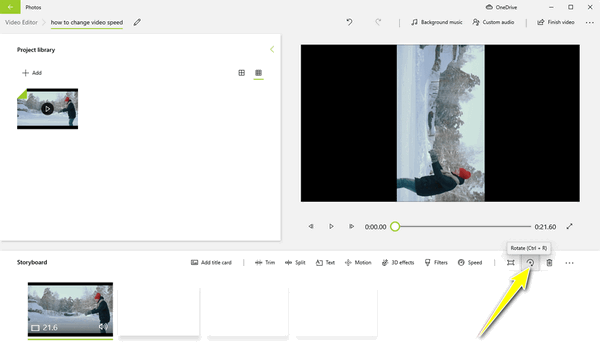
- Pros
- One-click way to rotate videos and preview them.
- Quickly save your edited video on your local drive.
- Cons
- Limited video editing functionalities.
- Work with Windows 10 and above.
Way 6: Adobe Premiere Pro - Get Professional Editing Tools
For advanced-level editing videos, get Adobe Premiere Pro! This video rotator can rotate videos, clockwise and counter-clockwise on both Windows and Mac systems. You will get a complete package video editor once you use Premiere Pro; features like enhancements, color correction, merging, trimming, and more adjustments can be seen. In addition, as it is Adobe software, it works effectively together with other Adobe products.
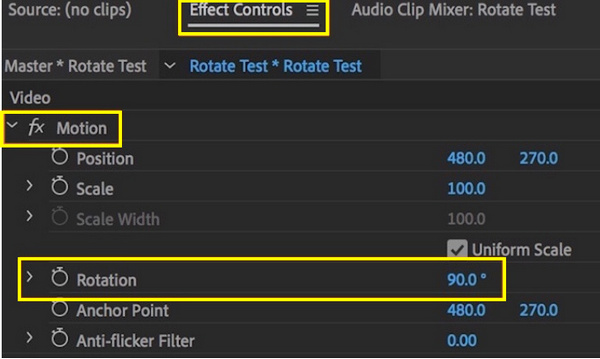
- Pros
- Present advanced video editing tools.
- Can work on computers, mobile phones, and laptops.
- Cons
- May be a complex start for beginners.
- Have a pretty expensive monthly subscription fee.
Way 7: VSDC Video Editor - Edit 4K, UHD, and 3D Video Footage
VSDC Video Editor is your video rotator, flipper, editor, and converter all at once. It features a modern, slick interface with plenty of advanced features that no competitors can keep up with. After editing, you can quickly export the result to social media platforms, for instance, Facebook, YouTube, Instagram, and others, making it a convenient video editing program for content creators today.
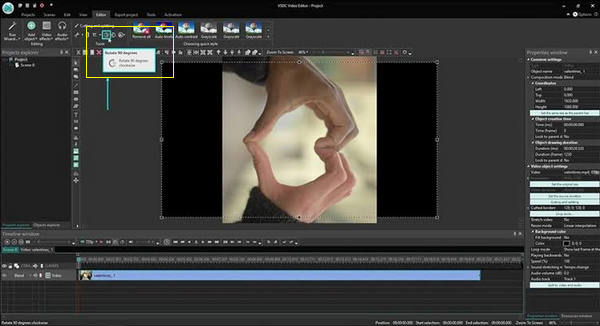
- Pros
- Convenient software for those who have no budget.
- Perfect choice for users who are into advanced editing.
- Support extra features like DVD authoring and conversion.
- Cons
- Will take you some time to use it smoothly.
- Heavy-weighted software compared to others.
Way 8: Adobe After Effects - Have Incredible Effects, Graphics, Etc.
Meanwhile, Adobe After Effects is an animation and effects tool that assists you in enhancing and adjusting anything on your videos. Though it is primarily for creating animations and special VFX for filmmaking, television production, and video games, it can handle simple tasks, too, like rotating video, flipping, cropping, and more. Also, like the other Adobe products mentioned, this can work seamlessly with other Adobe apps.
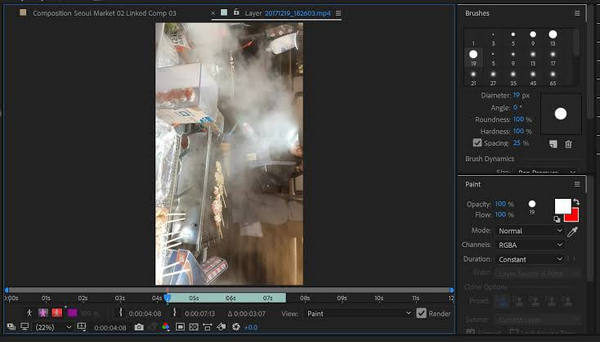
- Pros
- One of the top selections for professional editors.
- Use advanced effects and animations.
- Cons
- It's pretty tricky for starters.
- Expensive monthly subscription cost.
Way 9: Google Photos - Store and Edit Video on All Devices
Not just providing a great photo sharing and storage service, but Google Photos is also capable of helping you rotate video. You can have it on your iPhone, Android, or even computer systems as long as you sign into your Google account. Aside from the Google Photos rotate video, it can crop, trim, flip vertically or horizontally, adjust, and make more edits to your video quickly.
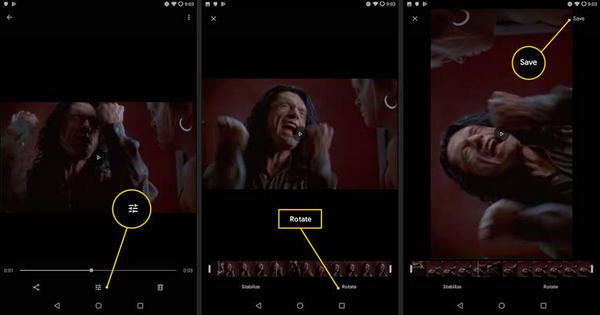
- Pros
- Effective for sharing and storing photos and videos.
- Will not occupy your storage space.
- Cons
- Basic yet limited editing tools.
- Only 15 GB of storage are free to use.
Way 10: Hitfilm Express - Acquire Advanced VFX Tools
Last but not least is the Hitfilm Express. It is another free editing software you can use if you wish to edit videos for gaming or social media posting. As it works flawlessly on Mac, you can consider it an alternative to the default Mac editing program. It has a user-friendly yet vibrant and attractive interface with full features, including a video rotator, cropper, flipper, trimmer, and other functionalities that can be accessed once you purchase.
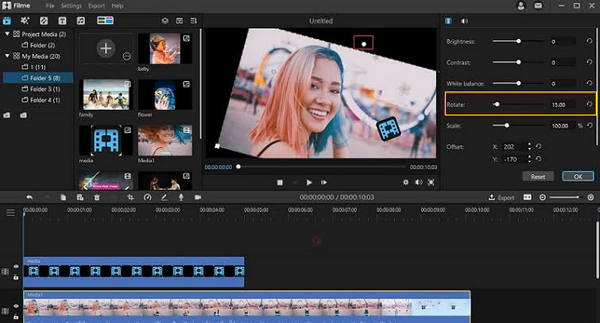
- Pros
- Appealing interface design with tutorials.
- Plenty of presets and effects are offered.
- Suit well for gamers and content creators.
- Cons
- Lots of features will be available once purchased,
- User often face exporting errors.
FAQs About How to Rotate a Video on Windows/Mac
-
Is there a video rotator I can use on mobile devices?
As for the above choices, you can use VLC for mobile to rotate videos on your phone, as it is not just limited to computer systems only. You can have iMovie for iPhone, too.
-
How to rotate a video in Windows Media Player?
Unfortunately, Windows Media Player doesn't offer a tool for rotating a video, unlike VLC. But you can play the video in it as it is a great player, but for rotating, you need a third-party tool to get the job done.
-
Can I rotate videos online?
Yes. There are many online video rotators for large files, such as Clideo, VEED.IO, Online Video Cutter, Lunapic, and more.
-
Why won’t iPhone rotate video?
If your iPhone won’t rotate any videos, it may be because of the orientation lock. Try turning off this feature, then see if the footage rotates. If not, the problem may be in the tool you use to rotate or within your device.
-
How to rotate a video on Android?
To rotate videos on Android, you can use the Google Photos app. After uploading your chosen video into it, select the video, then go for the slider bar at the bottom. Choose Rotate and tap on it until you get the orientation you want for your video.
Conclusion
Out of all the options given, hopefully, you choose which best suits your requirements, so learning how to rotate video will be easy work for you. To provide some suggestions, AnyRec Video Converter is the best one that can help you not just rotate videos clockwise or counter-clockwise but also apply more edits to your videos quickly, without complicated steps. The program guarantees high-quality results, so why don’t you give it a try?
Secure Download
Secure Download
