Subtitle Editors to Add/Sync Text: Choose from 15 Software!
While subtitles are an excellent way to enhance your content visibility, no one wants to spend much time transcribing. To avoid wasting hours writing subtitles yourself, having the fitting subtitle editor in mind is a good strategy that will quickly change your overall content. Whether you’re a translator or a content creator who thinks that your audience will struggle to follow the dialogue, the 15 subtitle editors here are for you to add and sync the subtitles effectively! Without much to say, scroll your way down now!
| Subtitle Editor | Platforms | Supported Formats | Sync function | Free/Paid Version |
| AnyRec Video Converter | Windows and Mac | SRT, STL, Plain text, MPEG-4, etc. | √ | Free The paid version starts at $22.95 |
| POP Subtitle Editor | Windows | SRT, LRC, MPEG-4, WebVTT, etc. | × | Starts at $24.95 |
| Adobe Express | Web-based | SRT, MCC, LRC, Plain text, etc. | √ | Free The paid version starts at $9.99 monthly |
| Subtitle Workshop | Windows | SRT, SUB, SSA, Plain text, etc. | √ | Free |
| Open Subtitle Editor | Windows | SRT, SSA, TTML, SBV, etc. | √ | Free |
| Jubler | Windows, Mac, and Linux | SRT, SUB, ASS, PSB, etc. | √ | Free |
| Subtitle Edit | Windows | SRT, ITT, DFXP, SubRip, etc. | √ | Free |
| Nova A.I. | Web-based | SRT, VTT, and TXT. | √ | Free The paid version starts at $14.41 monthly. |
| AegiSub | Windows and Mac | SSA and ASS | √ | Free |
| Aura Video Editor | Windows | SRT, TXT, Plain text, MPEG-4, etc. | √ | Starts at $9.95 |
| Movavi Video Editor | Windows and Mac | SRT, TXT, SUB, ASS, etc. | √ | Free trial Starts at $54.95 |
| Subly | Web-based | SRT, TXT, video or audio file format | √ | Free trial The paid version starts at $16 monthly. |
| Happy Scribe | Web-based | SRT, TXT, and WebVTT | × | Free trial The paid version starts at $10 monthly |
| Rev | Windows | SRT, ASS, SSA, SUB, etc. | √ | Starts at $5 per minute |
| SubMagic | Web-based | SRT, VTT, SBV, SSA, etc. | √ | Free The paid version starts at $16.00 |
Top 15 Subtitle Editors on Windows/Mac/Online
Now that you have a brief knowledge of which programs are included in the list of free subtitle editors, let’s be more detailed about each. Giving you their features, pros, and cons, check out the top 15 subtitle maker programs today!
1. AnyRec Video Converter (Windows/Mac)
Besides a subtitle editor, AnyRec Video Converter works more for video converting, editing, etc. It has a built-in editor, where you can easily add your subtitle file to your video and make further edits, such as adjusting the font, opacity, outline, color, and position. Also, adding delay effects to sync it with your dialogue is supported. Aside from working as a subtitle editor, you will surely enjoy the effects and filter section, where you can choose one to apply to your video and make it stand out. Freely use it to add subtitles and captions to videos.
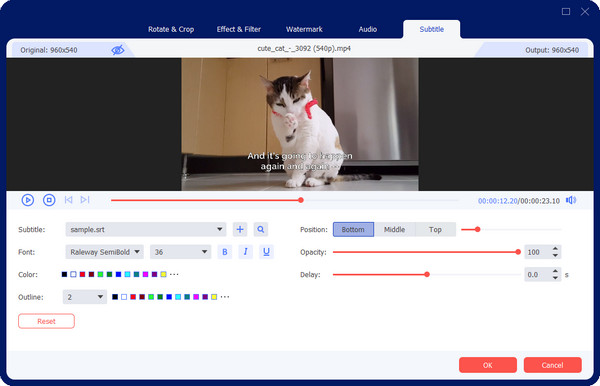

Able to add SRT/STL/Plain subtitles effectively with many adjustable options.
Adjust the color, size, position, duration, and delay of the subtitles freely.
Add effects, filters, themes, and background audio to the video with subtitles.
Export your video to your desired formats, such as MP4, MOV, AVI, M4V, etc.
Secure Download
Secure Download
2. POP Subtitle Editor
This subtitle editor primarily works on selected video files, such as WMV, AVI, MP4, or QT. It’s great to know that POP Subtitle Editor can also work on your subtitles’ font, size, color, and position. Plus, you can add subtitles while previewing your video in real-time, avoiding wasting time checking your work occasionally.
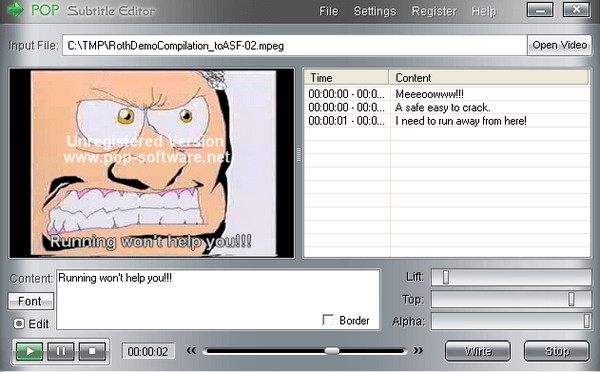
- Pros
- Edit the subtitles’ start and end times.
- Offer a straightforward UI.
- Cons
- The start and end times cannot be changed once accepted.
3. Adobe Express
A web-based service is what you’ll get with Adobe Express. Besides being an SRT file editor, it has support in formats like MCC, SCC, Teletext, and more. Using its service, you can have an effortless editing process for your TikTok videos and other platforms. Also, synchronization of your subtitles with the audio dialogues is offered.
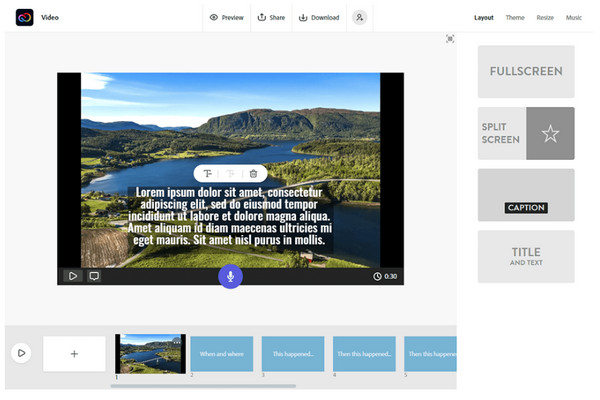
- Pros
- Integrated with Adobe products.
- Offer basic video enhancement tools.
- A bunch of fonts and styles are presented.
- Cons
- Demand expensive hardware requirements.
4. Subtitle Workshop
Another SRT editor that provides a friendly user interface and works with more than 60 subtitle formats is the Subtitle Workshop. It enables you to quickly set time durations, adjust lines, check spelling, and more. Furthermore, its timing and text are customizable, letting you perform in the most convenient workflow
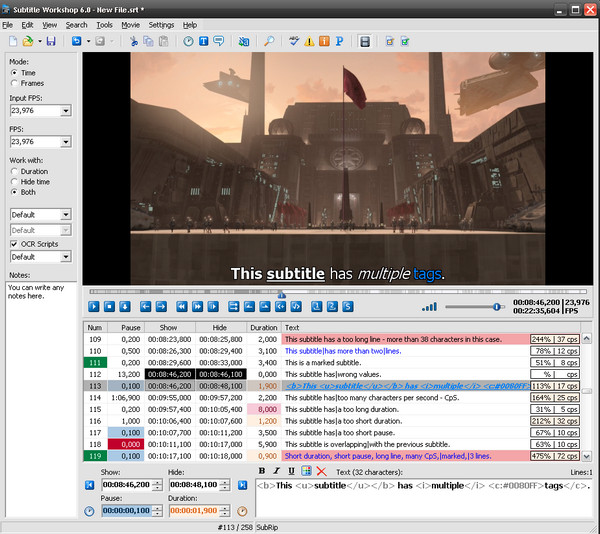
- Pros
- Has multi-language support.
- Support automatic or manual fixing of text errors.
- Come with adjustable shortcuts.
- Cons
- A bit complex for beginners because of its tools.
5. Open Subtitle Editor
If you desire an open-source SRT subtitle editor, Open Subtitle Editor has opened its doors for you. Although it depends on the Windows Media Player to operate, this editor gives you full freedom to do subtitle editing projects, adding, and removing, re-syncing, and editing the existing subtitles. It can also be used to create subtitle files from the start.
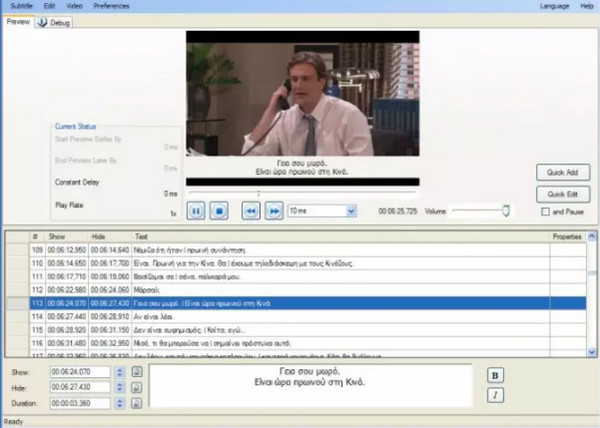
- Pros
- Come with an intuitive UI.
- Repair and sync subtitles for movies.
- Cons
- Lacking editing features.
- Don’t regularly update.
6. Jubler
Jubler covers the most famous subtitle formats, like TXT, SRT, SSA, ASS, and more. It also holds editing features that you can freely apply to your texts. This Windows/Mac subtitle editor comes with a translation mode, too, allowing you to translate your subtitles into many different languages, including Spanish, French, Portuguese, etc. For Mac users, you can also add subtitles and captions in iMovie.
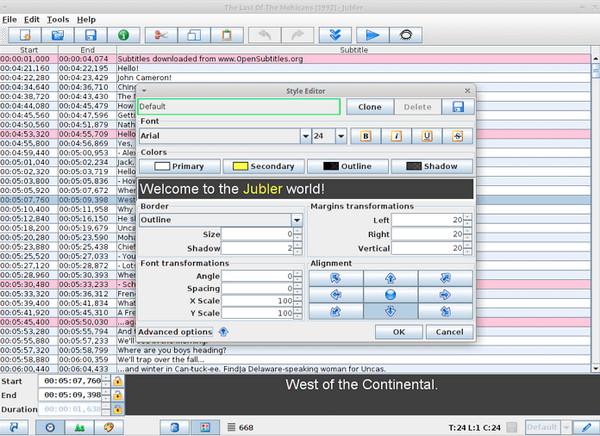
- Pros
- Have support for all subtitle formats.
- Can add and edit texts in playback mode.
- Automatically update.
- Cons
- Demand third-party MPlayer to view subtitles.
7. Subtitle Edit
Aside from letting you create and edit in various subtitle formats, Subtitle Edit has synchronization options that let you sync text to the audio dialogue. Moreover, it can convert subtitle formats, rip subtitles from discs, auto-translates, etc. It is also among your options if you’re searching for an open-source subtitle editor that can confidently help you do your job.
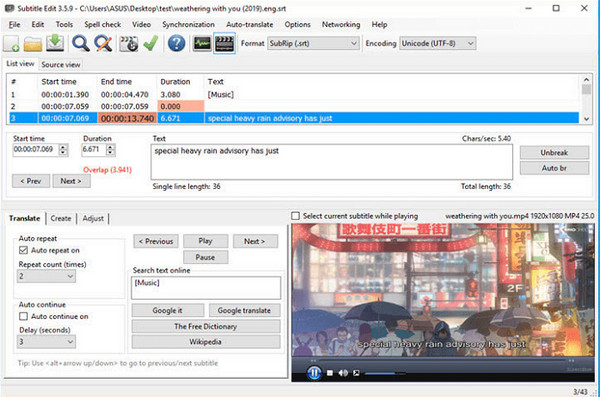
- Pros
- Capable of merging and splitting files.
- Cover 250 subtitles file formats
- Provide audio visualizer control.
- Cons
- Cannot place subtitles at your wanted position.
- Not compatible with some media players.
8. Nova A.I.
Working as your automatic subtitle editor, Nova AI provides two options for adding subtitles. One is you can hardcode subtitles and position them onto your video, while the other involves downloading a subtitle file and then adding them. Furthermore, it makes use of AI to perform subs and transcriptions, working on changing the subtitle language and style.
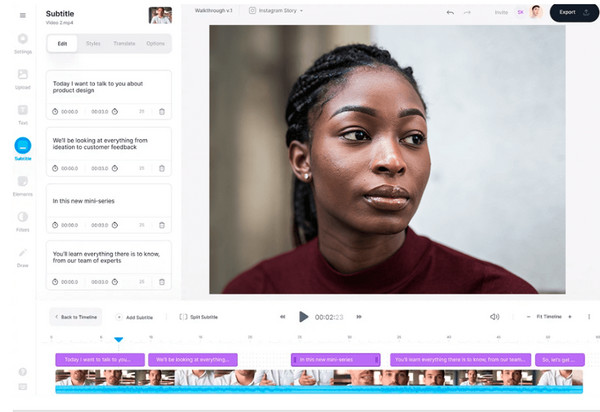
- Pros
- Web-based subtitle-generating tool.
- Automatically translate and transcript.
- Cover more than 50 languages.
- Cons
- Lack advanced editing features.
- The pro subscription is a bit expensive.
9. AegiSub
Consider AegiSub if you’re in demand for a subtitle editor that can position the text anywhere you like. Using it, you can enjoy creating subtitles by adding lines and setting each duration. To add that, it supports subtitle synchronization, spell check, translation, and font formatting, as well as rotate, clip line, scale, and do more to your subtitle lines.

- Pros
- Allow you to preview subtitle editing in real-time.
- Offer a backup and automatically save option.
- Present the audio waveform.
- Cons
- There is no support for SRT, the most used subtitle format.
- Do not add space to subtitles automatically.
10. Aura Video Editor
Making it one of the best choices for Windows users, Aura Video Editor is more than a subtitle editor. It is full of video editing functionalities, like trimming, arranging videos, creating slideshows, adding background music, and more. The program presents various effects that customize subtitles, such as colors, fonts, positions, etc.

- Pros
- Lightweight but full of powerful functionalities.
- A real-time preview is presented to view every change.
- Capable of separating subtitles tracks.
- Cons
- Support only most-used formats in export.
11. Movavi
Like the mentioned video editor, Movavi has a wide range of text captioning features, meaning you can consider it your subtitle maker and editor. Aside from those, Movavi has all the tools to cover your video creation needs. It lets you integrate subtitles into your video and customize its color, font, placements, and more.
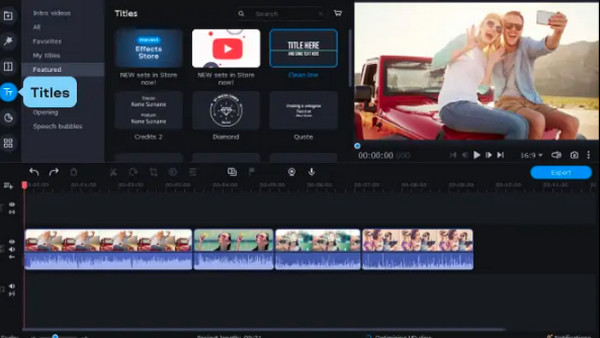
- Pros
- It is easy to operate and good for everyone.
- Easy positioning for your subtitles.
- Have wide file format support.
- Cons
- Cover popular subtitle formats only.
- Seven days for a free trial and has limited functionalities.
12. Subly
Subly is a promising SRT editor that is quick for video captioning. It also comes with a friendly interface and covers more than 70 languages. What’s more? Besides having support for automatic transcription for both videos and audio files, it has an impressive 98 percent accuracy rate in speech recognition.
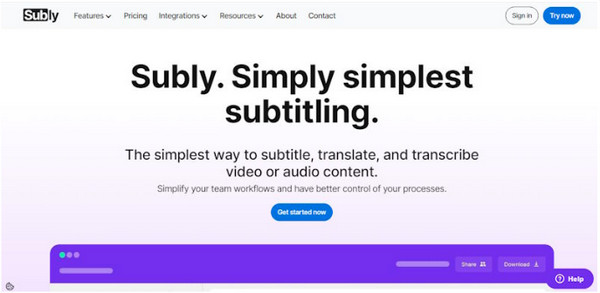
- Pros
- Provide many text editing and styling tools.
- It is flexible in choosing subtitling mode.
- Cons
- It might take your time to master its tools.
- Don't usually work well for longer content.
13. Happy Scribe
A popular web-based subtitle editor, Happy Scribe, is designed to give you an easy process of creating and editing subtitles. It contains a vast range of complete features that make the overall procedure a worthwhile experience. After uploading your file, it works on its speech recognition to generate a transcription and proceed to edit subtitles and captions.
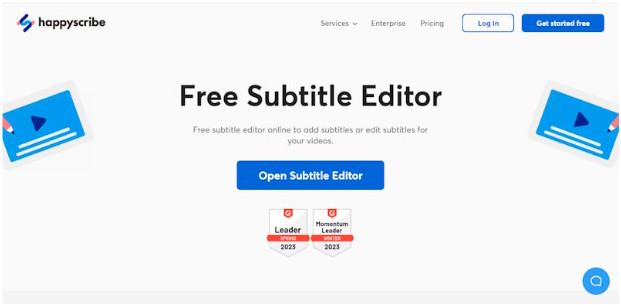
- Pros
- Let teams work on projects at the same time.
- Cover multiple languages, perfect for all users.
- Easy tweaking and customizing subtitles that fit your needs.
- Cons
- Lack much on video editing features.
14. Rev
Get Rev as your subtitle editor if you want something that provides accurate captioning and subtitling services, helping you save precious time. It works in over 15 languages and offers users a 99 percent accuracy rate. Rev is the best for outsourcing subtitling and wants support between human and AI technology.
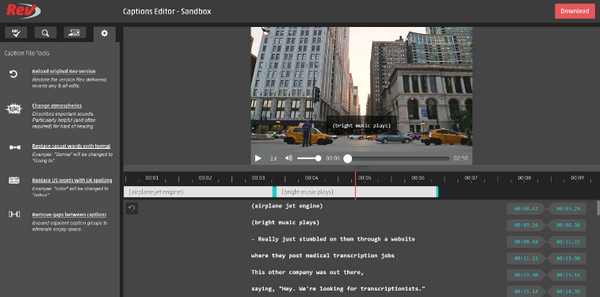
- Pros
- Offer a high accuracy rate for English and other languages.
- Work free for audio-to-text transcription.
- Cons
- Take time to deliver the final output.
- Post-captioning might be restricted.
15. SubMagic
On the other hand, SubMagic delivers a creative way of adding subtitles, as it lets you add emotions through emojis and emphasize points using highlighted words. This SRT file editor uses its advanced algorithm effectively; it transcribes audio to text in more than 20 languages. In addition to that, you can edit, synchronize, and adjust the frame rate within the program.
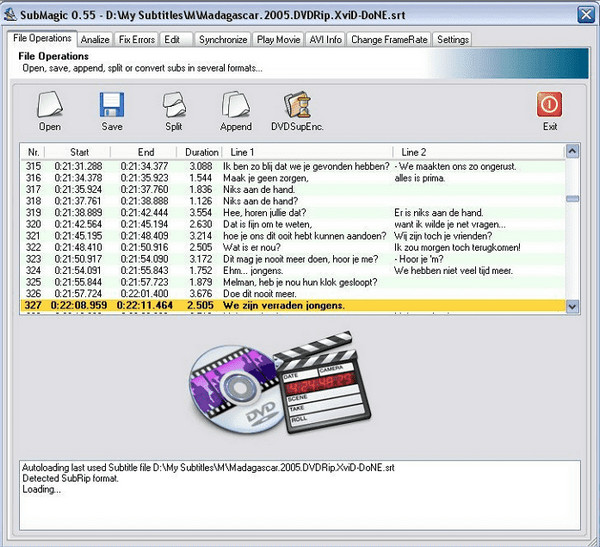
- Pros
- Hold more than 20 languages to translate.
- Perfect for short video content.
- Easily locate and replace subtitles.
- Cons
- The handling repairing tool is challenging.
FAQs
-
What is the SRT file format?
The SRT file, a shortcut for the SubRip Subtitle file, is the most well-known file format for video content. It contains the text of subtitles in sequence, with start and end times, which is why you often read it in the mentioned subtitle editors supported format.
-
Which one is the best subtitle format should I use when creating subtitles?
Mostly, SRT or VTT file formats are your best bet when creating subtitles. Both have slight differences, so you must check it out before deciding.
-
Can you give me one SRT file editor for Mac?
Yes. One of the discussed subtitle editors, Aegisub, works well for Mac users to edit and add subtitles. It provides a wide range of creating and synchronization features, making it an excellent subtitle editor.
-
Can VLC Media Player work as my subtitle editor?
Although it is said to be a player for all media file formats, it has the ability to easily add captions or subtitles to your videos and movies.
-
What online tools can I use to edit subtitles?
Besides the ones mentioned here, such as Subly, SubMagic, HappyScribe, etc., you can also put your trust in Kapwing, VEED.IO, and Clideo to work on your subtitles.
Conclusion
Now you’ve successfully met the 15 best subtitle editors. Hopefully, you decided to go to the one that fits your preferences in editing subtitles. Whether you have settled or not, you should get to know AnyRec Video Converter more. It works more than just a subtitle editor and a converter; it can also be your compressor, enhancer, editor, and more! You don’t want to miss out on its other functionalities, for sure. So, make sure to try it yourself.
Secure Download
Secure Download
