How to Reverse A Video on Android with 4 Effective and Free Apps
Reversing a video on your Android is relatively easy with a proper app you can download on Google Play Store. You can create jaw-dropping content that you can share as a work presentation, a school project, and social networks by reversing the video. But if you are lost from various apps you can find in the market, this post will help you figure out the best app to reverse videos on Android. Let’s get into it.
Guide List
3 Best Apps to Reverse A Video on Android Easily How to Reverse A Video for Android on Windows/Mac [Professional] FAQs about How to Reverse A Video on Android3 Best Apps to Reverse A Video on Android Easily
Most video reverser apps you can find on Google Play Store are easy to use for reversing a video on Android. Here are 3 selected apps with different features and functions. Keep reading to learn the detailed steps to reverse a video on Android.
1. Reverse Movie FX
A dedicated app to reverse a video on Android. The Reverse Movie FX app helps you quickly and perfectly reverse any video files on your mobile device. It enables users to add music background and set the whole reversed video on an endless loop. The app is free, but advertisements will show randomly.
How to reverse a video on Android using Reverse Movie FX:
Step 1.Download the app from Play Store. Once installed and launched on your phone, tap the "Start Reverse" button from the main interface. Then, you can add videos by choosing the movies from your phone or record a video right now. For this step, click the later button.
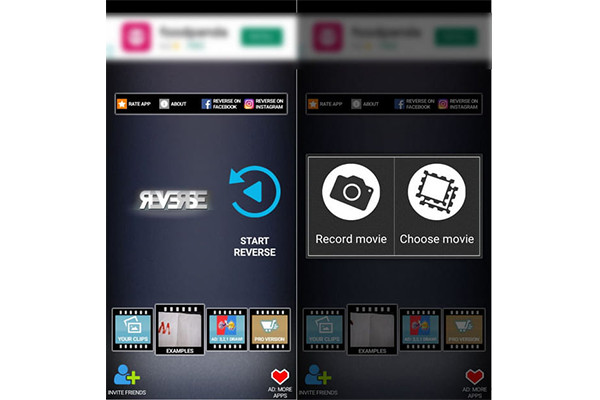
Step 2.Once you have selected the desired file, move the "Slider" to reverse the desired part of the video you want to reverse. After that, tap the "Start" button. Another window will appear to give you the reversing options. You can choose the output movie, apply a filter, select HD quality, and disable audio from the revered video. Tap the "Start Reversing" button to reverse videos.
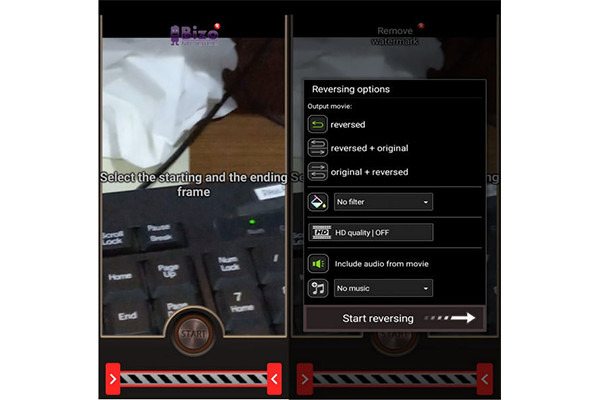
Step 3.Once the process of reversing a video on Android is finished, you will see the preview. You can also directly share the reversed video on social media such as YouTube, TikTok, Facebook, Instagram, etc. If you don’t like the watermark and need other features, purchase the Pro versions for more functions.
2. PowerDirector Video Editor
Probably, you’ve heard about this powerful app. PowerDirector Video Editor is gaining a reputation as it provides various features for different video editing. It is easy to navigate, and you can reverse a video on Android in just a few taps. From its free usage, you can also make an in-app purchase to utilize green-screen effects, stock library, and ad-free.
How to reverse videos on Android using PowerDirector Video Editor:
Step 1.Once you have downloaded the app on your phone, launch it to start reversing videos for TikTok, Facebook, etc. Tap the "New Project" button to name the project and select the aspect ratio. Browse the folder and choose desired video file to reverse. Tap the "Add" button on the selected video file. You can also tap multiple videos to reverse. Then, tap the "Checkmark" to proceed.
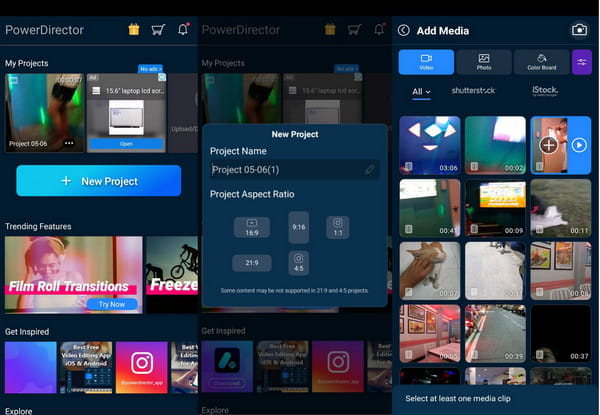
Step 2.Once you are in the editing interface, tap the selected video on the timeline. You will see the "Editing" options at the bottom part of your screen. Move it to your left to locate the Reverse icon. Confirm you want to reverse the video on Android by tapping the "OK" button.
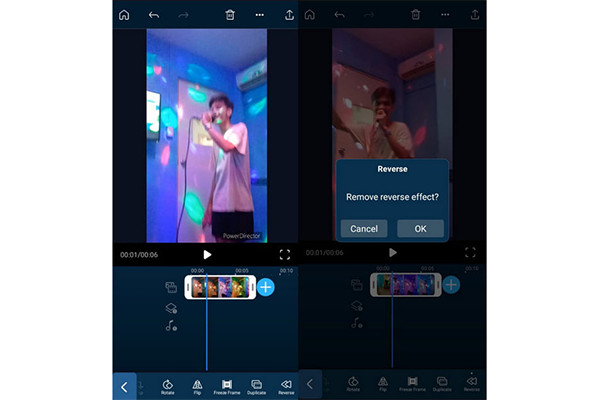
Step 3.After the reversing process, tap the "Play" button to see the changes. You can also do another editing to the video file by rotating, applying filters, disabling, and adding audio tracks. Once done, tap the "Export" button on the top right part of the screen. Choose one of the sharing options to share on Instagram, YouTube, and TikTok.
3. Video Reverse
A simple reverse app for you to reverse video on Android. Video Reverse allows you to create reversed video through uploaded videos or take another shot on its built-in camera feature. The best thing about this app is that it also reverses the original audio track, which is a fun thing to do on your friends' videos. The downside of Video Reverse is its slow reversing progress. Even a two-minute video can take an hour to reverse.
How to reverse video on Android using Video Reverse:
Step 1.Download the app on your device. Once installed and launched, tap the "Select Video" button from the main menu. Or record another one by tapping the "Camera" button.
Step 2.Once you have uploaded the video file, select the starting and ending frames of the video file to reverse. You can also choose to include the audio in reversing or disable it. Tap the "Save" button on the top right of the screen.
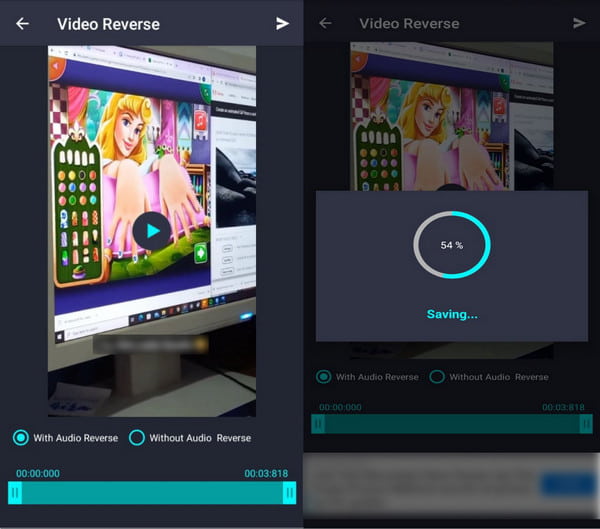
Step 3.After the video is reversed on Android, you can save the reversed video in the gallery or share it directly on social networks.
How to Reverse A Video for Android on Windows/Mac [Professional]
If you also need a powerful tool to reverse a video on Android using a laptop or PC, it is best to use AnyRec Video Converter. High-quality reversed video will be served to you along with other essential features to enhance video files. It is an all-in-one tool that provides different features for video editing, including converting, enhancing, compressing, etc. Moreover, you can add multiple videos to reverse at once.

Easily reverse videos for Android in a few clicks without losing quality.
Offer other tools like crop, trim, rotate, filters, effects, and more.
Export reversed videos to different formats with the desired resolution.
No file size limitations to reverse, optimize, and convert video files.
Secure Download
Secure Download
How to reverse video for Android using AnyRec Video Converter:
Step 1.Download the software on its official website. Install and launch it to start reversing video on Android. Go to the "Toolbox" tab on the top menu. Click the "Video Reverser" button to add the desired video file to reverse.

Step 2.After browsing for the video file, move the "Time Slider" to choose the starting and ending part of the video you want to reverse. Keep in mind that the audio will be automatically removed. But you can add another audio track from the Audio option in the Toolbox.

Step 3.Once you have previewed the reversed video, browse the designated folder on the "Save To" option at the bottom part of the interface. Finally, click the "Export" button to start the saving process with this video reverser.

FAQs about How to Reverse A Video on Android
-
Can I reverse a video for TikTok on Android?
Definitely, yes. Open the TikTok app on your phone and tap the "Add" button. Upload a video from your gallery. Tap the "Effects" button from the "Edit" section on the right. At the bottom of the screen, locate the Time button to click the "Reverse" button. It will be able to reverse video but not the audio.
-
Can I reverse the subtitles in a video on Android?
No, you can’t reverse subtitles in a video, especially if it’s an external CC subtitle. The only possible way to reverse subtitles is if it’s inline subtitles, only it will be reversed in the wrong order.
-
How to reverse a video on Android using an online tool?
The best online tool to reverse a video on Android is Ezgif. Search it on your browser. When you’re on the official site, tap the "Reverse" button. Browse the video file by tapping the "Choose Files" button. Then, click the "Upload Video" button. You can disable or include audio. After that, click the Reverse Video button to process the changes.
Conclusion
You can now have fun reversing a video on Android with ease. As you have learned the best apps to reverse a video on Android, you can reverse and share video with your friends. For Windows and Mac, you can use AnyRec Video Converter to finish the job quickly. Try the free trial version and see for yourself its great features!
Secure Download
Secure Download
