How to Convert Voice Memos to MP3 [Unlimited File Size]
When you save a voice memo, it will be in M4A format, which is not supported by most non-apple devices. Thus, you may need to convert Voice Memos to MP3 for playing or editing on other devices or players, since MP3 is a more compatible format with most tools. All you have to do now is to pick the best converter! Luckily, this post will present the best Voice Memo to MP3 converter tools with detailed steps for desktop, mobile, and online. Just keep reading!
Guide List
Use iTunes [on Mac] Use AnyRec Video Converter [on Windows and Mac] Try Video Converter App [on iPhone] 2 Free Online Audio Converters [All Platforms] FAQsHow to Convert Voice Memos to MP3 with iTunes on Mac
Aside from being a great player for iOS devices, iTunes is capable of helping you convert Voice Memo to MP3. You should first share your Voice memos to iTunes and then start converting with the following steps:
Step 1.Run "iTunes" on your Mac. Then, enter the "Music" section where your voice memos are visible. Next, click the "Edit" button and select "Preferences"; click the "Import Settings"button to convert Voice Memo to MP3.
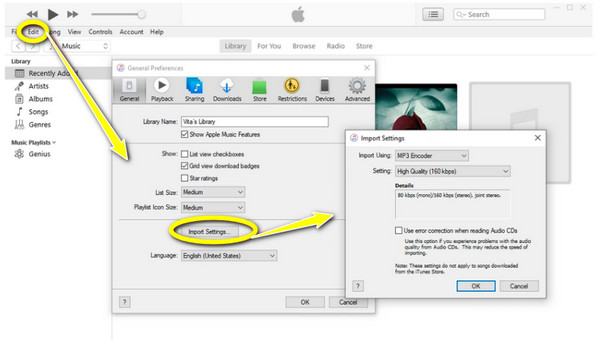
Step 2.Set the "Import Using" option to "MP3 Encoder", then click "OK" to save. Now, click the "File" button and select "Convert"; click on "Create MP3 Version" from the side menu list.
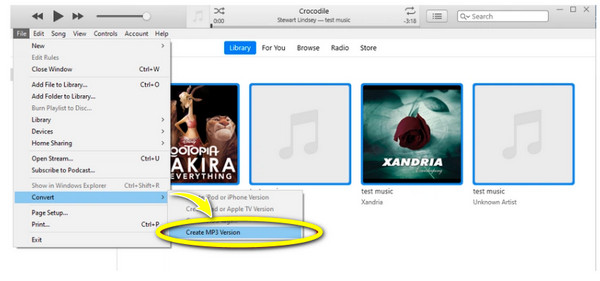
Step 3.The conversion process of Voice Memo to MP3 will begin. After completing it, check or change the MP3 file location on "Edit" and then click "Advanced."
The Best Way to Convert Voice Memos to MP3 on Windows/Mac
If you haven’t installed iTunes on Windows, here you can get the appropriate tool for Windows and Mac named AnyRec Video Converter to convert Voice Memos to MP3. This all-in-one converter supports more than 1,000 video, audio, and device formats for batch conversion. It also comes with a video editor that will make your video top everyone else’s. Furthermore, you can take advantage of its fast speed conversion, as it dramatically transforms large files from 30x to 50x.

Support large audio output formats and device presets, like MP3, ALAC, WAV, etc.
Adjustable audio settings to get preferred bitrate, sample rate, channel, and more.
Provide a quick and batch conversion speed without compromising quality.
Offer noise remover, volume booster, and audio delay to edit the Voice Memos.
Secure Download
Secure Download
Step 1.Free download AnyRec Video Converter and click the "Add Files" button from the "Converter" tab to open your voice memos on the main screen.
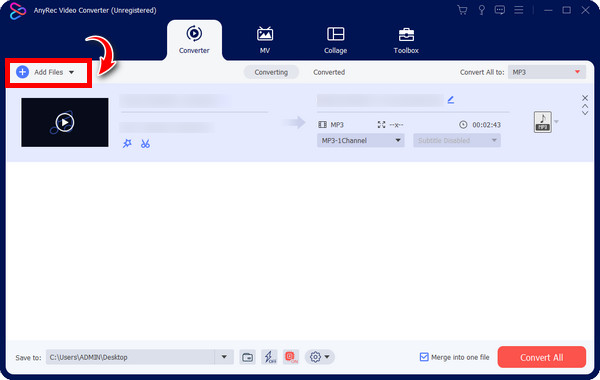
Step 2.Next, navigate to the "Convert All to" list to view all "Audio" formats. Select "MP3" as the output format to convert Voice Memos to MP3, and here you can click the "Custom Profile" button to change the bitrate, sample rate, and more setting.
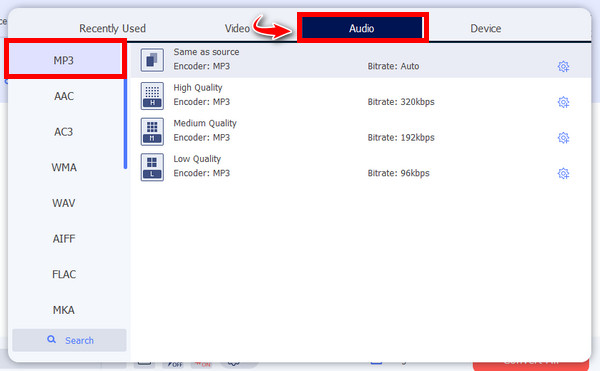
Step 3.If it sounds perfect, return to the main page to choose the name and location for your converted voice memo. For the last procedure, click the "Convert All" button to save it.
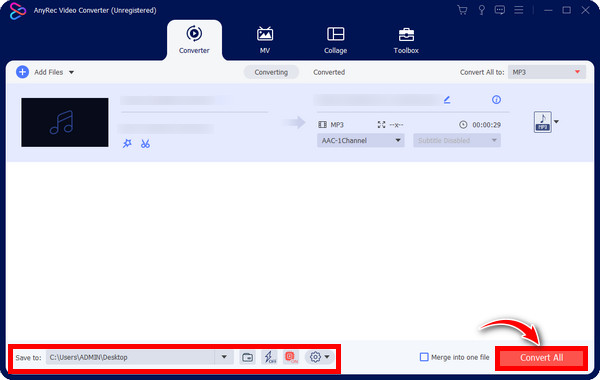
Secure Download
Secure Download
How to Convert Voice Memos to MP3 on iPhone [High Quality]
As for converting a voice memo to MP3 on iPhone directly, it can also be easily achieved! Here, you will take a look at how to use the Media Converter app to learn how to turn voice memos into MP3. The app has the ability to convert audio formats, including M4A, OGG, WAV, FLAC, WMA, AIFF, and more. What you need is to install the application and share your voice recordings with it. See how:
Step 1.Enter the "Voice Memos" app on your iPhone, then tap on "All Recordings". Select one recording, then tap the "More" button to open more options.
Step 2.Tap the "Share" button from there and find the "Media Converter" along with the listed apps. Then, tap the "i" icon beside your M4A file in the Media Converter.
Step 3.Choose "Convert Audio" there, and in "Format", select "MP3". Lastly, tap the "Convert" button to convert Voice Memos from .m4a to .mp3.
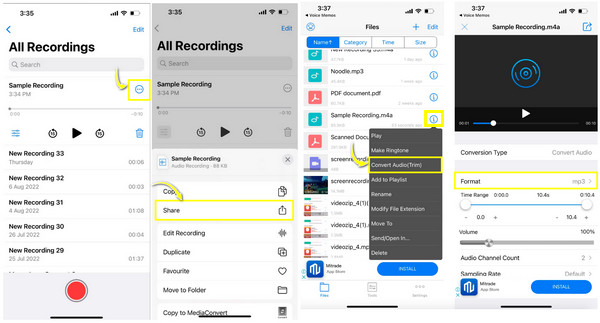
2 Easy Ways to Turn Voice Memos to MP3 Online for Free
If you think converting voice memos to MP3 is easier with the tools given above, the procedure will be very much easier with online tools. Here, you don’t have anything to download as they can be easily accessed in web browsers. See the two online tools below to convert voice memo to MP3 for free.
1. AnyRec Free Audio Converter
The first voice memo to MP3 converter where batch conversion can be done is AnyRec Free Audio Converter. No need to wait for a long time for the results since you can convert multiple files simultaneously. Furthermore, a wide range of formats, such as MP3, AC3, M4A, FLAC, WMA, WAV, and more, are covered by the MP3 converter. Aside from that, preserving the original quality during and after the conversion process is guaranteed.
Step 1.Search and go for AnyRec Free Audio Converter on your web browser .Then, click the "Add Files to Convert" button to add your Voice Memo audio files.
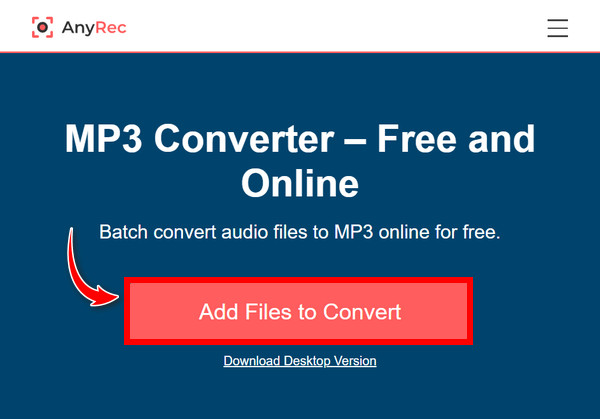
Step 2.Click on the radio button of "MP3" under the "Audio" tab. You can also click the "Settings" button to adjust the sample rate, encoder, etc. Finnaly, click the "Convert" button to download the converted MP3 file from Voice Memo.
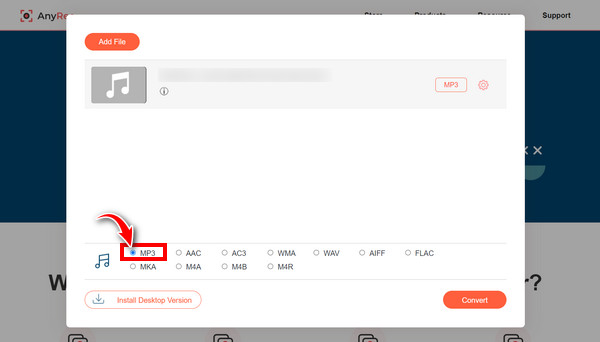
2. Zamzar
If you’re hunting for another voice memo to MP3 converter online, Zamzar is one of the ideal tools. It is an amazing online tool that can convert video and audio files at no cost without any trouble. The best thing about it is that it doesn't take music time to turn your M4A files into MP3 since you only need three simple steps to accomplish the job. And its pretty friendly interface also adds to the easy operation.
Step 1.You can directly search "Zamzar M4A to MP3" on your web browser. Then, click the "Choose Files" button to import your file or utilize the "drag-and-drop" function.
Step 2.Since the format is automatically set as "MP3", you can proceed to the "Convert Now" button to convert Voice Memo to MP3.
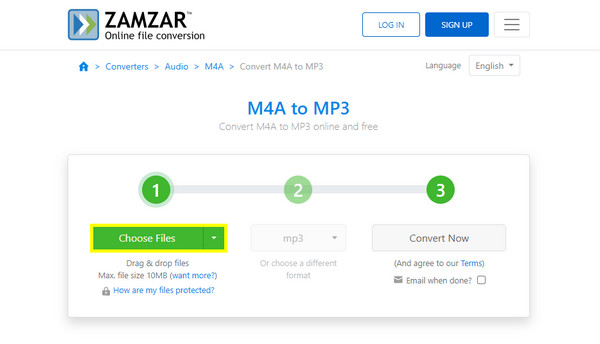
FAQs about Transferring iPhone Voice Memos from M4A to MP3
-
Why can’t I find iTunes on my Mac?
Your Mac might be running on newer versions. Since Apple has divided it into three separate programs, iTunes is now only available for Macs running older operating systems and Windows computers.
-
How to convert voice memos to MP3 using Apple Music?
After transferring your voice recordings to Mac, open Apple Music, enter Music, and select Preferences. Click on "Files", then click "Import Settings". After that, set the "Import Using" option as MP3 Encoder. Now, choose the voice memo you wish to convert, head to "File", select "Convert", and click "Create MP3 Version".
-
Does Zamzar support batch conversion?
No. Although Zamzar offers conversion for free, it doesn't support batch conversion, but it can still get the job done better than any other online converters. Or you can take a look at Cloudconvert. This online converter provides batch converison for free. If you needs more than 25 video/audio converisons per day, you need to buy its converison credits.
-
How do you export voice memos from an iPhone?
Go to the Voice Memos app, then select the voice memo you want to share. Tap the "Share" button, then choose where to download the audio recordings. After that, you can easily convert Voice Memo to MP3.
-
Can I use QuickTime to play M4A files?
Yes. Since Voice Memos are mainly for iOS devices, many programs for Apple, including iTunes and QuickTime, can play M4A files.
Conclusion
See! That’s how easy it is to convert voice memo to MP3. In this post, you’ve learned how to convert voice memos to MP3 in 5 ways; whether on desktop, online, or mobile, you can manage your M4A files into a much more compatible format. Moreover, when it comes to the best Voice Memo to MP3 converter, don’t hesitate to get AnyRec Video Converter. With its reliability and full-packed features, it can surely meet your requirements, not just in converting but editing as well! Try it out today and get your converted file quickly.
Secure Download
Secure Download
