10 Excellent Chrome Screenshot Extensions to Capture Screen
In the vast variety of Chrome screenshot extensions, finding the perfect one that suits you can be a quest. With an abundance of options, each claiming to be the best, the search becomes intricate. Fear not, as this post embarks on a journey through the realm of Chrome Screenshot Extensions. This guide unveils the most practical and user-friendly choices, providing you with a curated list of 11 extensions tailored for seamless screenshot capture. Whether you seek precision, versatility, or unique features, this post gets you covered.
Guide List
How to Find Good Chrome Screenshot Extensions 10 Great Choices for Chrome Screenshot Extensions Bonus: The Best Alternative to Chrome Screenshot Extension FAQs About Chrome Extension for ScreenshotHow to Find Good Chrome Screenshot Extensions
If you want to find a useful and powerful Chrome screenshot extension, the first thing you need to know is how to distinguish between good and bad tools. Most Chrome screenshot extensions, due to their small size, do not cover the full range of features required for a screenshot tool. For example, some extensions may not be able to take high-quality images, and some extensions may not be able to edit your screenshot immediately. If you want to find the most useful and powerful Chrome screenshot extension, it must have enough features while remaining small. So, in the following sections, the post will try to select those that suit you based on the conditions that meet these principles.
10 Great Choices for Chrome Screenshot Extensions
1. Movavi Screenshot
Movavi Screenshot simplifies capturing, editing, and sharing on Chrome. Swiftly capture your screen, enhance visuals with precision, and enjoy easy sharing across platforms. With a one-click approach, detailed editing tools, and seamless sharing options, Movavi enhances your screenshot experience as an excellent Chrome screenshot extension, making it efficient and user-friendly.
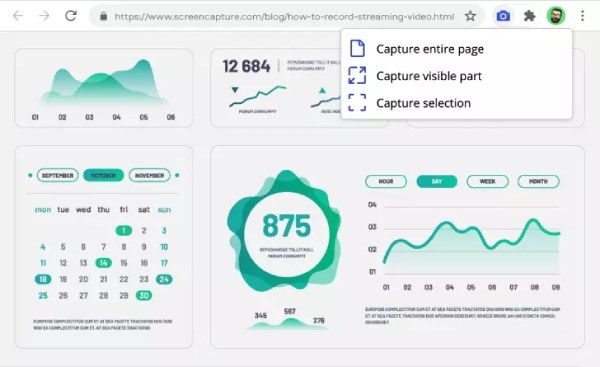
- Snap screenshots with a single click for efficiency.
- Edit images with detailed precision.
- Effortlessly share your customized screenshots across various platforms.
2. Awesome Screenshot
Revolutionize your Chrome screenshot extension with Awesome Screenshot. This dynamic extension offers more than just capturing images; it provides intuitive annotation tools for precision, instant sharing options, and the ability to capture entire web pages. Elevate your screenshot experience with Awesome Screenshot – the all-in-one solution for Chrome users who demand excellence.
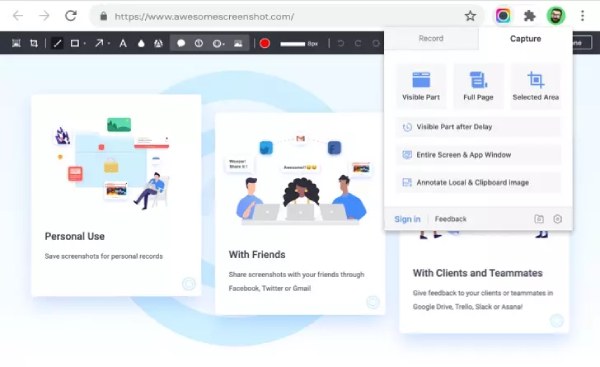
- Annotate with ease using Awesome Screenshot's intuitive tools.
- Effortlessly share screenshots directly from the extension.
- Screenshot a part of the screen seamlessly for detailed screenshots.
3. Loom
Loom redefines Chrome screenshot extensions by focusing on dynamic video capture and sharing. Effortlessly create impactful video walkthroughs, fostering efficient communication and collaboration. Beyond static screenshots, Loom brings your ideas to life, ensuring a seamless sharing experience with instant video dissemination. Elevate your communication game with Loom's unique blend of screenshots and video capabilities.
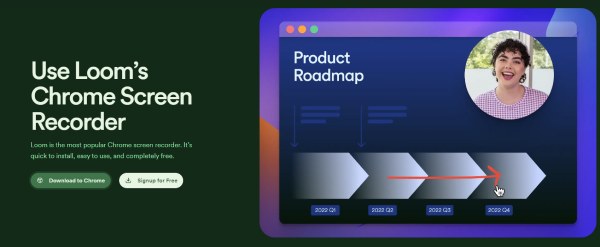
- Capture and share dynamic explanations effortlessly.
- Share your screenshots on Chrome instantly for efficient communication.
- Enhance teamwork with collaborative video annotations and comments.
4. Nimbus Capture
Nimbus Capture stands out in the realm of Chrome screenshot extensions, offering an extensive toolkit. Capture, annotate, and share effortlessly. With scrolling capture, selective area snapshots, and integrated cloud storage, Nimbus ensures a versatile and efficient screenshot experience.
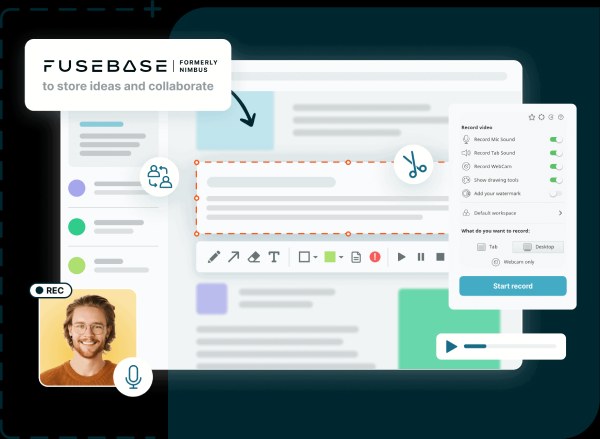
- Capture entire pages with ease using the scrolling capture feature.
- Highlight and capture specific areas for detailed screenshots.
- Seamlessly store and access your screenshots with integrated cloud storage.
5. Askify
Askify, a unique Chrome screenshot extension, brings interactivity to your captures. Seamlessly embed questions within your screenshots, encouraging engagement and collaboration. With customizable surveys, insightful feedback, and direct sharing options, Askify transforms screenshots into interactive conversations.
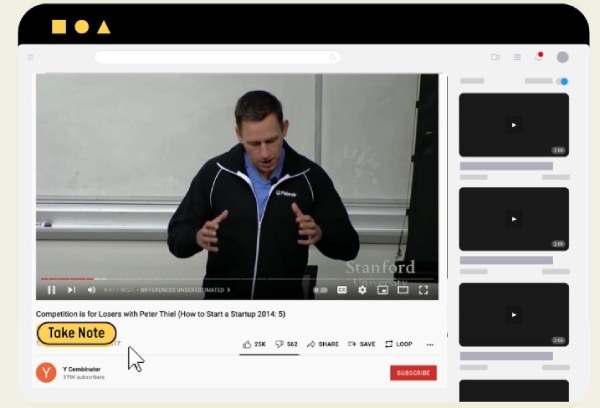
- Embed questions within your screenshots for engaging content.
- Gather insightful feedback using Askify's customizable survey features.
- Take notes from the screenshots you captured directly.
6. Scribe
Scribe, a sophisticated Chrome screenshot extension, adds a touch of elegance to your captures. Offering advanced annotation tools, AI-driven text recognition, and seamless integration with productivity tools, Scribe is the go-to choice for those seeking sophistication in their screenshot workflow.
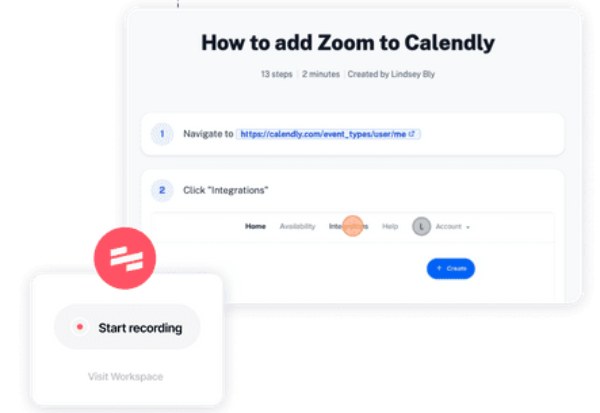
- Elevate your captures with sophisticated and advanced annotation tools.
- Utilize AI-driven text recognition for efficient note-taking on screenshots.
- Seamlessly integrate with productivity tools for enhanced workflow efficiency.
7. ClickUp
ClickUp transforms your Chrome screenshot extension experience with integrated task management. Capture and annotate screenshots seamlessly, turning them into actionable tasks. With direct task assignments, collaborative comments, and real-time updates, ClickUp ensures your screenshots drive productivity.
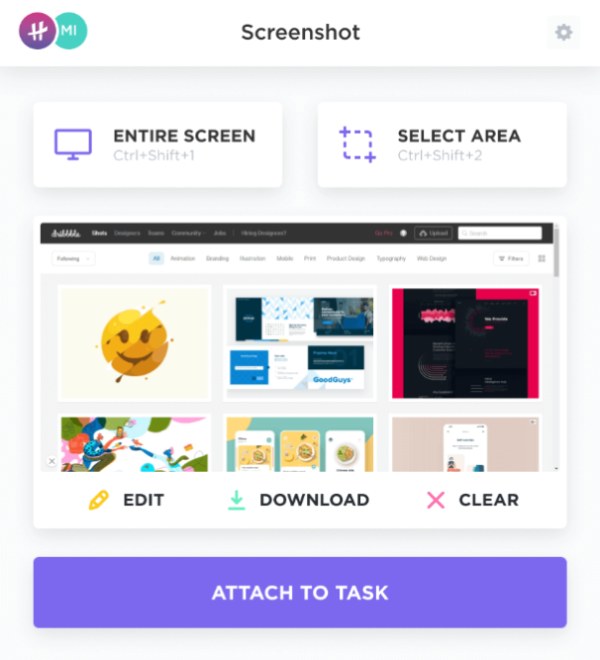
- Create tasks to deal with your multiple screenshots.
- Attach your screenshots to emails for sharing.
- Save the affiliated notes when you save your screenshots.
8. NinjaCapture
NinjaCapture excels in stealthy Chrome screenshot efficiency. This extension offers swift captures, automatic organization, and discreet sharing options. With its ninja-like approach, you can effortlessly snap, organize, and share screenshots without interrupting your workflow.
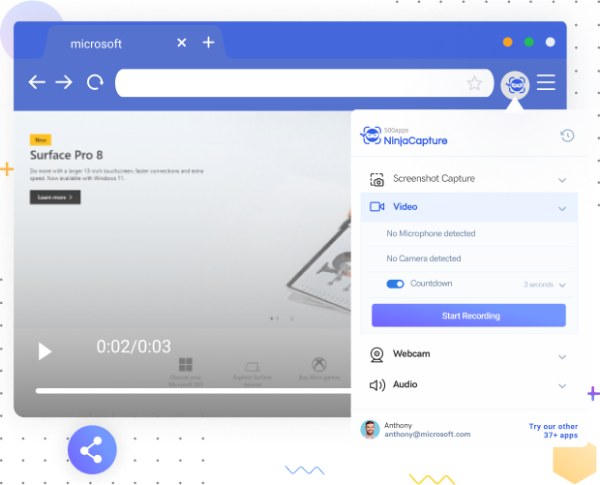
- Filter and recognize images on your screenshots.
- Organize your screenshots without manual effort.
- Share your captures discreetly, maintaining a seamless workflow.
9. Bubbles
Bubbles, a unique full page screenshot Chrome extension, introduces a playful and interactive element to your captures. Transform static screenshots into engaging bubble-based conversations. With customizable chat-like features, emoji reactions, and direct sharing options, Bubbles adds a touch of fun to your communication.
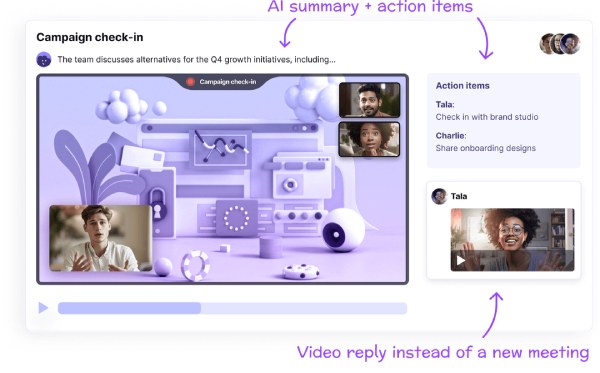
- Turn screenshots into dynamic, chat-like interactions for engaging communication.
- Enhance conversations with emoji reactions within your captures.
- Free AI meeting note-taker to assist with your screenshots.
10. FireShot
FireShot, a powerful Chrome screenshot extension, stands out with its comprehensive editing capabilities. Capture, annotate, and edit screenshots with precision. With advanced editing tools, multi-page capture, and customizable saving options, FireShot ensures a professional and tailored approach to your screenshot needs.
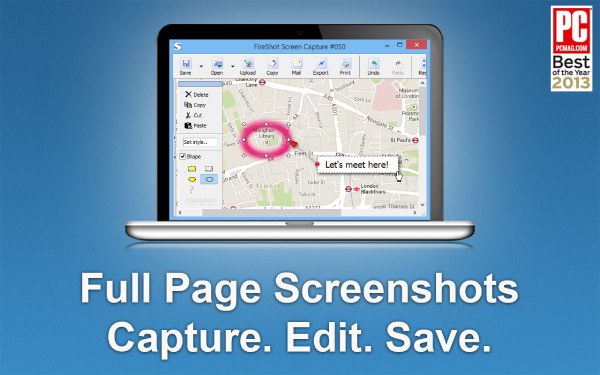
- Convert your screenshot to PDF format if you want.
- Capture entire multi-page content seamlessly with FireShot.
- Add annotations and comments on your screenshot.
Bonus: The Best Alternative to Chrome Screenshot Extension
Still, as Chrome screenshot extensions, their capabilities and effects are always limited. Compared to these gadgets, you can use a more professional and powerful screenshot app named AnyRec Screen Recorder if you want to pursue the ultimate screenshot experience. This software not only helps you capture the screen anywhere with the highest quality but also helps you add annotations and drawing tools in real-time. Here's how to use this fantastic alternative to Chrome screenshot extensions:

The app is only 6.6 MB, smaller than most Chrome screenshot extensions.
Provide you with fantastic screenshots of high quality and different formats.
Add shapes, texts, callouts, and so on to the screenshot as you wish.
Use hotkeys to take screenshots during meetings, gameplay, and more.
Secure Download
Secure Download
Step 1.Open AnyRec Screen Recorder and choose the mode of capturing screenshots that best suits your needs. Then, click the "Screen Capture" button.
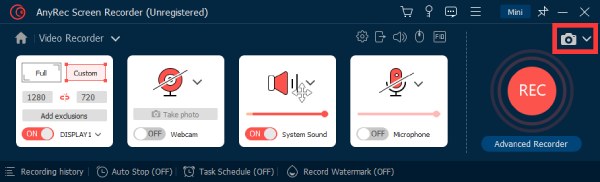
Step 2.Prepare for taking high-resolution screenshots of your selected area by dragging the border on the page you want to capture.
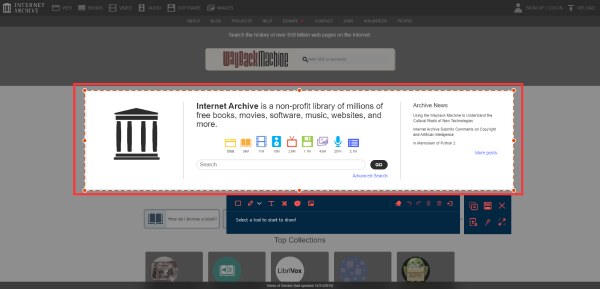
Step 3.Before saving the screenshot, you can click the buttons, like "Pencil", "Text", and so on, below to edit your screenshot. Once finished, click the "Save" button to save your screenshot.
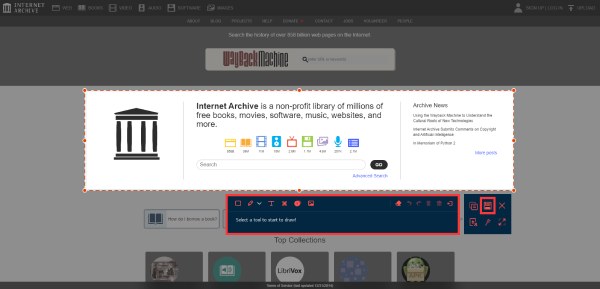
Secure Download
Secure Download
FAQs About Chrome Extension for Screenshot
-
Are Chrome screenshot extensions secure?
Yes, reputable extensions follow Chrome's security guidelines, ensuring user privacy and safety.
-
Do Chrome screenshot extensions work on mobile devices?
Not all extensions are mobile-friendly. Choose extensions compatible with Chrome mobile for seamless usage.
-
Are there limitations to the number I can capture in Chrome screenshot extensions?
Most extensions offer unlimited captures, but storage limitations may apply based on your device.
Conclusion
In conclusion, the Chrome screenshot extensions offer a diverse array of choices catering to various needs. Each extension brings unique features to enhance your screenshot experience. However, if you want the best experience while taking screenshots, professional tools as the best alternative to Chrome screenshot extensions. AnyRec Screen Recorder is the right choice for you. Don't. Professional tools as the best alternative to Chrome screenshot extensions. A is the right choice for you hesitate to download and start your journey on screenshots!
Secure Download
Secure Download
