7 Easy Methods to Fix AirPlay Not Working or Missing on Your MacBook
What should you do if AirPlay not working when you update to the latest macOS? AirPlay is an excellent feature to stream videos, images, music, and other forms of media from an Apple device to another compatible device. But the stability is the major restriction of the built-in feature of Apple devices. If you have updated to the latest macOS, but the AirPlay icon not showing, here are the 7 efficient methods you should know.
Guide List
5 Methods to Fix AirPlay Icon Not Showing on Mac How to Fix the Missing AirPlay in iTunes and Apple Music How to Fix Screen Recording of AirPlay Not Working FAQs about AirPlay Not Working5 Methods to Fix AirPlay Icon Not Showing on Mac
Once you have updated to the latest macOS, you should make sure of the basic settings, Wi-Fi environment, and more others. Here are 5 frequently used methods to fix the AirPlay icon not showing on Mac.
Method 1:Restart Your MacBook
If you have a new MacBook with M1 CPU, it might not work with an iPhone or iPad. Just restart your MacBook to check whether the "AirPlay Display" option will change to the "ON" state.
Step 1.Click the "Apple" button on the top of the new MacBook and click the "Restart" button to fix AirPlay not working.
Step 2.It will power off and turn back on again. After that, you can check whether the AirPlay icon is enabled.
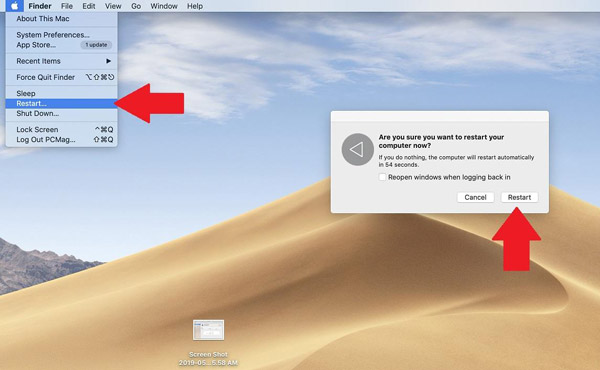
Method 2:Restart Wi-Fi Router
Make sure both Mac and the compatible devices are connected to the same Wi-Fi environment. Whether the Wi-Fi environment is not stable, or the device is not connected, restart the Wi-Fi router to fix AirPlay not working.
Step 1.Ensure your Wi-Fi network not be interfered with by other devices. Just remove the devices and find whether it works.
Step 2.On your MacBook or iMac, your can toggle off the Wi-Fi option, and then turn it back on if the AirPlay icon not showing.
Step 3.The two devices should be on the same Wi-Fi. If your Apple TV uses Ethernet, you should change it to Wi-Fi.

Method 3: Updated Devices to Latest Version
When you want to use AirPlay from the MacBook to an iPhone, you should also update the software of iOS to the latest version to fix AirPlay not working. It should relate to some compatibility issues.
Step 1.Open the "Settings" app on your iPhone or iPad. Tap on the "General" button. Then tap the "Software Update" option to check whether there is a new version.
Step 2.When there is a new version, you can tap the "Download and Install" button to update your software. Type in your password to confirm your identity, and you can update the system version.
Step 3.Once you have agreed to the download terms, you can install the latest iOS version on your iPhone. Then launch the AirPlay feature on your MacBook again to find whether it works.
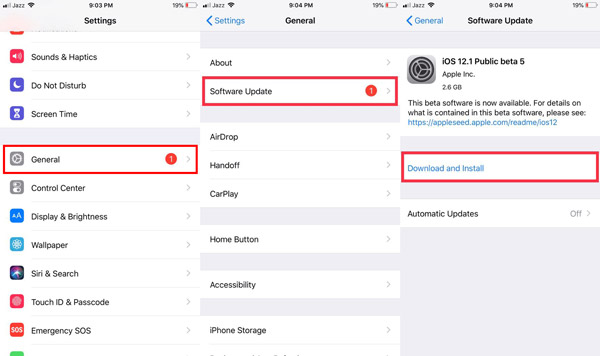
Method 4: Enable AirPlay in the Menu Bar
The display settings are another reason that the AirPlay icon not showing on your MacBook. Just activate the "Show mirroring" function in the menu bar inside the "System Preferences" menu.
Step 1.Go to the "System Preferences" menu to choose the "Displays" option. In the Display tab, you should check the "Show mirroring options in the menu bar when available" option.
Step 2.Turn on the Wi-Fi and connect two devices to the same network and enable Bluetooth. Then AirPlay icon will show up in the menu bar. It is a way to activate the AirPlay feature on your MacBook.
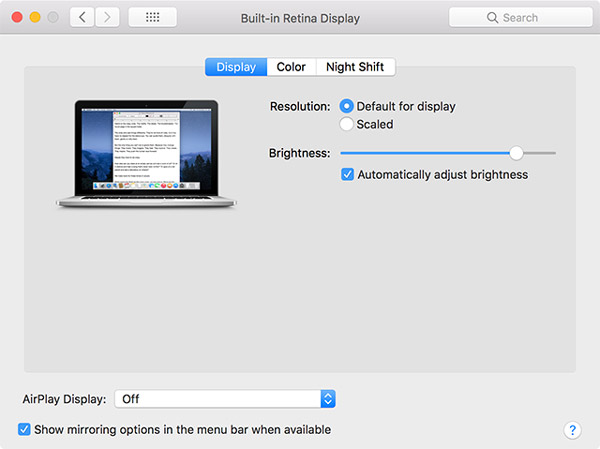
Method 5: Check Firewall Settings on Mac
A firewall is designed to protect your data, however, it may sometimes block AirPlay. You need to change your firewall settings when the AirPlay recorder icon on your Mac does not show up.
Step 1.Go to the "System Preferences" menu on your MacBook. Click the "Security & Privacy" button and select the "Firewall" tab.
Step 2.If Firewall has been already turned on, click the "Firewall Options" button to uncheck the Block all incoming connections and check the Automatically allow signed software to receive incoming connections.
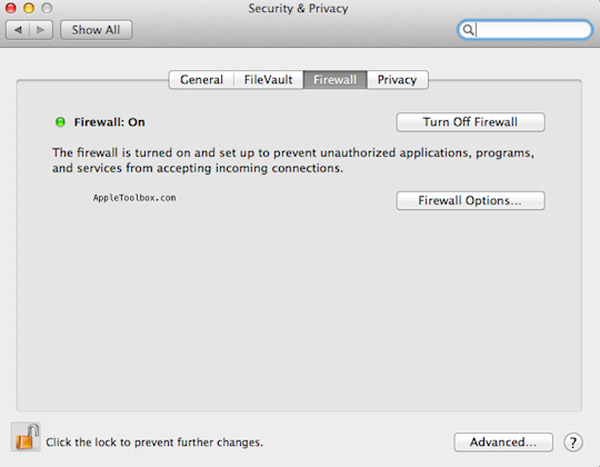
How to Fix the Missing Airplay in iTunes and Apple Music
If you find the AirPlay icon missing in iTunes or Apple Music, make sure you have already installed the latest iTunes version and reboot all components of the communication in the chain beforehand.
Step 1.Usually when an AirPlay-enabled device is available, you should find the AirPlay icon towards the bottom right portion of iTunes. You need to install and enable AirPlay on the device beforehand.
Step 2.Just have another test the wireless bridge or network switch to ensure wireless signal dropout or miscommunication within the network switch is not the issue for AirPlay not working.
How to Fix Screen Recording of Airplay Not Working
What if after the above steps are done, the screen recorder feature of AirPlay still doesn't work? AnyRec Screen Recorder is an all-in-one screen recorder for Mac and Windows. It not only enables you to capture the desired onscreen activities on your MacBook but also mirror and record the screen of your smartphone. Moreover, you can tweak the different settings, and parameters for recordings.

Provide 7 different recording modes to capture screen activities.
Tweak the frame rate, video codec, audio codec and other settings.
Capture iPhone screen when AirPlay screen recording not working.
Advanced editing features to trim the desired part, adjust volume, etc.
Secure Download
Secure Download
Step 1.If you have already mirrored the iPhone screen to your Mac via AirPlay, you can simply click the "Video Recorder" button. Of course, you can also click the "Phone" option to mirror the iPhone to your Mac when the AirPlay is not working.

Step 2.Enable the "DISPLAY1" option and click the "Custom" button to set the recording area. Turn on the "System Sound" option to record the Internal audio on Mac and adjust the volume. Moreover, you can add your face and voice to the iPhone screen recording.

Step 3.Click the "REC" button to start recording. During the process, you can add annotations, shapes, and more others to the video. When the iPhone screen recording is finished, click the "Stop" button to open the "Preview" dialog box for the recorded files.

FAQs about Airplay Not Working
-
What causes AirPlay to not work?
When AirPlay can't stream your content between iOS devices, it may be the problem of your router. The router is restricting the content due to a minor issue with the router firmware. In most cases, you can reboot the router to fix AirPlay not working.
-
What can affect the AirPlay icon not showing?
Common household devices, such as cordless phones, microwave ovens, and baby monitors, may interfere with a Wi-Fi network. To fix the AirPlay icon not showing, you can either you a Wi-Fi device to enhance the signal or shorten the distance between the devices.
-
Why does AirPlay randomly stop working?
Check the devices you are using supports Airplay. Make sure you have a stable Wi-Fi environment. When you need to mirror and record Facebook videos or other streaming files, it is recommended to choose the screen recorder on your computer.
Conclusion
These are troubleshooting to help you solve AirPlay not showing up or not working on Mac. When you need to record Fortnite replay or other gameplay videos via the AirPlay feature, AnyRec Screen Recorder is one of the best alternatives you should not miss.
