Hot
AnyRec Video Converter
Convert and edit videos for Instagram sharing.
Secure Download
Can't Share Posts to Instagram Story? Know Why and What to Do
You may stay connected by sharing your precious moments on Instagram posts and stories. Although IG has many unique features that let individuals have lots of engagement, you may wonder why can’t you share posts to Instagram story sontimes. Look no further except to this step-by-step complete tutorial to fix your sharing of post-to-story problems. You can start by checking the reasons and ways to fix unable to share posts on Instagram story in the following parts.
Guide List
3 Reasons of Why You Fail to Share Posts to Instagram Story 6 Ways to Fix the Can’t Share Posts to Instagram Story FAQsWhy Can’t You Share Posts to Instagram Story – Detailed Reasons
Before fixing your IG can’t share post to the story problem, you have to determine first why you are unable to post. Several factors trigger this issue, like having a private Instagram account, an outdated version, or even a poor connection, which affect the can’t share posts to a story on Instagram issue.
1. Private Instagram Account. If you’re looking for the "Add Post to Story" button on your post and cannot find it, your account type is Private. A post from a private account isn't allowed to be shared publicly to your IG story, that’s why you’re experiencing the IG can’t share post-to story issue here.
2. Sharing Permission is Disabled. Beside the account type, you should also check the permission you turned on for your IG account. Clearly, you can’t add their posts to your stories if they have been disabled from sharing.
3. Instagram Glitches. Lastly, the final reason why you can’t share post to story on Instagram is that the app might also have problems inside it, like glitches or bugs. It can be caused by not updating the Instagram app for a long time. Thus, ensure that you regularly update it as the application frequently releases updates to maintain smooth performance.
6 Workable Ways to Fix the Can’t Share Posts to Instagram Story Issue
Now, it’s time for you to get out of the can’t share post to story on Instagram problem with the provided 6 solutions in this part. Some are equivalent to the listed reasons, and some may need help from others. But, overall, you can solve the sharing issue with their help.
Way 1. Reset the Sharing Option
It’s possible that toggling the sharing option to turn it off and back on will simply solve unable to post on Instagram story. It might have happened because of a minor glitch, and the sharing option needs a restart. Here’s how to find the Allow Sharing to Story button:
Step 1.Tap your "Profile" icon, then enter the menu with three lines at the top right corner.
Step 2.Go to "Privacy" and scroll down to find the "Allow sharing to story" button under "Sharing." Ensure to toggle it off and turn it back on after a few seconds.
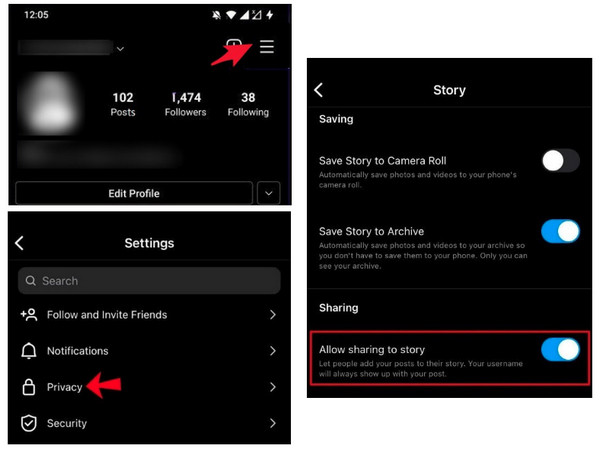
Way 2. Ensure that the Account is in Public
As said, having a private account will introduce you to the "can't share post to IG story" situation. Here’s all you need to do to make your account go Public.
Step 1.Enter your "Profile," then tap on the "three-line" icon that is horizontally positioned.
Step 2.Select "Settings and Privacy." Under "Account Privacy," tap the "Private Account" switch button to deactivate it.
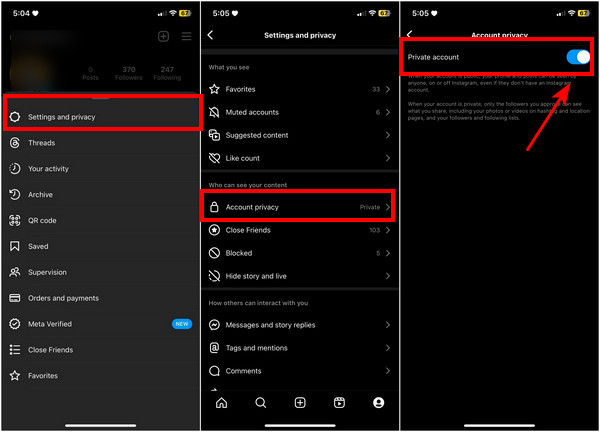
Way 3. Re-install Instagram
Reinstalling the Instagram app has a higher chance that you will resolve the why can’t I share a post to my story question. You can rest easy as reinstalling the app won’t affect any data, like your posts and followers.
Long tap "Instagram" and select the "Uninstall" button on Android or "Remove App" button on iPhone. You can also go to Google Play or App Store to unintall and download Instagram app again.
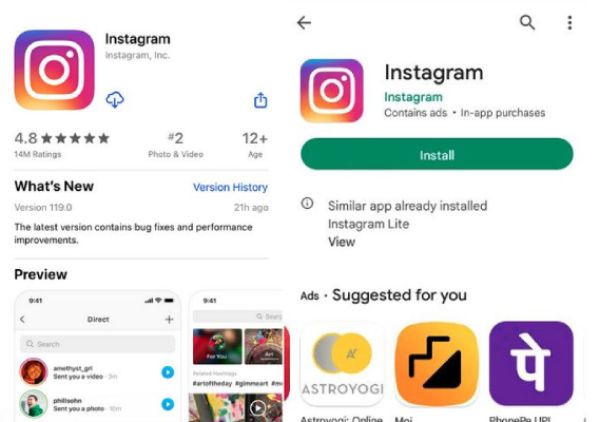
Way 4. Update the Application
As you all know, an outdated version is open to bugs, glitches, and many app performance issues. Instagram may be facing the issue that leads you to ask why can’t you share a post to Instagram story. So, please check if there’s an available Instagram update, then install it right away.
For iPhone:
You can get this done through the "App Store." Go to your "Profile" and scroll down to see all the listed apps with available updates.
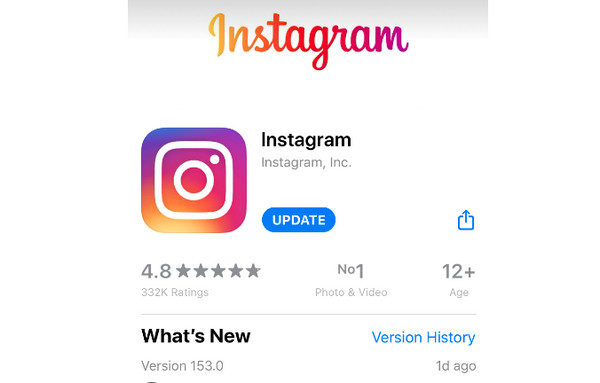
For Android:
Open the "Google Play Store," go to the installed apps, and locate "Instagram." Tap the "Update" option if there’s one.
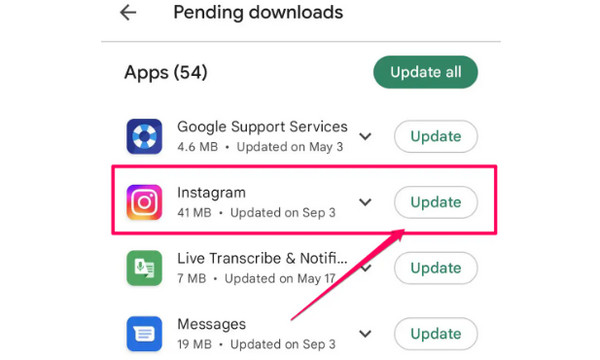
Way 5. Get the Latest Device Update
Similar to the outdated application, using an outdated version of your device affects the entire performance of your device, including applications. For this reason, Instagram is not exempted from slow performance and issues such as can’t share post to IG story. Moreover, you can’t even post anything on Instagram.
For iPhone:
Head to the "Settings" app and enter the "General" section. From there, go to the "Software Update" and instantly tap "Download and Install" if an update is available.
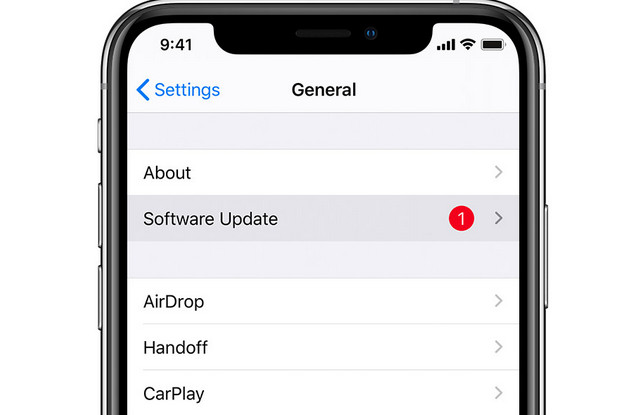
For Android:
Open the "Settings" app on your device, go to "System," then "System/Software Update." Check if an update status is available, and update it immediately.
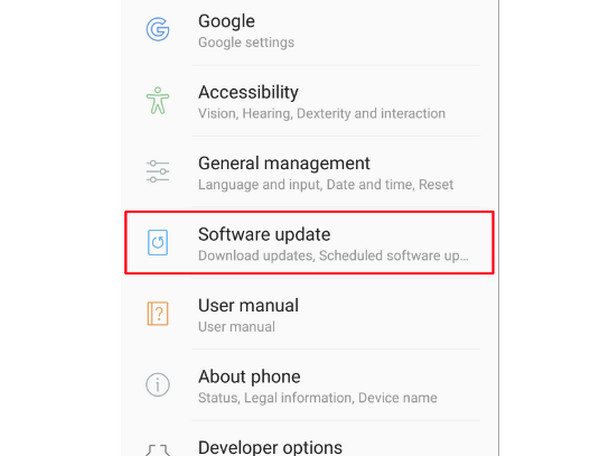
Way 6. Contact Instagram for Support
Now, if none of those have worked and you have no choice but to fix the can’t share post to IG story problem, try contacting for Instagramsupport. Report the issue you are having regarding the Instagram Story sharing.
Step 1.Open the Instagram app, then enter your "Profile." After that, locate the "Settings" option and go to "Help".
Step 2.A "Report a Problem" prompt will appear; please tap on it. Type your issues into the box; adding a screenshot will help.
Step 3.Aftewrad, tap the "Submit" button. You just have to wait for the Instagram team to help you resolve the issue.
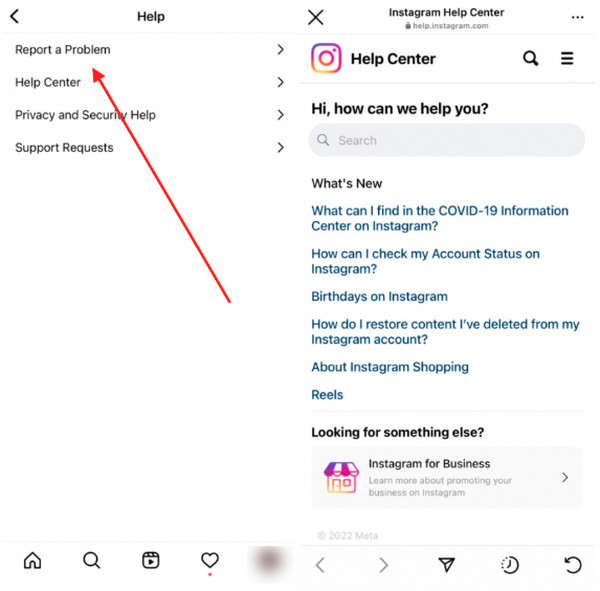
Bonus Tips on How to Make the Best Posts to Share to Instagram Story
"I can now share a post to my IG story!" Then it’s good to consider the images or videos you post on Instagram before your followers add them to their stories. AnyRec Video Converter is a powerful program to assist you in making the best and most attractive IG post. It has a built-in editor that includes tools for roatting, cropping, trimming, and more action you can do to your post. Collections of themes, effects, and filters are covered, too! And don’t forget about its capability to add background music to your short video clip for IG. You can also add hashtags on Instagram videos to make them viral.

The Built-in Video Editor can do roatting, trimming, cropping, and more.
Pre-made templates, filters, and themes are provided by the program.
Has a customizable output setting for high-quality results on Instagram.
The real-time preview presents everything in detail, all edits and changes.
Secure Download
Secure Download
FAQs about Instagram Not Letting You Share Posts to Story
-
How to repost on Instagram using the story I’m mentioned in?
You are allowed to repost the IG story if the account is Public. If you have been mentioned in a story, you will see the "add this to story" option; once you tap it, your followers can see it under your account.
-
Why can’t others repost my post to their IG stories?
One main reason is that your account is Private, so switching it to Public will help them put your post in their stories. Plus, the Sharing option in your IG settings must also be enabled if your account is in Public.
-
How to repost on Instagram if the user has turned off the Sharing option?
One great way is to take a screenshot of the story or post you wish to share to your IG story; you can mention the person so they know you have reposted their post.
-
Why is the Add to Story button not visible on my IG account?
If the button is not appearing, check for an Instagram update so you can update the app instantly and fix some minor issues. Or, contact the support regarding the problem.
-
Why can't I post on my Instagram story suddenly?
The primary reason is your network connectivity. You may not be able to post a story if your Internet connection is poor or the data you’re using has an inconsistent signal.
Conclusion
That's it! You answered your question in the first part, "Why can’t I share posts to my Instagram story?" You’ve learned the three leading possible causes of the said issue, one of which is privacy concerns. After that, 6 solutions are provided so that you enjoy and have the best experience reposting someone’s post to your IG story or vice versa. Don’t forget about the program that will help you create the best post to be shared on social media platforms, AnyRec Video Converter! Feel free to use the program’s beautiful features.
Secure Download
Secure Download
