The Ultimate Guide to Shrink Video File Sizes without Losing Quality
When you need to share a large movie with your friends, or upload some video clips online, shrinking video file size is a necessary process you should know. To decrease video size means reduced bandwidth, faster upload time, and less buffering on the audience’s end. The article is the ultimate guide about how to shrink the video sizes for different devices, such as Windows, Mac, Android and iOS. Let’s get started.
Guide List
The Easiest Way to Shrink Video File Size on Windows/Mac How to Shrink Video File Size Online for Free Easily Easy-to-use Apps to Shrink Video File Size on Android/iPhone FAQs about Shrinking Video File Size without Losing QualityThe Easiest Way to Shrink Video File Size on Windows/Mac
AnyRec Video Converter is an all-in-one video editor and converter, which provides different methods to shrink video file size, such as adjusting video frame rate/bitrate, cropping the unwanted part, choosing the compression presets, and more. It supports the batch process to compress multiple videos with advanced AI technology. Moreover, it also provides more editing features to polish the videos.
1. Shrink the video size via format, resolution, bitrate, and duration.
2. Compress multiple videos in different formats in a batch process.
3. Cut out the desired video part or merge different video clips into one.
4. Provide multiple editing features, making slideshow and toolkits.
Step 1.Download and install AnyRec Video Converter, you can launch the program on your computer. Click the "Toolbox" button from the user main screen and click the "Video Compressor" button.

Step 2.Click the "Import" button with plus icon to import the large video you need to shrink the video size. After that, you can simply move the horizontal slider to get the desired video size for email or other social media sites.
Step 3.You can tweak the different parameters, such as video format, bitrate, resolution, duration, and more to shrink the video size without losing quality. Click the "Compress" button to export the video.

Step 4.When you need to compress the videos in batch, you can click the "Converter" button and import all the files, click the "Convert All to" button and adjust the frame rate or others to reduce video sizes.

How to Shrink Video File Size Online for Free Easily
When you need to shrink a video file size online without extra downloading, FreeConvert is the desired video compressor online to reduce the video file, which enables you to compress a video within 1GB. Just learn more about the process as below.
Step 1.Go to the online video compressor with any web browser. Click the "Tools" button and click the "Video Compressor" button to shrink the video size online.
Step 2.Click the "Choose Files" button to upload the desired video. It enables you to upload the files from your devices and Cloud services. You can reduce the file size for different file formats.
Step 3.Click the "Adjustment" button with gear icon to adjust the video codec, compression method, and more to get the target size. After that, you can click the "Compress Now" button to shrink the video size online.
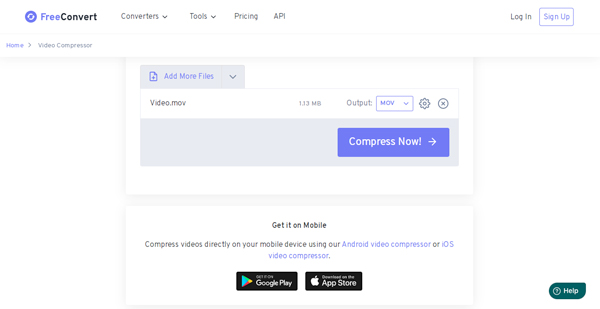
Easy-to-use Apps to Shrink Video File Size on Android/iPhone
What should you do to shrink video file size directly on an Android phone or iPhone? Download some free video compressor apps on your smartphone; you can reduce the video size directly. Here are 2 recommended apps you should not miss.
How to Compress Video File Size on Android
Video Compress is easy to use with a simple and clear interface. It provides different levels of compression methods, video codecs, and more parameters to shrink the videos easily. Moreover, you can find the compression presets for WhatsApp and others.
Step 1.Download and install Video Compress from Google Play, you can launch the program on your Android phone. Once you have imported the desired video, you can preview the videos within your Android.
Step 2.You can choose the different compression options, such as video resolution and video compression. It enables you to preview the video and shrink the video file size to a smaller one.
Step 3.Once you have compressed the video, you can find the video being processed and output destination. When the process is done, you can preview the output file directly.
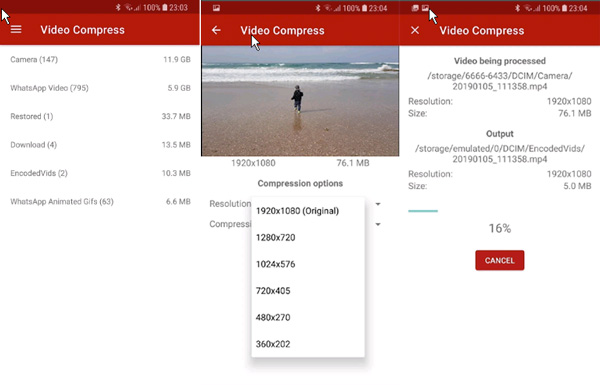
How to Shrink Videos File Size on iOS
Video Compressor is one of the most popular video compressor apps on App Store to shrink video size on iPhone. Depending on the quality of conversion and the original file size, you can reduce the video up to 80% of the original file size with the program.
Step 1.Download the Video Compressor from the App Store and install it on your device. Launch the app and choose the video from the "Camera Roll" folder.
Step 2.Click the "Compression Mode" button from HD to Low Quality for shrink the video file. Moreover, you can also adjust the other parameters to get the satisfactory video.
Step 3.Once the conversion is done, you can wait for the completion of the compression process. Go to the Camera Roll again to find the compressed videos or share with others.
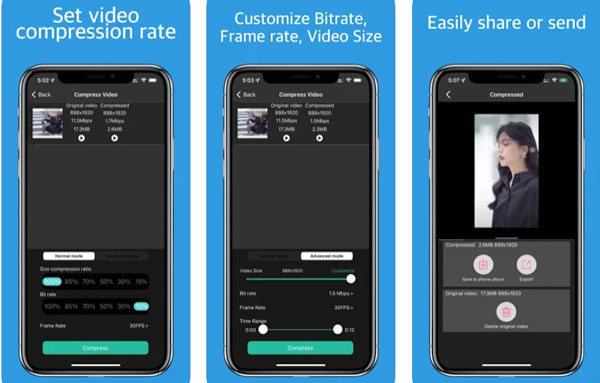
FAQs about Shrinking Video File Size without Losing Quality
-
What are the factors that will affect the size of a video?
It depends on various parameters of the file like frame rate, color depth, video codec, video bitrate, video resolution, etc. Resolution and bit rate are the main factors among them. Resolution is the number of pixels present in the video, and it’s usually represented by a horizontal x vertical measurement.
-
Will compressing video files reduce the quality?
There are two reliable ways to reduce video size and both of them will not reduce the quality of the video. The first one is to make the video shorter by trimming footage off of the beginning or end, while the second method is by removing the audio from your video.
-
Is there a method to shrink video file size without conversion?
Yes. Instead of converting video file size, you can simply archive the video with a ZIP file. Right-click on the video file and click the "Compress" button to choose a program to shrink the video file size. But it can only reduce a small video size compared to others.
Conclusion
When you need to shrink video file size, here are the workable methods you can perform on different devices, such as Windows, Mac, Android, and iOS. If you need to reduce the video size with the original quality, AnyRec Screen Recorder is the optimal choice.
