3 Helpful Solutions to Remove Bandicam Watermark on Your Computer
A recording tool such as Bandicam brings the best way to record gameplay. And many people want to remove the Bandicam watermark if they use a free version. Bandicam has the capacity to select the screen region of your computer, while it can also capture games using various graphic techniques. And you can try the free version to record your game, but there will be watermarks on your video. If this is your problem, this post will give you excellent ideas for removing Bandicam watermarks.
Guide List
Part 1: Official Way to Get Rid of Bandicam Watermark Part 2: Use Bandicam Video Watermark Remover Part 3: Bandicam Alternative Recorder without Watermark Part 4: FAQs about Removing Bandicam WatermarkPart 1: Official Way to Get Rid of Bandicam Watermark
The official way to remove the Bandicam watermark is to purchase the premium version of the software. The watermark will be applied after recording your screen if you only use the free trial version. Moreover, the recording time is only 10 minutes, which could be better for streamers or bloggers. If you want to register for Bandicam’s pro version, below are the following steps.
Step 1.On your browser, visit the official Bandicam webpage to select the best package; click the "Buy Now" button. Follow the prompts like payment method and email address. Once you have the premium version, try to record something on your screen.
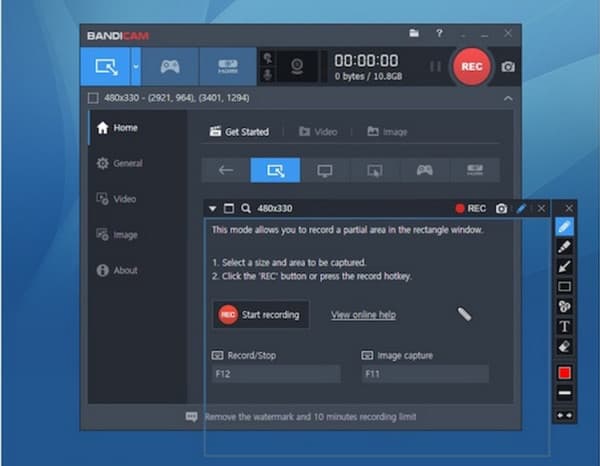
Step 2.If you still see the watermark on the video, go to the settings. Navigate to the "Add Logo Overlay to Video" option and toggle it off. Save the changes and try to screen record again.
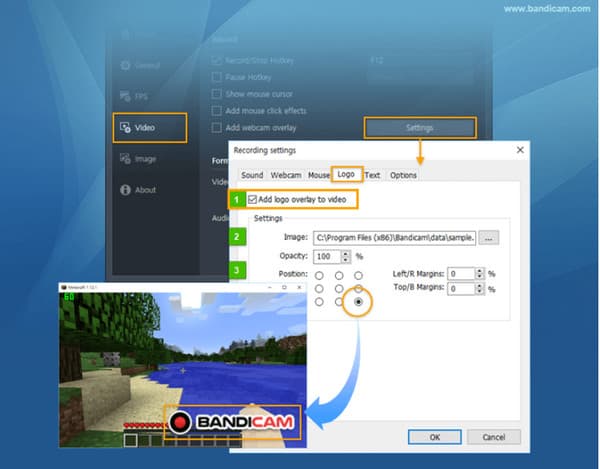
Part 2: Use Bandicam Video Watermark Remover
The Bandicam software can be expensive, or you might decide it is not worth purchasing the premium version. The best alternative is to use a watermark remover on the video, and this part will show you two recommended desktop tools with effective watermark removers.
1. Use AnyRec to Remove Watermark without Quality Loss
Unlike other watermark removers, AnyRec Video Converter can erase the Bandicam watermark while keeping the original quality of the footage. The UI is designed to be user-friendly so that you can apply the watermark removal without having a problem. Moreover, you can upload multiple videos at once to remove unwanted logos. AnyRec Video Converter is a lightweight desktop tool providing multiple robust solutions on Windows and Mac.

Add watermark removal to any video part without distorting the original quality.
Provide an advanced setting to change the output format, codec, resolution, and quality.
No file size limit, and suitable for editing multiple videos with input formats like MP4, MOV, etc.
Offer other solutions, including video enhancement, conversion, compression, and more.
Secure Download
Secure Download
Step 1.Click the "Download" button to install the software. After launching the installation and AnyRec Video Converter, go to the Toolbox menu and select the "Video Watermark Remover" option. Click the "Add" button to upload the video file from your computer.
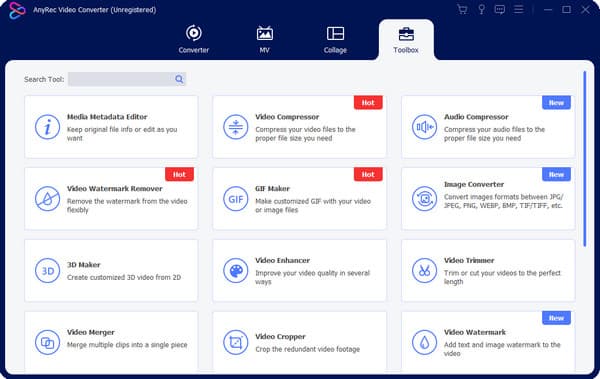
Step 2.Once the file is uploaded, click the "Add Watermark Removing Area" button to start the watermark removal. Move the yellow rectangle to the desired area of the footage. You can change its size from the right section of the tool or accurately position the remover with controls.
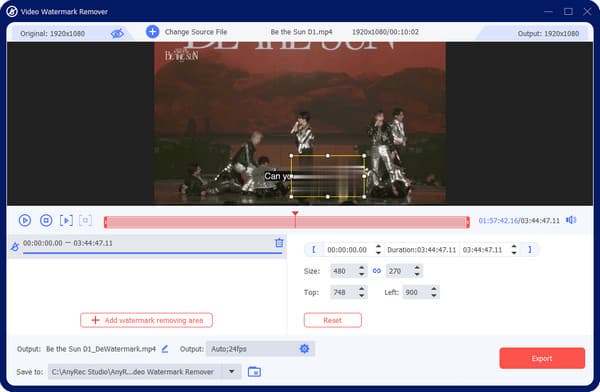
Step 3.Go to the "Output" menu at the bottom part of the interface. The output setting allows you to configure the video frame rate, resolution, encoder, and audio settings. Save and apply the changes by clicking the "OK" button.

Step 4.Preview the changes in the video, then proceed to choose the designated folder path from the Save To menu. Additionally, you can rename the output by clicking the Rename button with the pen icon. Finish the task by clicking the "Export" button. Watch or share with your friends on social media!
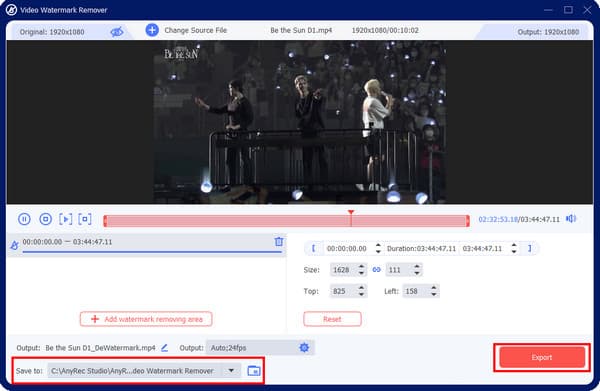
2. Use HitPaw Online Watermark Remover Quickly
HitPaw Online Watermark Remover is another solution for the Bandicam watermark. The web-based online is powered with AI Technology, making removal more effective and easy! If you have purchased Bandicam, but the watermark is still there, HitPaw Watermark Remover will help you with five removal modes.
Step 1.Visit the official website of HitPaw and select the "Remove Watermark Now" button. Then, click the "Choose File" button to import a video from your folder. You can also upload a file by pasting the URL.
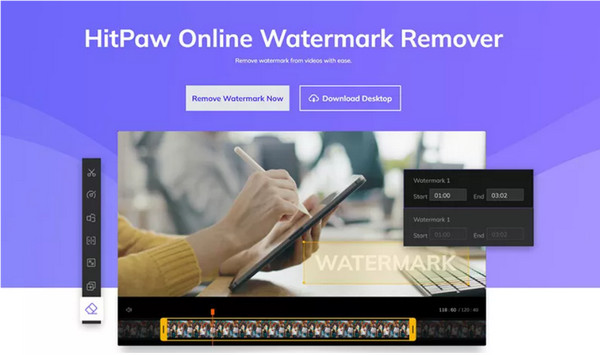
Step 2.Hold and drag your mouse to cover the watermarked area. Proceed to set the watermark’s duration in the timeline. Click the "Save" button to apply the remover, then download the video to save it to your computer.

Part 3: Bandicam Alternative Recorder without Watermark
For a much better solution in removing the Bandicam watermark, use AnyRec Screen Recorder to record your gameplay, meeting, and other onscreen activity. The interface is user-friendly for beginners and novices, providing the necessary controls while recording. Additional features such as Snapshot, image editor, and video trimmer are also offered. Install AnyRec Screen Recorder to experience great video recording without a watermark!

Excellent screen recorder with multiple purposes to capture meetings, webinars, movies, audio, gameplay, etc.
No time limit to capture onscreen content, enabling users to choose the output format like MP4, AVI, etc.
The widget menu provides controls to set time schedules, take a screenshot, and use a media trimmer before saving them.
Soundcheck system, mic enhancement, and video and audio recording quality options.
Secure Download
Secure Download
Part 4: FAQs about Removing Bandicam Watermark
-
Is Bandicam free to use?
Yes. Bandicam offers free and pro versions which provide the same features. However, the free version has the Bandicam watermark and will limit the recording to 10 minutes. The premium version is available at $39.95.
-
Is OBS better for recording screens than Bandicam?
Yes, but it depends. When it comes to free video recorders, OBS is better than Bandicam. It is an open-source program that allows you to capture onscreen activities, stream live to social platforms, and edit content. The problem with OBS is its difficult learning curve, which provides an intimidating interface unsuitable for many.
-
Can I crop the Bandicam watermark?
Yes. You can use AnyRec Video Converter to crop off the watermark. To start, launch the software and head to the toolbox. Select the "Video Cropper" option from the list, then upload the video with the Bandicam watermark. You can choose to crop the video freely, but the tool also provides aspect ratio presets.
Conclusion
Bandicam is generous to provide a free screen recorder, but you need to remove the Bandicam logo, which is an extra task. But you can achieve a cleanly removed watermark with this post's recommended video watermark removers. Moreover, it is right to choose AnyRec Video Converter to erase unwanted logos and download input with excellent quality. Download the desktop software and experience the best experience.
Secure Download
Secure Download
