How to Increase Video Resolution with Higher-Quality Output
You wouldn't like it if the video you have downloaded is not the expected high-quality you are looking for. Or you uploaded a video file that didn’t turn well because of low-resolution quality. The only thing you can try is to increase video resolution. Easy to say, but only a handful of tools can work out the video resolution while improving the quality. Still, you can rely on this guide as you are about to know 6 easy methods to help you increase video resolution.
Guide List
The Efficient Way to Increase Video Resolution with Higher Quality How to Increase Video Resolution Online for Free [Detailed Steps] 5 Apps to Increase Video Resolution Easily on Android/iPhone FAQs about How to Increase Video ResolutionThe Efficient Way to Increase Video Resolution with Higher Quality
AnyRec Video Converter is the software to increase video solution with higher quality through its AI technology. The tool has the key features for all media files like video optimizer, enhancer, and other essential components. You can use it to change the resolution, adjust the brightness, reduce the shakiness, etc. With AnyRec Video Converter, you can increase video resolution with the best quality on Windows and Mac.

Increase video resolution and quality without distorting the data on video and audio.
Able to adjust the brightness settings, reduce the shakiness, and remove the noise
Provide a designed video enhancer with AI technology to increase the resolution.
More advanced ways to change the output video codec, quality, bitrate, and sample rate.
Secure Download
Secure Download
Step 1.Click the "Free Download" button to download AnyRec Video Converter on your device. Once it is installed, open the software to start increasing video resolution. Click the "Toolbox" button at the top menu from the main interface. You will see options to increase video resolution and edit media files. Click the "Video Enhancer" button to proceed.

Step 2.Import the desired video you want to increase the resolution. Then, another window will pop up on your screen. You can choose how you want to increase the video resolution. Choose the checkboxes for Upscale Resolution, Remove Video Noise, Reduce Video Shaking, and Optimize Brightness and Contrast.

Step 3.Click the "Format and Resolution" button to change the video output format and adjust the resolution. Once satisfied with the result, click the "Enhance" button to improve video resolution and quality effectively.
Secure Download
Secure Download
Further Reading
How to Increase Video Resolution Online for Free [Detailed Steps]
There are also online programs that help to increase video resolution for free. Although most online tools have the size limitation and limited resolution, you will see the best online tools you can use to increase video resolution in the following.
1. Clideo
Clideo is a popular online tool that provides a free video enhancer. It increases video resolution by editing the brightness, saturation, hue, and more. It also enables you to choose an output format like MOV, MP4, MKV, MPEG, etc. An easy way to increase video resolution without signing up or paying charges.
Step 1.Go to the Clideo Video Enhancer website. Click the "Choose Files" button to upload a video file. The online tool allows you to obtain files from your Google Drive or Dropbox.
Step 2.Once it is finished processing the video file, you can proceed with adjusting the brightness, contrast, vignette, and other parameters. You can simply convert 720p to 1080p to enhance the quality.
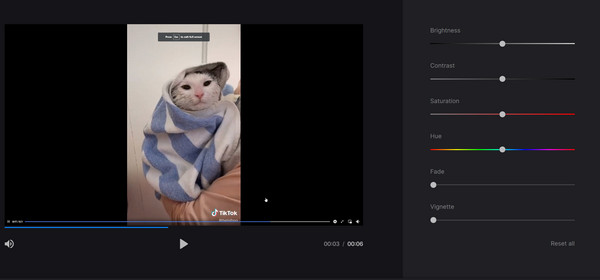
Step 3.Click the "Format" button to select the output format for the enhanced video file. After that, check the changes to the video by clicking the "Play" button. Ensure that the audio is enabled, then click the "Export" button to save the increased video resolution.
2. Flixier
This online tool has powerful features for you to increase video resolution. Unlike other online tools, Flixier offers you more options to upload video files, such as Twitch, OneDrive, Google Photos, etc. Moreover, you can use its other professional features to put text, overlays, audio, transitions, and shapes. To increase video resolution with Flixier, you need to:
Step 1.Click the "Choose Video" button from the main page of Flixier to import a video file. If you wish to merge another file, click the "Add More" button. Once done, click the "Import All" button to proceed.
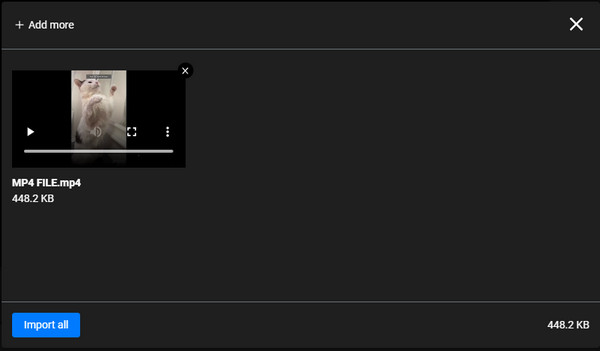
Step 2.Don’t forget to drag the uploaded video to the timeline. Then, you can start with the "Effects" button to adjust the opacity, vignette, blur, and noise. You can also go to the Color button to adjust the saturation, vibrance, hue, etc.
Step 3.Watch a preview of the enhanced video and click the "Export" button at the top. Then, click the "Video" button from the "Save File As" button. Finally, click the "Export And Download" button to start enhancing.
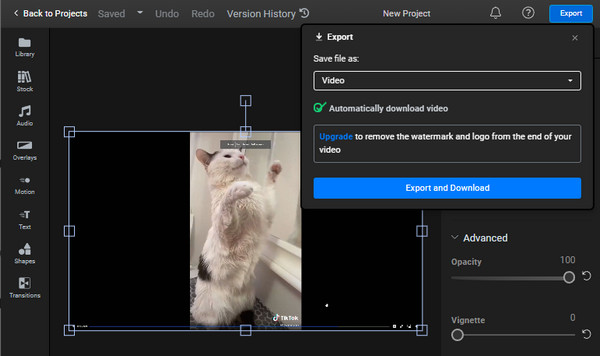
3 Apps to Increase Video Resolution Easily on Android/iPhone
Mobile apps are also a convenient way to increase video resolution. There are various apps you can freely download from App Store and Play Store and even offer their services at no cost.
Here are the best apps to effectively increase video resolution on Android and iOS.
1. PowerDirector
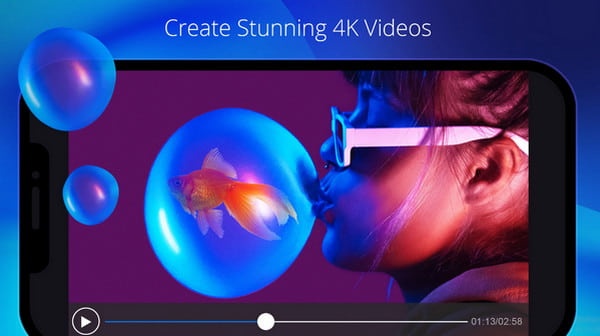
For sure, you have heard about PowerDirector. The tool is famous for increasing video resolution and editing whenever you are on the go. Aside from its outstanding features, the app is an excellent choice for creating a video from scratch, with many filters, effects, resolutions, and aspect ratios.
2. EnhanceFox
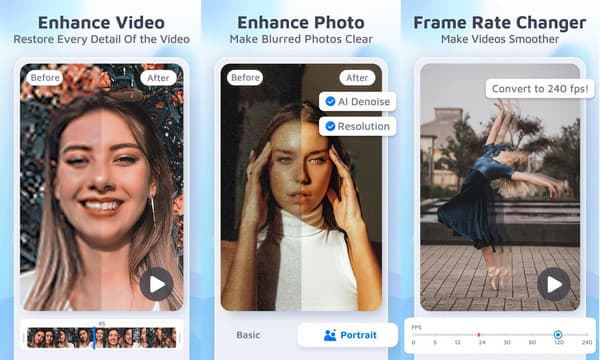
With this video quality enhancer to increase video resolution, it gives you the best real-time video quality. It has AI generation technology which helps you to fix the resolution quickly. EnhanceFox is also suitable for improving image quality.
3. Videoshop – Video Editor
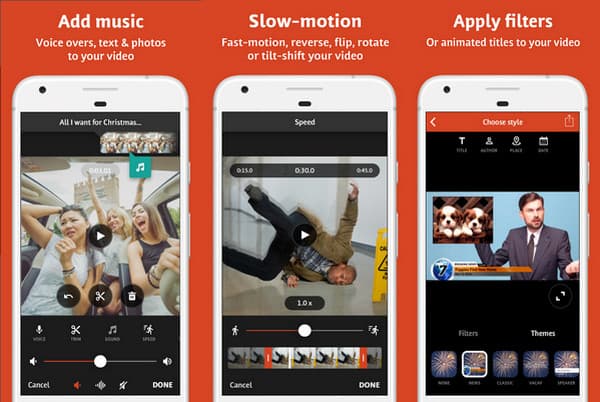
The last recommendation is Videoshop, with 900k reviews on Play Store. Because of its flexible features, you can adjust the video’s color and filter and choose the highest quality. Increasing video resolution with this app is an excellent choice for Android users.
FAQs about How to Increase Video Resolution
-
Can I increase the video resolution using iPhone?
An iPhone is already an excellent choice for taking a photo or a video. However, you can still manage to get higher quality by going to the settings of your phone and tap the Camera option. Under the Record Video settings, choose the preferred resolution for taking video.
-
Can I convert 480p to 720p to increase video resolution?
Definitely, yes, you can change the resolution of the video. You can also change the output format of the video to a supported one to play it to portal devices.
-
How to sharpen my video to improve the video quality?
In addition to increasing the video resolution, you can also use the Flixier Sharpen Video to enhance the video quality by sharpening. You only have to upload a video, go to the Color tab, and select the Sharpen filter.
Conclusion
Now that you have learned how to increase video resolution with different methods, nothing can stop you. Aside from online and apps, AnyRec Video Converter is the best-recommended tool by many users. Try the free trial version to see its professional features.
Secure Download
Secure Download
 10 Best Video Quality Enhancers
10 Best Video Quality Enhancers