Fastest Ways on How to Convert AVCHD to AVI You Can’t Afford to Miss
How to convert AVCHD to AVI for easy playback? Recording precious memories using Sony, Canon, or Panasonic camcorders is indeed great because these are high-definition camcorders. However, there is a tendency that your files cannot be played on Windows Media Player or Movie Maker because your files are in AVCHD format. Additionally, AVCHD file format consumes a lot of space on your device’s storage. But, you do not have to stress yourself about it because you can convert your AVCHD files to AVI format.
AVI file format is one of the most famous formats that is compatible with a wide range of operating systems and platforms that are being created or have been established around the world. In addition to its high compatibility, AVI can also be used to transfer videos between camcorders and computers. In line with that, you can play your AVCHD files if you convert them to AVI. Luckily, this post will provide you with the best AVCHD to AVI converters. Please keep reading to be guided well.
Guide List
The Easiest Way to Convert AVCHD to AVI with High Quality Three Efficient Ways to Convert AVCHD to AVI You Should Know FAQs about Converting AVCHD to AVI FilesThe Easiest Way to Convert AVCHD to AVI with High Quality
Conversion can be risky at times because of the quality loss that may happen during the conversion, but with Video Converter you can convert as many videos as you want with high quality! Moreover, this video converter support almost all video formats that enables you to convert AVCHD files to AVI. So what are you waiting for? Download this app and convert your files in a trouble-free way!

Enables you to convert videos to various formats, including AVCHD to AVI.
The conversion speed is up to 30 times faster to convert a batch of videos quickly.
Its editing tools are very appealing. It allows you to watermark, crop, rotate, and cut videos, as well as add external audio tracks.
Provide 1080p, 2K, and 4K resolution to keep a high quality.
Secure Download
Secure Download
Step 1.Launch AnyRec Video Converter on your device. After the installation process, you can immediately start adding your files. Kindly click the "Add File" button on the middle part of the interface. If you like, you can directly drag your files on the app.

Step 2. Next, select the chosen format when the files have been loaded and presented on the software interface. On the top right-hand side, click the "Convert all files to" button. On the screen, a new pop-up window will emerge. Under the "Video" tab, choose AVI from the list of formats.

Step 3.After that, you can also adjust the video settings. To customize your profile, click the "Settings" button on the right. You can alter the video settings, including the quality, frame rate and bitrate in the pop-up box. In this way, you can export AVCHD videos to AVI format in high quality.

Step 4.Finally, you may choose the location of your file by clicking the "Save To" icon at the bottom of the app. Then, by clicking the "Convert All" icon, you can begin converting AVCHD to AVI files.

The Best Video Settings for Converting AVCHD to AVI
When it comes to HD TV and comparable products, the following are the most significant AVI settings:
• When it comes to PAL videos, the frame rate is 25 fps, and the user must ensure that progressive formats are selected at this rate. The frame rate increases to 5 for all interlaced formats.
• The frame rate for NTSC is 30 frames per second, and progressive formats employ the same rate to ensure that the job gets done, while interlaced versions use 60 frames per second.
Three Efficient Ways to Convert AVCHD to AVI You Should Know
In this part, we will give you more options on how to convert AVCHD to AVI with the help of three easy-to-use video converters that you can acquire on both Mac and Windows devices. Have a glance at the given information below and see which one you prefer.
1. Leawo Video Converter
Leawo Video Converter is a program that converts common and HD videos to any popular video and audio format. It offers features such as 3D movie creation, converting AVCHD to AVI, and more. For video and audio conversion, it supports more than 180 formats. You can use the tool to apply special effects to the output.
Pros
• It comes with an integrated video editor that allows you to personalize HD videos.
• It provides advanced video parameter adjustments and superb HD video editing features.
Cons
• The user interface is not particularly user-friendly.
• It takes a lot of time getting accustomed to it.
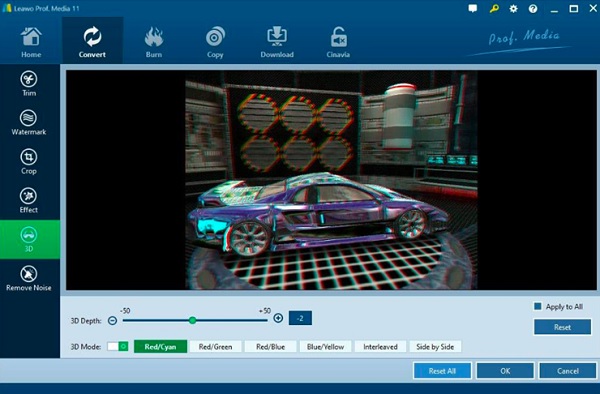
2. Allavsoft
Allavsoft also has video conversion capabilities that supports converting AVCHD to AVI format. This is especially useful if you want to get videos from a specific platform and then convert them to play on your preferred device.
Pros
• Conversion periods are quick.
• Provides a variety of formats.
• Interface that is simple to use
Cons
• There are no editing tools available.
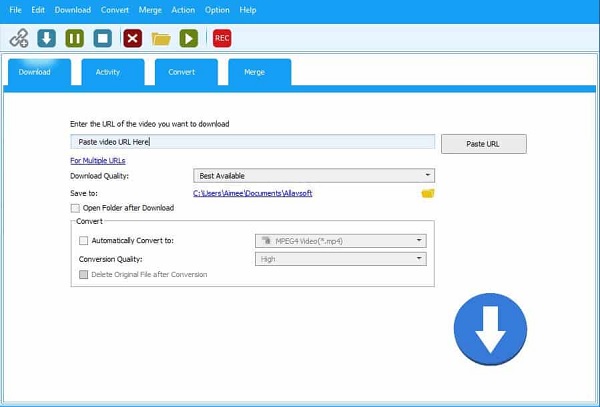
3. iTubeGo
iTubeGo is available for Windows, Mac, and Android devices. It has the ability to convert AVCHD to AVI. More than 20 audio and video formats will be available for conversion. It will allow you to convert videos into formats that are compatible with a variety of devices, including the iPhone, iPad, iPod, and Android.
Pros
• It allows you to download as many videos as you want.
• It can download videos from over 10000 websites, including Facebook and Instagram.
Cons
• There are only a few export formats available.
• There are no basic editing options available.
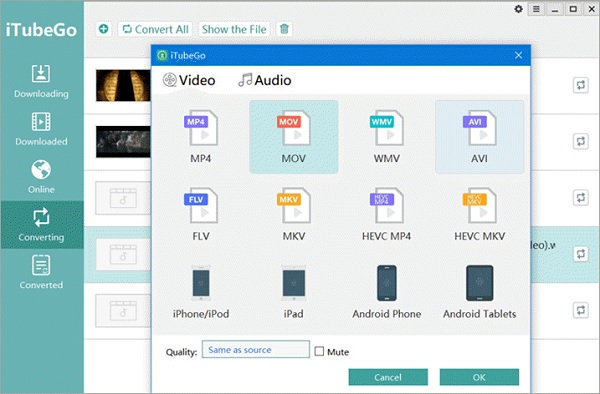
FAQs about Converting AVCHD to AVI Files
-
1.Is the AVI the best format for converting AVCHD to?
One of the most widely used audio-video formats is AVI. The AVI video format, which is still the finest quality video format in many cases, is holding its own against more current video file formats. It continues to receive widespread support and should be considered by every serious audio-video consumer or maker. Thus, you can convert AVCHD to AVI format.
-
2.How to play AVCHD files on the computer?
Although Windows Media Player or QuickTime don’t support AVCHD files, you can rely on professional media players to help you. Of course, converting AVCHD to AVI format is also a good method.
-
3.What is AVCHD?
AVCHD is a high-definition video recording format designed for use with recordable DVD media, hard disk drives, and memory cards.
Conclusion
Now, you do not have to stress yourself about your AVCHD files that are not playing on your Windows Media Player or Movie Maker because you can easily convert AVCHD to AVI format to enable playing. We have provided you with the best AVCHD to AVI video converters that can help you in solving your problem. If you have some concerns, you can freely send us your queries.
