Here are all the free menu templates for AnyRec DVD Creator for Mac. Start downloading here and enrich your DVD with these free templates.
Step 1 Download Free Menu Templates
Once you are led to this page full of free menu templates, you can choose the ones you prefer and click the Free Download button on them to download them. You will get a file with an RCC extension. Remember the folder where you save the templates.
Step 2 Import Downloaded Menu Templates
Launch the AnyRec DVD Creator for Mac and go to the Preferences window from the menu bar. On the Online Menu section, click the three-dot icon next to Location to browse for your downloaded templates and import them into the software.
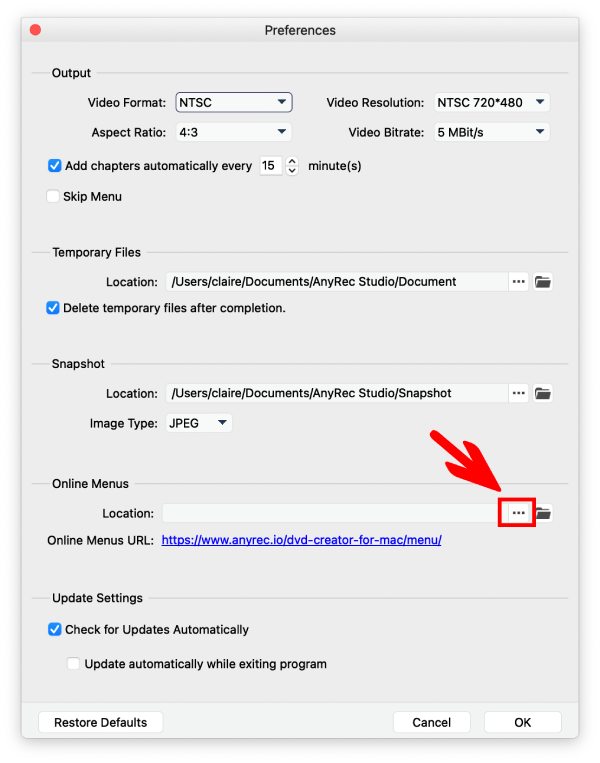
Step 3 Apply Templates in AnyRec DVD Creator for Mac
Before applying, you need to re-launch the DVD Creator for Mac. In this way, you can successfully see those imported templates. Click the Edit Menu button and choose templates on the left side of the pop-up. To increase the menu play loop duration, click the up arrow above Save. Then, click the Save button to apply.
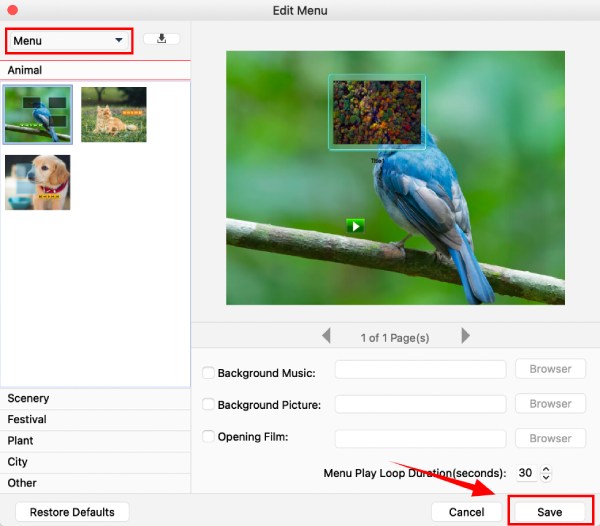
Copyright © 2025 AnyRec Studio. All Rights Reserved.